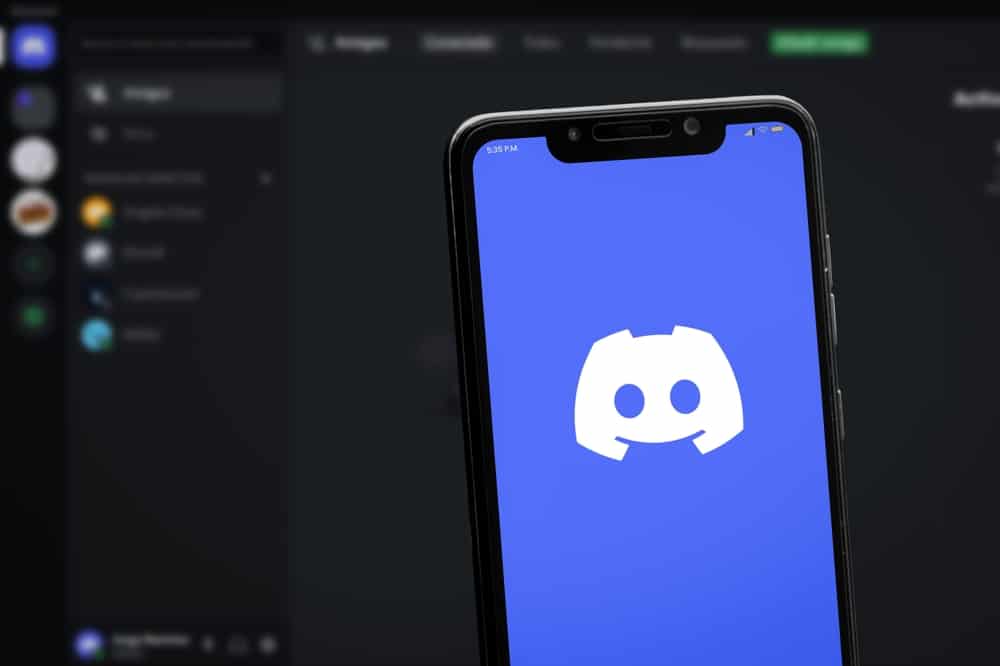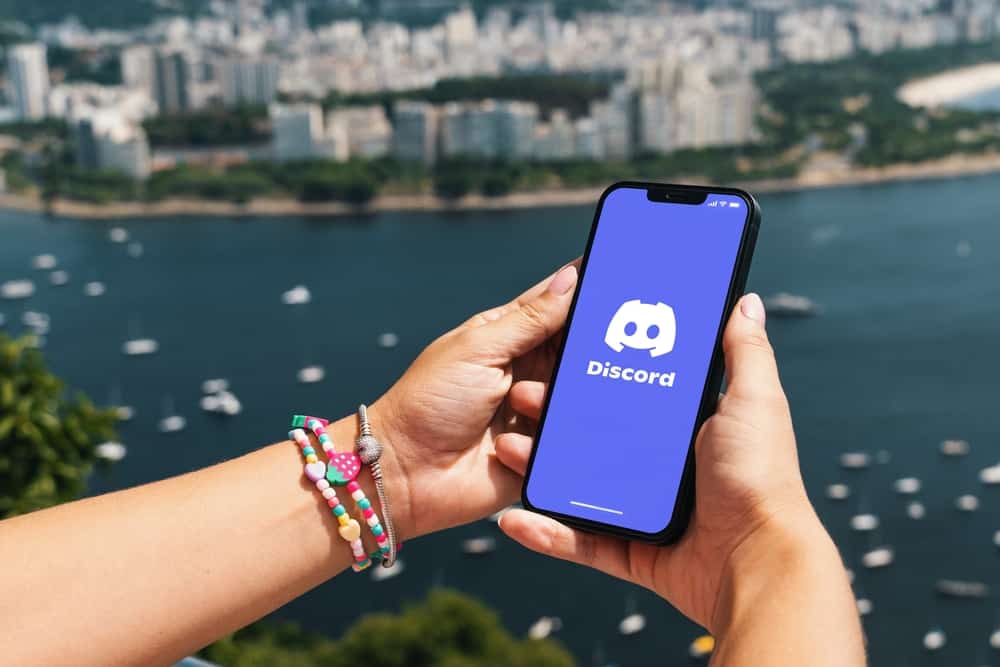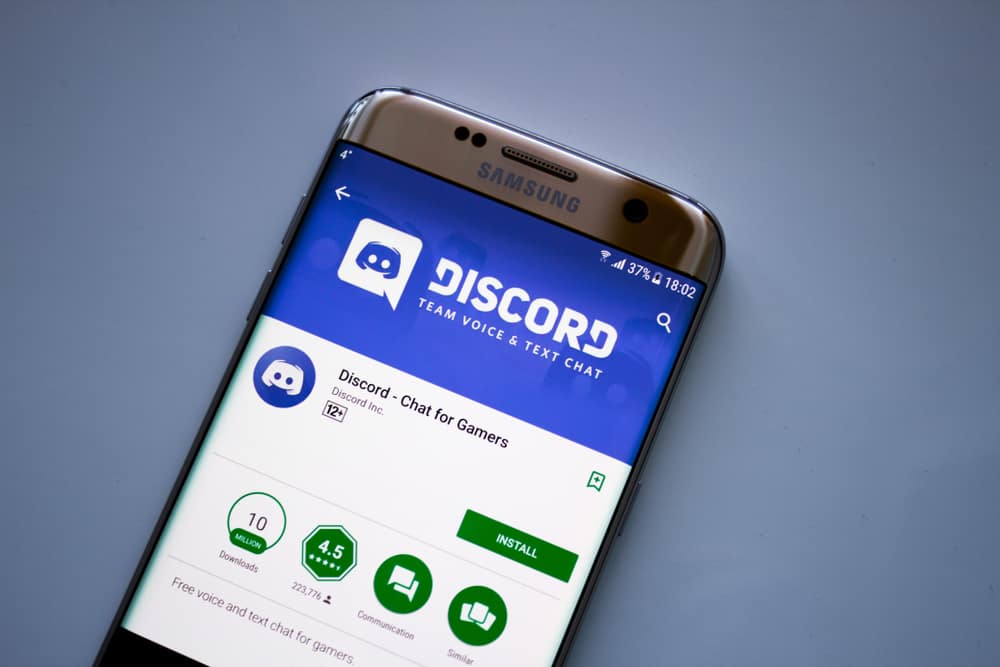
Most social media platforms, including Discord, offer direct communication between users. This is called a Direct Message.
Unlike servers or channels, direct messages on Discord are not open to other users.
They are a means of private messaging between you and members or other people on the platform, including friends and family.
No one else can view a direct message except you.
Opening direct messages on Discord is straightforward. But it’s not always the case, especially if you’re new to the app.
So, how can you open direct messages on Discord mobile?
There are several ways to open DMs on Discord, but the most straightforward is to launch the app and tap the messages icon at the top-left side edge of your screen. After, a direct messages window will open, listing all the messages you’ve received in chronological order.
You’re not alone if you’re struggling to open Discord mobile DMs. This post will explain various methods to open DMs and how to send them if unfamiliar with the steps.
Overview of DMs on Discord
DMs are an essential feature of any social media platform as they allow users to converse privately without the participation of other users.
On Discord, people use DMs to share confidential information with other server members, followers, and friends. Discord DMs are private, meaning only you can access them.
Discord has vibrant settings and privacy features, allowing users to filter messages and control who DMs them.
For example, users can enable a “Friends Only” DM setting when they only wish to receive private messages from their friends. This feature is helpful for teenagers who regularly use Discord, as it limits DMs to people following them.
Parents can use this parental control feature to ensure minors don’t receive unsolicited DMs from online strangers.
Besides being a parental control feature, “Friends Only” can also help you regulate the number of messages you receive daily, especially if people regularly spam you.
Other Discord DM features include “Keep Me Safe” and “Do not Scan.” These two features filter messages for explicit or malicious content.
Hackers sometimes send DMs with a spam link that can reveal private information when clicked. Other bullies can also target minors online by sharing DMs with explicit content to lure them.
These two features flag any suspicious messages warning you they may contain malware or harmful content.
Next, we’ll discuss the exact steps to opening DMs on Discord mobile.
Step-By-Step Guide To Opening DMs on Discord Mobile
As you will see below, several methods exist for opening DMs on Discord mobile.
Method #1: Via Message Icon
Follow the steps below to use this method:
- Launch the Discord mobile app.

- Tap the messages icon at the top-left corner of the screen.
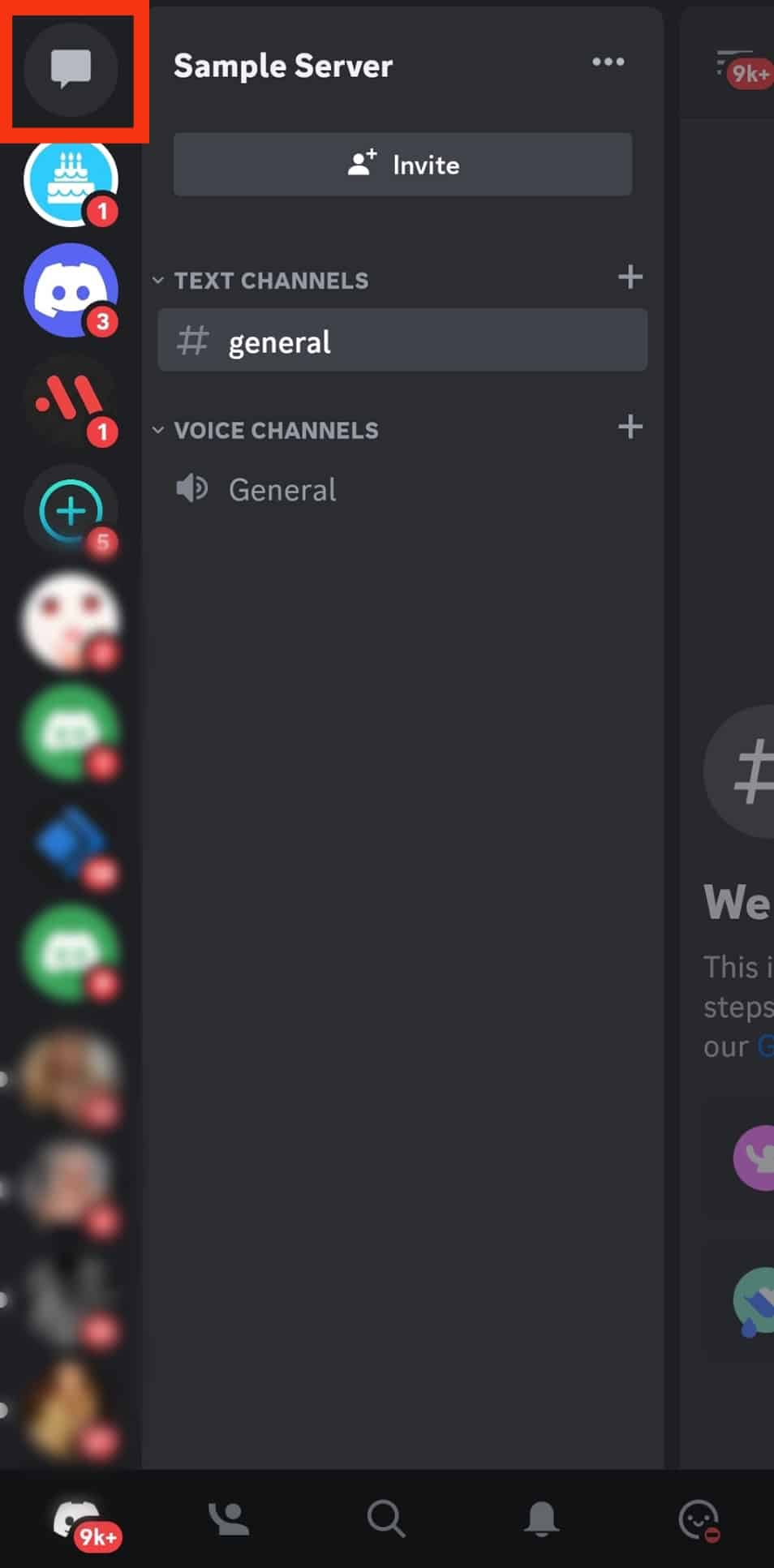
- A Direct Messages window will open, listing DMs in chronological order.
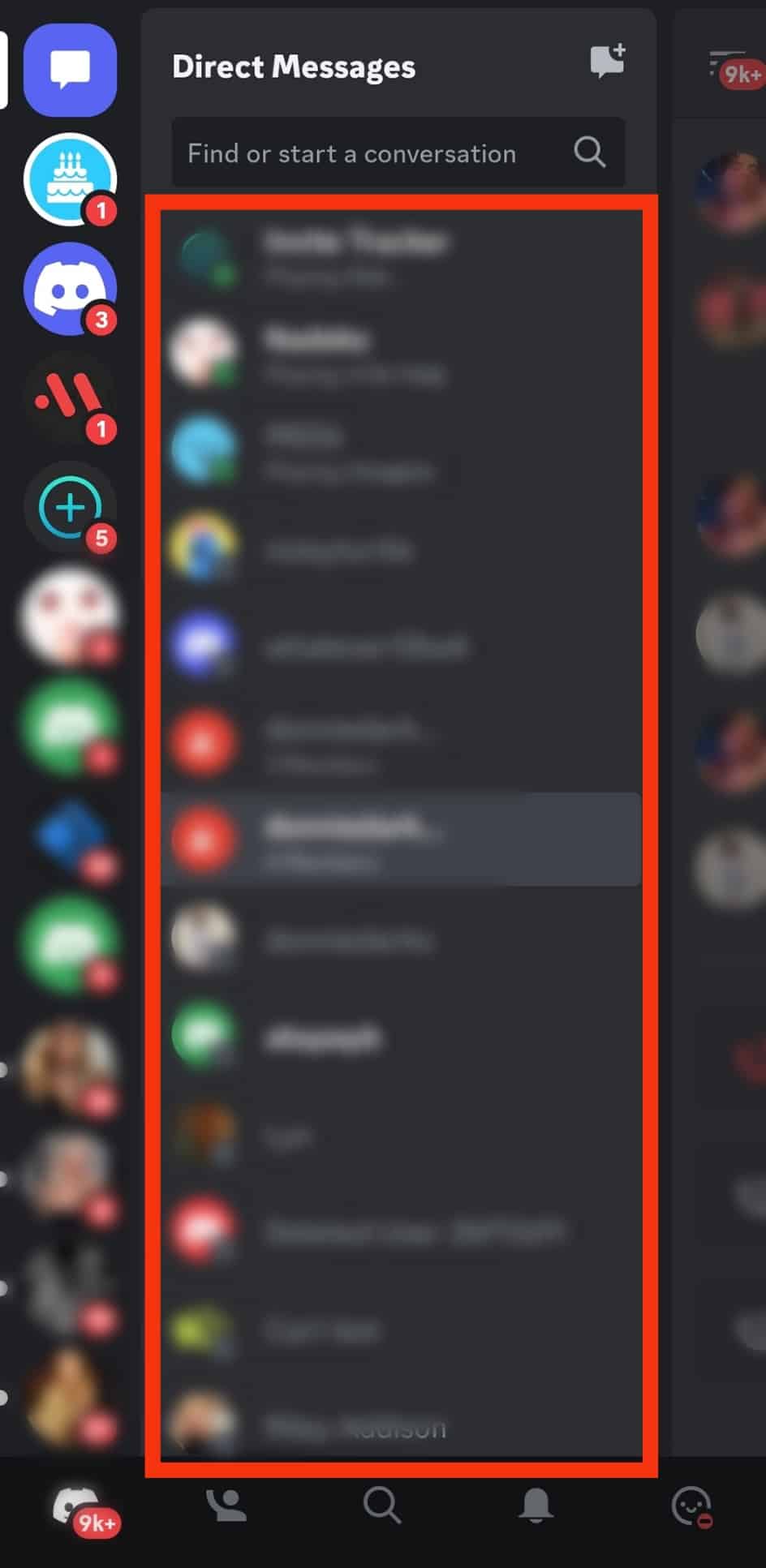
Method #2: Via Friends List
Besides clicking the message icon, you can also open Discord DMs by clicking on the person’s username on the friend list.
Here’s how to do it:
- Launch the Discord mobile app.

- Tap on the friends’ icon (one-person silhouette) at the toolbar at the bottom.
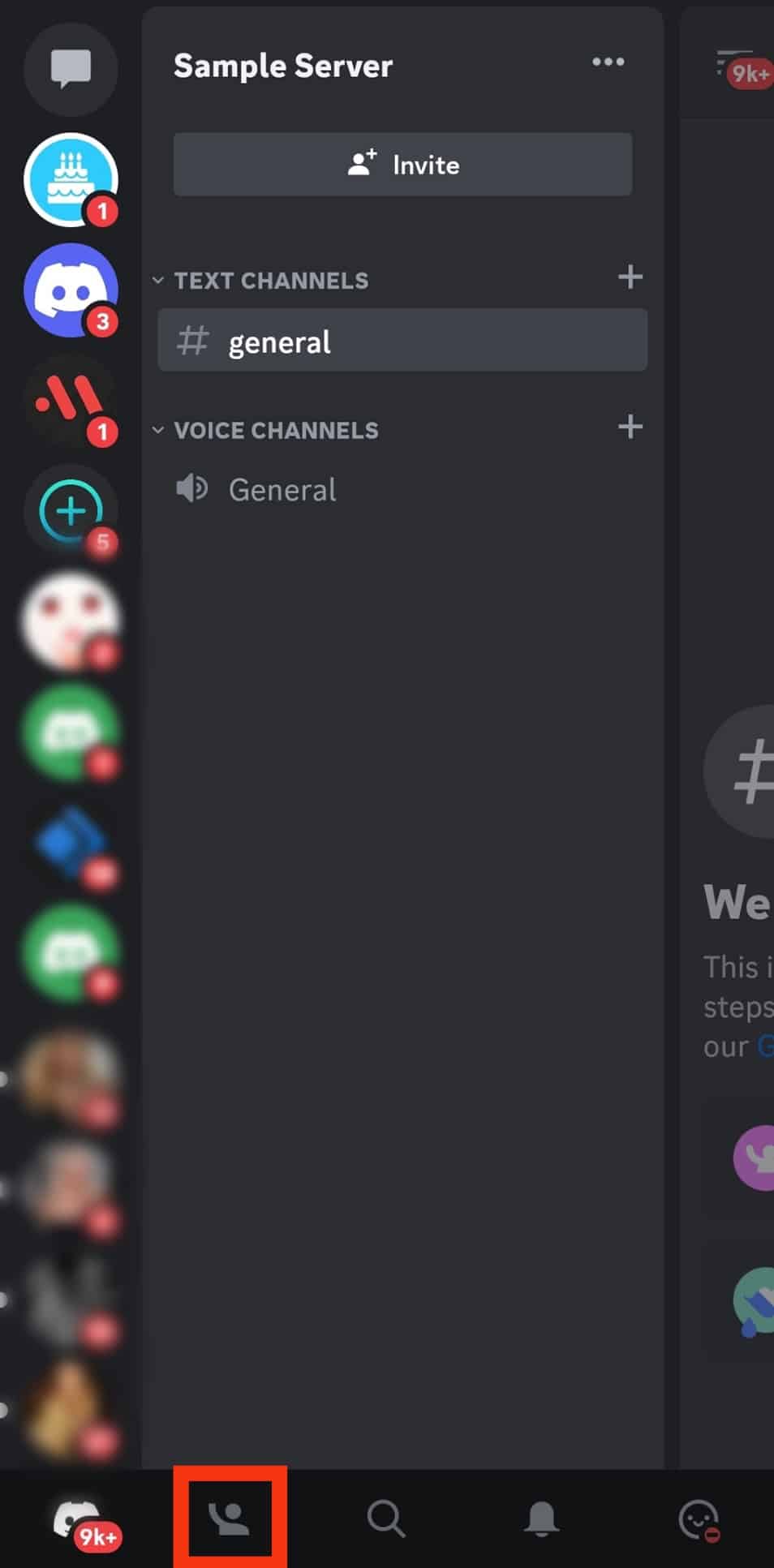
- Scroll down to the friend whose DM you wish to open.
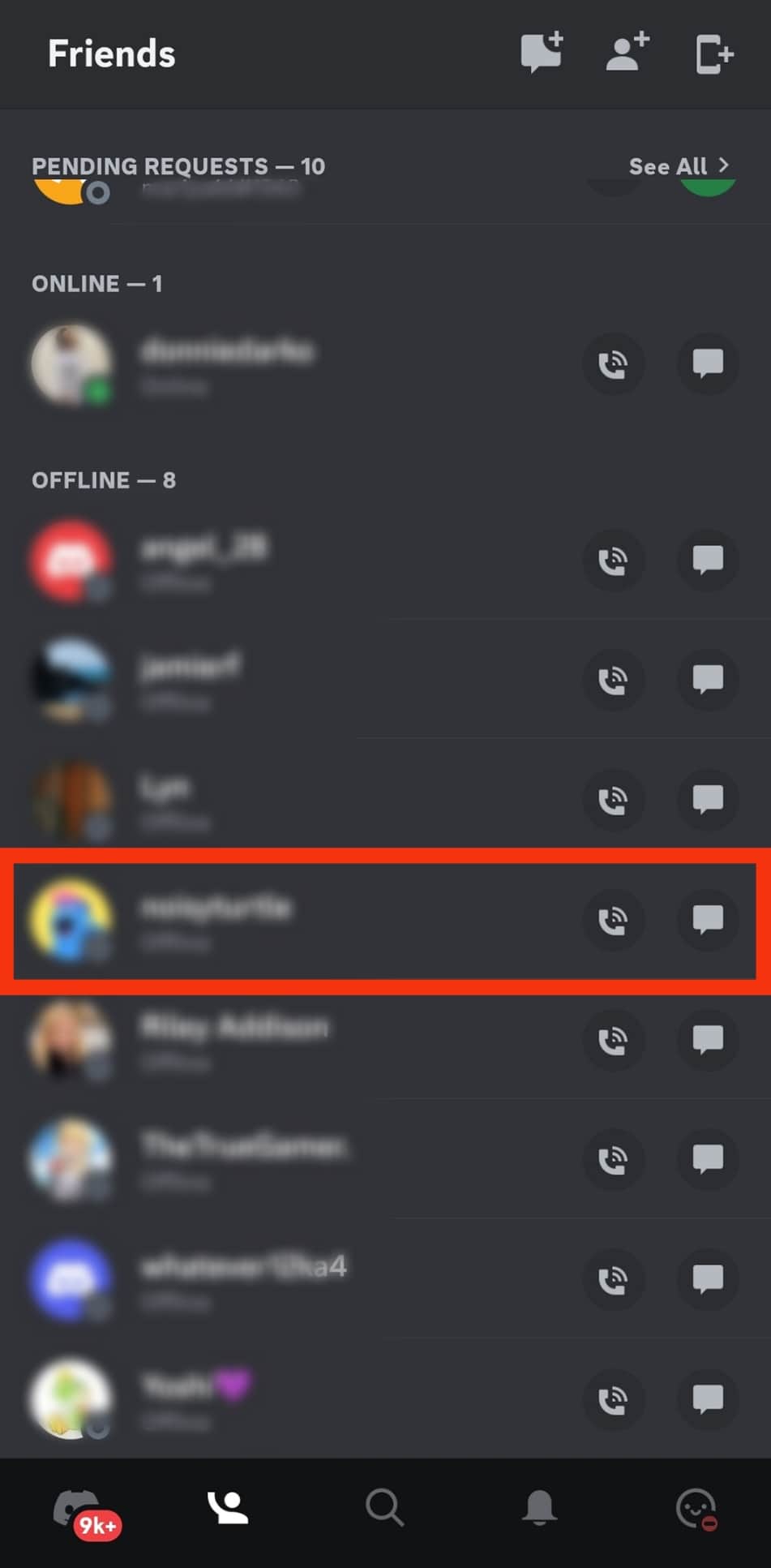
- Tap on the message icon option.
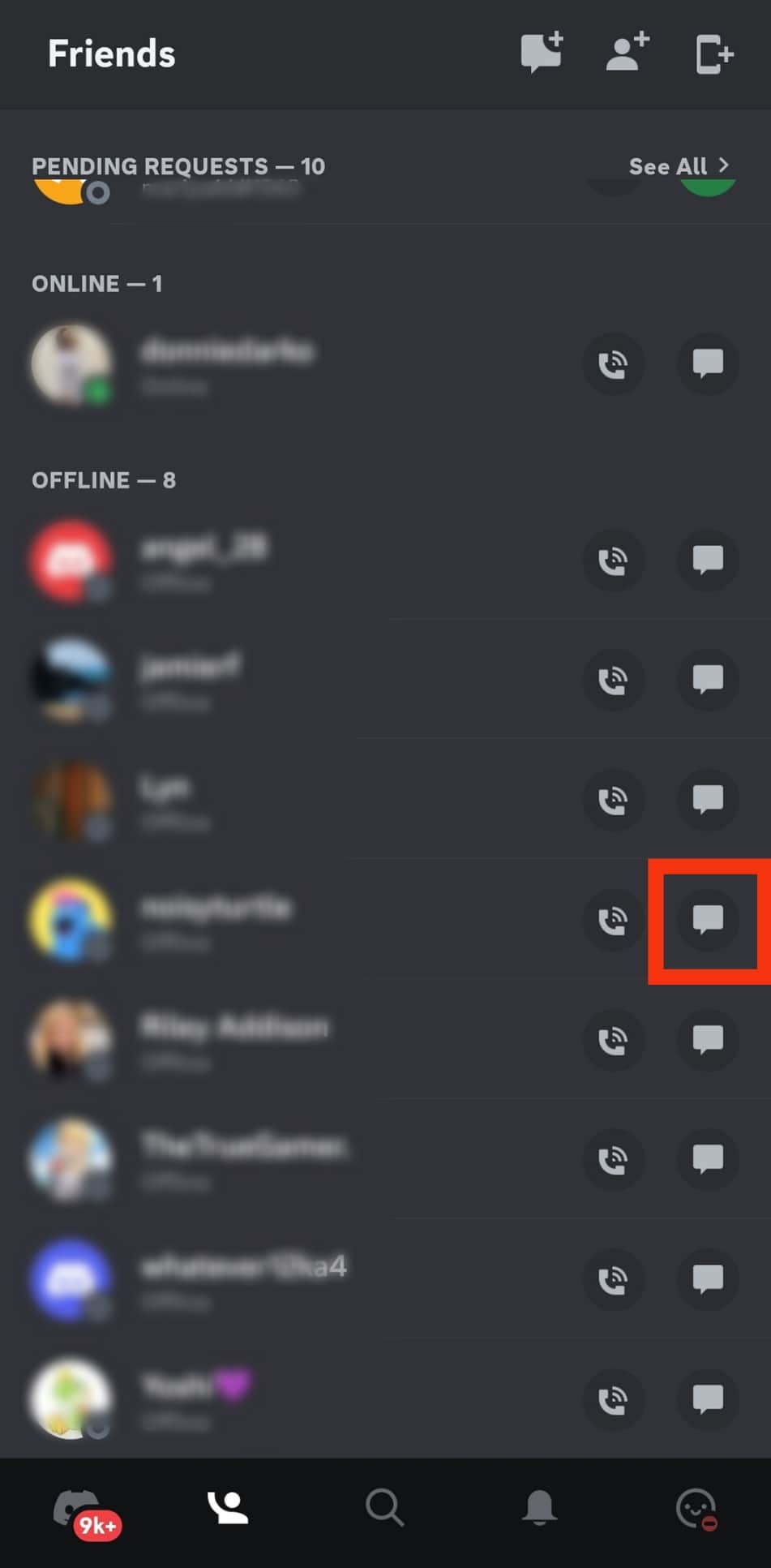
- DMs between you and that person will be displayed.
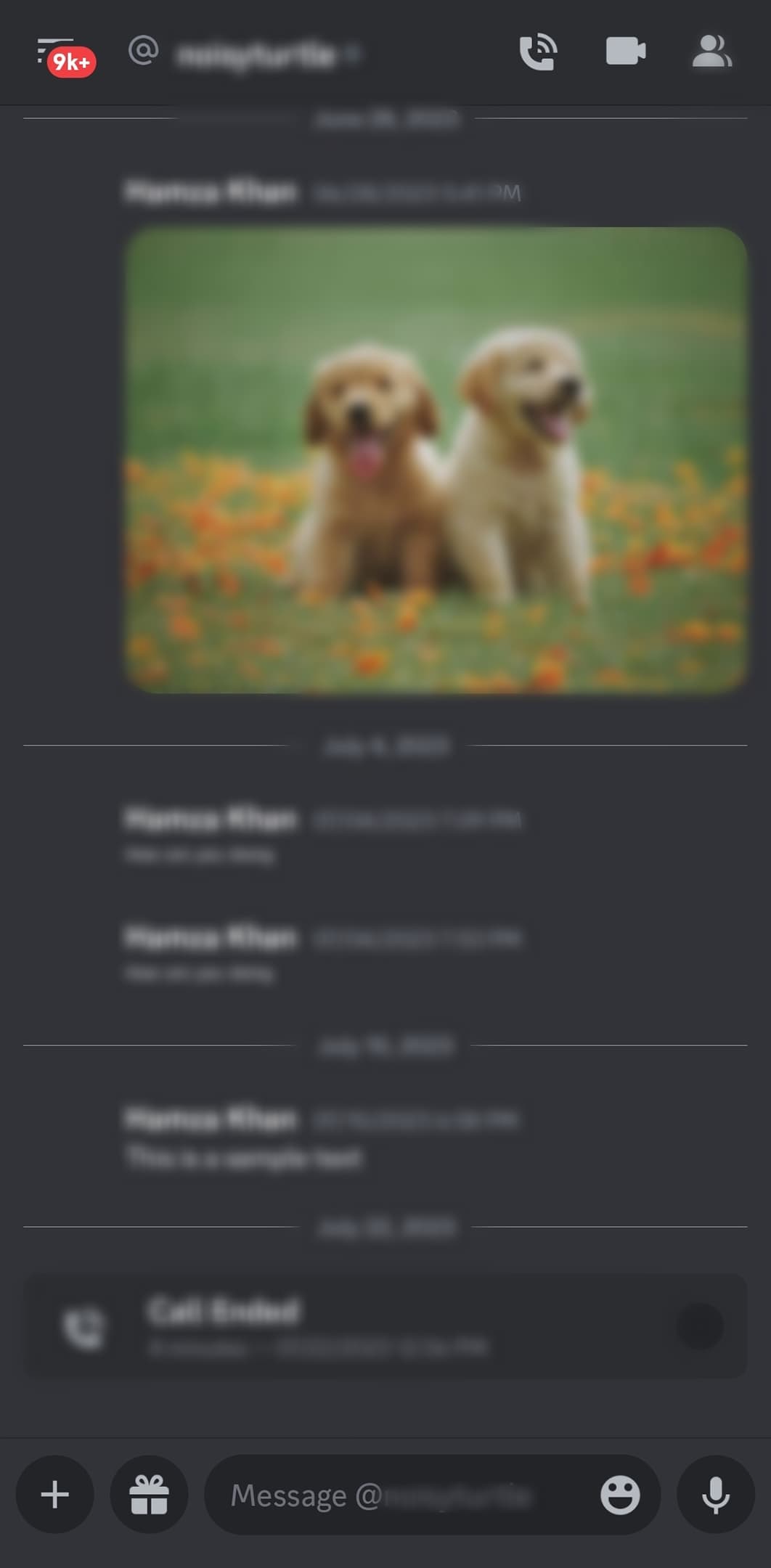
How To Send a DM on Discord?
Now that you know how to open DMs on Discord, let’s review the steps to send a DM.
Follow the steps below:
- Open the Discord mobile app.

- Tap the friends’ icon on the toolbar at the bottom of the screen.
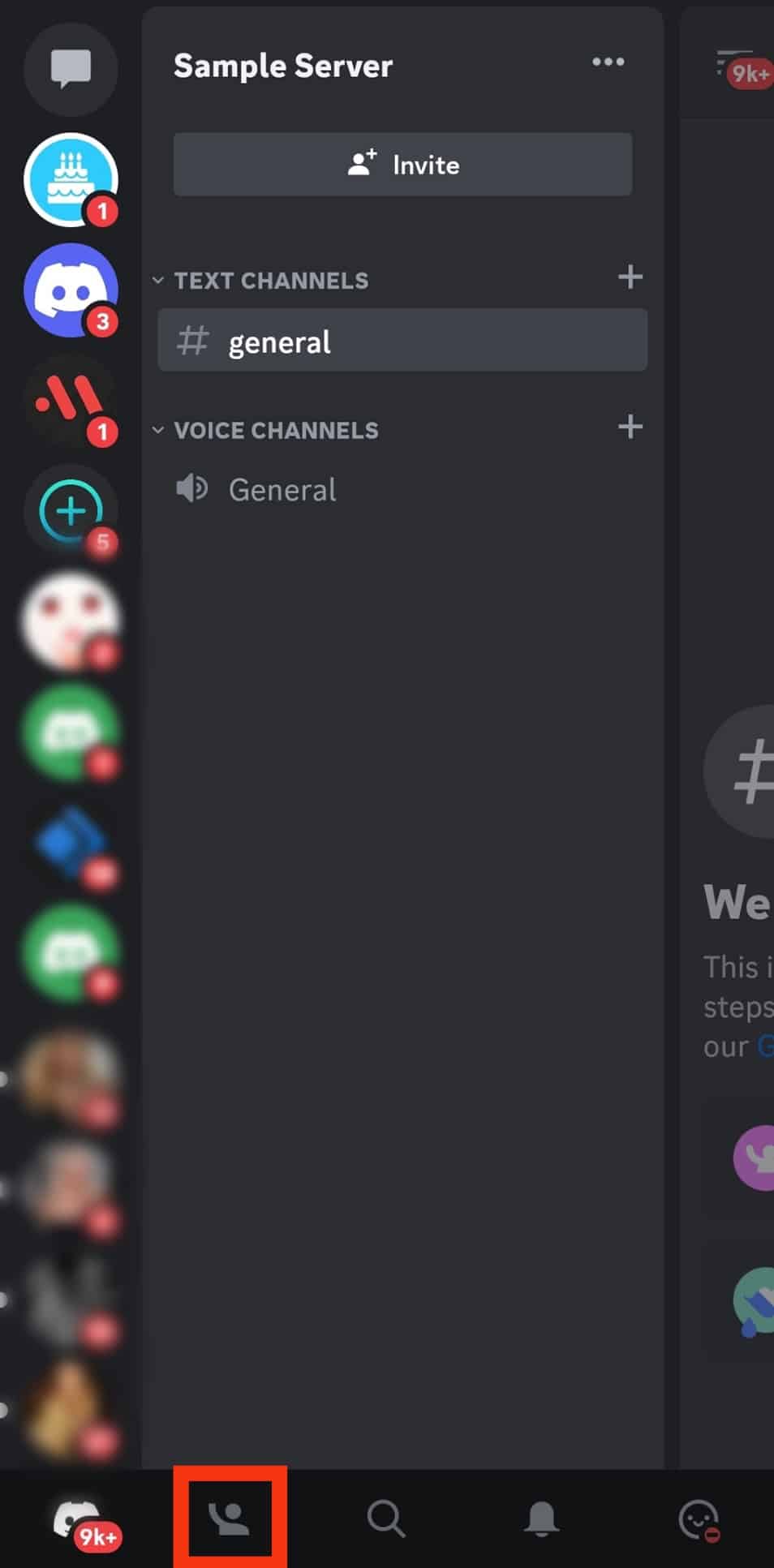
- Scroll down your friends list until you reach the person you want to DM.
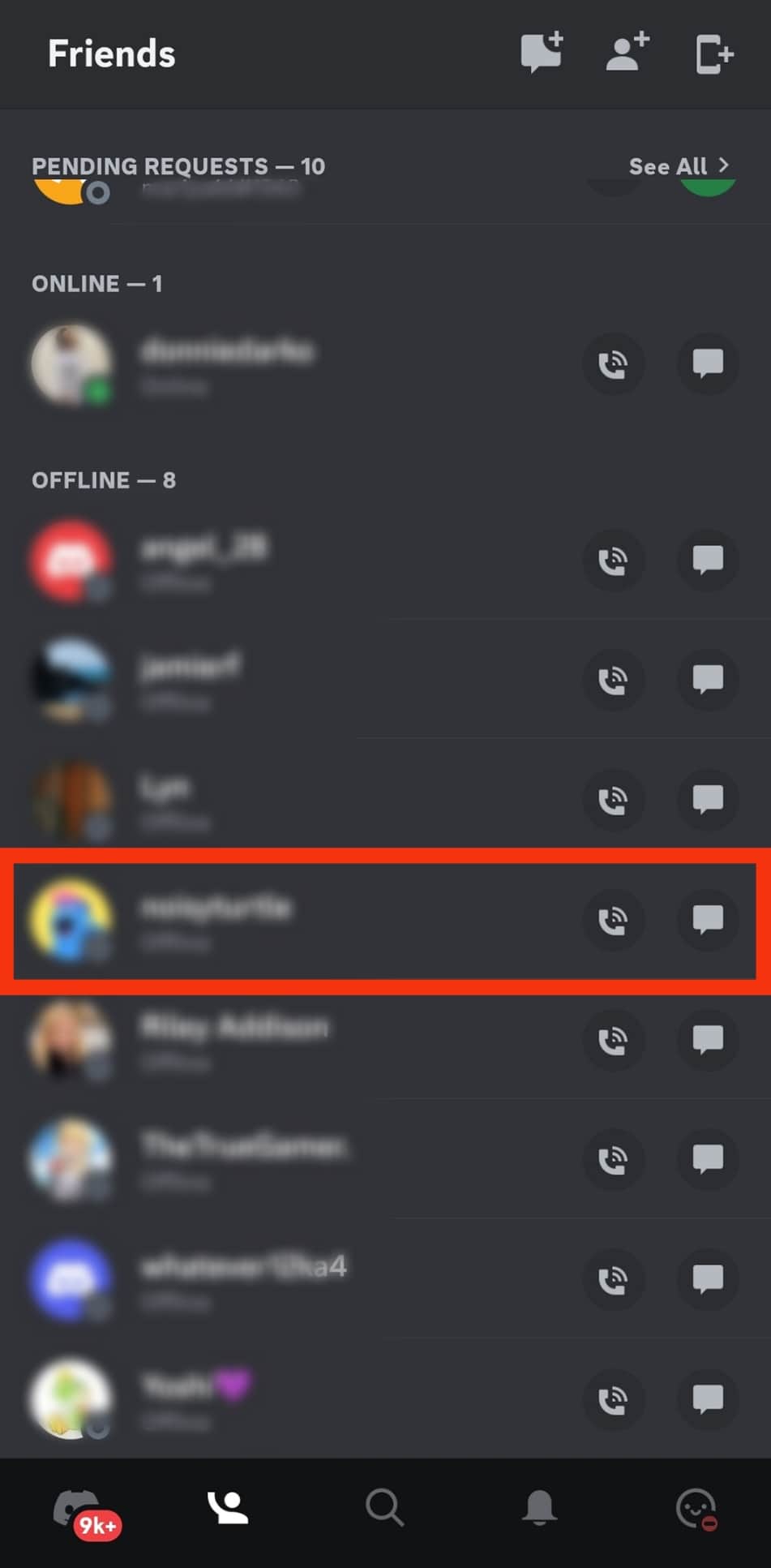
- Tap on the message icon.
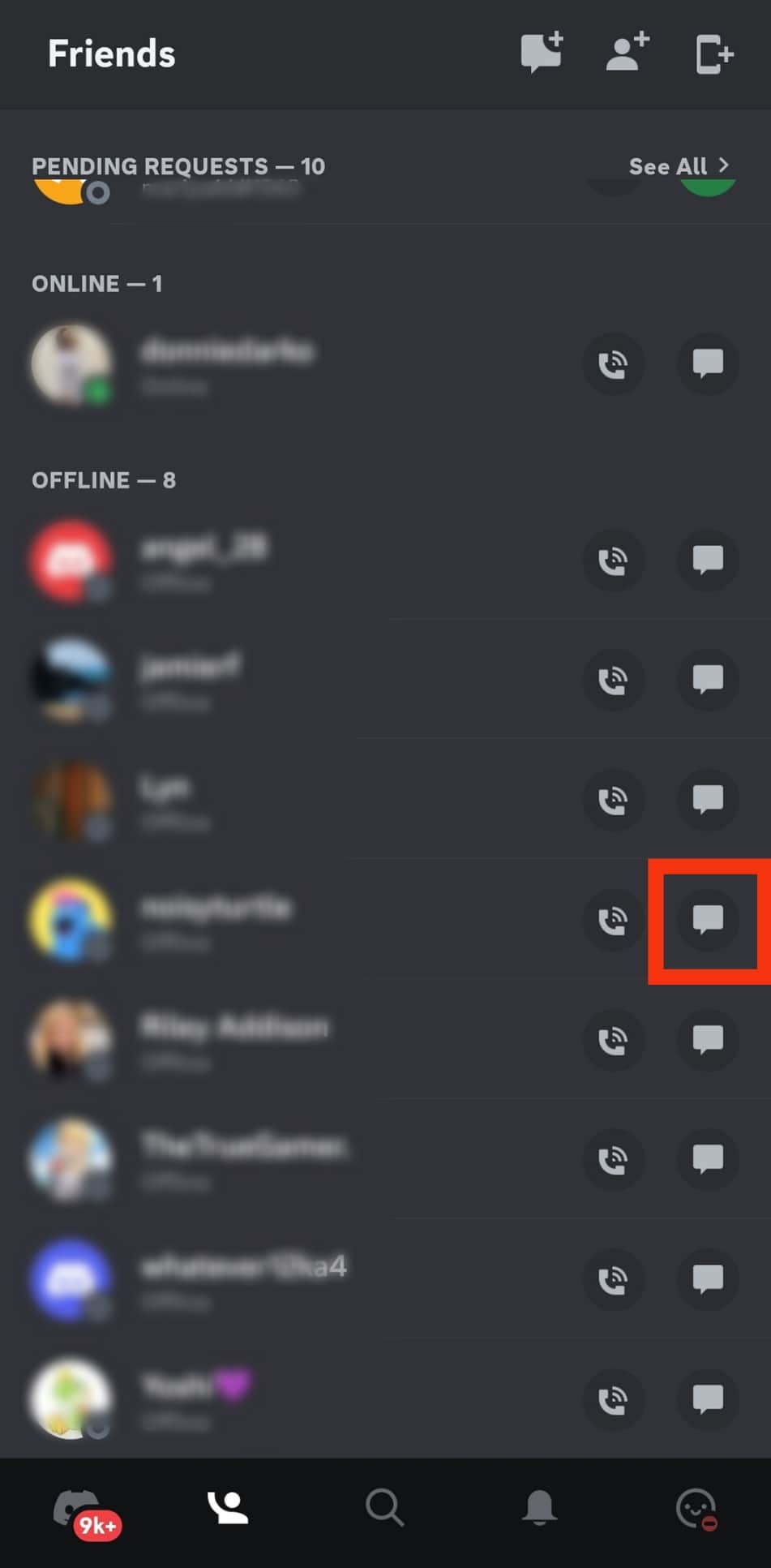
- Type your message in the text field at the bottom of the screen.
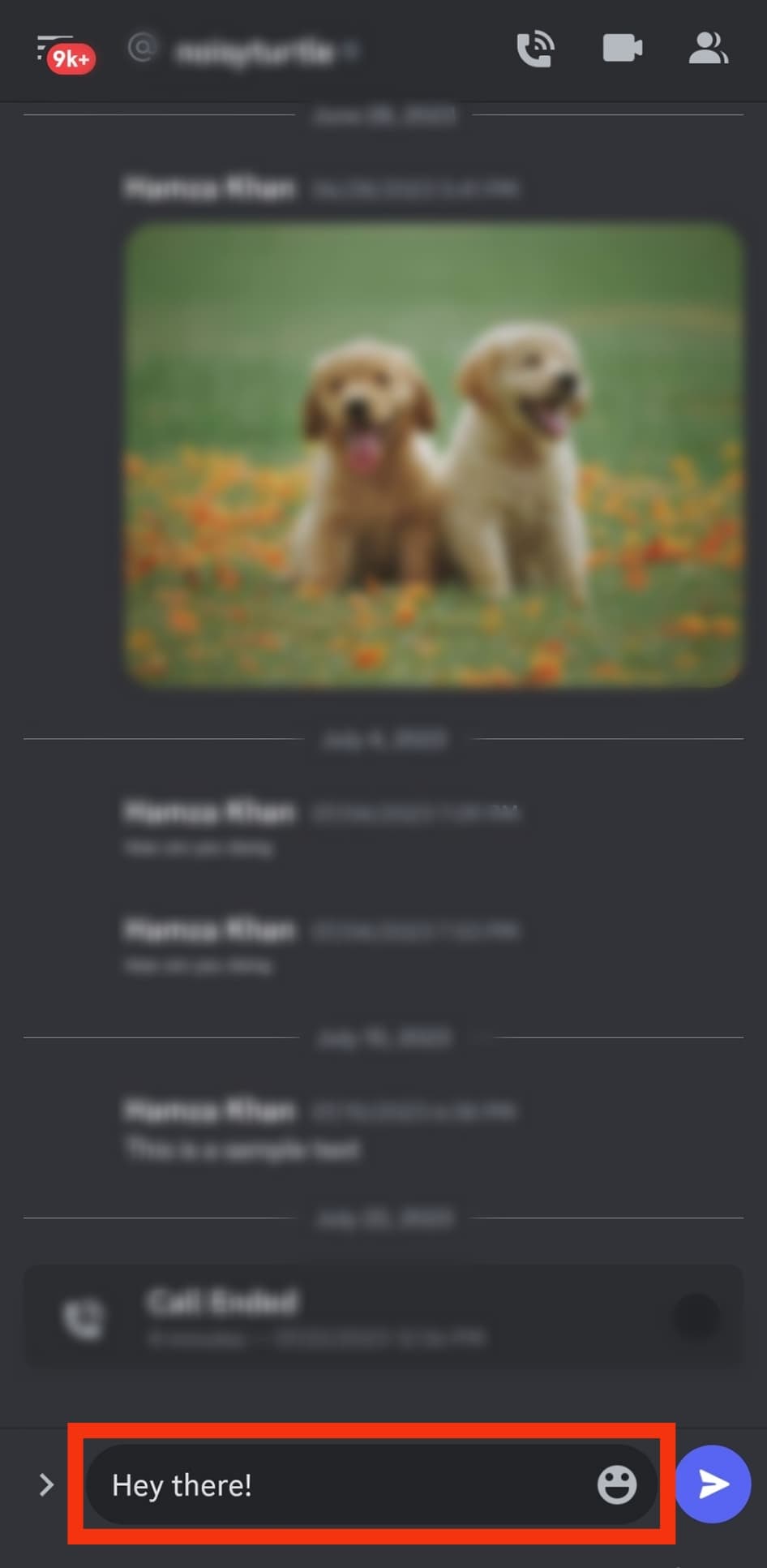
- Tap the send button.
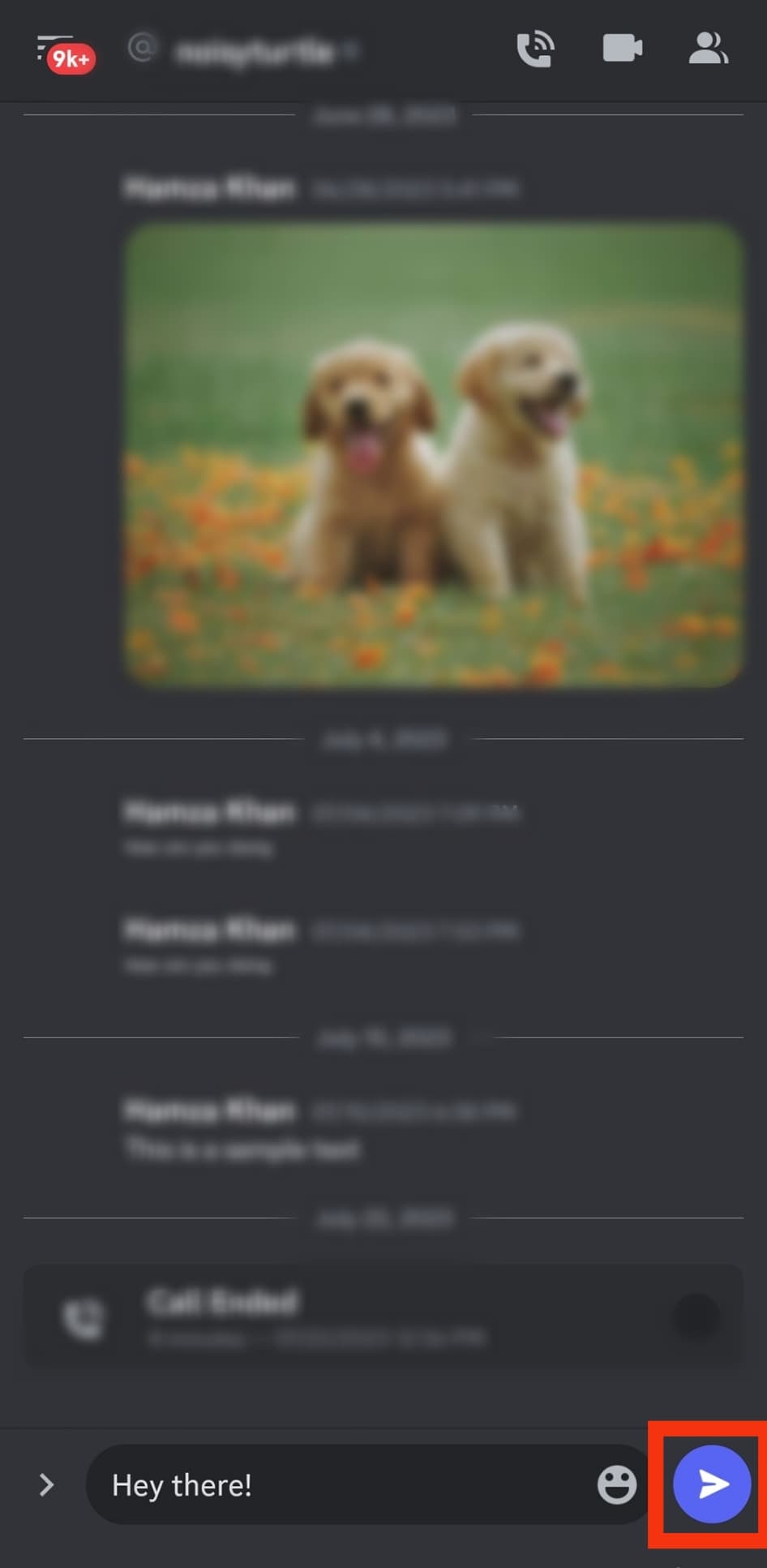
Summary
Learning to open DMs on Discord mobile is valuable, especially if you use Discord regularly.
There are two ways to open Discord DMs: through the messages icon or the friend list.
Discord has a vibrant privacy setting that allows users to customize their DMs.
For example, you can enable the “Friends Only” feature to limit your DMs to people you follow on the platform.
Other privacy settings include the DM scan that flags any messages with malicious links or explicit content.