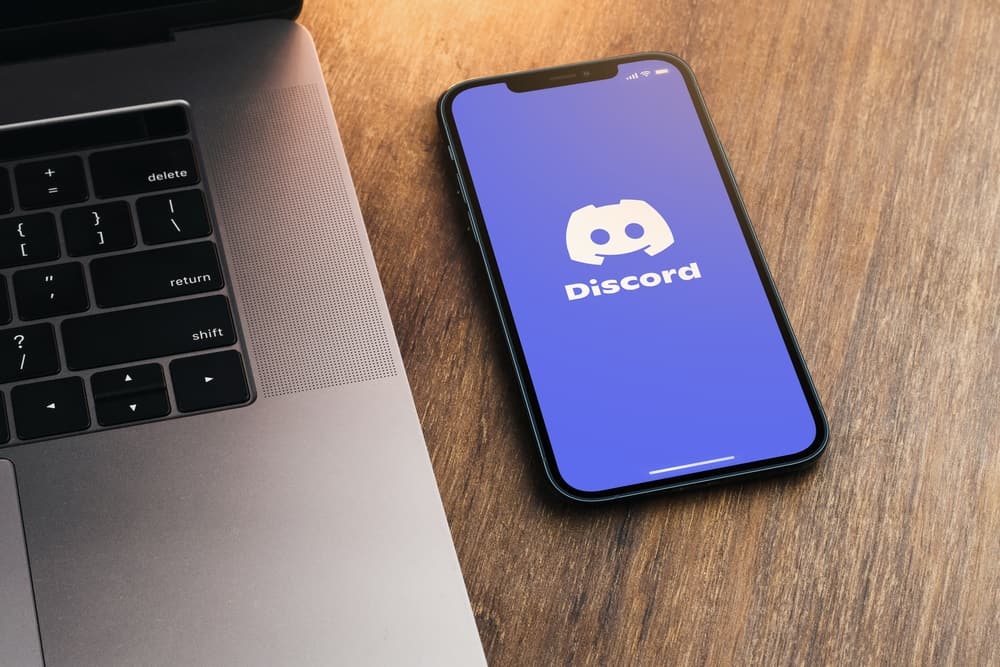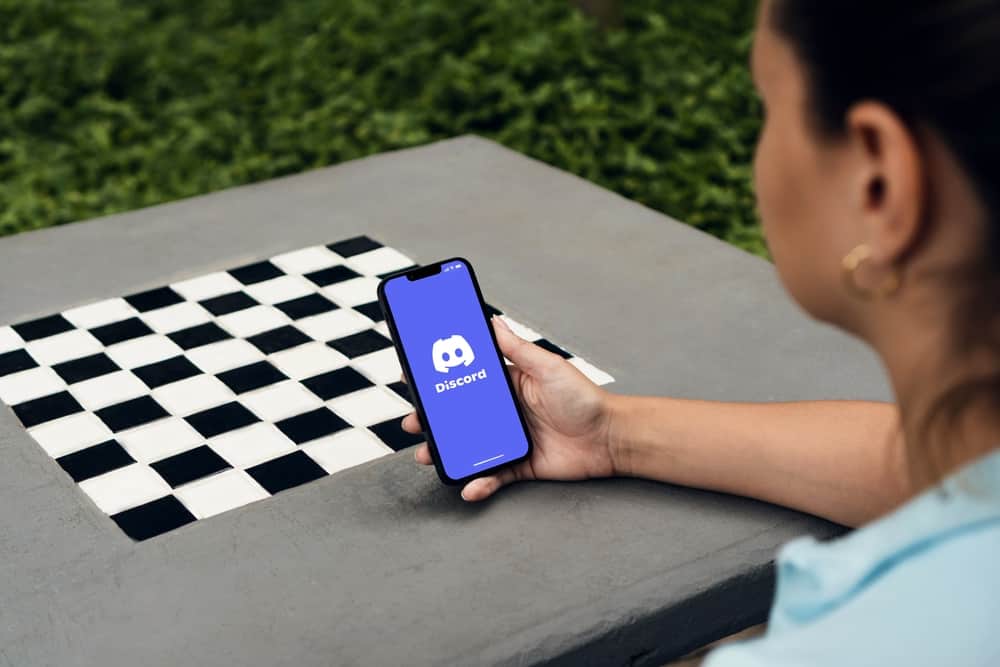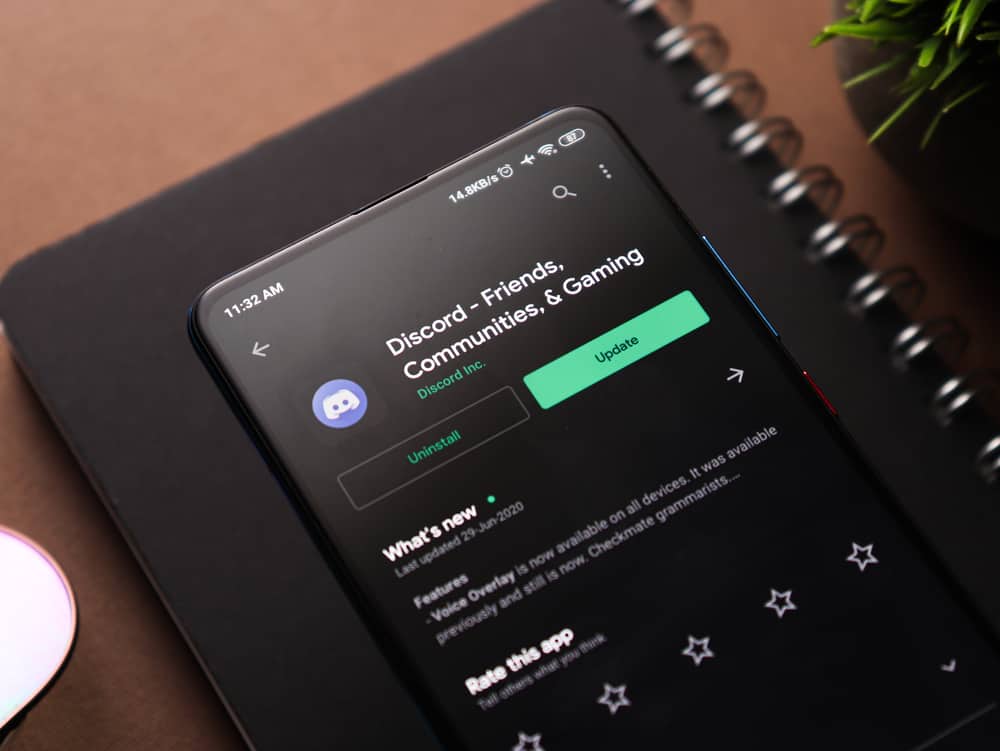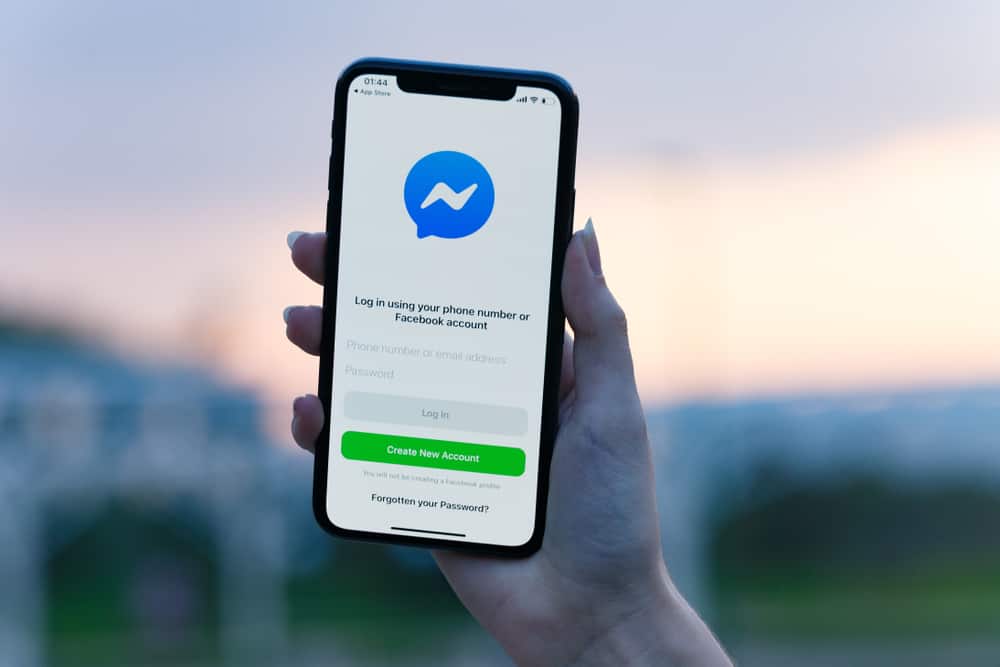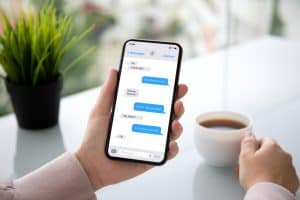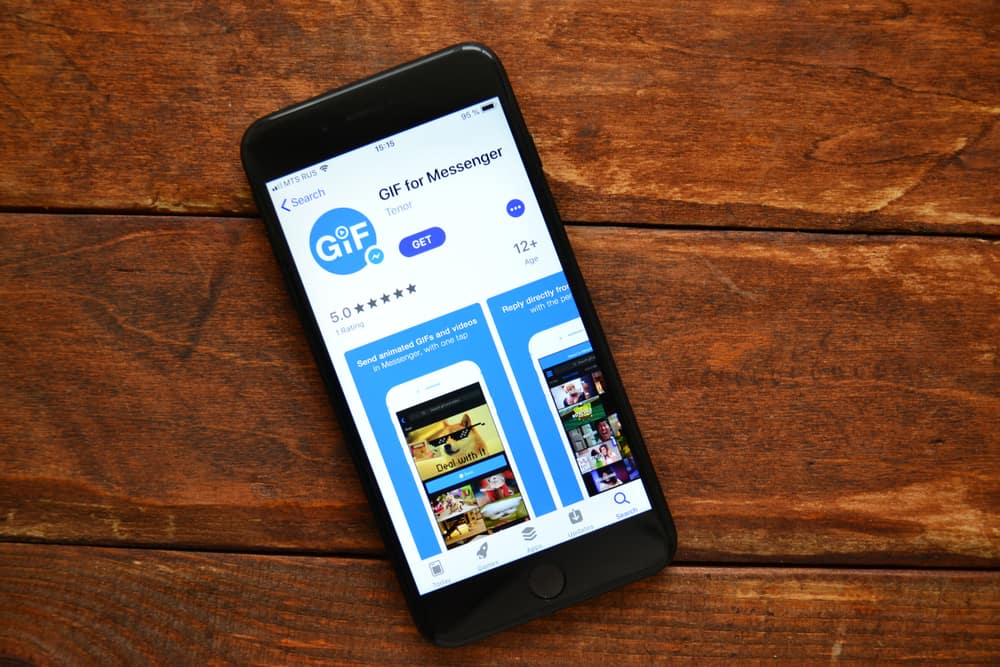
When you don’t want to have a static image as your Discord profile picture, you have room to add a GIF instead. However, adding a GIF on Discord requires a Discord Nitro subscription.
Otherwise, you can’t upload a GIF as your profile picture. When you have a Discord Nitro, you should know the accepted length of the GIF that you can add on Discord.
When you have a Nitro subscription, Discord allows you to upload a GIF that doesn’t exceed 15 seconds as your profile picture. The GIF has a maximum size of 100 MB. However, if you want the GIF to load quickly, you can shorten it to 8MB and 6 seconds long. When your GIF is created, access your Discord account section, click the “Edit User Profile” option, and upload the GIF. Discord will retain the GIF if you have an active Nitro subscription and don’t change it.
We will discuss how using GIFs on Discord is possible and the steps. Still, we will understand how long a GIF can be on Discord before you set it as your profile picture.
Can You Use GIF on Discord Profile Picture?
When you want to set up your Discord profile picture, you can use a static image or add a GIF. Using static images is the common approach among many Discord users. However, if you find this approach a cliché, you can use a GIF instead.
Using a GIF is not available for every Discord user. You must have an active Discord Nitro subscription to enjoy this fantastic feature. When someone views your Discord profile, the uploaded GIF will play but for a given number of seconds.
If you enjoy customizing your Discord profile to make it stand out, getting a Discord Nitro subscription will do you good. You can get a monthly or yearly subscription plan. Once you do, you are ready to proceed with the next section to understand how long a Discord GIF is and the steps to follow to add the GIF.
How Long Can a GIF Be on Discord?
When you want to add a GIF to your Discord profile, the GIF must not exceed 15 seconds long. Again, the GIF has a maximum size limit of 100 MB. So, when creating your GIF, ensure it meets the two limits.
If you want a more appealing and presentable Discord GIF for your profile picture, making it 6 seconds long and around 8 MB is recommended. Such a GIF will quickly load when someone is viewing it on your profile, and the viewer will interact with it to the end compared to a 15 seconds GIF.
What GIF you upload is up to you. However, ensure you don’t try to upload a GIF exceeding the mentioned limit, as that will trigger an error. Having said that, here’s how you use a GIF on Discord.
- Open your Discord application.
- Find the cog wheel icon at the bottom and click on it.
- Navigate to the “My Account” tab.
- Click the “Edit User Profile” button.
- Click on the “Change Avatar” button.
- Select the “Upload Image” option.
- Select the GIF you want to upload.
- Adjust the uploaded GIF and click the “Apply” button.
If you don’t have a Nitro subscription, you will be prompted to purchase a subscription for your changes to appear on your profile. With that, your Discord profile is now a GIF and will remain so unless you change the profile picture or fail to renew your subscription.
Conclusion
Uploading a GIF as your Discord profile is only available when you have a Discord Nitro subscription. We’ve discussed the steps to upload a GIF on Discord and how long the GIF you upload should be.
Frequently Asked Questions
Yes, it does. However, you must have a Discord Nitro subscription to upload a GIF as your Discord profile picture.
When you want to add a GIF to your Discord profile, the limit is 15 seconds. That’s the maximum length of your GIF for you to upload it on Discord successfully.