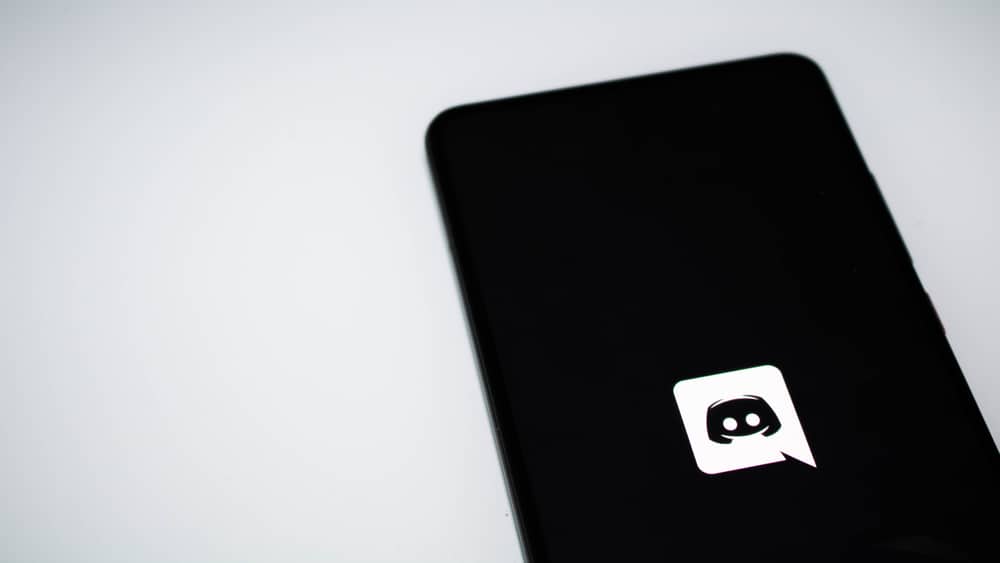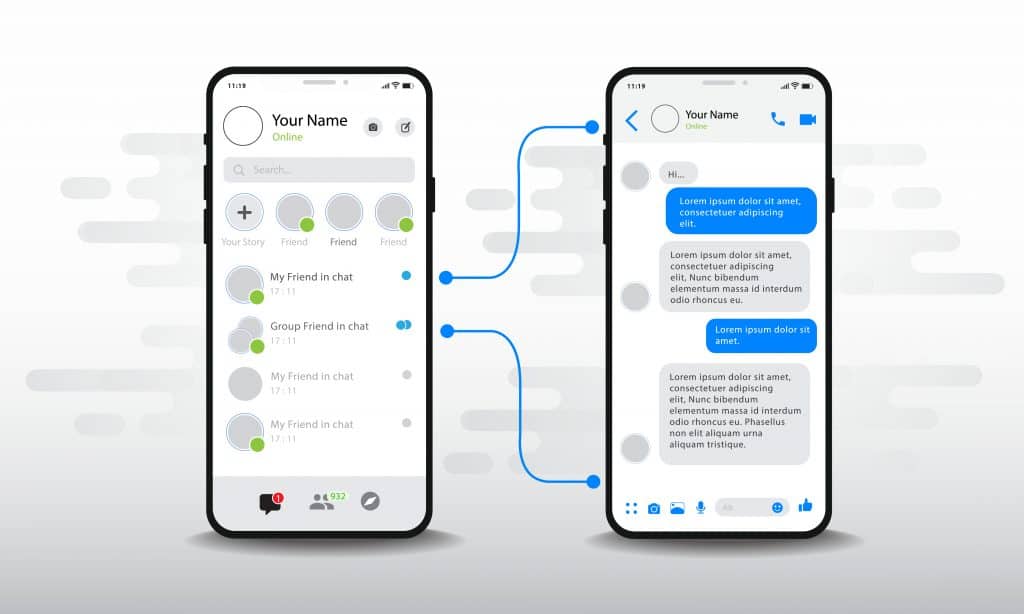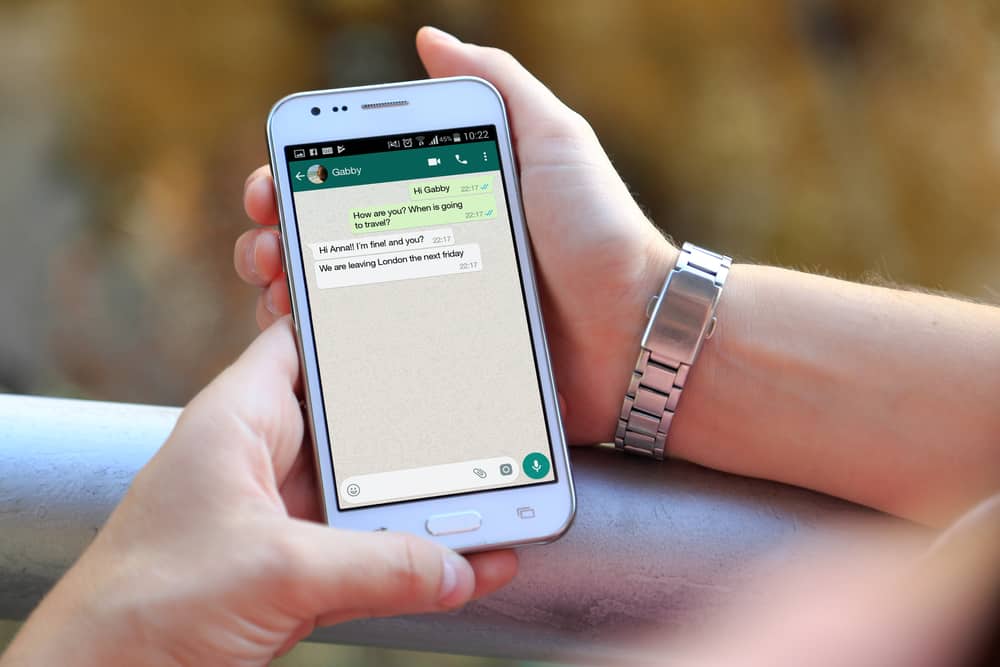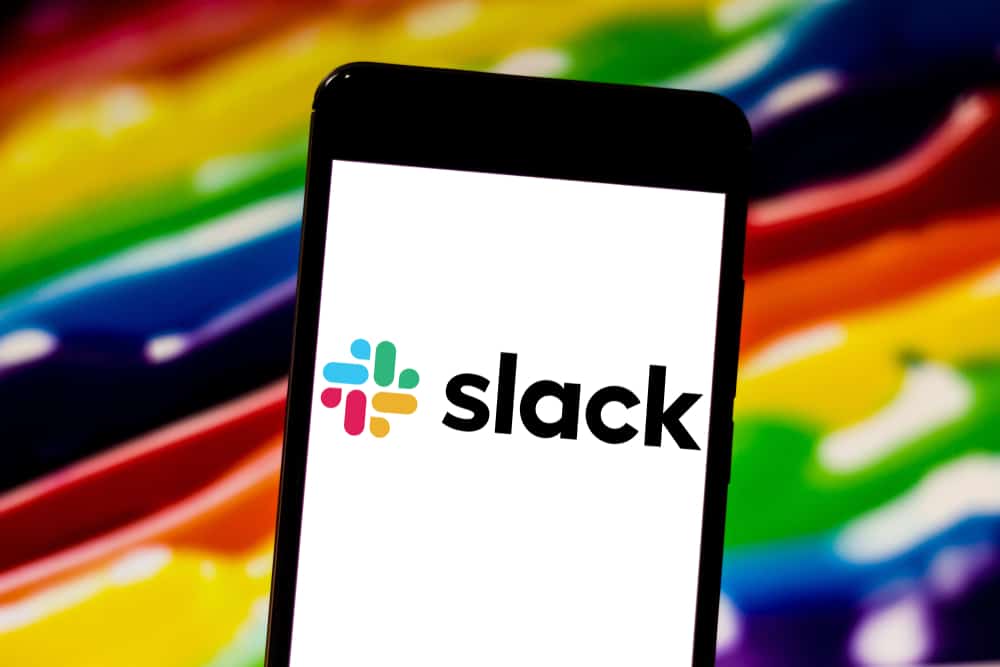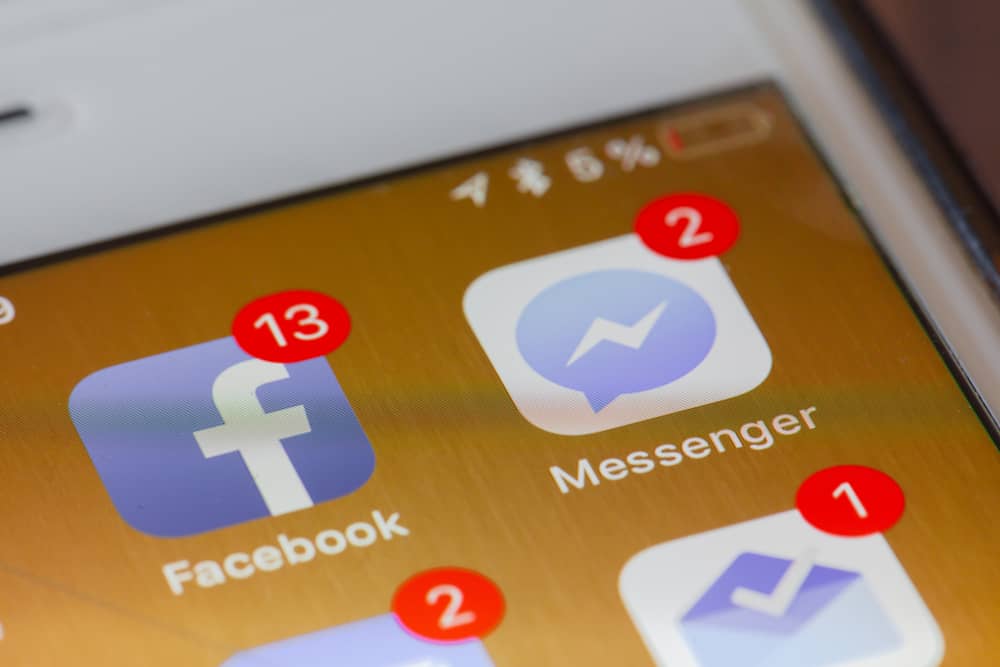
Notifications are how you take note of new messages or activities on your Facebook Messenger.
However, when you start getting double notifications, it gets confusing and destructive.
You might have encountered a situation where Facebook Messenger send double notification for the same message.
Other Facebook Messenger users have faced the same, and we will see how to fix it.
When Facebook Messenger sends double notifications, it mainly occurs due to a glitch with the app. You can quickly stop this by restarting your phone, and Facebook Messenger won’t send double texts again. Still, you can fix the problem by disabling Facebook notifications on your phone’s settings. The last solution is to uninstall the Facebook Messenger app and reinstall it.
This guide covers Facebook Messenger sending double notifications. We will discuss why this problem occurs and mention different ways to fix the problem. Moreover, we will discuss questions relating to Facebook Messenger sending double notifications.
Why Does Facebook Messenger Send Double Notifications?
By default, Facebook Messenger has notifications enabled for new activities. For instance, a notification will appear if you receive a new message from your Facebook Messenger friend.
These notifications ensure you don’t miss out on noticing the activity and are a quick way of ensuring you reply to messages on time.
However, some users have reported cases where Facebook Messenger sends double notifications for the same activity. These double notifications are a distraction.
Facebook Messenger shouldn’t send double notifications. When it does so, it means a glitch is affecting the Facebook Messenger app, and you must find ways to fix the situation.
How To Stop Double Notifications on Facebook Messenger
When you get double notifications from Messenger, there is an error causing this situation. Luckily, different methods can be used to fix this situation.
Let’s discuss the common fixes you can use to eliminate double Facebook Messenger notifications.
Fix #1: Restart Your Phone
You can fix the problem by quickly restarting your phone when you get double notifications. Whether you are using an Android or iOS, restart it, then check if that fixes the problem.
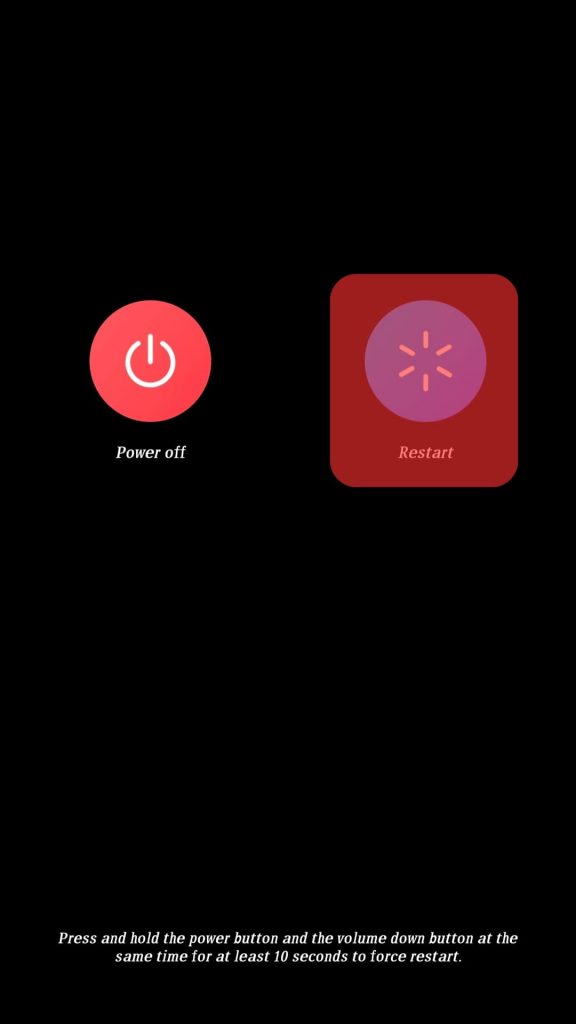
Many users have found restarting their phones is a quick and effective way of fixing the issue of double notifications. If that doesn’t fix your issue, try other fixes.
Fix #2: Reinstall Facebook Messenger
As mentioned earlier, when Facebook Messenger has a glitch, that’s the most likely cause of it sending double texts. You can fix the glitch by reinstalling the Facebook Messenger app on Android and iOS.
For Android
Follow these steps:
- Open Play Store.
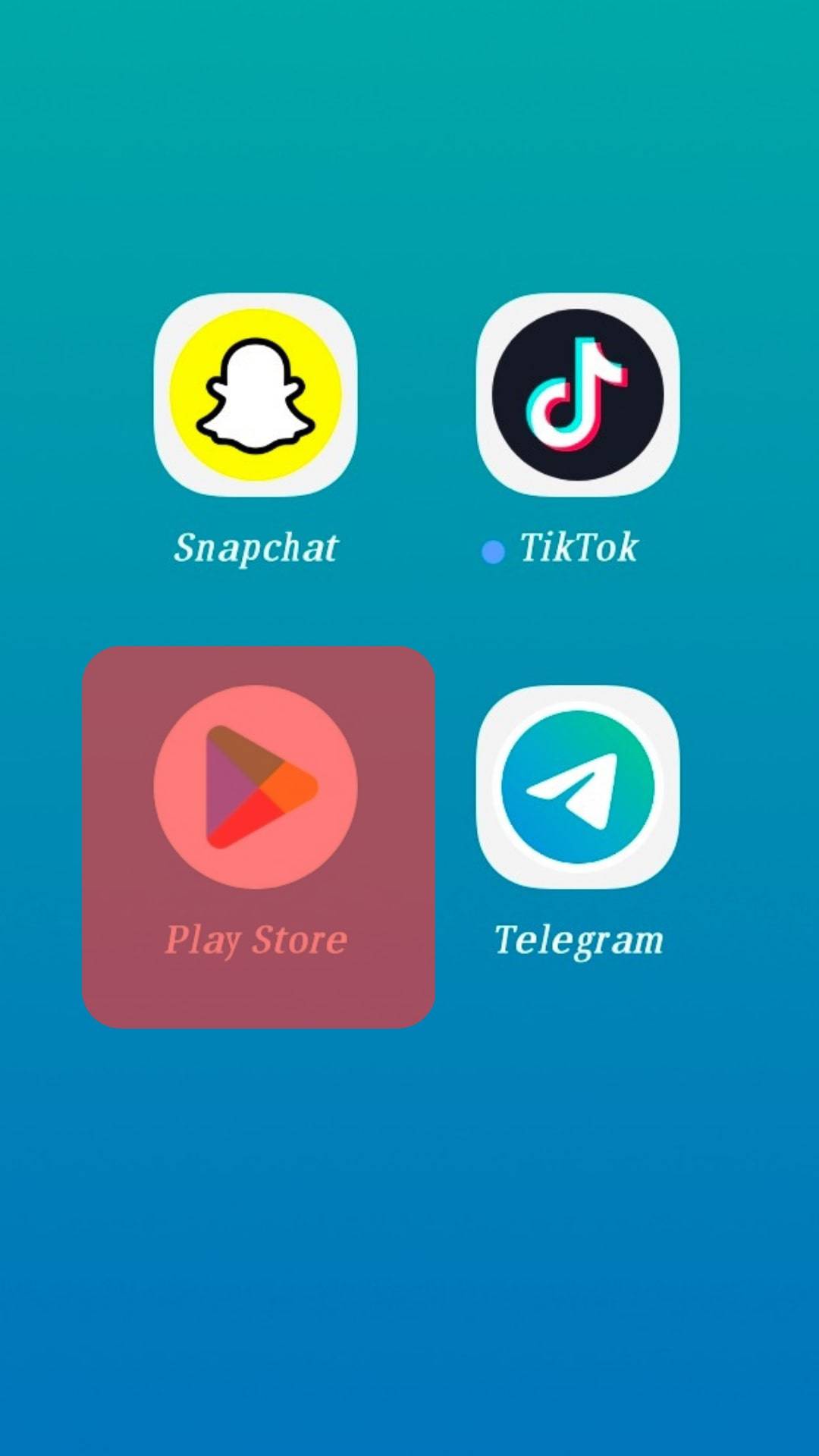
- Search for “Messenger“ using the search bar at the top.
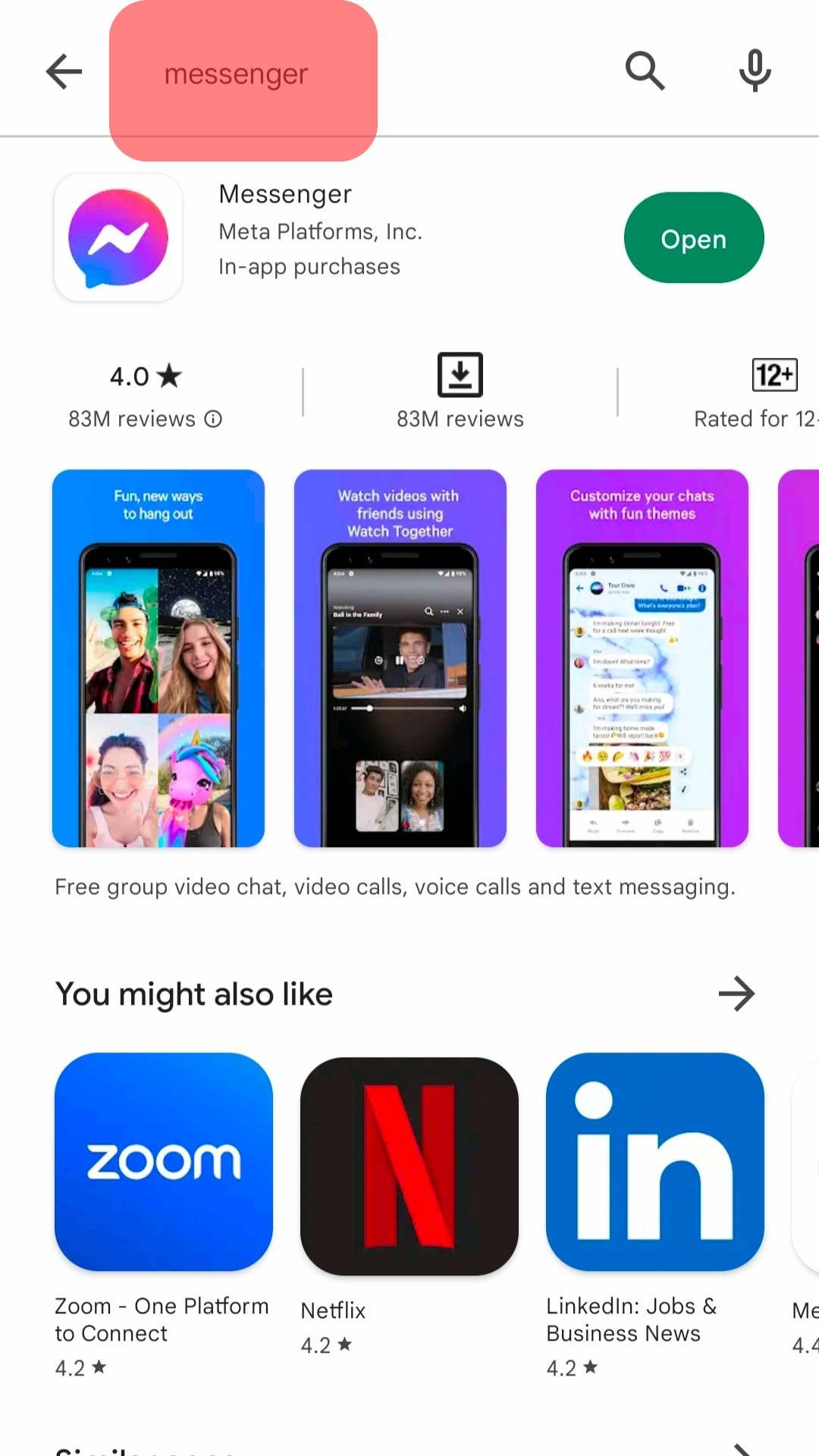
- Once it comes up, tap the “Uninstall” button.
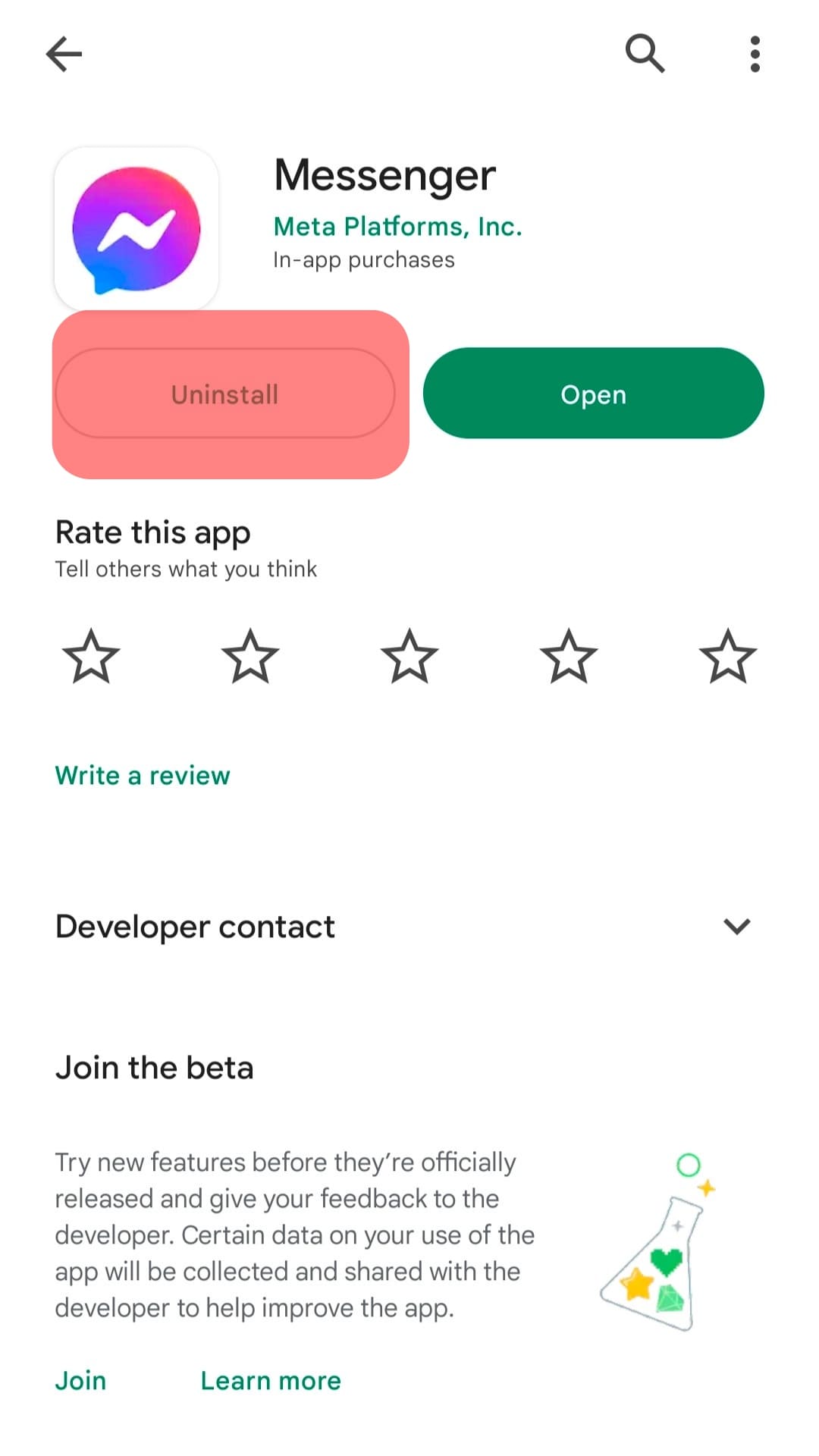
- After uninstalling it, search for it again.
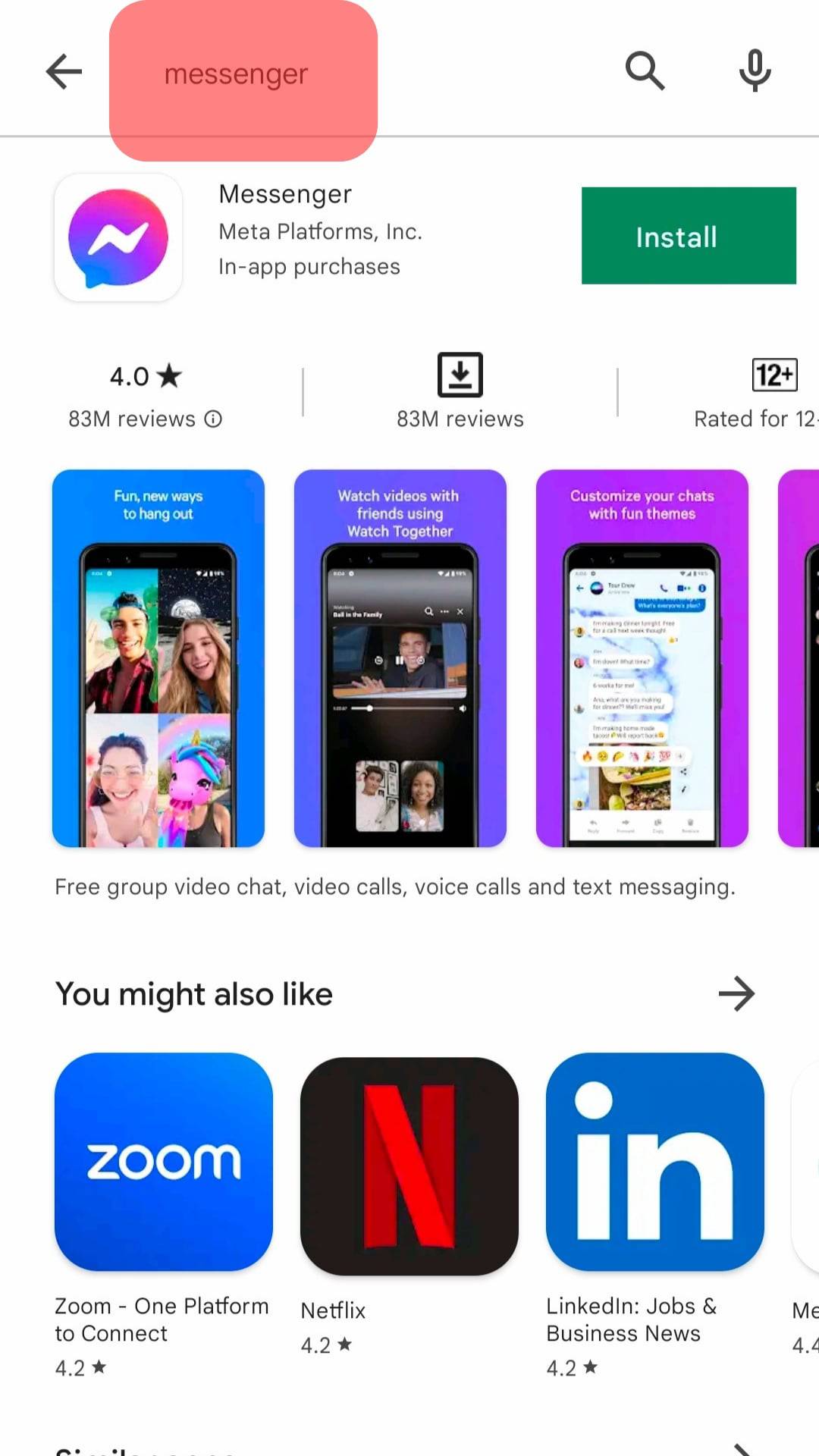
- Tap the “Install“ button.
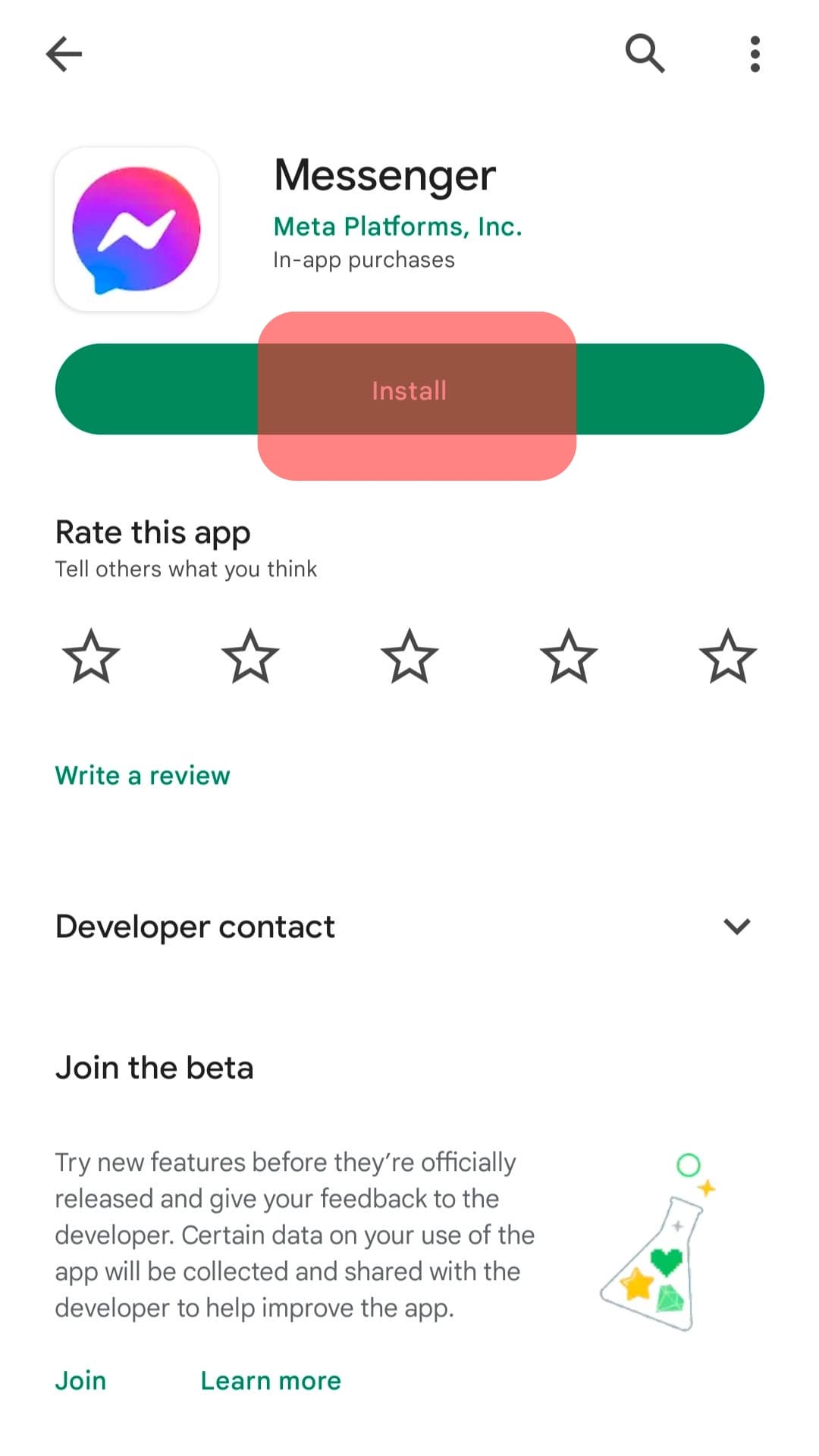
- Open Messenger, log in if necessary, and resume using it.

For iOS
Follow these steps:
- Find Messenger on your home screen and long-press on it.
- Select “Remove App.”
- A pop-up will appear. Confirm your action by tapping “Delete App.”
- Open App Store.
- Search for “Messenger.”
- Tap the “Get” button to install it.
Hopefully, that fixed the issue of getting double notifications on Facebook Messenger.
Fix #3: Disable Facebook Notifications
Sometimes, disabling Facebook notifications is one solution for fixing the issue of double notifications on Facebook Messenger.
Follow these steps:
- Open the Settings app on your phone.

- Navigate to notifications settings.
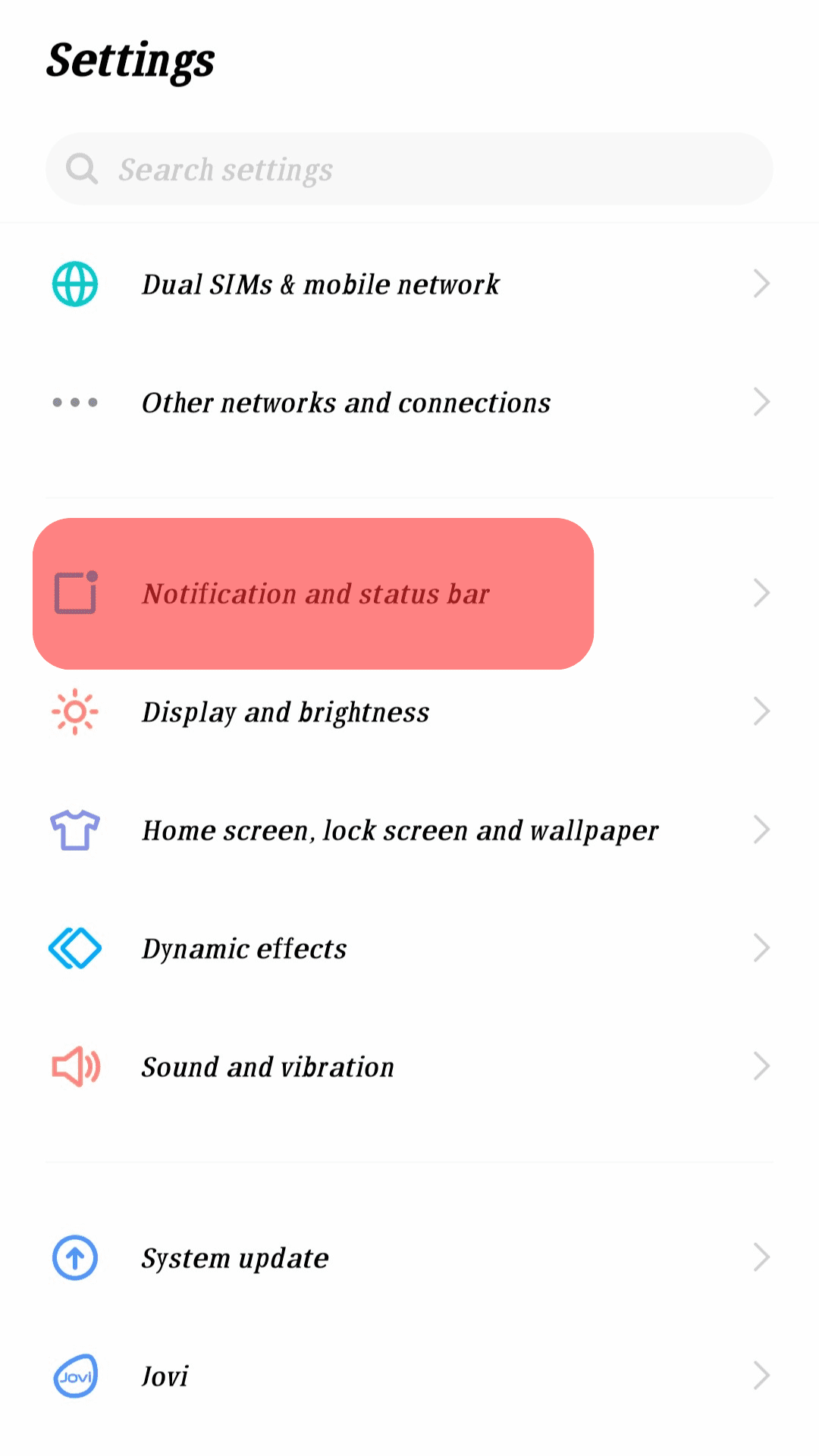
- Find Facebook and tap on it.
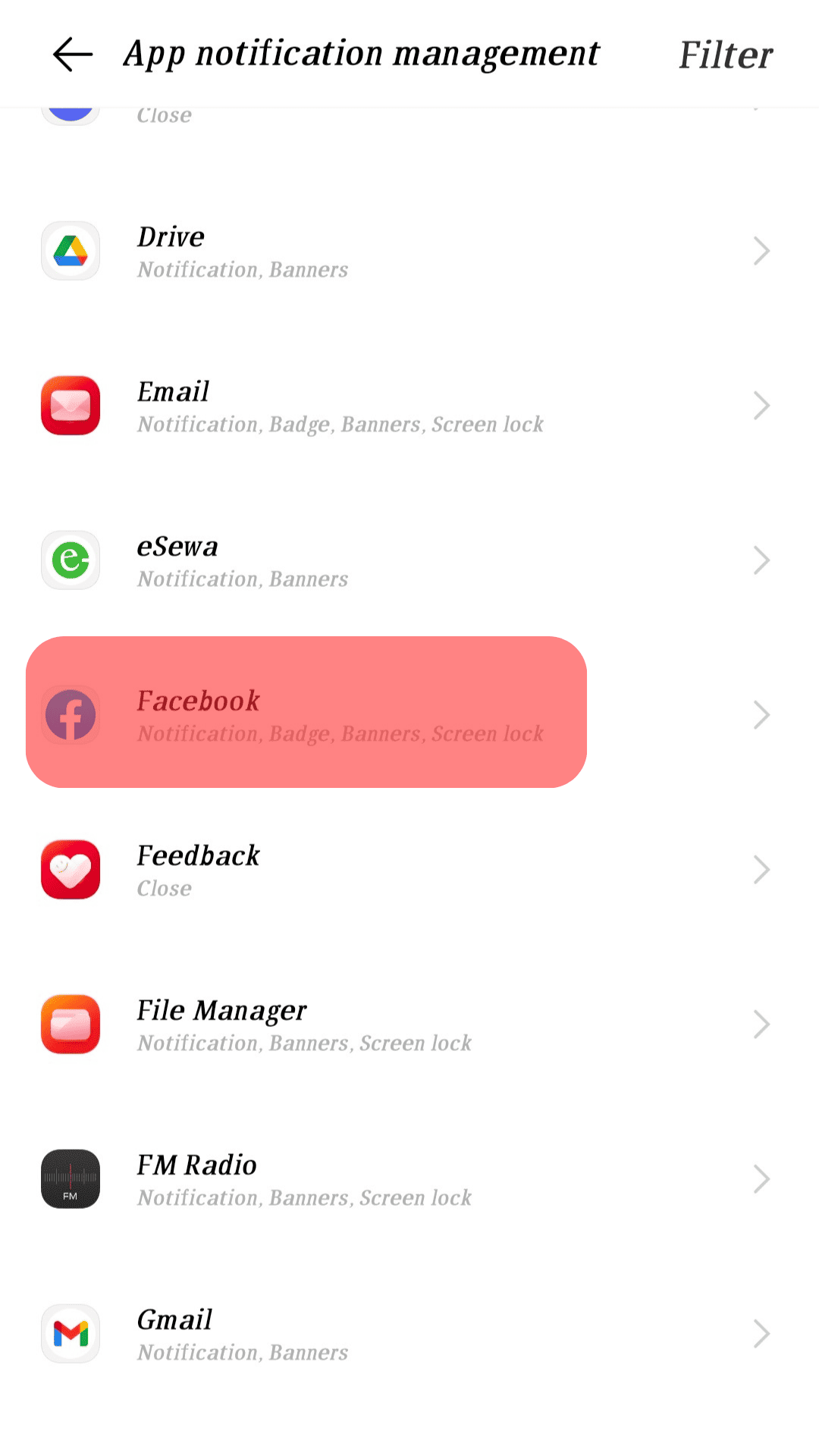
- Disable the option for “Allow notifications.”
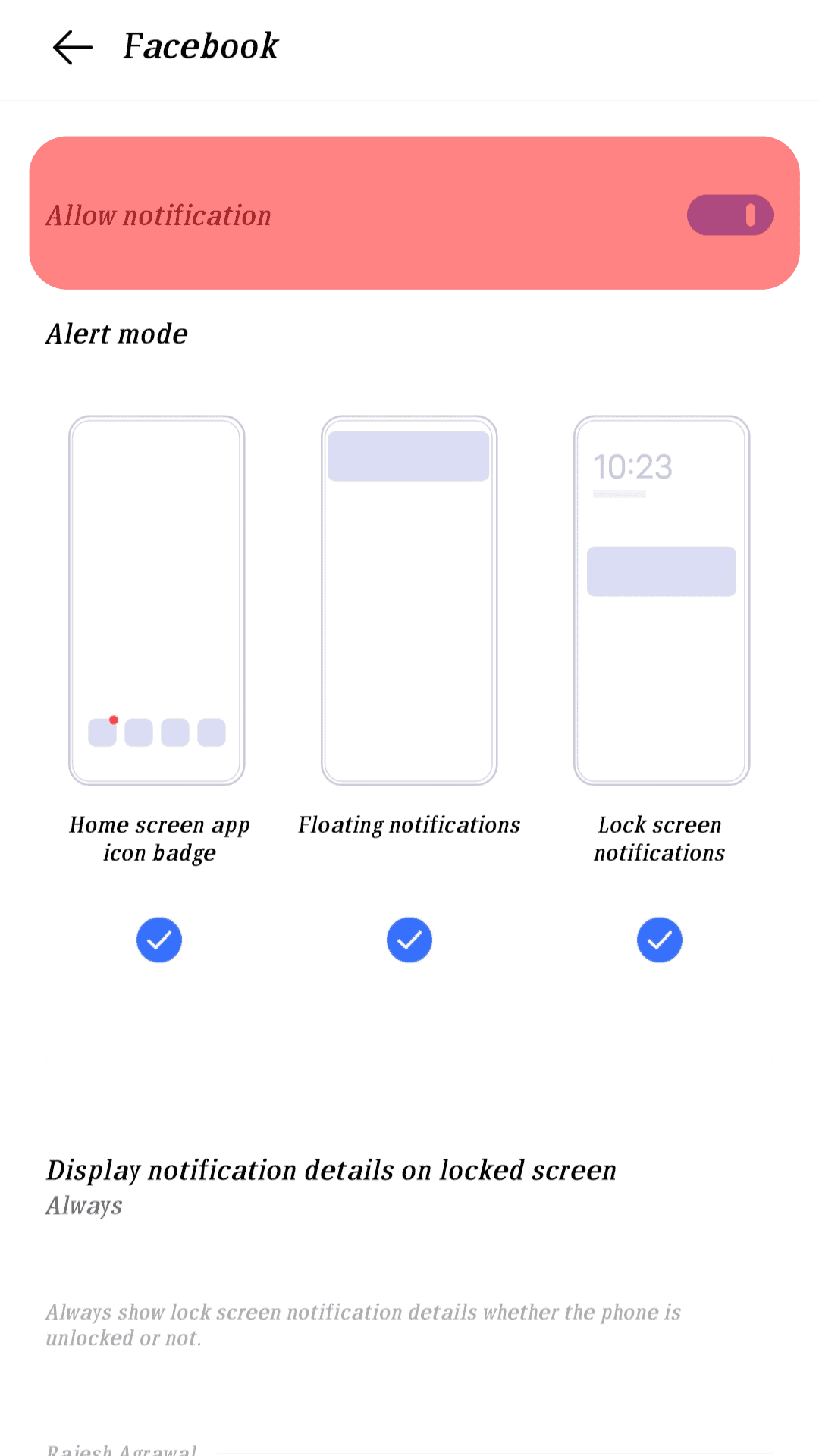
You can also try to do the same with the Messenger app.
Conclusion
Facebook Messenger is getting double notifications due to a glitch. We’ve seen three effective ways of fixing this problem.
You can restart your phone, try reinstalling the Facebook Messenger app, or disable Facebook notifications.
Try them out!
Frequently Asked Questions
Facebook Messenger sends double notifications due to a glitch affecting the app, causing it to act abnormally.
The first method is to restart your phone and watch how Messenger behaves afterward. If that fails, try reinstalling the Messenger app or disabling Facebook notifications.