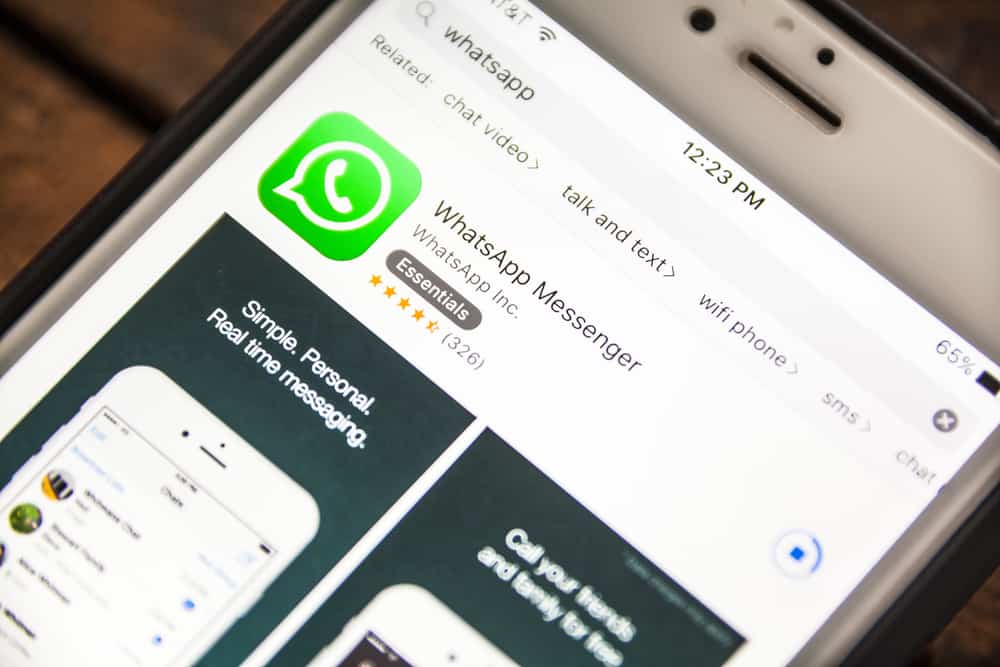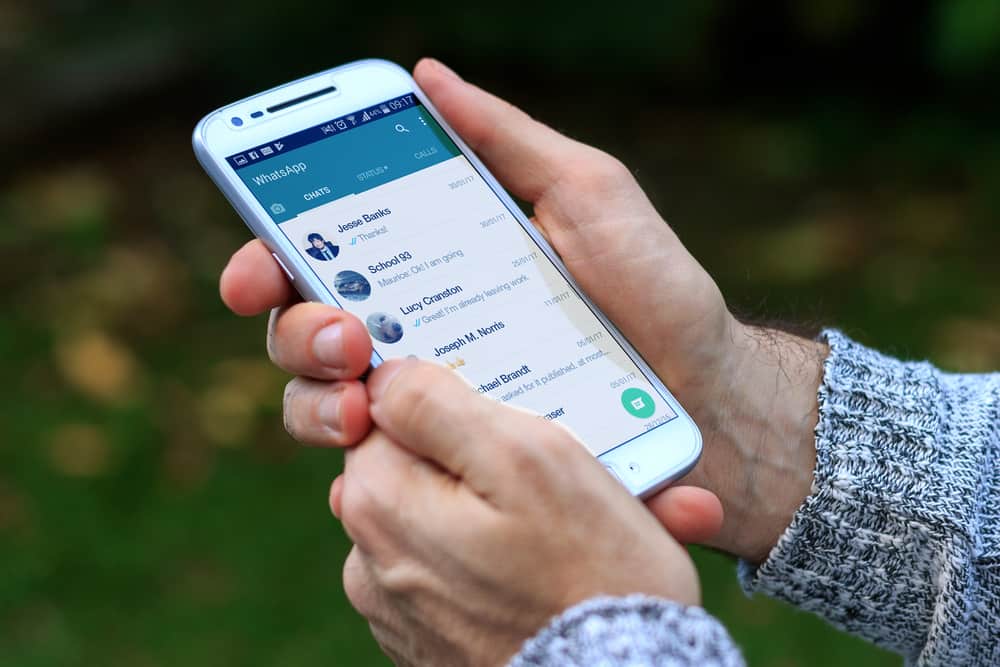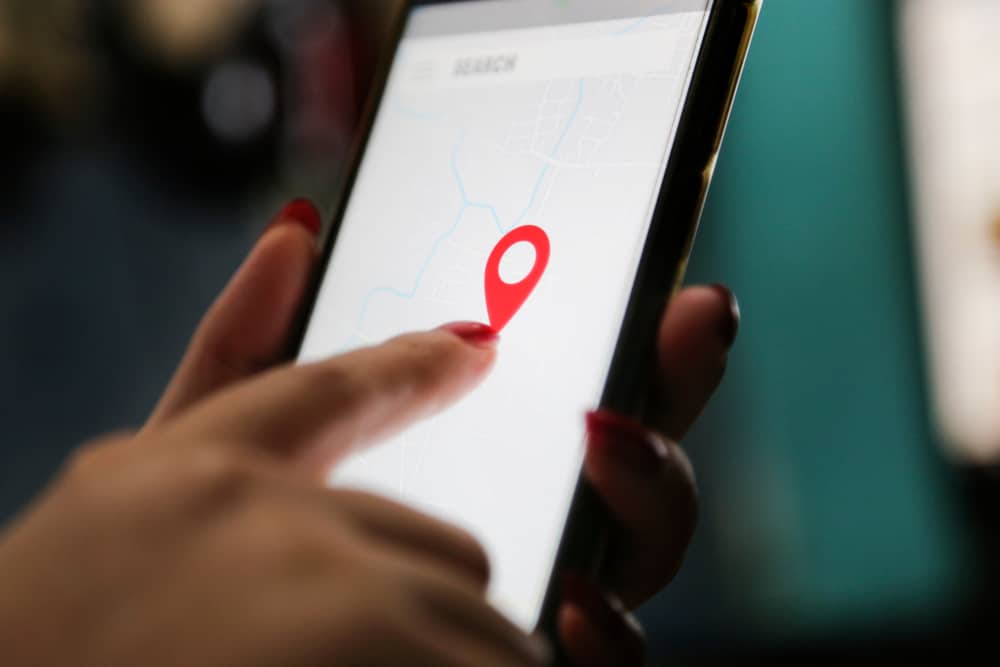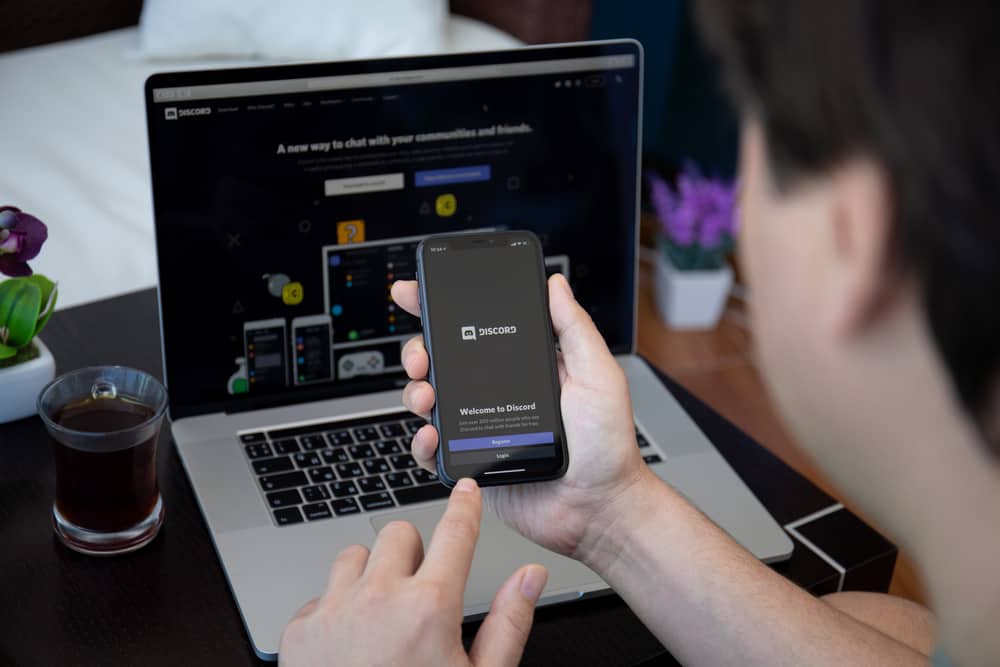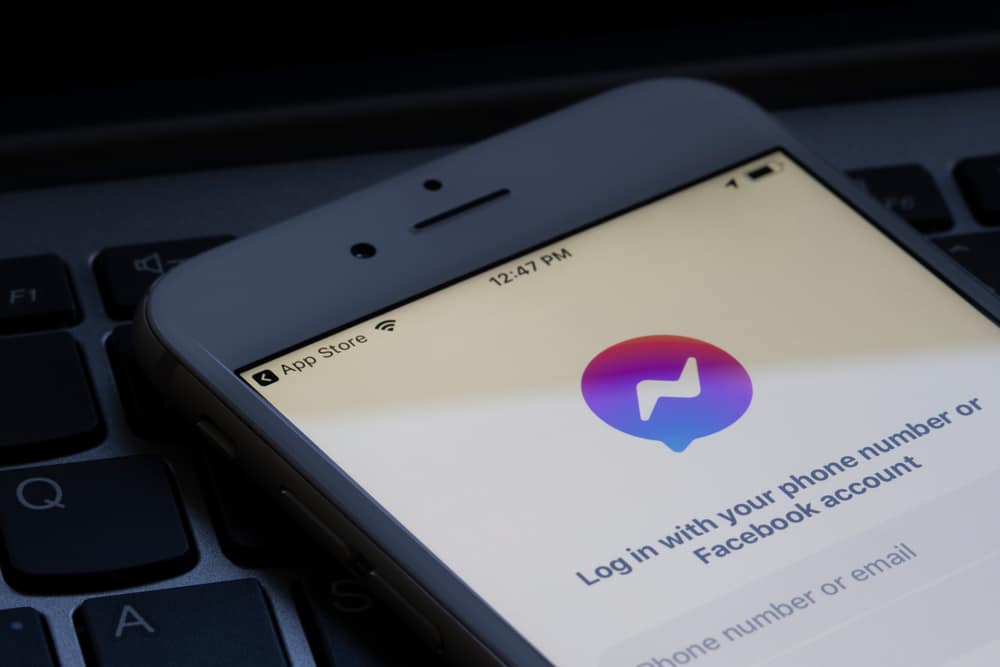
Your security matters when using any platform. Messenger is a platform available as a desktop, mobile, and browser version. As a Messenger user, you may wonder if there is a way to know if someone logged into your Messenger.
It could be you want to enhance your privacy and ensure you don’t get hacked. More about this is discussed in today’s post.
There are two main ways of knowing if someone logged into your Messenger. First, if you’ve enabled login alerts for your Messenger account, you will get notified when a new device logs in. Thus, this method is reliable if you don’t miss notifications. Lastly, you can check your Messenger login history. For that, you can access your Messenger account settings and see the history of where you’re logged in to see the different devices logged into your Messenger.
We will cover why knowing if someone logged into your Messenger matters and whether it’s possible. Further, we will discuss two ways of knowing if someone accessed your Messenger on your desktop and mobile applications.
Can You Know if Someone Logged Into Your Messenger Account?
Yes, you can. Tracking who accesses your Messenger account is a helpful approach to enhancing your privacy and security. Through it, you can check for unauthorized access and log out of the devices to ensure you don’t get hacked.
Moreover, you can achieve this using your Messenger mobile or desktop application. For someone looking to secure their Messenger account, you can use the provided information to know how best to improve your security.
For instance, if you enable two-factor authentication, someone can’t sign in without the verification code sent to your phone number.
So, if you notice someone logged into your account, it means they know your Facebook password and you’ve not enabled two-factor authentication.
How To Know if Someone Logged Into Your Messenger
When you want to know if someone has hacked into and accessed your Messenger account, you can achieve that in two main ways. You can view your Messenger login history to check all the logged-in devices. This option lets you quickly log out of any active session you don’t recognize.
Alternatively, you can enable login alerts. Let’s check the two options and the steps to follow for each.
Enable Login Alerts
It’s possible for someone to hack into your Messenger account. In the unfortunate case where someone gains access to your credentials and tries to log in to your account, the login alerts will notify you of the new login. You can then quickly move to secure your account.
The login alerts are sent as email or text messages. If you’ve not enabled this feature, use the below steps.
Using Messenger App
- Open your Messenger app on your phone.
- Tap on your profile picture or three lines icon and then the settings icon.
- On the “Settings” page, scroll to the “Account Center” section.
- Tap the option for “Password and security” twice.
- Tap on the “Login alerts” option.
Set your preferred alert method for receiving the login alerts and save your changes. With that, whenever someone logs into your Messenger account, you will immediately get notified about the action and can take the necessary action.
Using Facebook Website
- Open your browser and log in to Facebook via its website.
- Click on your profile icon at the top right.
- Click the “Settings & Privacy” option and select “Settings.”
- On the left sidebar menu, click on “Account Center.”
- On the “Accounts Center” page, click “Password and security.”
- Tap on the “Login alerts” option.
Set your preferred method for receiving the login alerts.
View Messenger Login History
Your login history will show all active and previous login sessions. Take a look!
For Messenger App
- Access your Messenger account using the mobile app.
- Click on your profile avatar or three lines icon and then the settings icon.
- Find “Accounts Center” and tap on it.
- Tap on the “Password and security” option.
- Locate “Where You’re Logged In” and tap on your account.
All the logged-in devices with their details, such as location and date, will appear. You can find any unauthorized or unrecognized device using this method.
For Messenger Desktop
- Open your Facebook account on the desktop app or browser.
- Click on your profile picture.
- Select the “Settings & privacy” option and then “Settings.”
- Click on “Account Center” from the left sidebar menu.
- On the “Accounts Center” page, click “Password and security.”
- Click on “Where You’re Logged In” and click on your account.
You will see a list of all logged-in devices. You can log out of any device by tapping the three dots next to it.
Conclusion
You can know if someone logged into your Messenger using the login alerts and by viewing the login history. We’ve discussed the two methods in this post.