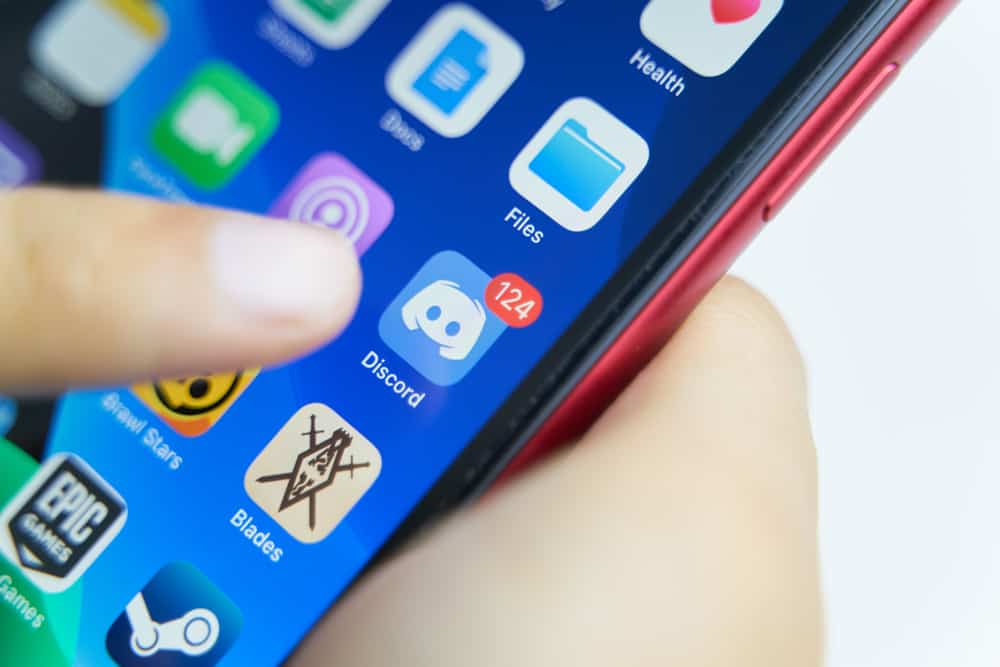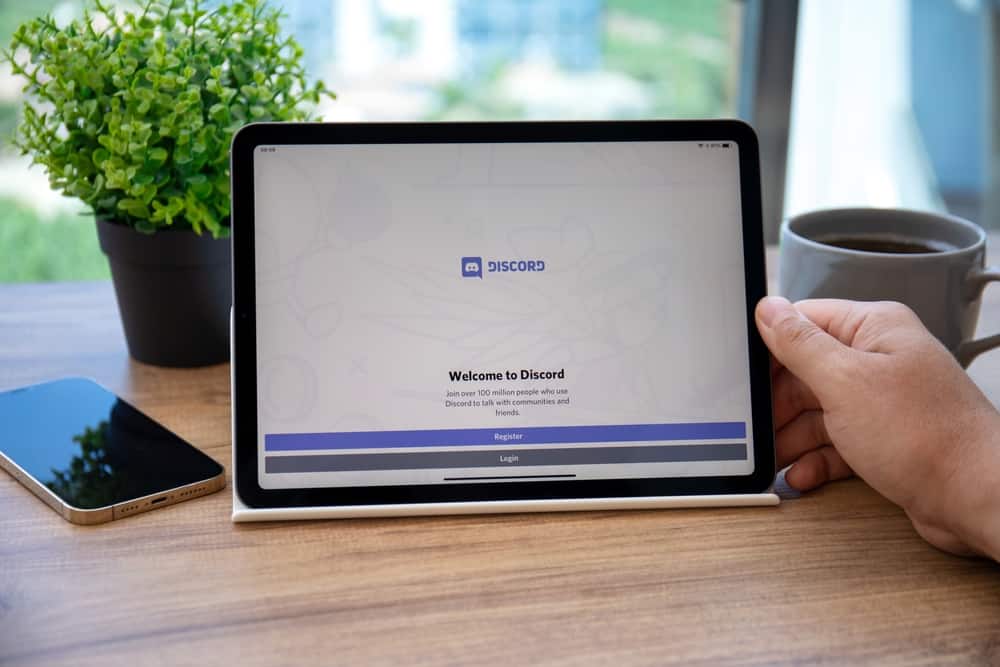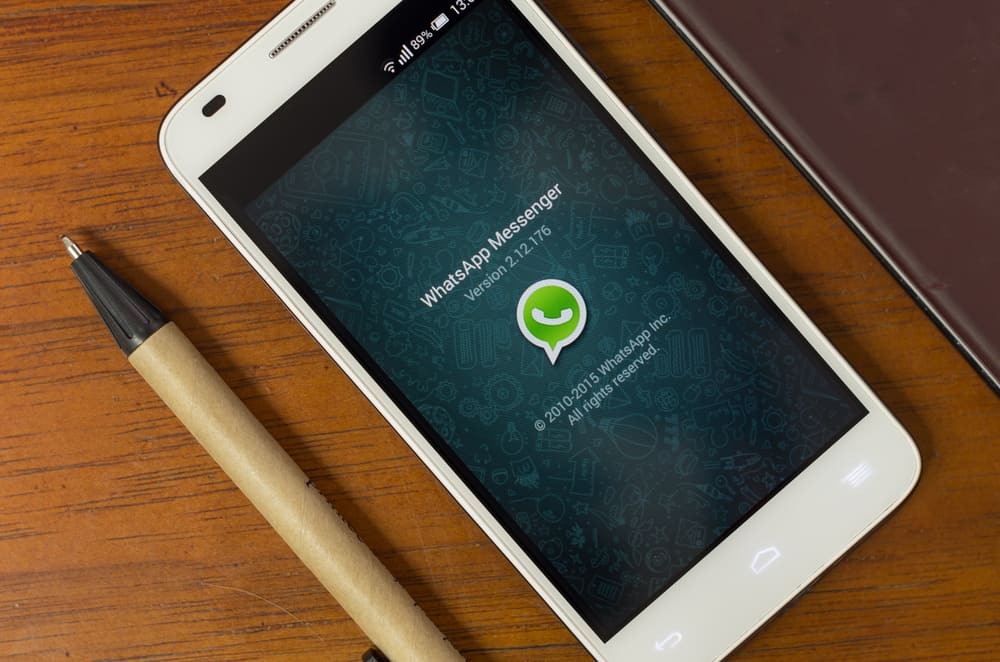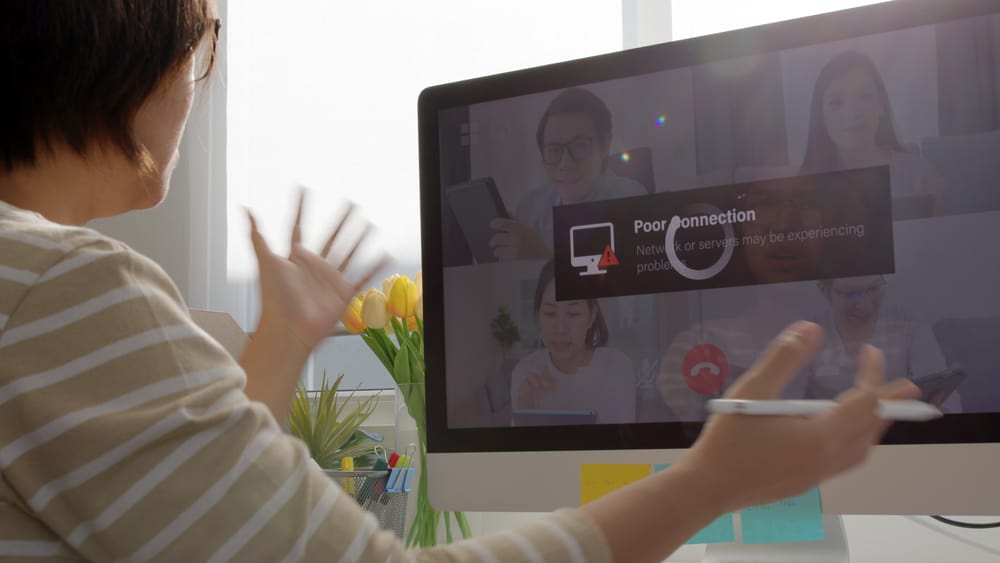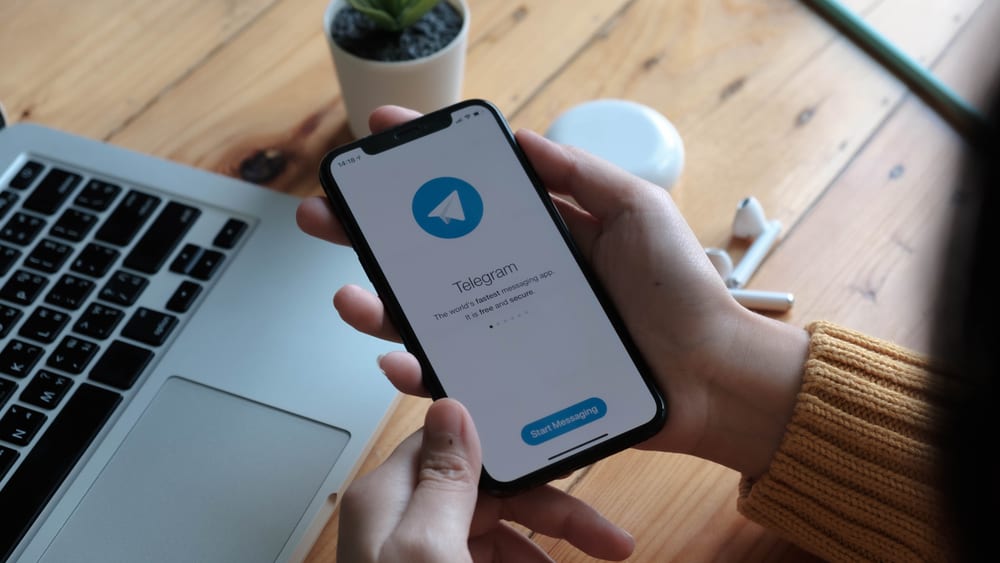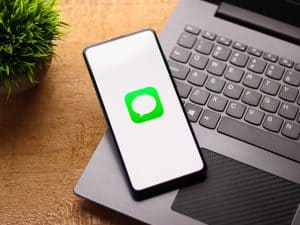When using your computer or mobile device, you may wish to change the default settings for what activity should be executed by a given application.
For instance, the built-in phone app for mobile phones is the default calling app, but does that mean you can’t change the default calling app?
Well, changing the default calling app for different devices is possible, and we will discuss more in this post.
When using a PC, click the Windows start button and search for “Default apps.” Once it opens, click on the option for “Choose default apps by protocol.” Next, click on “TEL” and set it to WhatsApp. On a Mac, open the FaceTime app and click on FaceTime from the menu bar. Click on “Preference” and open the “Settings” tab. Click the option for “Default for calls.” From the drop-down menu., select WhatsApp. On iPhone, you can choose WhatsApp as the default calling app per contact, but Android sticks to the Phone app as the default option.
We will discuss whether it is possible to set WhatsApp as the default calling app. Still, we will discuss the steps to follow when you wish to use WhatsApp as your default calling app on different devices.
Can WhatsApp Be Set As the Default Calling App?
Yes and no. WhatsApp is installed and used as a messaging platform. You can install it on your Android, iPhone, Mac, or Window.
When you install it and register using your phone number, you will enjoy using it to connect with your friends via text and calls,
When discussing a default calling app, consider the task’s applicability.
For Android, the phone app is the default calling app, and you don’t get an option to replace it with WhatsApp. As for iOS, it is possible to set WhatsApp as the default calling app per contact.
For the case of a Mac or a PC, you must first install WhatsApp and proceed to set it as the default calling app.
For Windows, you can change it in the “Settings” window. As for Mac, the default calling app is FaceTime. Thus, you replace FaceTime with WhatsApp.
How To Make WhatsApp Default Calling App
The practicability of making WhatsApp your default calling app depends on the device you use. Android currently doesn’t offer room to change the default calling app.
However, we will see the steps to use for iOS, Mac, and Windows.
For iPhone
Apple’s feature lets users define a default calling app for each contact.
Thus, you can find the contact you want to set WhatsApp as their default calling app.
Use the steps below:
- Open the Contacts app on your iPhone.
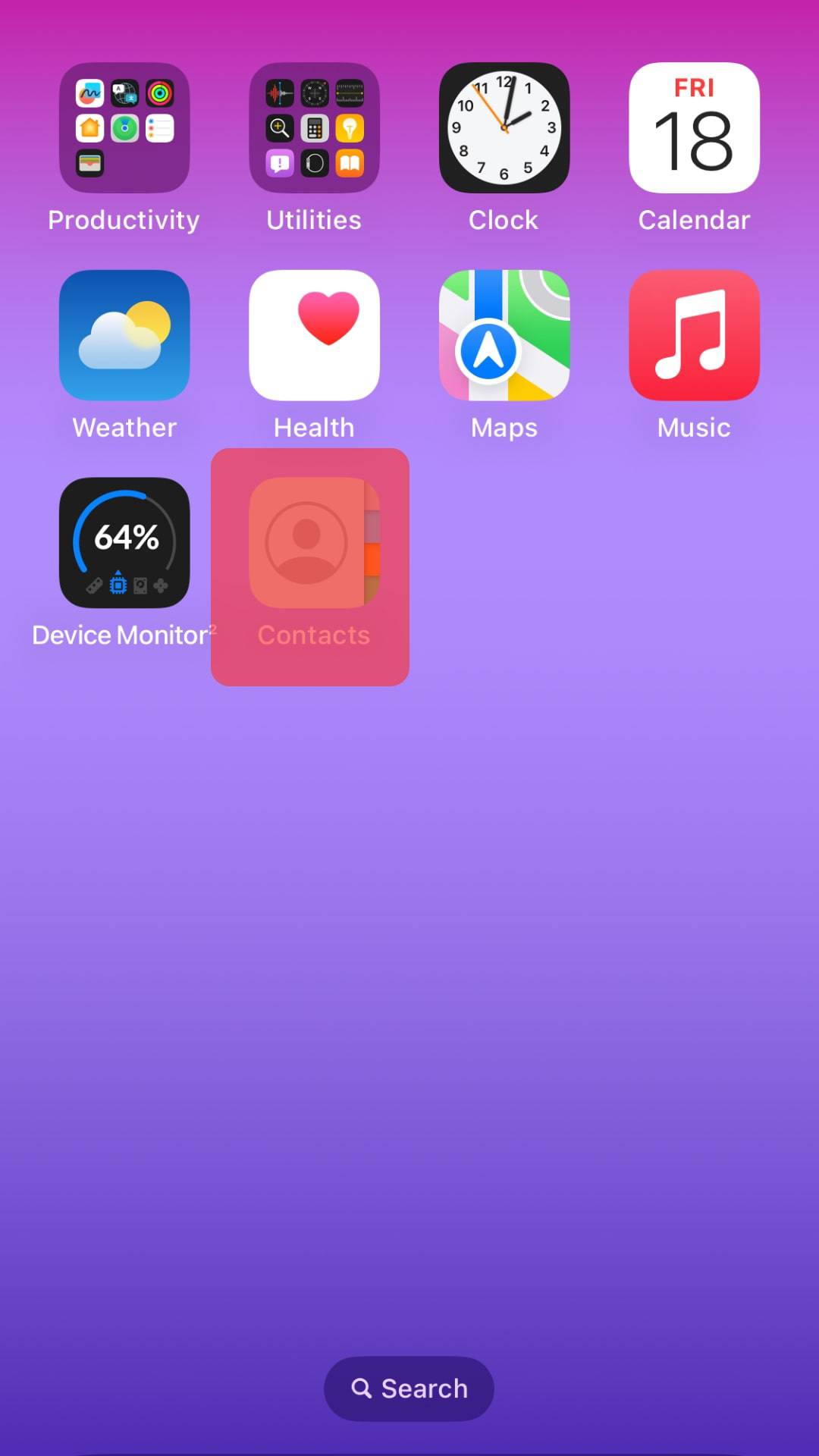
- Find the target contact.
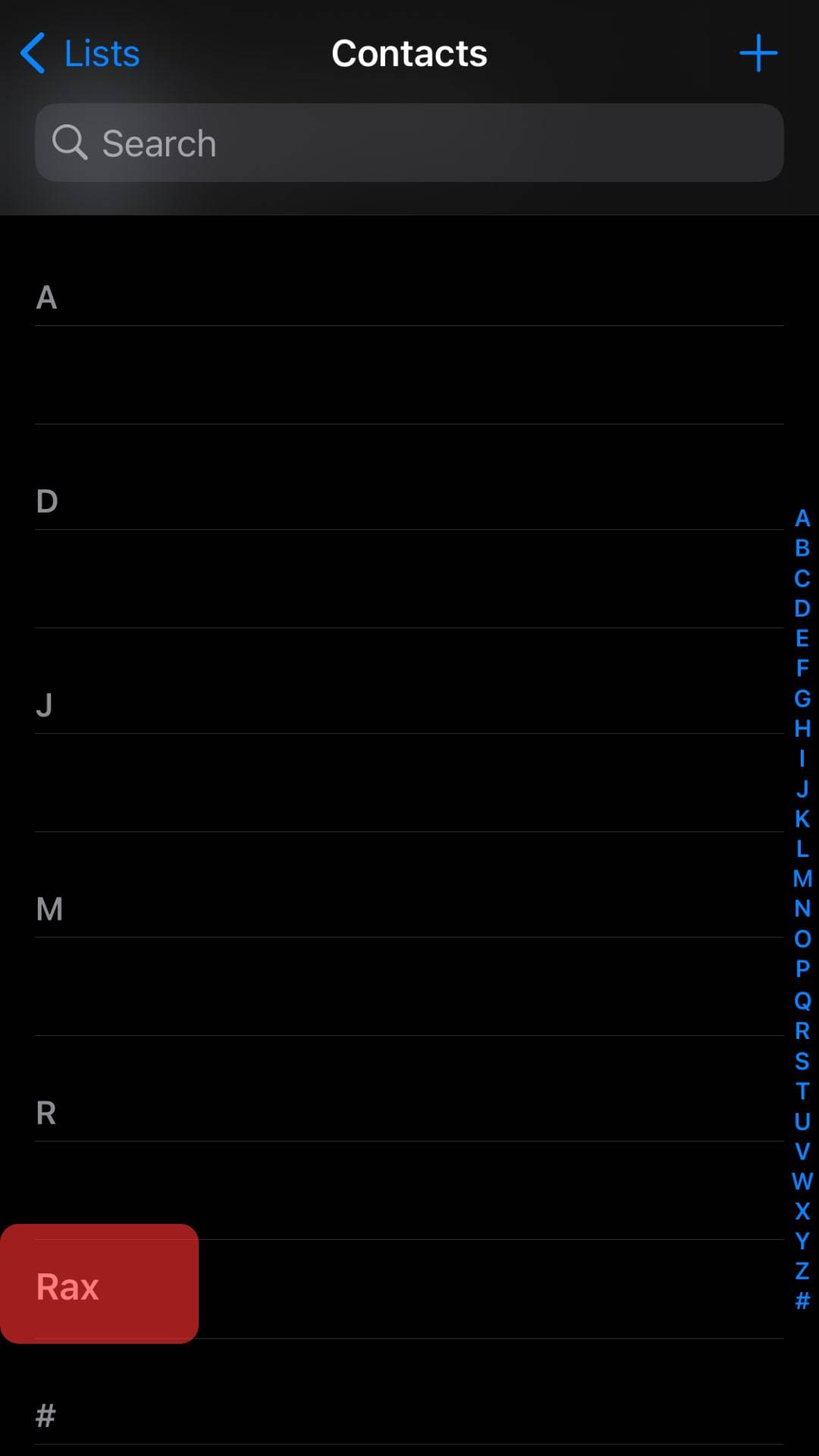
- Long-press the “Call” button.
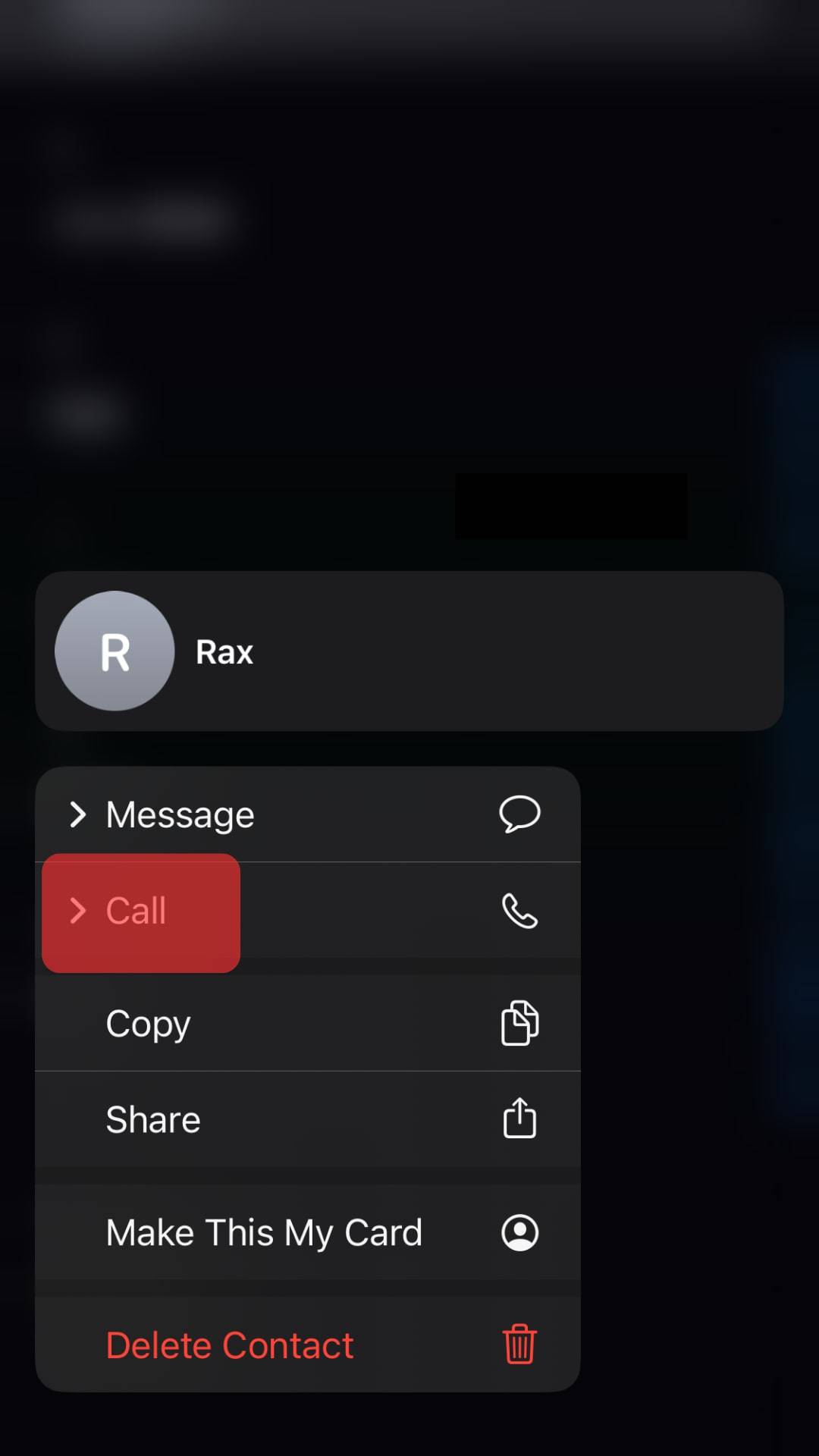
- Select “WhatsApp” from the listed calling options.
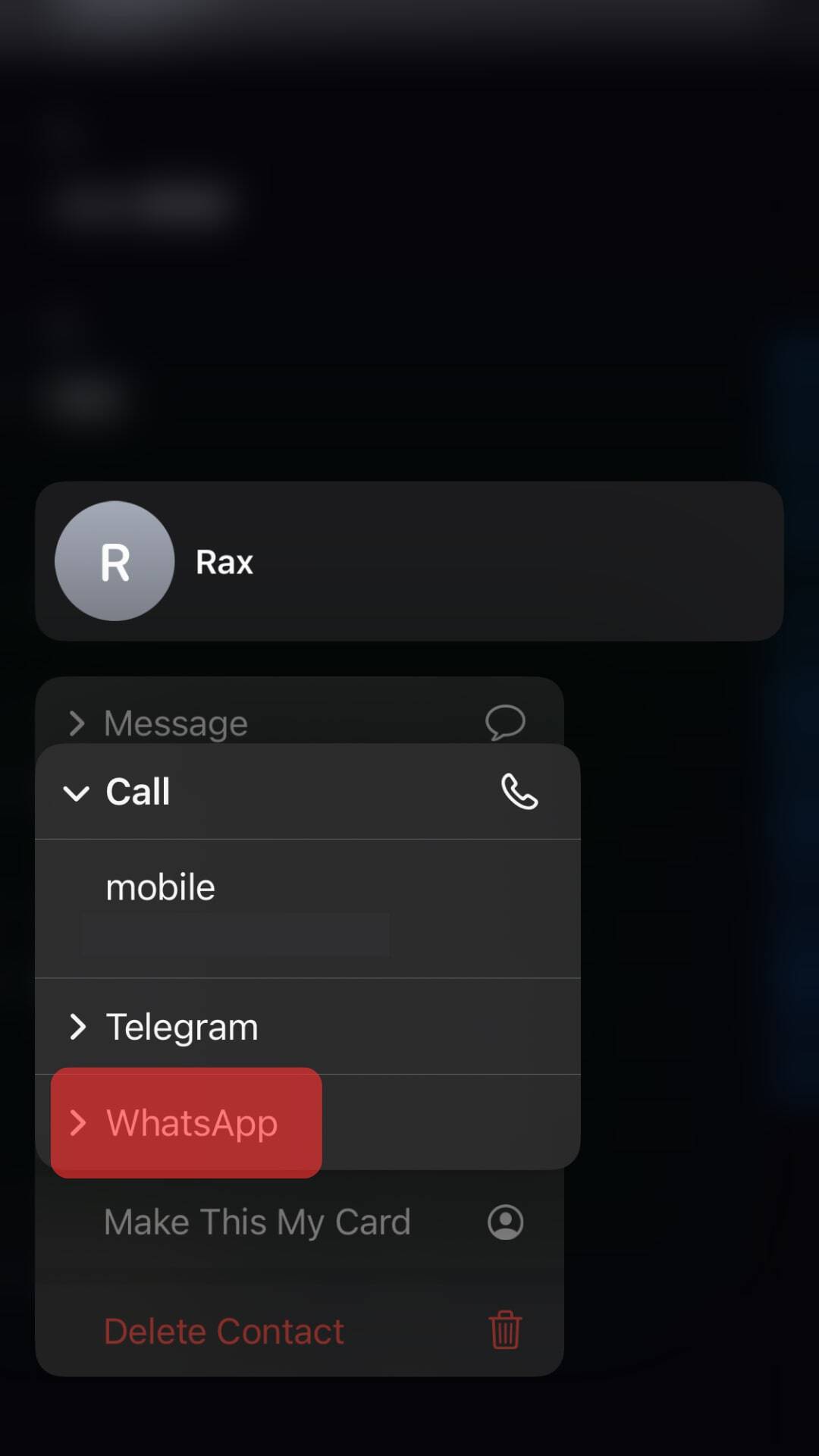
With that, when you want to call that person, you will use WhatsApp to call them instead of the call app that you are used to using.
On Mac
Mac uses FaceTime as its default calling app. However, you can change this and set WhatsApp as the default calling app.
First, ensure you have installed WhatsApp on your Mac.
Next, use the steps below to make the changes:
- Open the FaceTime app.
- Click on “FaceTime” at the top of your menu bar.
- Tap the option for “Preferences.”
- Once the “Preferences” window opens, open the “Settings” tab.
- Tap the drop-down menu next to the “Default for calls” option.
- Choose WhatsApp from the listed applications.
- Lastly, exit the window.
On PC
For Windows users, start by installing WhatsApp on your PC.
You can then proceed with the below steps:
- Tap the Windows icon and head over to the “Settings” option.
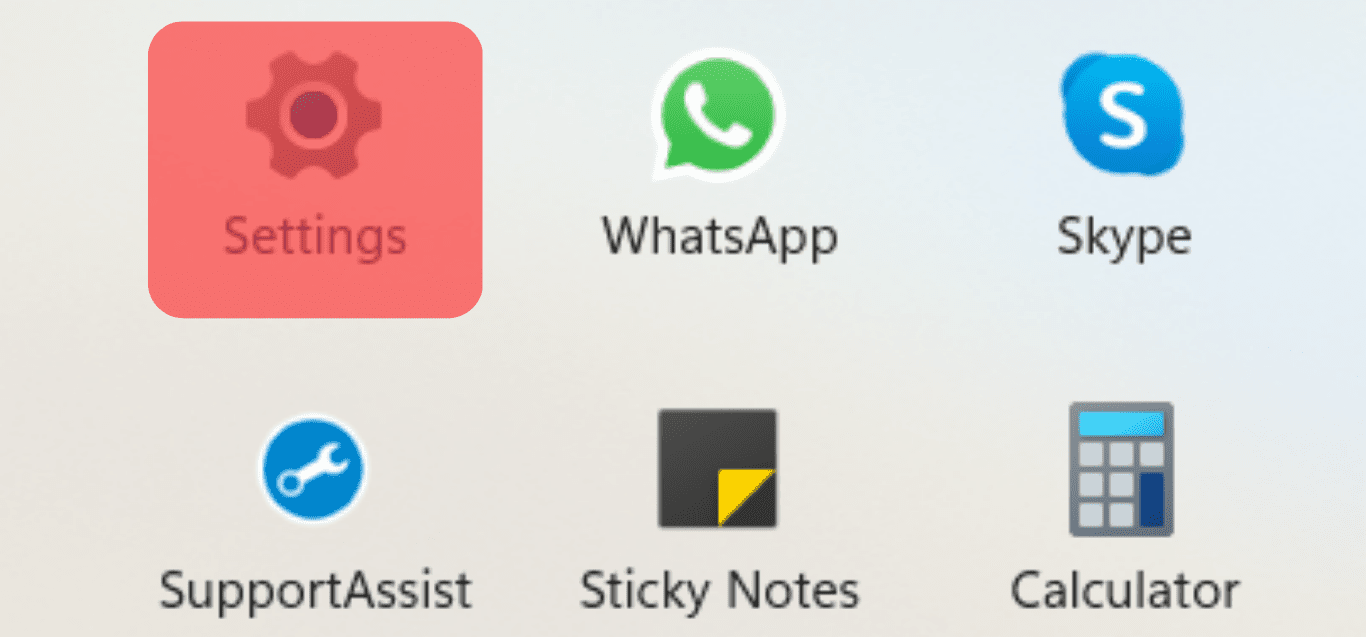
- Click on “Default apps” under the “Apps” category.
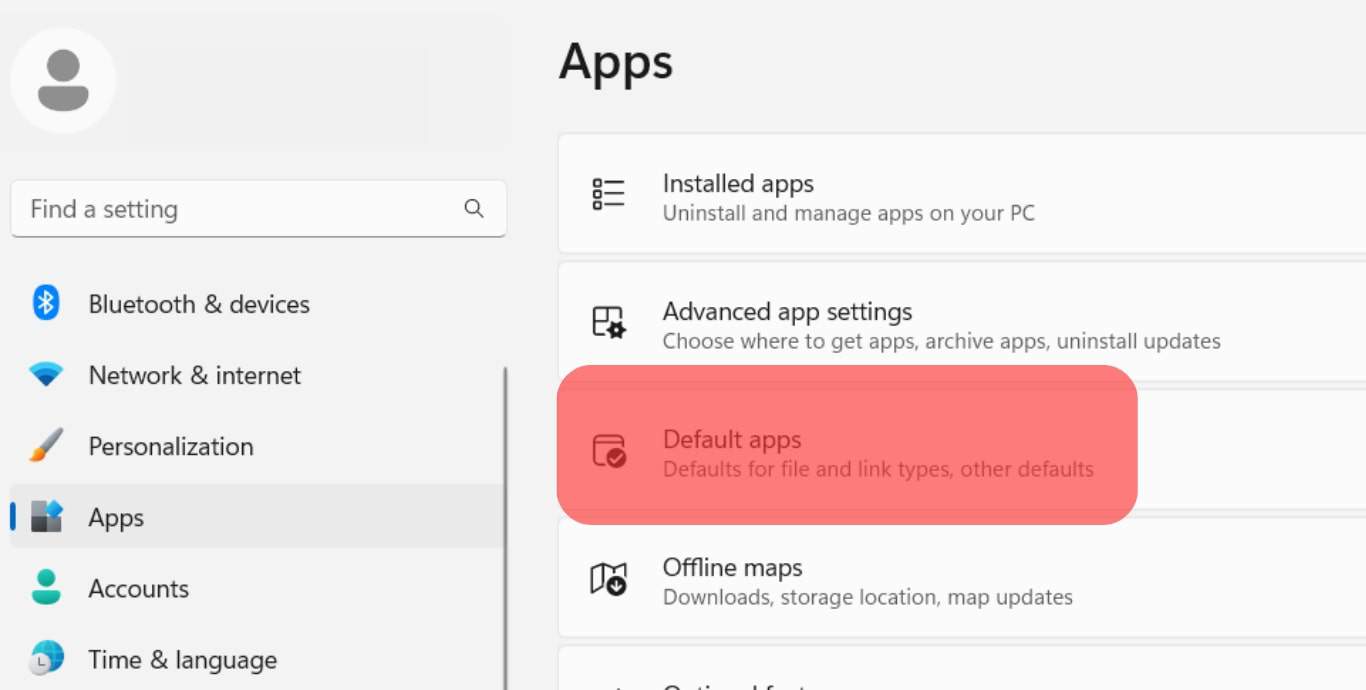
- Scroll down to WhatsApp.
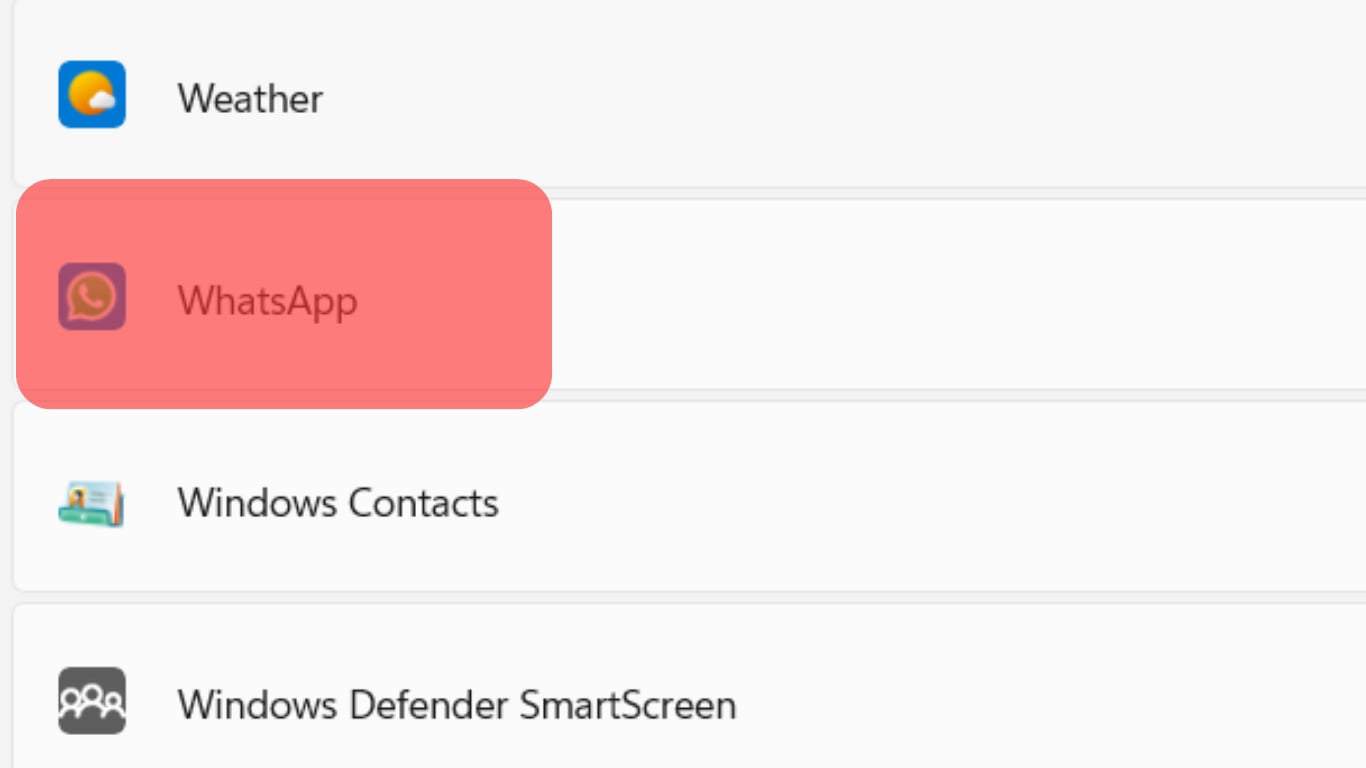
- Click on “TEL” and select WhatsApp.
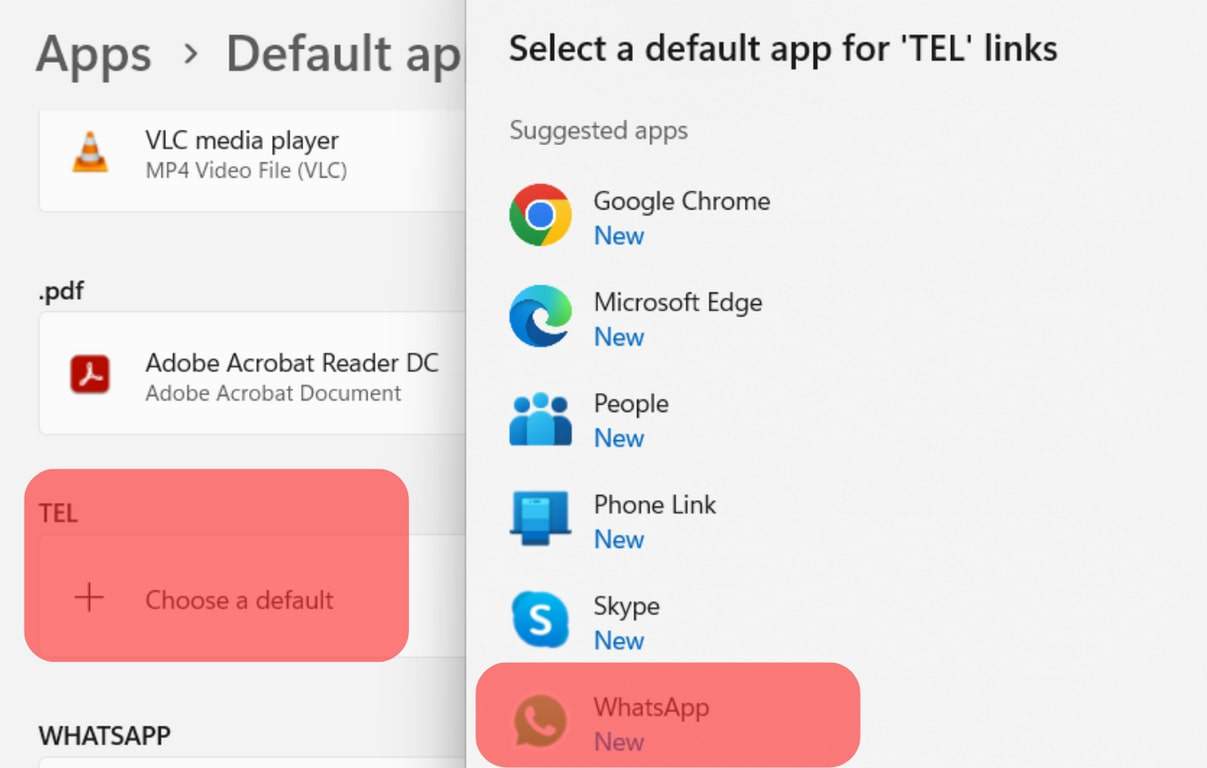
WhatsApp will be the default calling option when making calls on your PC.
Conclusion
Setting WhatsApp as your default calling app on iOS, PC, and Mac is possible.
Hopefully, the steps presented in this post will guide you through.