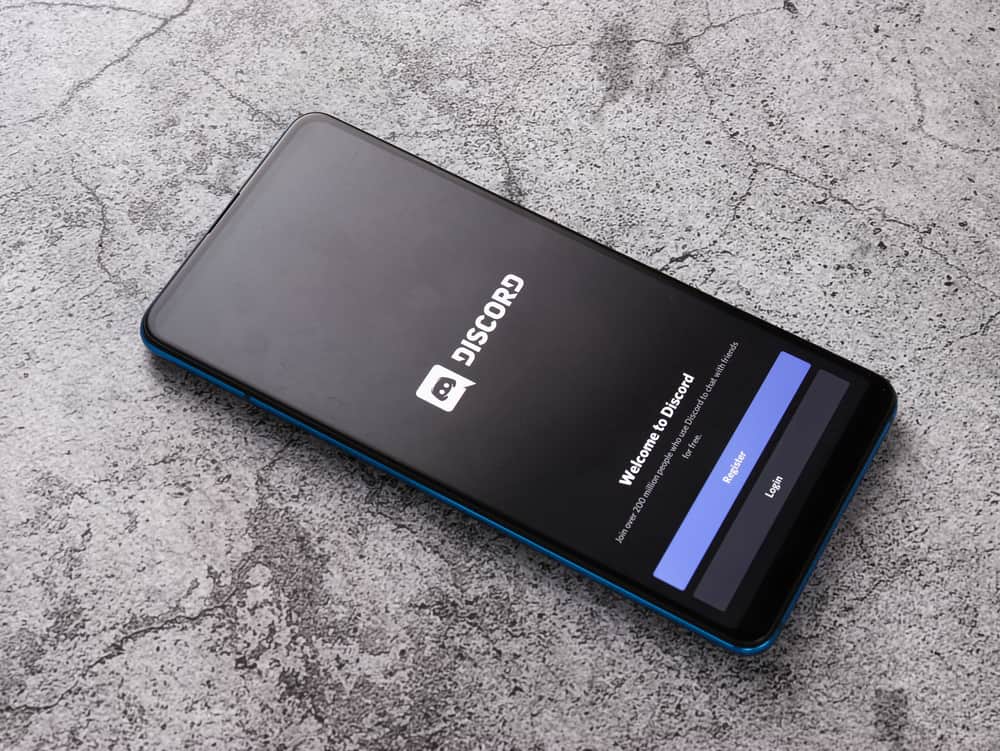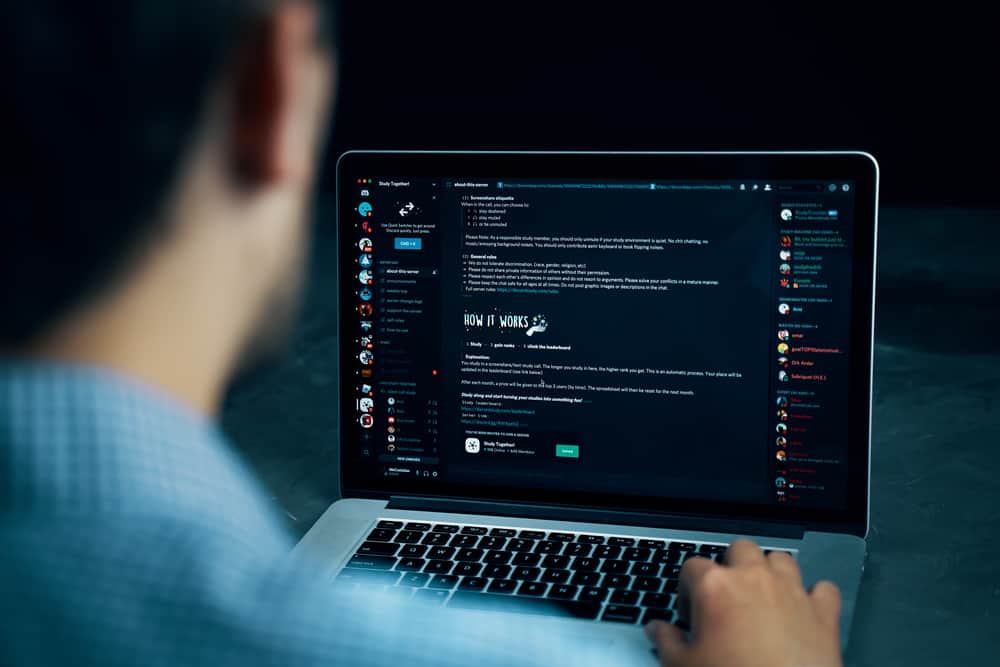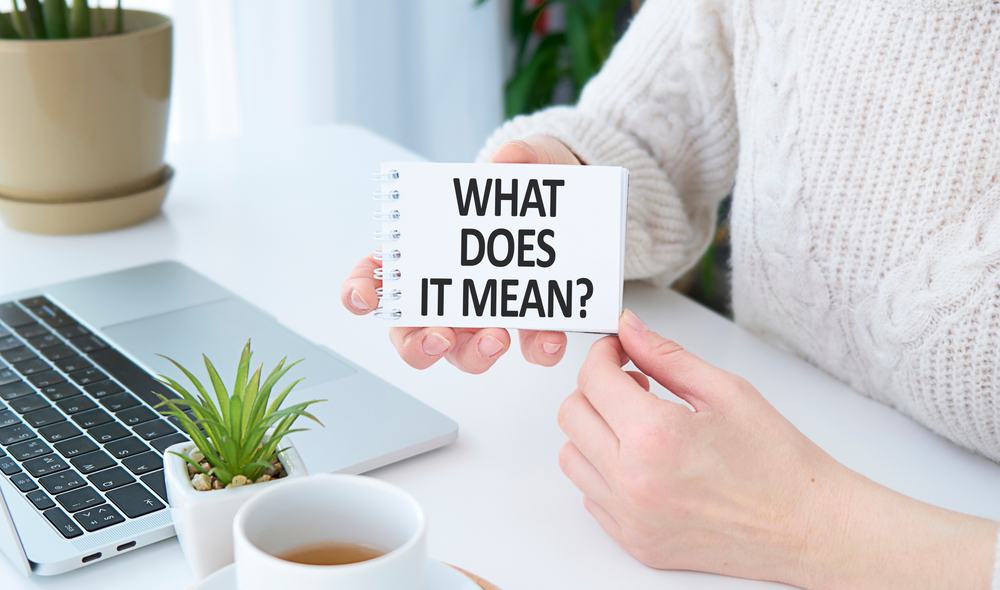When listening to music, there is a way to display that on your Discord profile so that friends can see you are currently occupied with music.
Discord supports a music streaming platform like Spotify, and when you connect it, every time you play music on Spotify, it will appear on Discord. Why, then, won’t Discord show what you are listening to?
If Discord doesn’t show what you are listening to, check the Discord’s and streaming platform connection and reconnect it to see if that fixes the problem. Also, ensure a stable internet connection and consider restarting your streaming platform, such as Spotify, and see how that works. Lastly, check the “Display your game status as a message” option – try disabling it first and check if the issue arises; if yes, enable it.
We will understand how you connect a music platform to Discord. Moreover, we will understand why Discord won’t show what you are listening to while presenting various methods of fixing this problem. Check it out!
How Does Music Streaming on Discord Work?
Discord allows people to enjoy their favorite activities with friends, such as gaming and music. When you have a streaming platform, like Spotify, you can connect it with Discord. Once you do, whenever you open Spotify and play music, Discord will show that you are listening to Spotify.
People who view your Discord profile will see that you enjoy music. The steps below show how to connect Spotify to Discord on a PC.
- Open your Discord app.
- Click the gear icon at the bottom.
- On the “User Settings” page, open the “Connections” tab.
- Find Spotify and click on it.
- Enter your Spotify credentials to connect it with Discord.
With Spotify connected to Discord, the remaining task is to open Spotify on your computer and play music. Once you do, Discord will show that you are currently listening to Spotify music.
If you get a case where Discord doesn’t show that you are listening to music, we will see how you can troubleshoot and fix this problem.
Why Won’t Discord Show What I’m Listening To?
If you’ve connected Discord to your streaming site, it should show that you are listening to music. However, if that doesn’t work, it mainly implies an issue with your connection or a problem with the streaming platform.
The first thing to do is to check your current status and ensure it is set to “Online.” However, if this doesn’t help, there are various ways you can use to fix this problem. Try any of the below fixes.
Restart the Platform
When you are using a platform like Spotify that fails to reflect on Discord, you can restart it. Pause your music and restart Spotify.
Once restarted, try playing music again on your computer and check if it displays in your Discord profile. Hopefully, this approach will fix the error in your case.
Reconnect the Platform
Many users have managed to fix the issue with Discord not showing what they are listening to by reconnecting their Spotify connection.
- Open your Discord.
- Swipe right and tap on your profile avatar.
- Click on Connections on the user settings page.
- Find the Spotify connection and click the “X” icon next to it.
- Once you’ve disconnected it, click the Add button at the top.
- Choose Spotify from the listed apps.
- Sign in to your Spotify account.
Once the connection is established, enable the “Display on profile” and “Display Spotify as your status” options.
Now, open Spotify and play music. Hopefully, Discord will now show what you are listening to.
Current Activity Status
Sometimes, Discord’s current activity status conflicts with the issue. You can try disabling it first and check if the problem is fixed. If not, then enable it and check again. The steps below can be executed on a PC, but the steps on the mobile version are similar.
- Open your Discord.
- Open “User Settings” by clicking the gear icon at the bottom.
- Find the “Activity Privacy” tab and open it.
- Locate the option to “Display your game status as a message” on your profile and disable it.
- Check if the issue is fixed; if not, then enable it.
When you play music on Spotify, Discord should comfortably display what you are listening to.
Conclusion
It’s unfortunate when Discord won’t show what you are listening to. Luckily, this guide has detailed three fixes for the problem. Try them out!