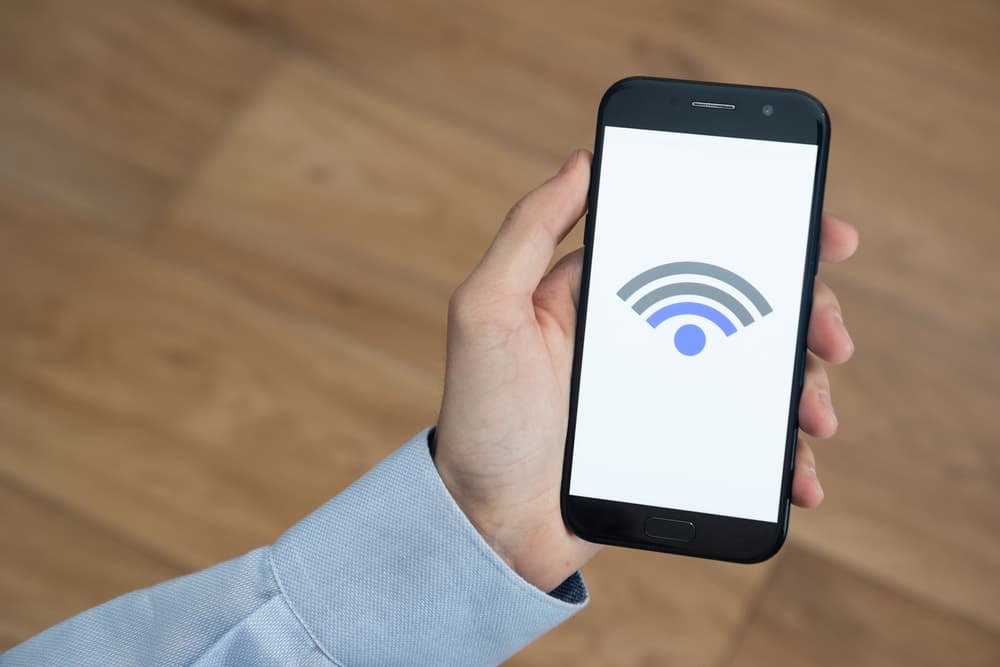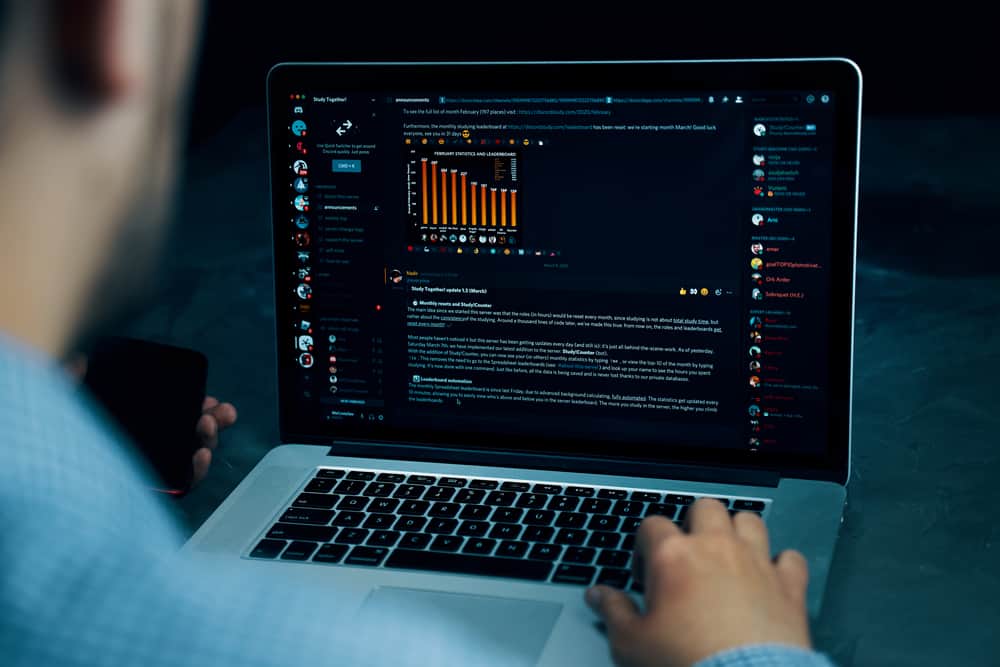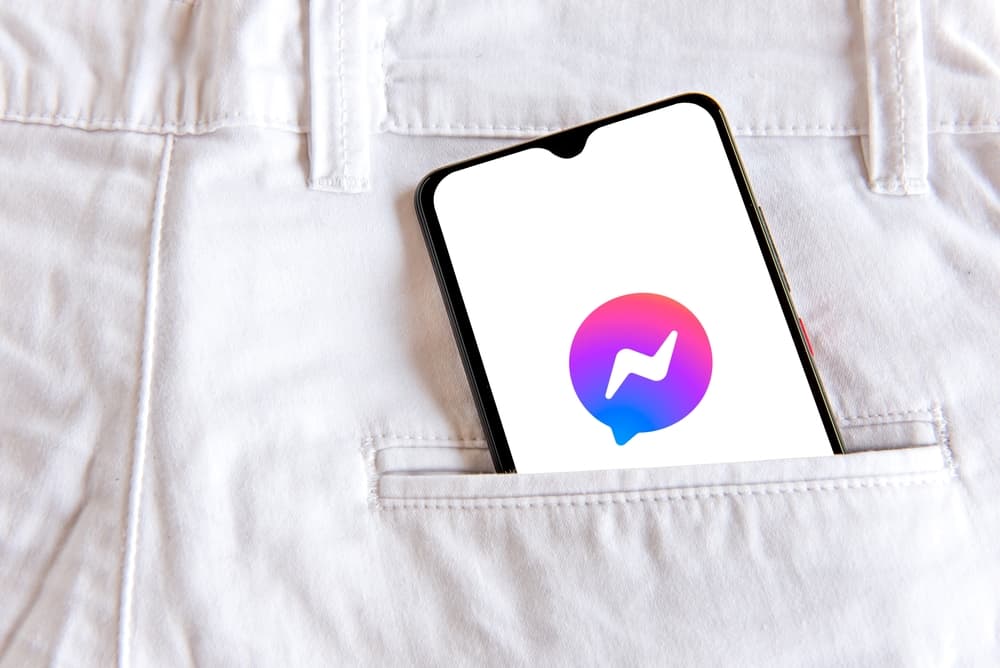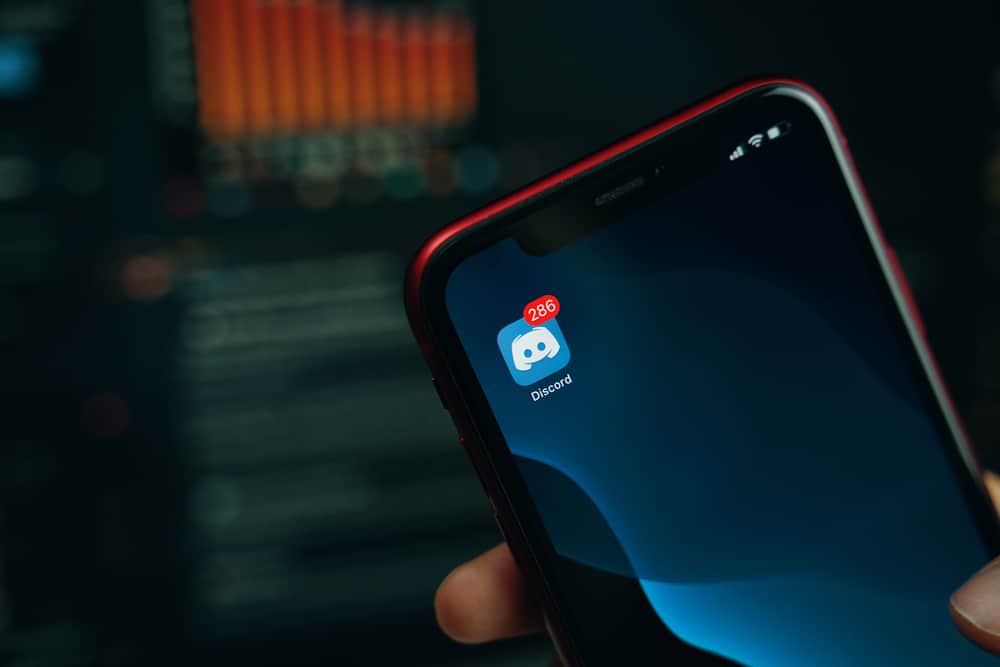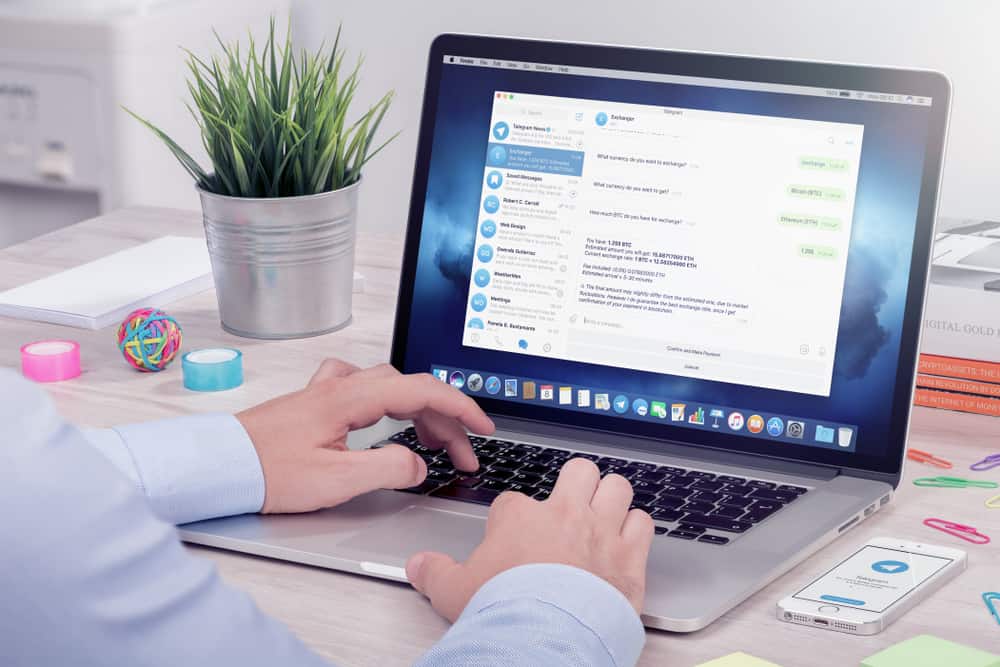
Comments are how people interact with something.
In the case of a Telegram channel, when the admin shares something, they may want to get people’s comments regarding the same.
In such a case, you must enable Telegram channel comments.
If you want people to comment on your Telegram channel, you are in the right place.
When enabling comments on Telegram Channels, your best option is to connect the Telegram channel with a Telegram group. That way, all posts you share in the Telegram channel can be accessed in the Telegram group, and members can comment on them. Open your Telegram and access the settings section of the Telegram channel. Under the option for “Discussion,” link your Telegram group.
We will understand a Telegram Channel. We will see how Telegram Channels work and the steps to enable comments on Telegram Channels on Android, iPhone, and Telegram desktops. Let’s begin!
Can You Comment on a Telegram Channel?
A Telegram channel acts as a broadcast option for Telegram users. When you are a content creator and want to keep your followers updated, you can create a Telegram channel to share other updates with them.
The Telegram channel only permits the admin to send messages. Other members can only see the shared message. So, you need a Telegram group to enable commenting on a Telegram channel.
When you connect your Telegram channel to a group, members can share their comments on the Telegram group for every post or content shared on the Telegram channel.
The admin will then see the shared comments and can respond to them. That’s how commenting on Telegram channels work.
Commenting is disabled by default, and only the admin can link a Telegram group to the Telegram channel to support commenting.
How To Enable Commenting on Telegram Channel
To enable comments on your Telegram channel, you must connect your Telegram channel to a Telegram group. You can achieve that using the Telegram mobile or desktop.
On Telegram Desktop
On your Mac or Windows, enabling comments on Telegram is the same.
Follow these steps:
- Open the Telegram desktop app.
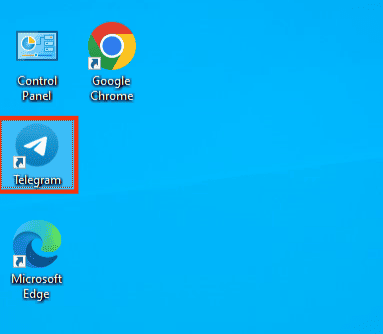
- Once signed in, open your target Telegram channel.
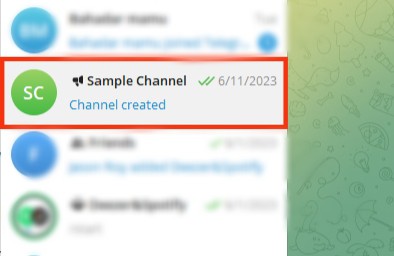
- Click on the channel name at the top.
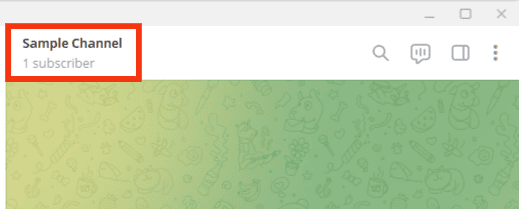
- Click the three dots at the top.
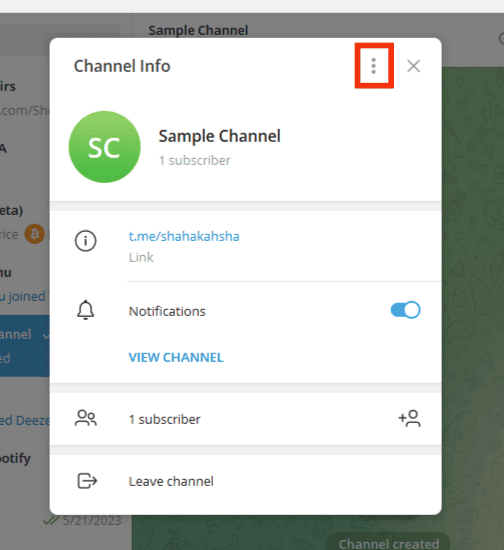
- Select the “Manage Channel” option from the menu that will appear.
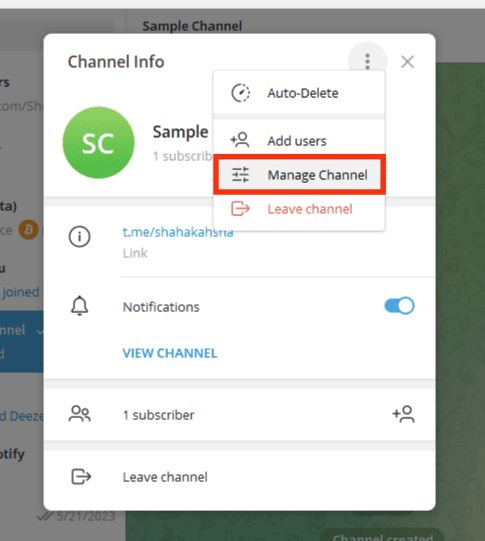
- Click the option for “Discussion.”
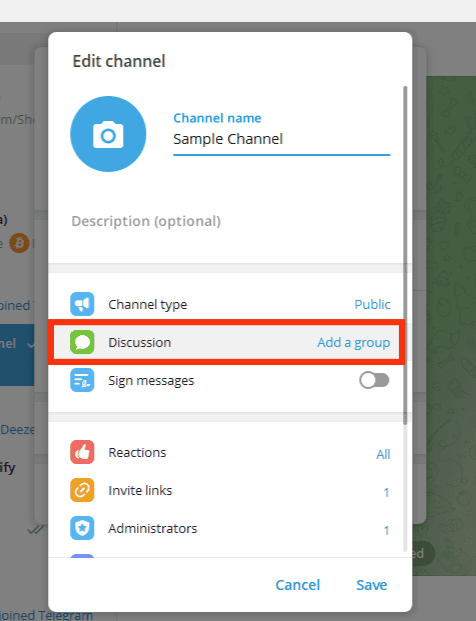
- Choose an existing group or click the “Create a new group” option.
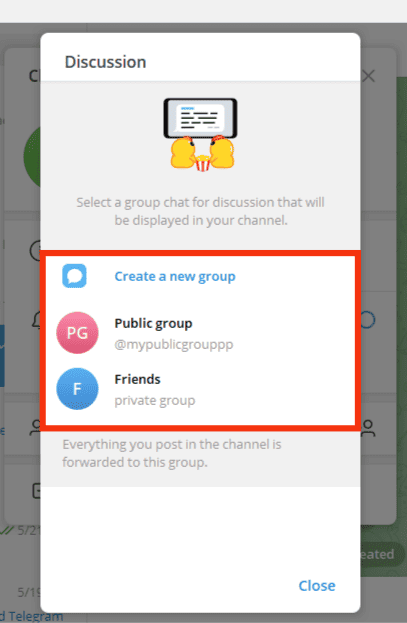
- Click on “Link group.”
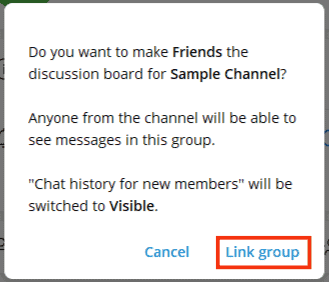
- Click on “Save” at the bottom.
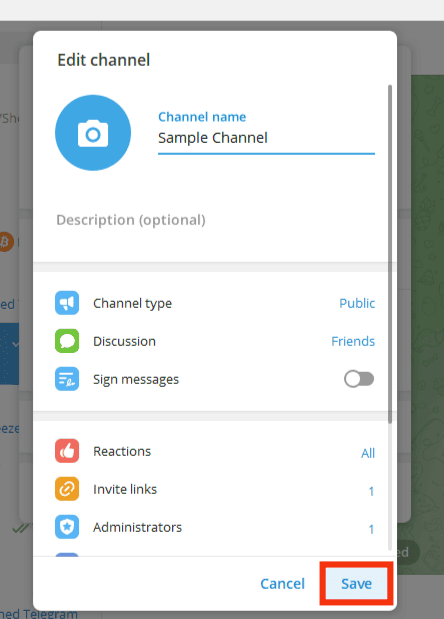
On Android
Follow these steps:
- Open the Telegram app.

- Open the particular Telegram channel.
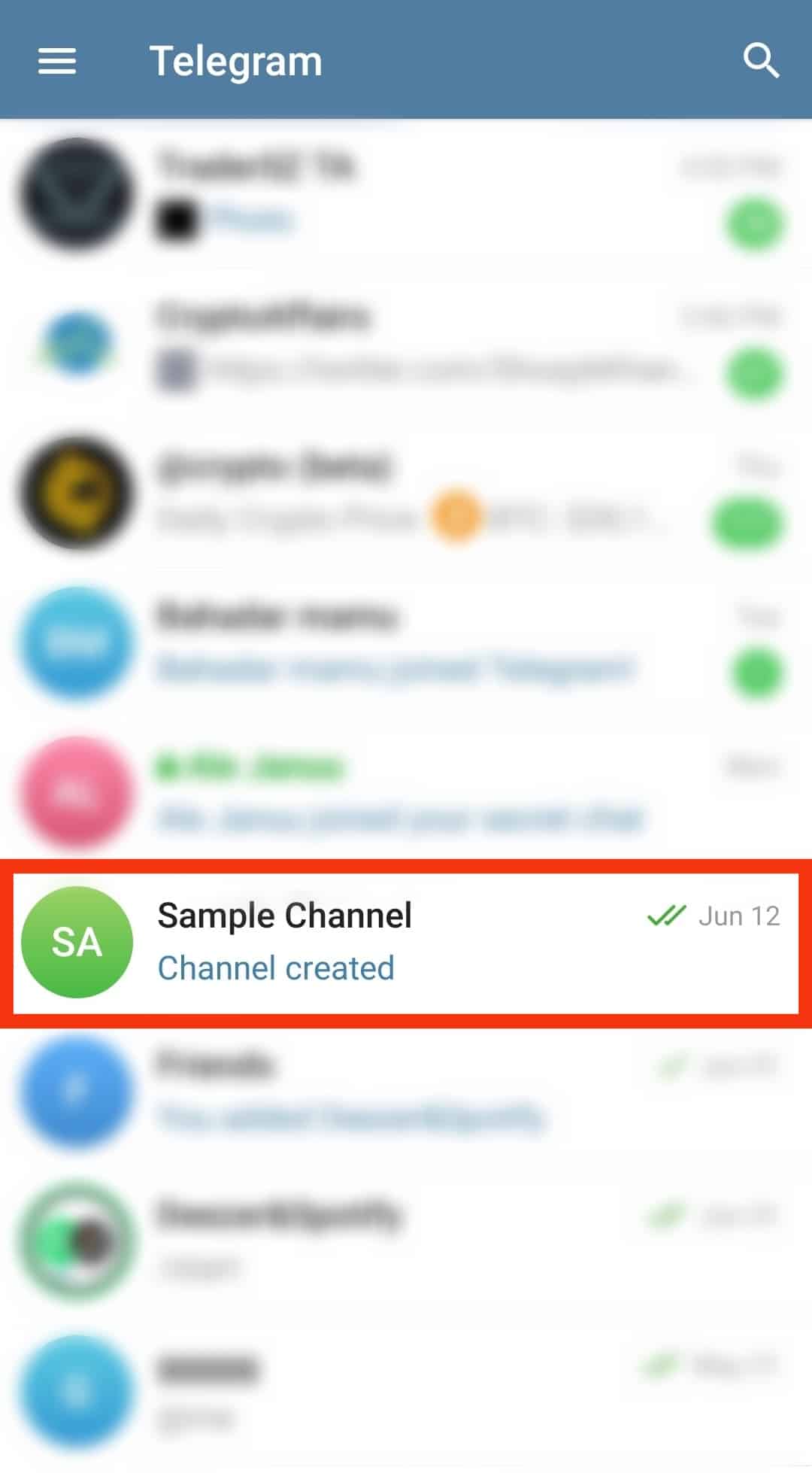
- Tap on the channel’s name/picture at the top.
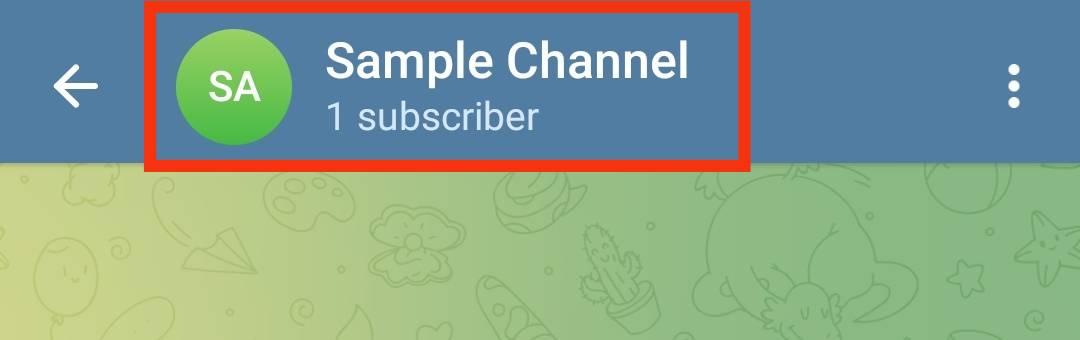
- Tap the pencil icon at the top.
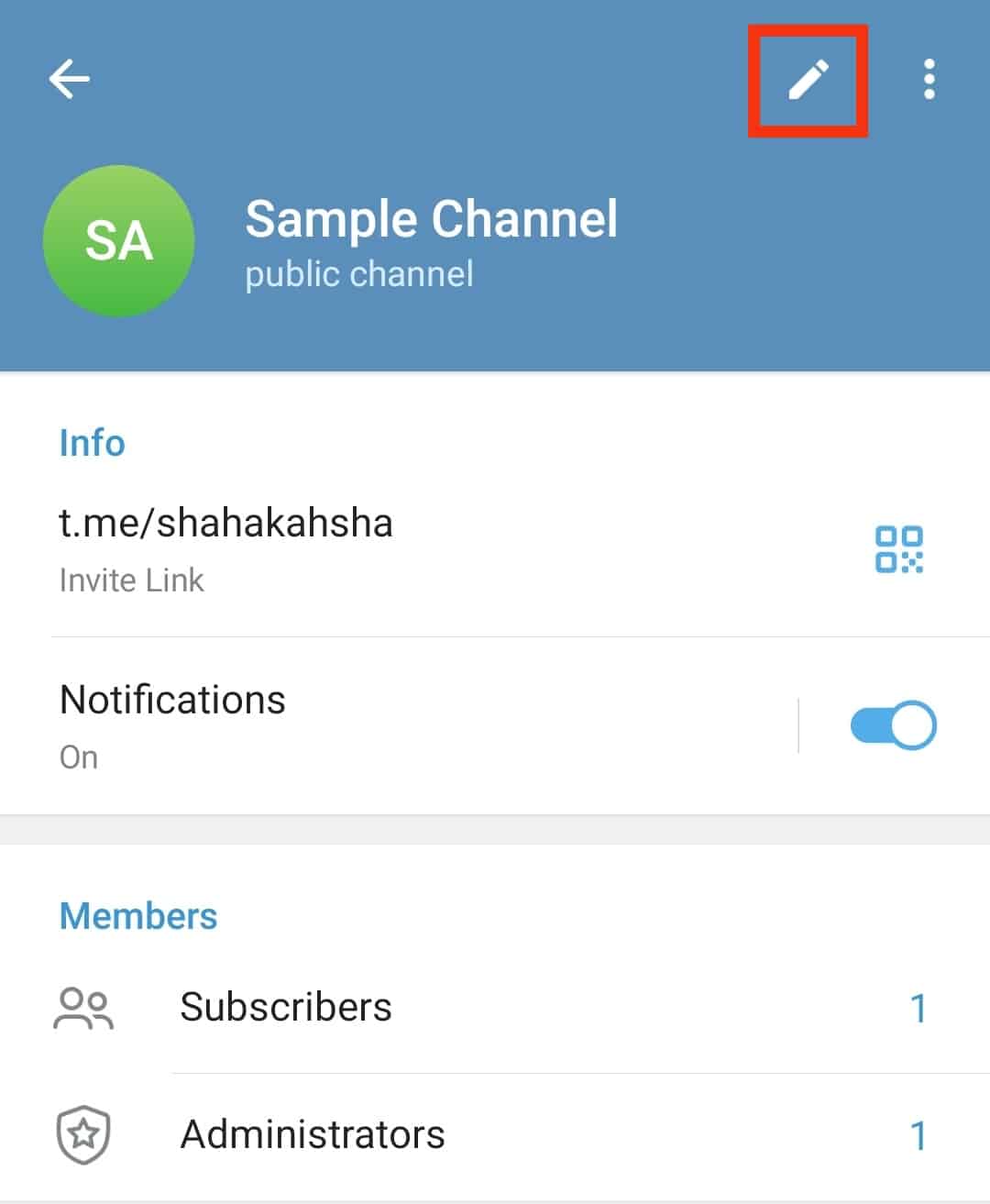
- Locate the “Discussion” option and tap on it.
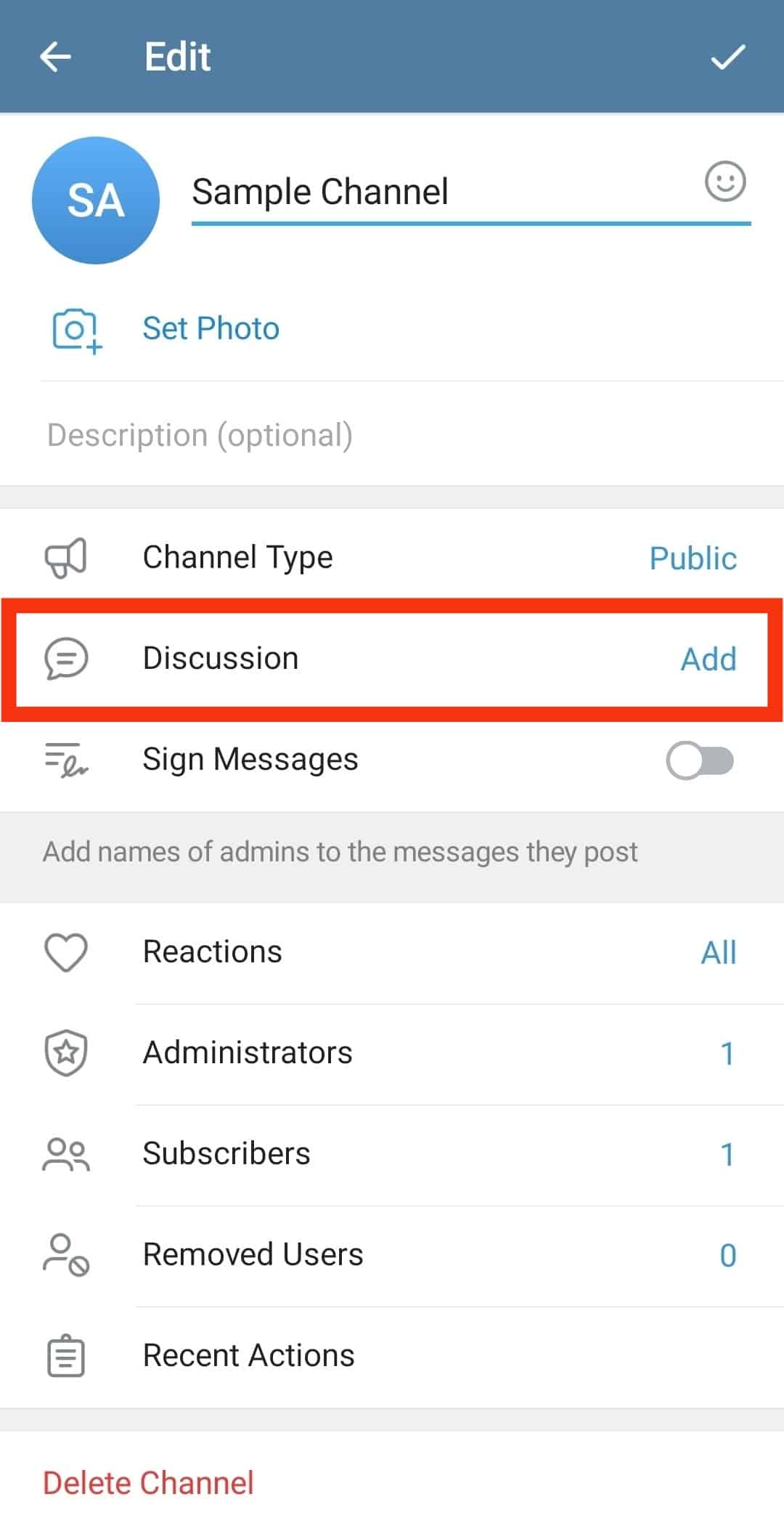
- Select an existing group or tap the “Create a New Group” option.
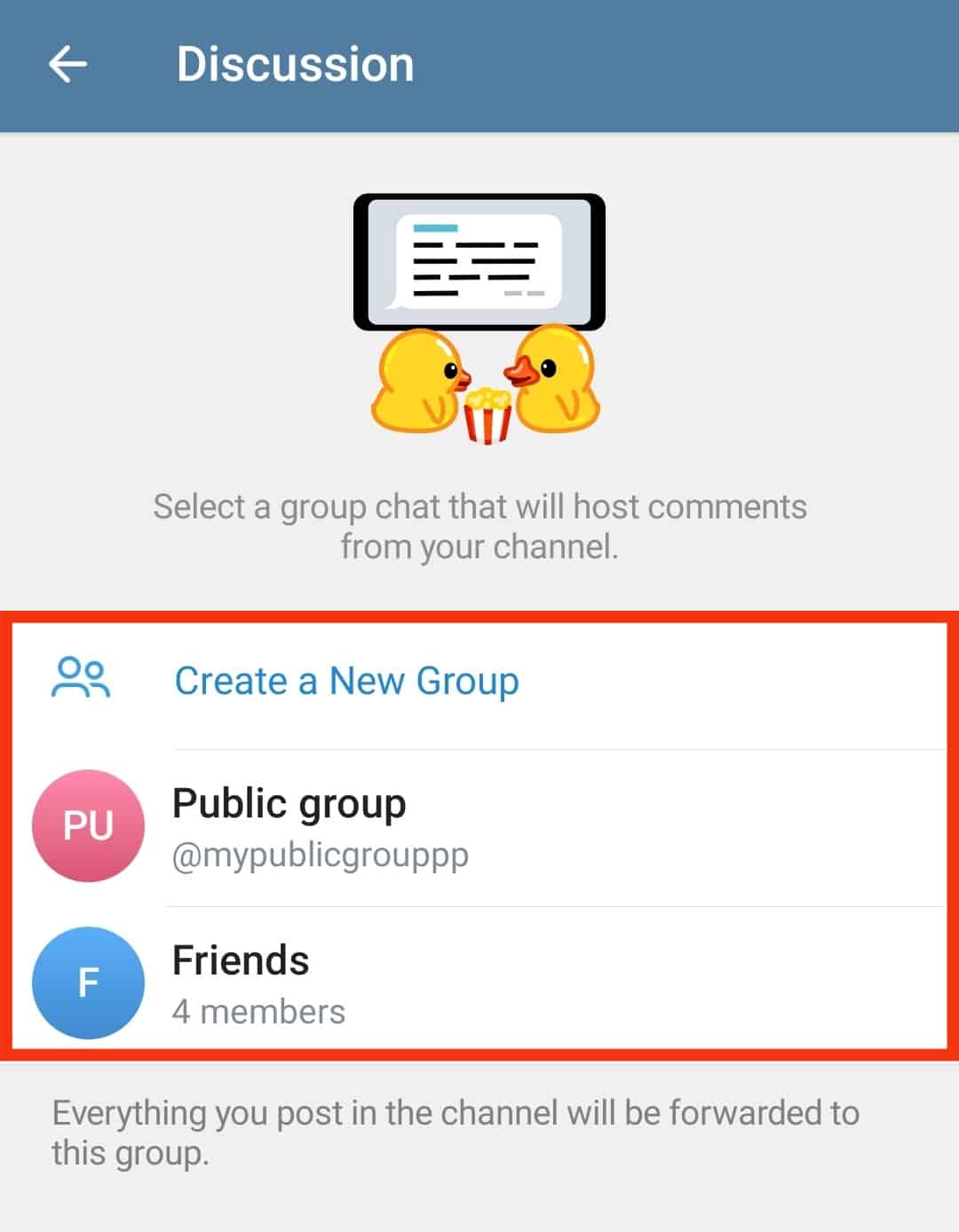
- Tap on “Link Group.”
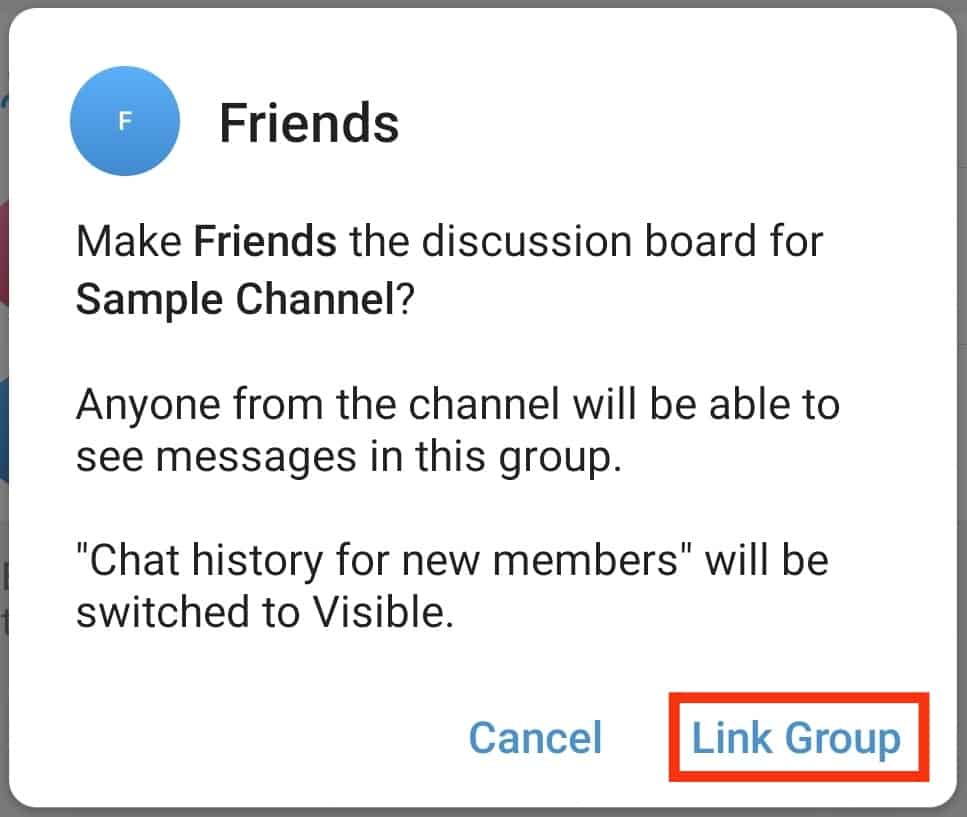
- Tap on the checkmark icon at the top right.
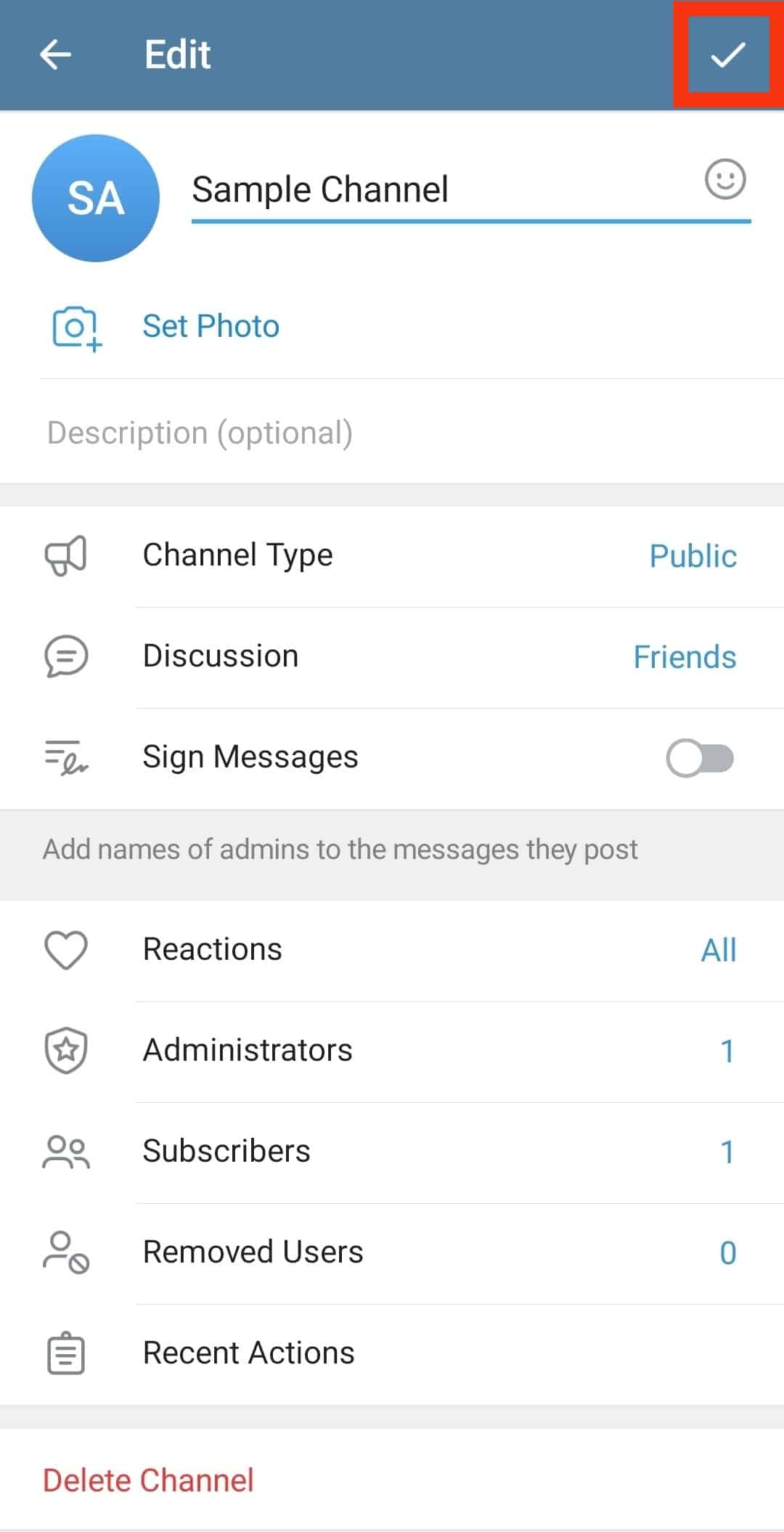
Proceed with the prompts to add a Telegram group to your channel.
On iOS
Follow these steps:
- Open your Telegram app.
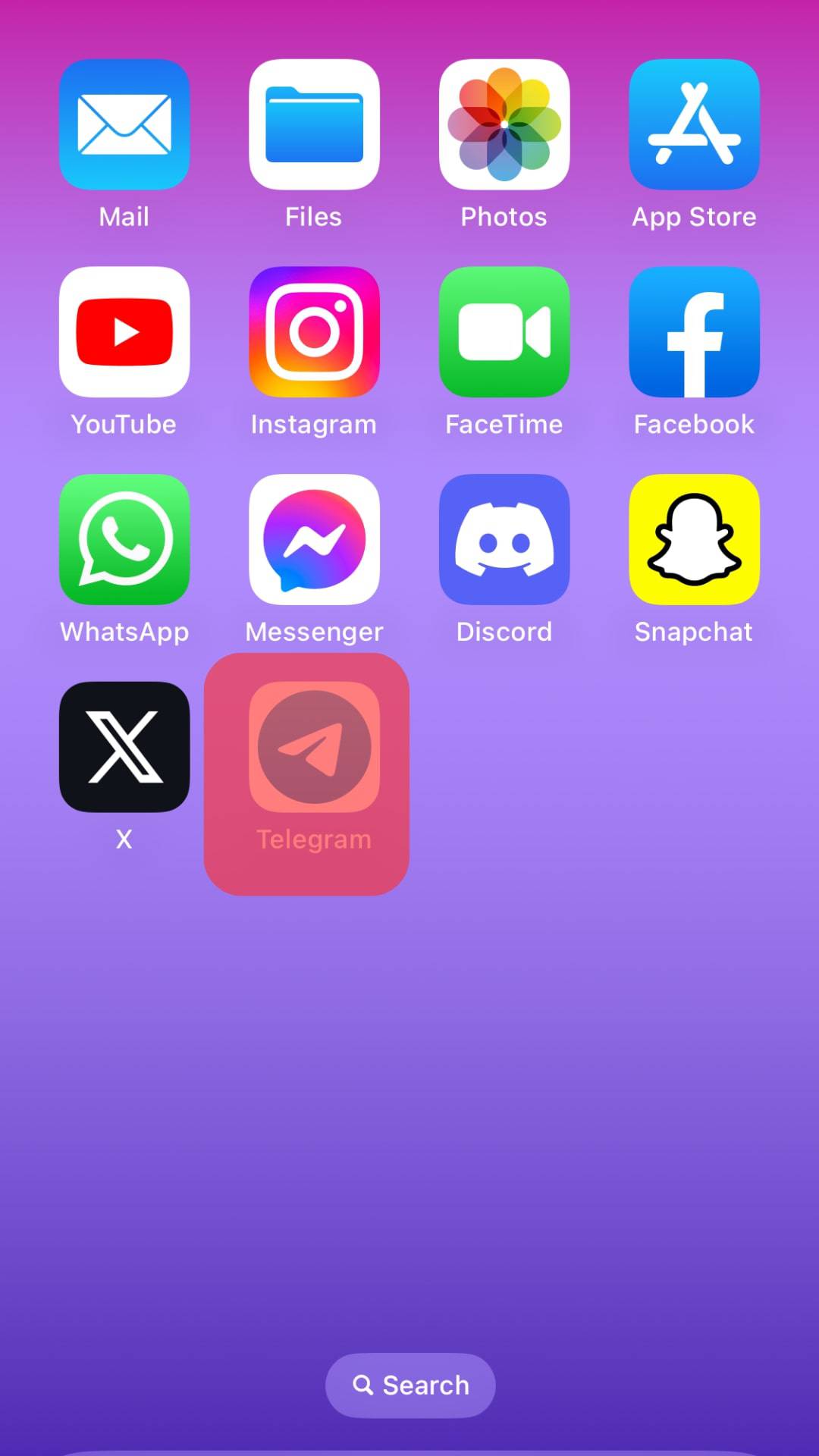
- Open the target Telegram channel you wish to enable comments.
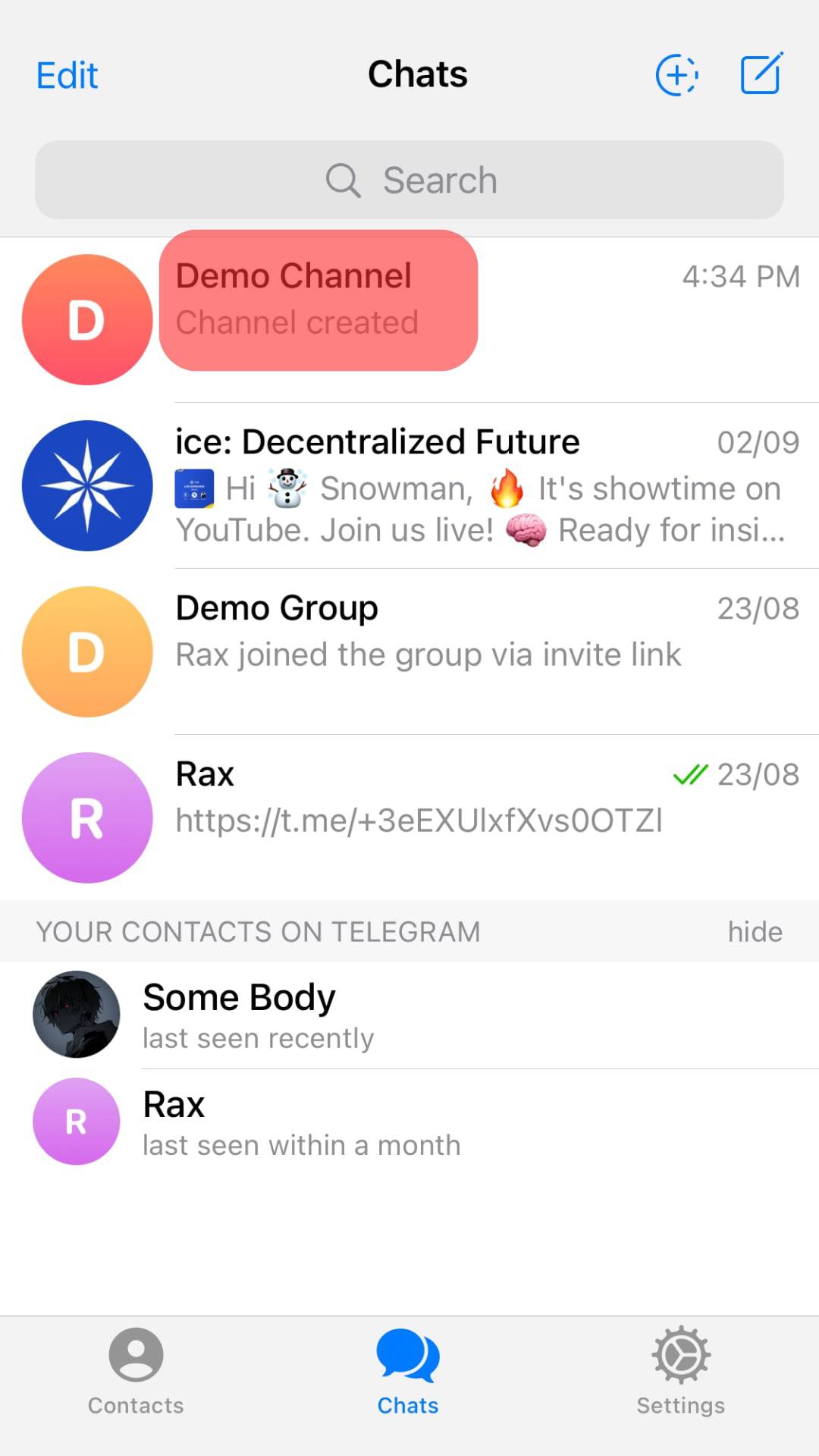
- Tap on the channel’s name at the top.
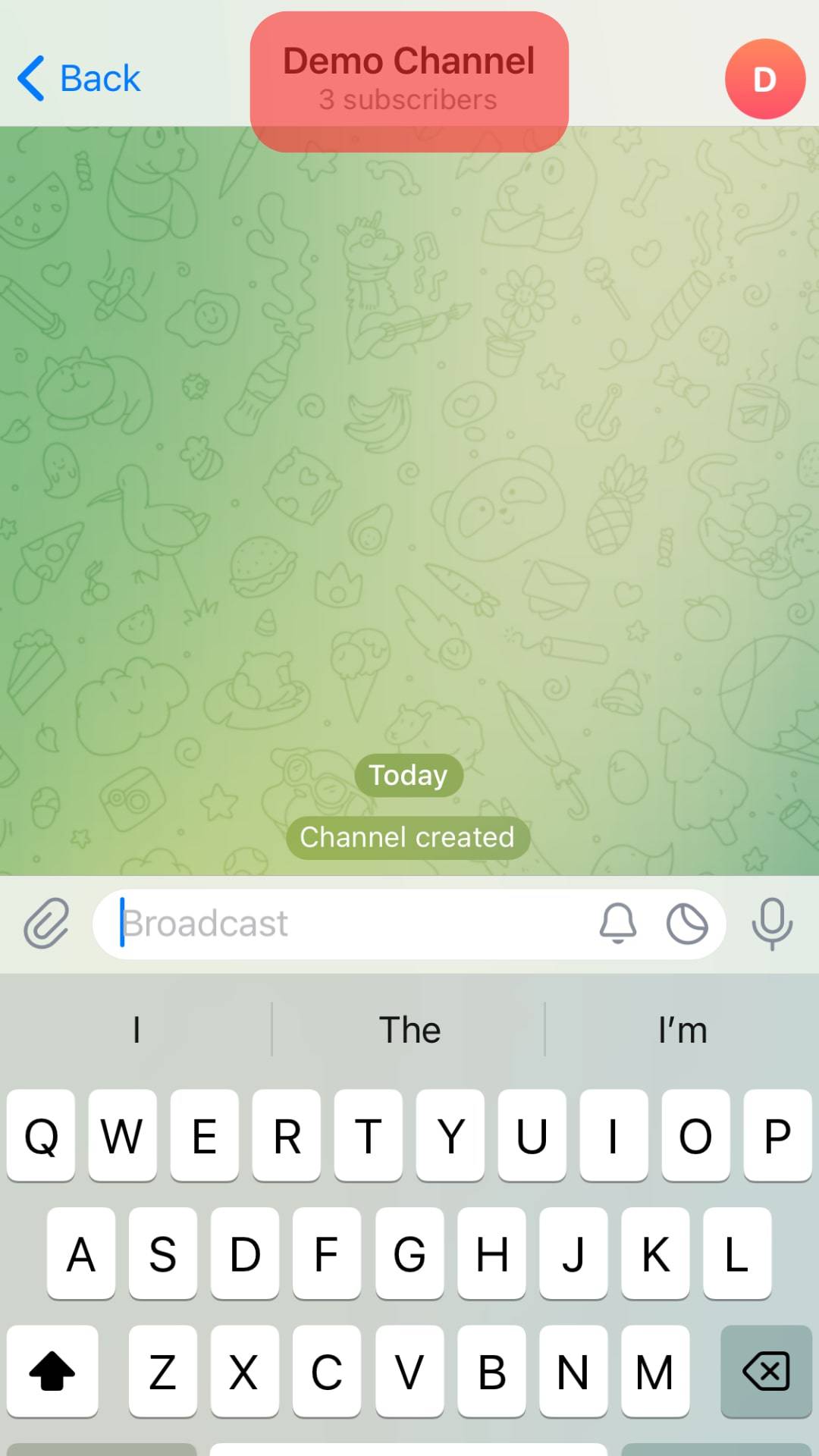
- Tap the Edit option on the next screen.
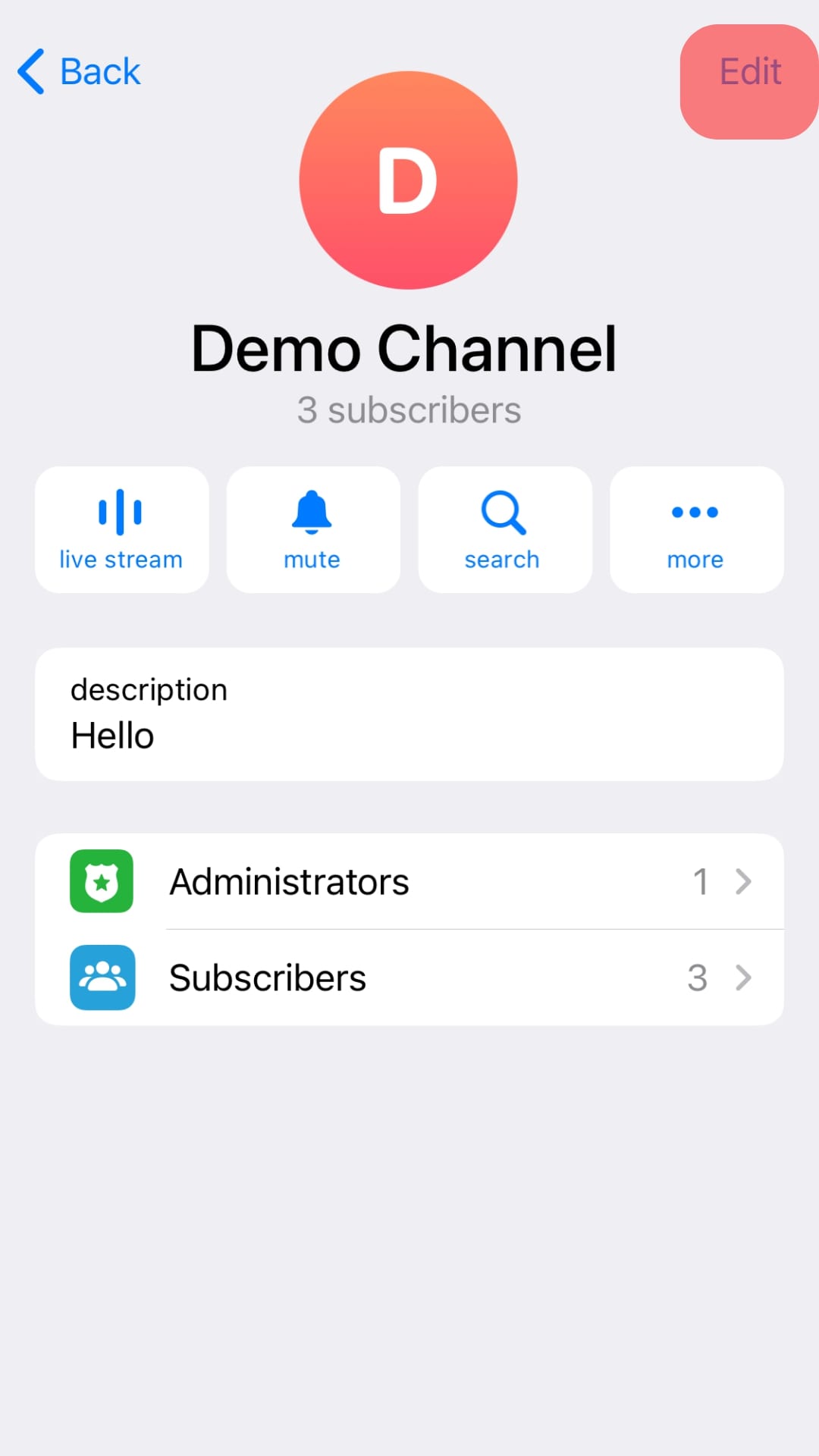
- Select “Discussion.”
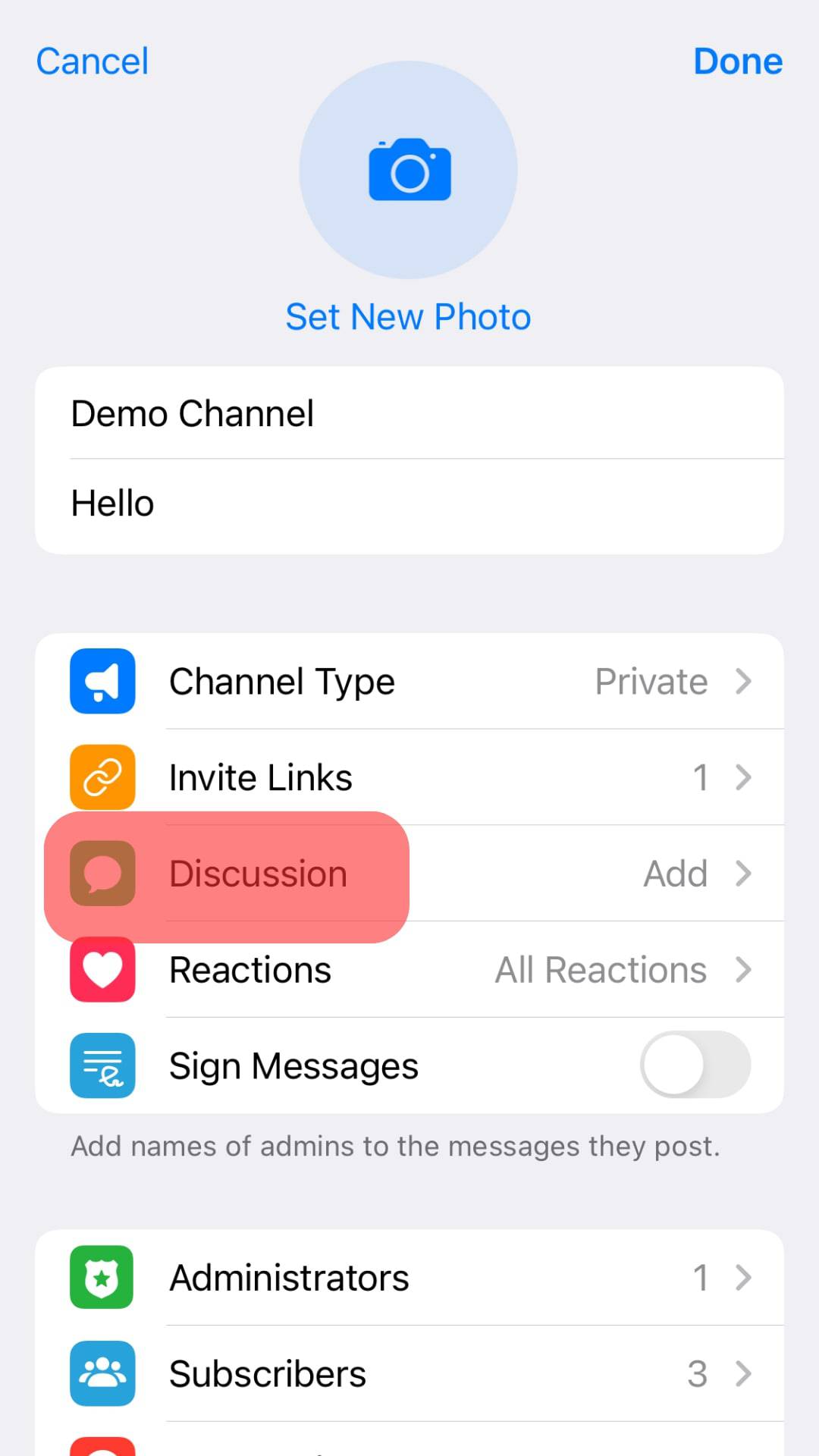
- Select an existing group or tap the “Create New Group” option to create a new one.
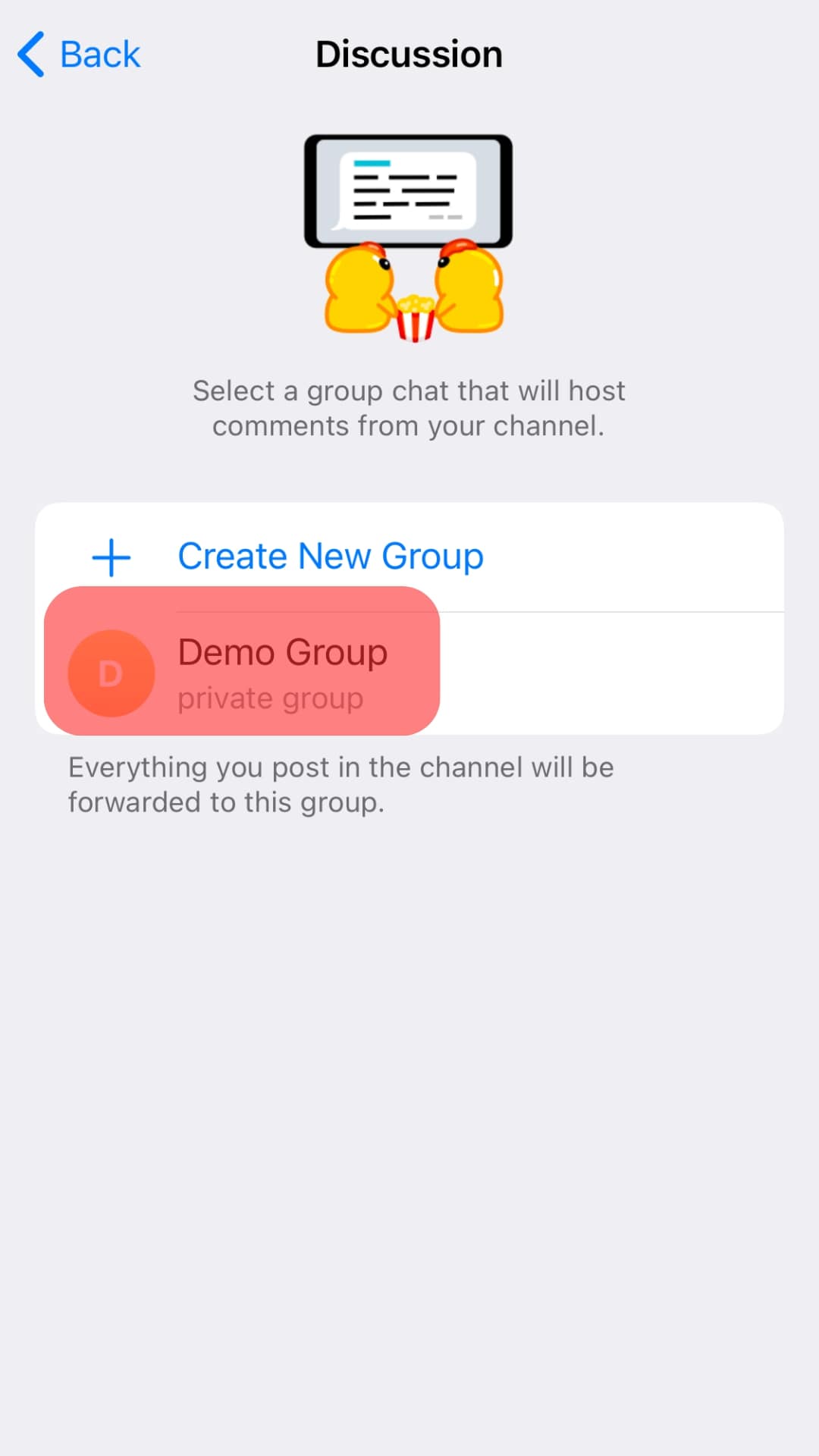
- On the prompt that will appear, select “Link Group.”
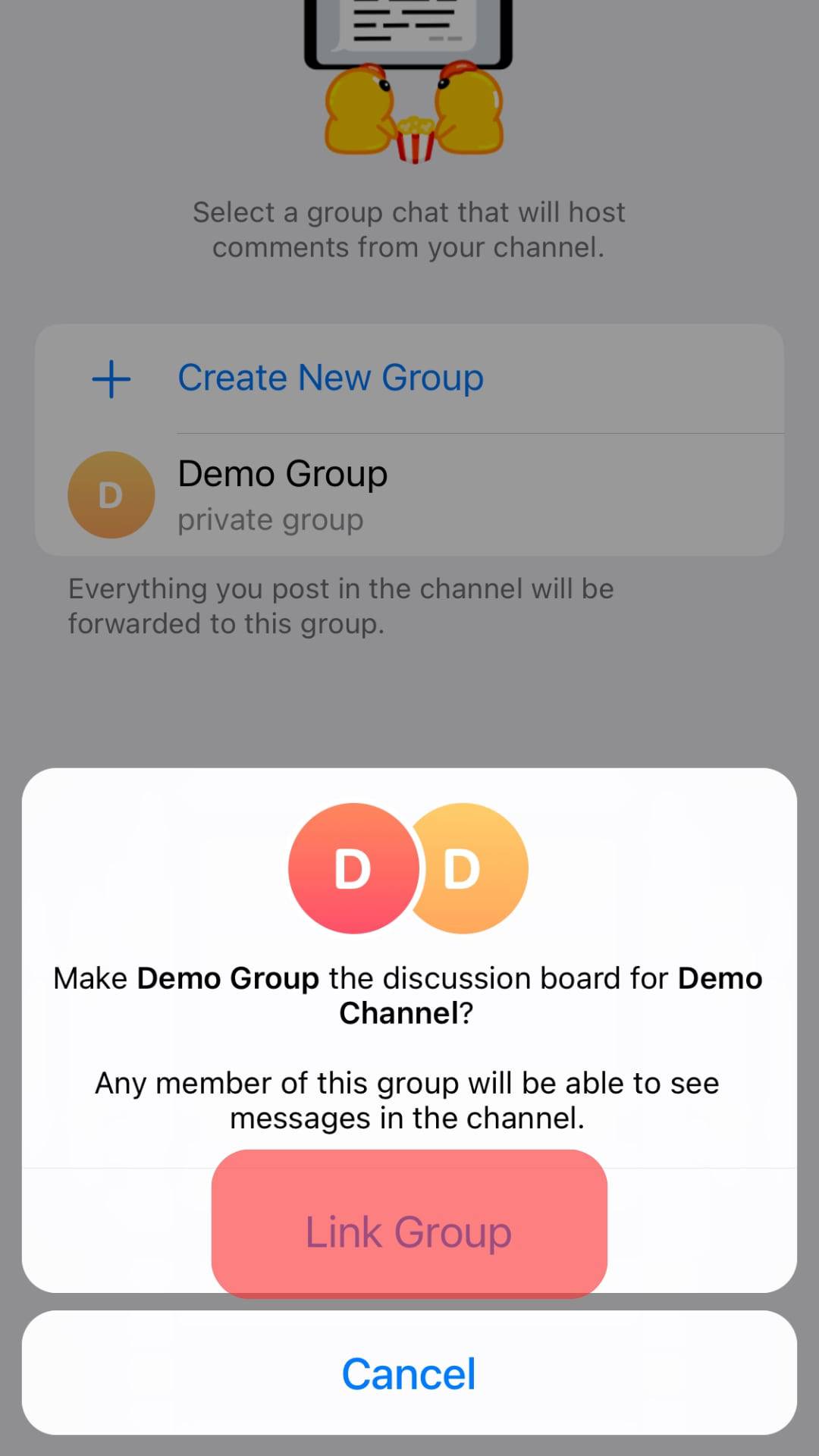
- Lastly, tap the “Proceed” button to complete the process.
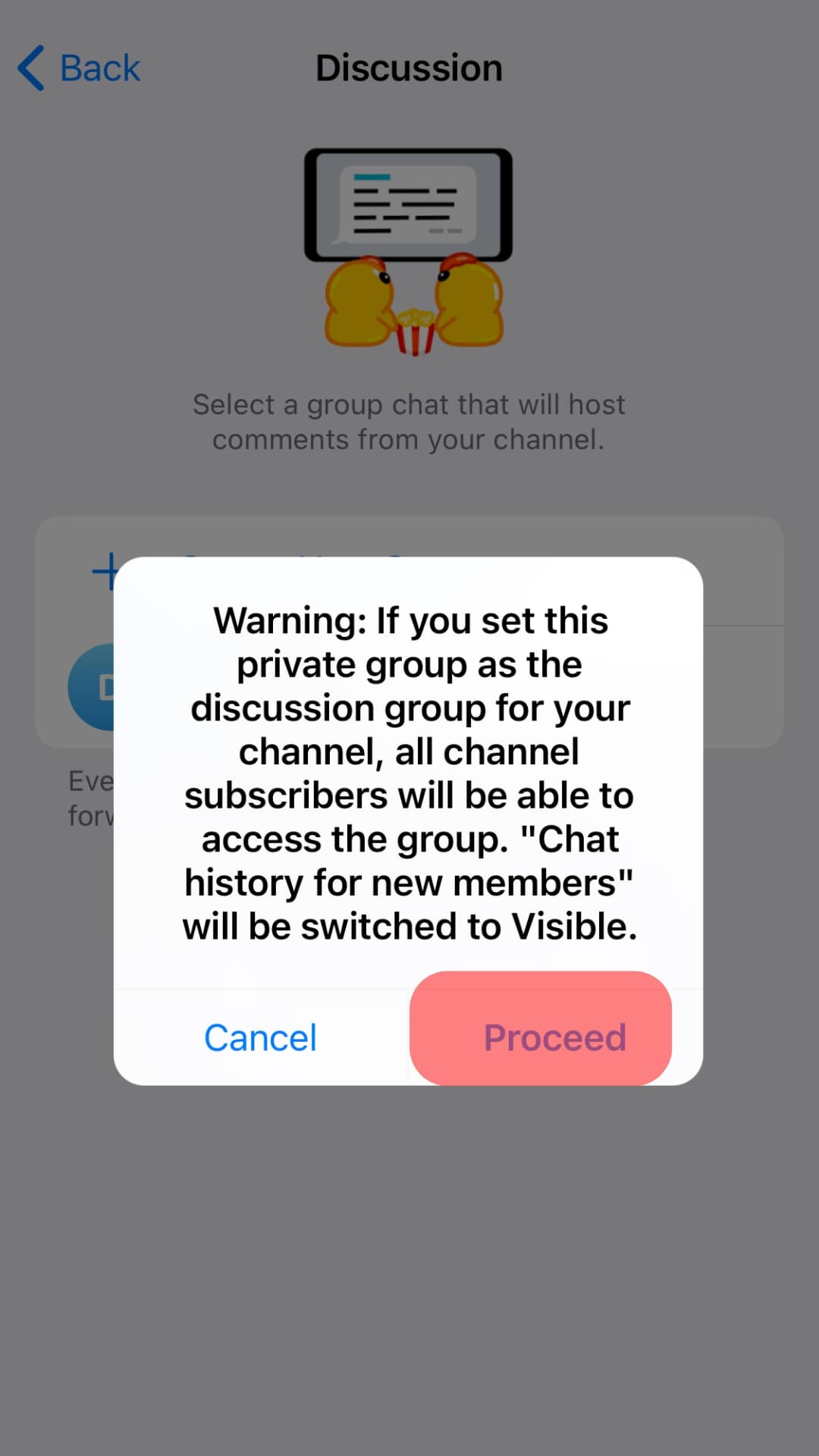
You’ve successfully enabled comments in your Telegram channel. Subscribers in your Telegram channel can now share their comments via the linked Telegram group without restriction.
Anything shared in the channel will be visible in the Telegram group. That way, even if the members don’t manage to comment directly on the Telegram channel, they can do so via the Telegram group.
Conclusion
When you want to enable comments on the Telegram channel, you must link a Telegram group to be used by members to share their comments.
This guide has detailed the steps of linking a Telegram group on mobile and desktop to enable comments on the Telegram channel.
Implement the same for your case.