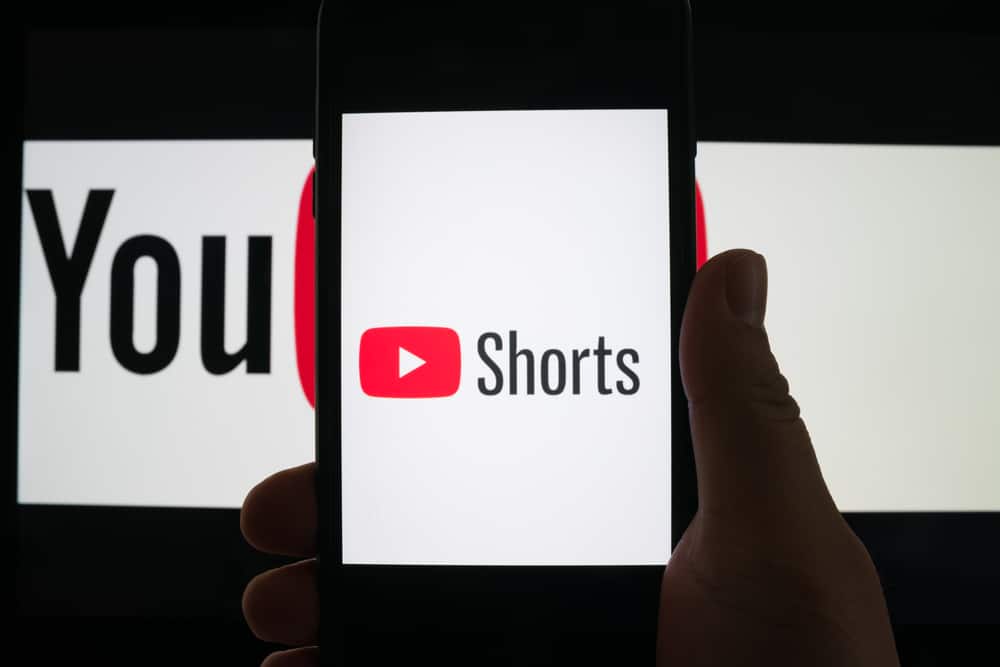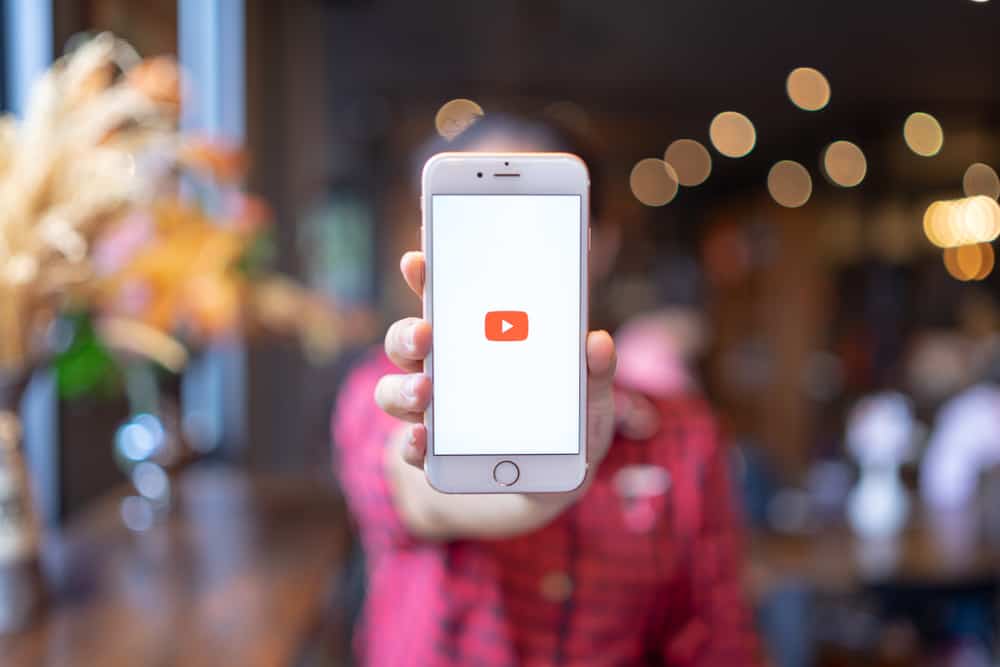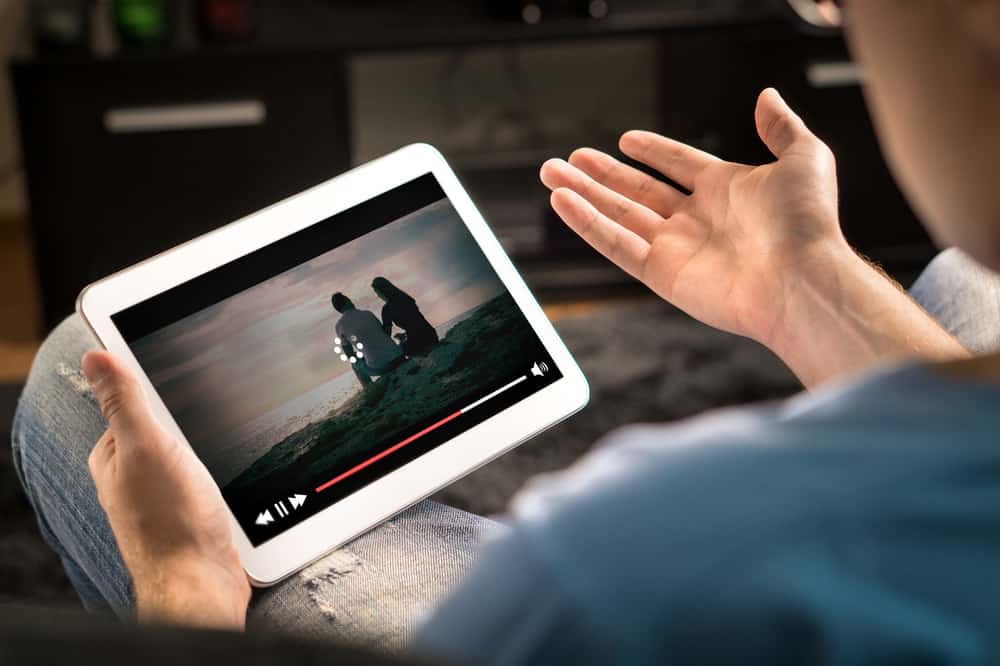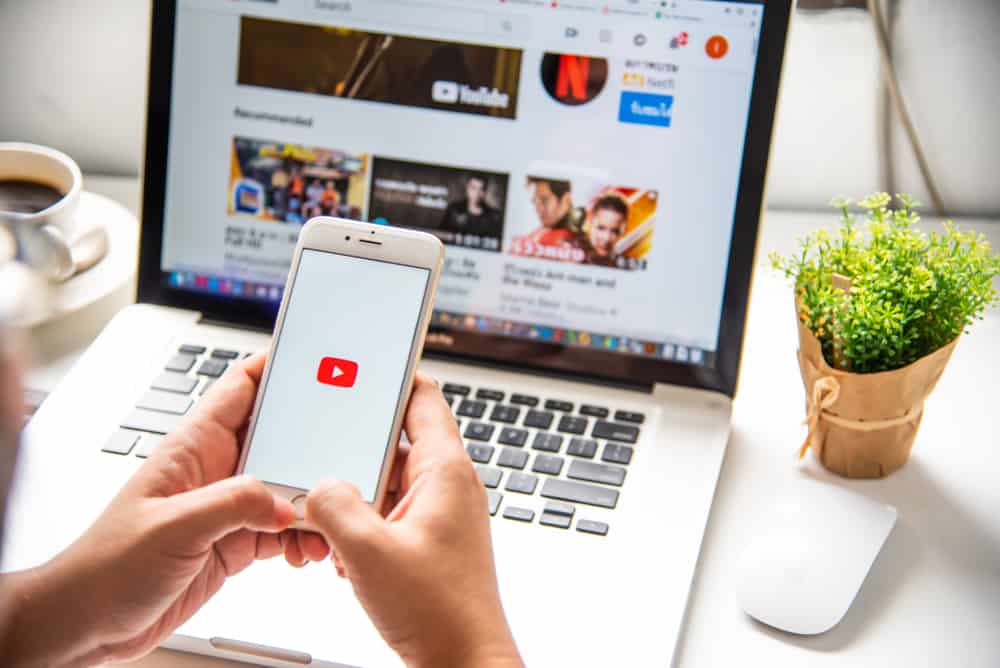
When viewing a YouTube video, it’s possible to view its transcript. It could be that you want to move to different sections of the video quickly and don’t have time to wait for the video to play.
Still, you could have impaired hearing and want to follow the YouTube video using transcripts. Whatever the case, accessing YouTube transcripts shouldn’t be a challenging task.
Not all YouTube videos have transcripts. If the creator has added closed captions for their video, you will get its transcripts. Still, some transcripts are automatically generated and may not be 100% accurate. Open the browser and then the YouTube video you wish to copy its transcript, click the three dots below it and select “Show transcripts.” You can then highlight the displayed transcript, copy it, and paste it to a document or other location.
This guide covers YouTube transcripts. We will define what a YouTube transcript is. Next, we will present the steps for viewing YouTube transcripts on a desktop and mobile. Let’s begin!
What Is a YouTube Transcript?
YouTube is a platform that allows creators to upload their videos as a way of interacting with their global subscribers and viewers. When you access YouTube, you can interact with millions of random videos. You can subscribe to your favorite channel to access their content frequently.
You can read the speaker’s words when you encounter a YouTube video. When you don’t have room to follow along with the video, the video’s transcript will allow you to read what is being said. Transcripts act as speaker notes. They represent the transcribed text for the video’s audio.
With transcripts, even a person with impaired hearing can consume the video by reading the transcript while watching the video.
Transcripts are not subtitles. They are the text version of the speaker’s voice. Besides, you can quickly skip to a given part in the video using the transcripts as they have a timestamp.
How To Copy Transcripts From YouTube
When you wish to copy YouTube transcripts, you must first know the steps for accessing the transcripts. You could want to save the transcripts to a Word document or store them as a reference.
Not all YouTube videos have transcripts. If the video’s creator fails to upload closed captions, it won’t show any transcripts.
Sometimes, you may find videos with automatic transcripts. However, these are not always accurate. If a video has no transcripts, it won’t allow viewing the transcripts. Below are the steps to access the transcripts on a YouTube video.
Accessing YouTube on a Computer
- Open your browser and access YouTube.
- Find your target video by searching for it.
- Once you find the video, play it.
- Below the video and next to the like, share, etc. buttons, find three horizontal dots and click on them.
- Click on the “Show transcripts” option.
- The transcript will appear on the right of the video.
Once the transcript appears, feel free to copy it by selecting the text and pasting it where you wish to use it from. If you want to copy the transcript without the timestamps, click the three dots at the top and click the “Toggle timestamps” option to remove the timestamp.
Accessing YouTube on Mobile
When accessing YouTube on mobile, you can’t see the video transcripts. There is no option due to the screen size.
However, you can enable captions for the video to appear on the screen when the video is playing. That way, you can still read the words on the screen.
- Open YouTube on your phone.
- Find your target video in which you wish to see its captions.
- Once the video plays, tap the three dots or gear icon at the top.
- Select the option for “Captions” and select your language.
- Tap anywhere on the screen for the video to play with captions appearing on the screen.
Conclusion
The majority of YouTube videos offer the option for transcripts. The transcripts are handy when you want to read what is being said or skip to different video sections.
You can easily copy YouTube video transcripts on a computer. For mobile, you can also enable the option for captions that can be read on the screen.