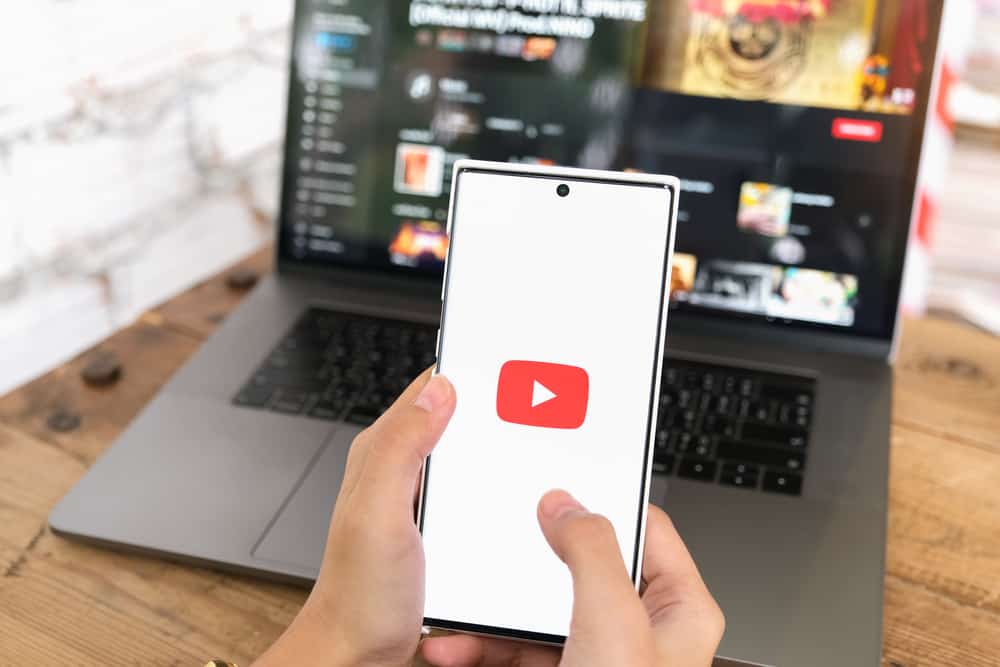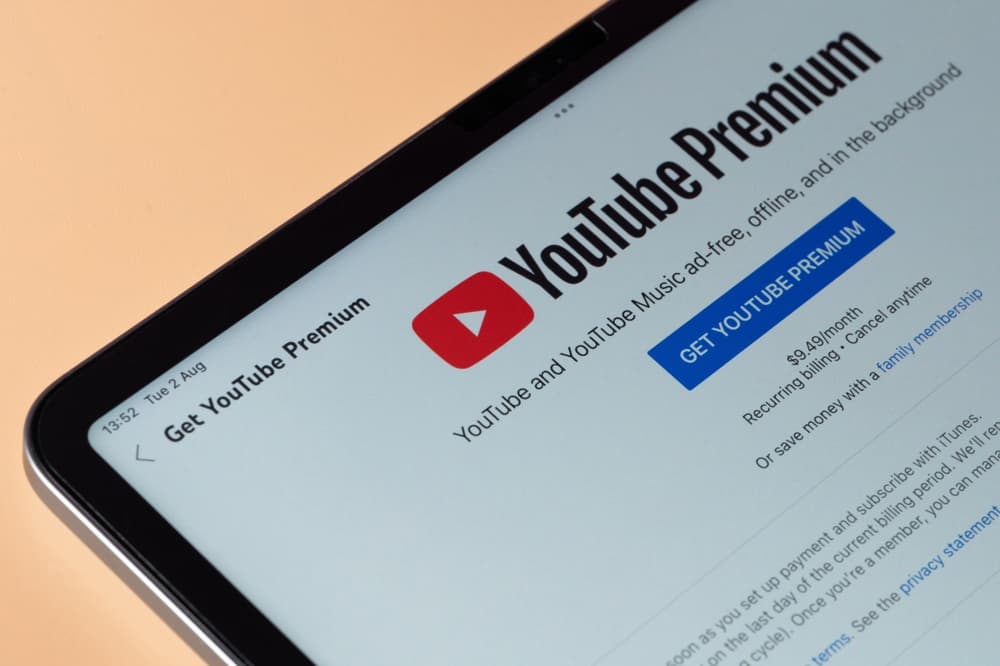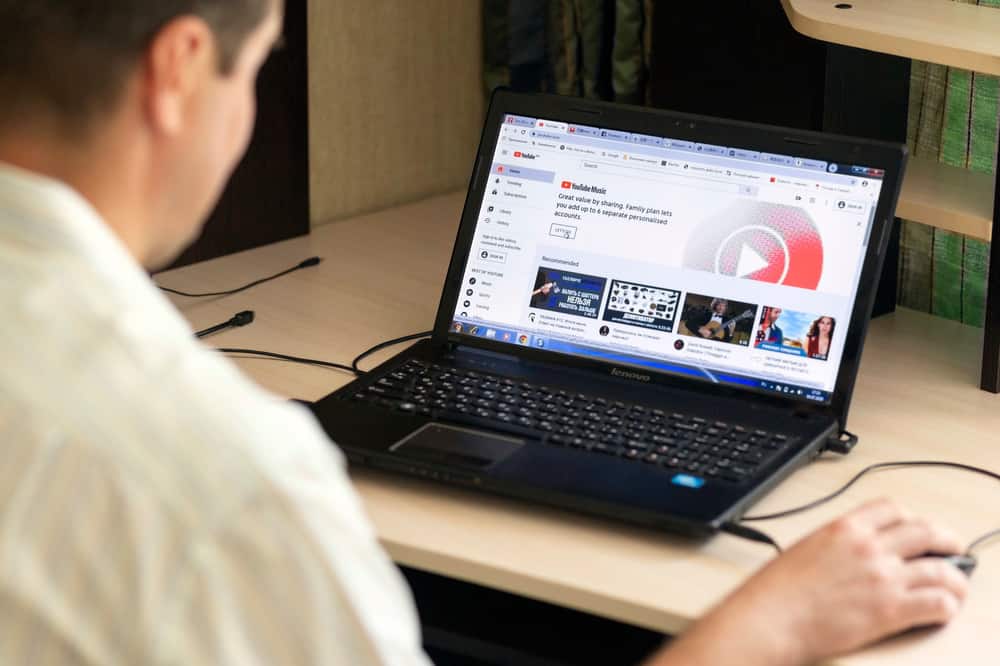
There are instances when you would wish to mention someone on YouTube. You could want to appreciate them or give them credit for something.
Many users don’t know how to mention someone on the platform when working with YouTube. Luckily, by the end of this post, you will learn all the steps to follow when you want to mention someone on YouTube.
YouTube allows people to mention other channels by including their name or handle in the descriptions and titles of their videos. To mention someone’s channel, type the “@” symbol when adding the video’s title or description, followed by the target channel’s name or handle. From the displayed options, click on the target channel to mention it. If you want to mention/tag a user, you can only do so by replying to their comments. Find their comment and reply to it.
We will understand how mentioning someone on YouTube works. In doing so, this post guides you on mentioning someone’s channel on YouTube and covers how you can tag someone by replying to their comment.
Can You Mention Someone on YouTube?
YouTube is a search engine and a video-sharing platform owned by Google. You can create videos and upload them on YouTube for others to view and interact with. YouTube lets you mention someone in your video’s title and description by mentioning their channel name or handle.
When someone mentions your channel, YouTube will notify you about the action, and you can check which channel mentioned you. When viewers tap on the mentioned channel/creator, a panel displaying the description of the mentioned channel will appear at the bottom of their screen.
How To Mention Someone on YouTube
When mentioning someone on YouTube, your best option is to mention their channel. That way, you will create a link to that person’s channel.
At a personal level, you can mention someone in the comments section by replying to their comment. Let’s discuss both options.
Mention Another Creator
Supporting each other is a great way to grow together. As YouTube content creators, you may want to give credit to another creator by mentioning them. If so, you can mention their channel with the below few steps.
- Open YouTube and navigate to YouTube Studio.
- Upload a video that you want to share.
- While editing the video, mention the target creator in the title or description.
- Add a “@” symbol and type the channel’s name or handle to mention the channel.
- YouTube will display various channels matching the typed handle or name.
- Select the target channel to mention it.
Once you complete uploading your video, you will have mentioned the particular channel, and the creator will receive a notification that you’ve mentioned their channel.
When other people view your video and tap on the mentioned channel, a screen will appear at the bottom displaying information about the mentioned channel.
Reply to Their Comments
An alternative way of mentioning someone and not their channel is to tag them in the comments section. Here, open YouTube on your device and navigate to the specific video containing a comment you wish to tag the person.
In the comments section, find the target comment and click the “Reply” option. Type your message, then hit the “Reply” button twice. You will have tagged the original person who shared the comment that you’ve replied to. When someone sees your comment, they can tap on the tagged person to find the original comment.
That’s your only option for mentioning someone on YouTube. You must find their comment and reply to it. You can’t add someone’s username or handle in an attempt to tag them on YouTube. It won’t work. YouTube removed that feature and only let you tag or mention someone in the comments section.
Conclusion
When you want to mention someone on YouTube, add their channel’s name or handle in your video’s description or title.
That way, viewers can tap the mentioned channel to see its description or navigate to it. Alternatively, you can reply to someone’s comments as your way of tagging them.