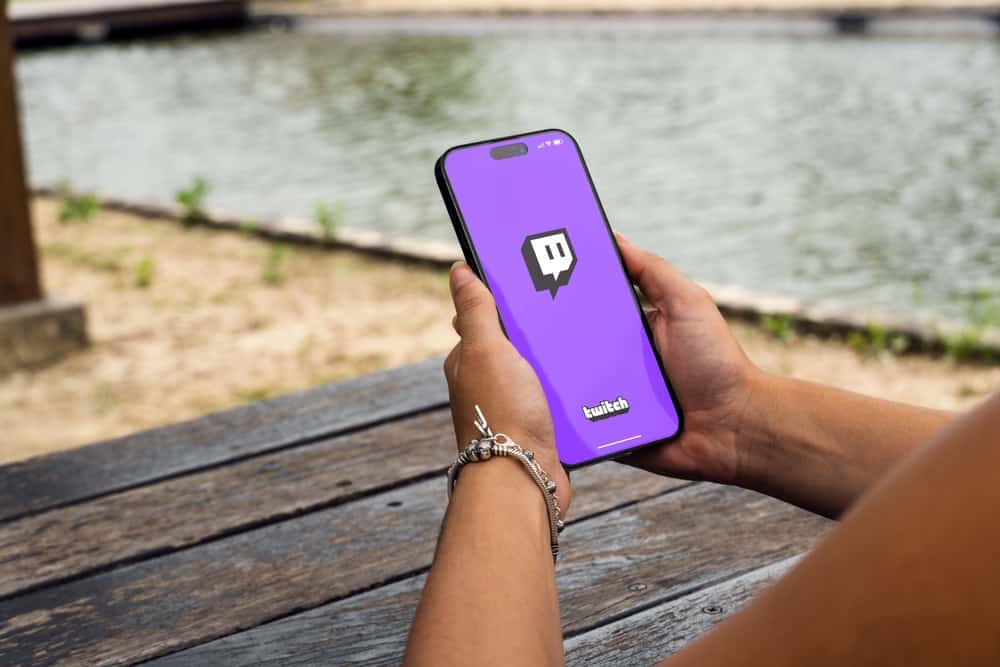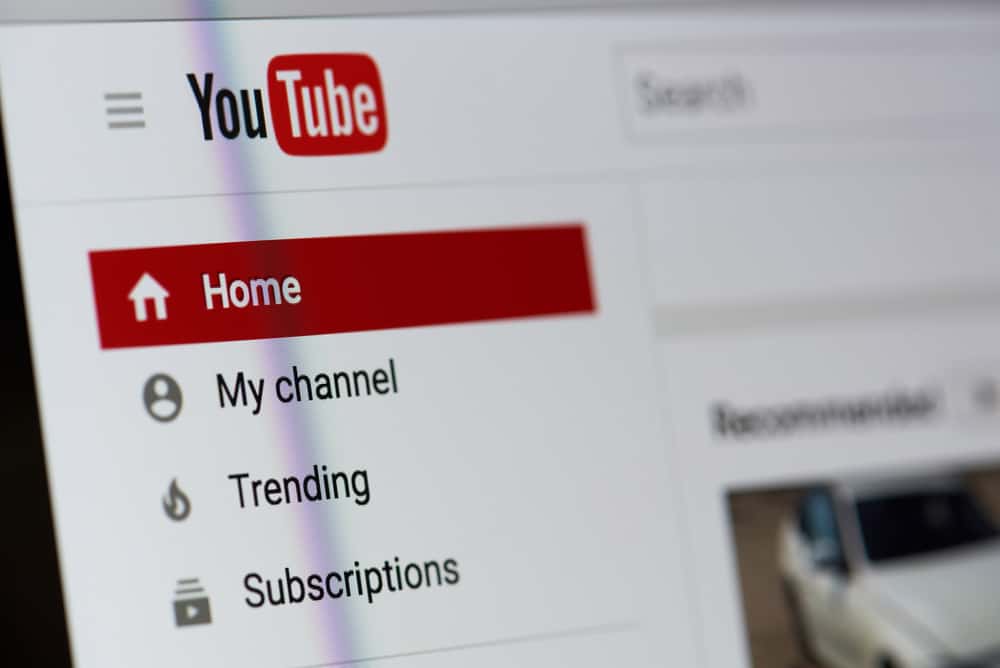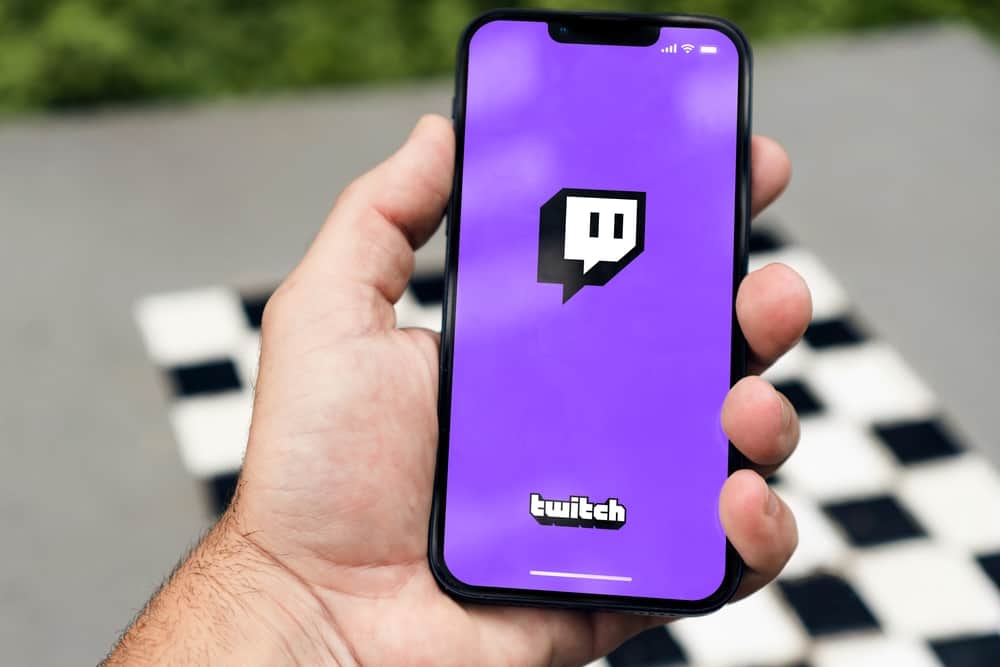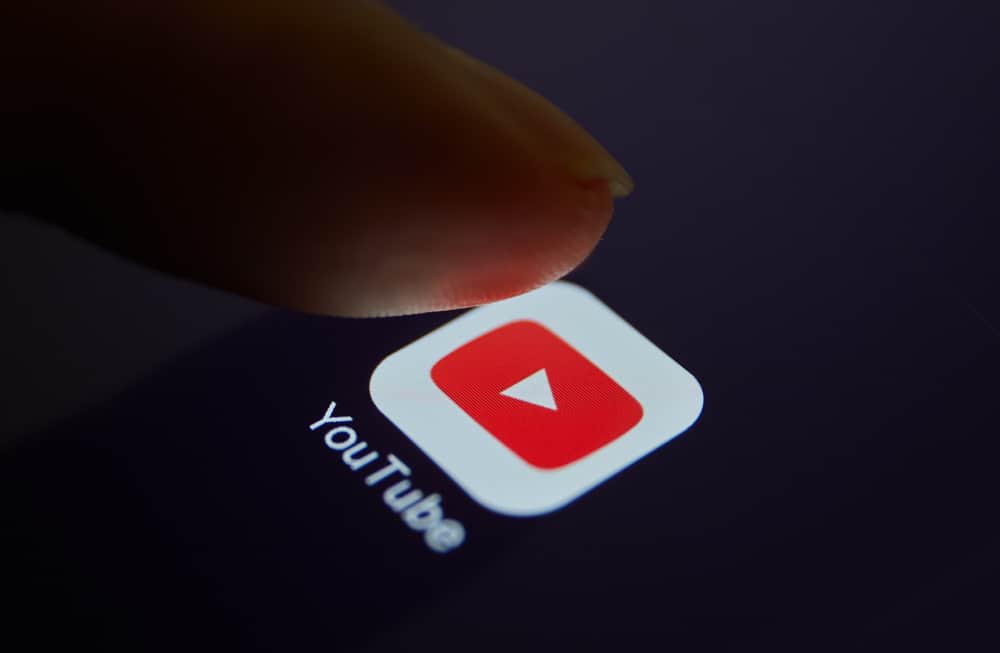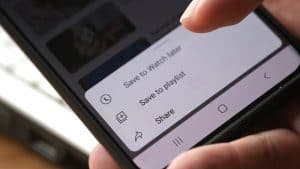There is plenty of fun on Twitch. With a Twitch account, you can represent your brand by creating a channel and streaming what you enjoy. Viewers can check your channel and interact with you during the live streams.
Twitch creators prefer having mods to help with running a channel. It’s possible to quickly unmod someone on Twitch, and we will guide you on how.
When you have a mod who no longer serves your purpose, you have two options to unmod them. First, you can open your channel and access the chat section. Type the “/unmod <username>” and add the target mod to unmod them. Alternatively, open your Twitch channel’s dashboard. Click the hamburger icon and click “Community.” Click on the “Roles Manager” section and locate the particular mod. Click on the minus sign next to them to unmod them.
Twitch has mods who play different tasks. We will introduce you to who Twitch mods are and what their role is. Next, we will see how you can create a Twitch mod. Further, we will guide you to unmod someone on Twitch. Let’s begin!
Who Is a Mod on Twitch?
When interacting with Twitch, especially a channel, you will engage with the streamer in the chat section. The Twitch chat is your only way of sharing your views and opinions regarding the channel and what the streamer is doing. As a Twitch streamer, you can’t handle focusing on the live stream while checking your chats.
An excellent way of growing a Twitch channel is ensuring you engage with your viewers. You can do so by replying to their chats. Fortunately, you can select one of the viewers to moderate others in the chat section. The lucky person given this role becomes the Twitch mod.
The idea behind Twitch moderators is to help manage a creator’s chat to ensure everything stays safe and everyone gets accommodated. The mod plays a few main roles, including the following.
- Starting, managing, and ending Twitch channel predictions.
- Enabling different chat modes, such as sub-only or follower-only modes.
- Banning users or giving them timeout.
- Moderating the chats.
- Welcoming new viewers to the channel.
- Sharing information and responding to chats on behalf of the streamer.
The Twitch creator can easily select anyone to become a mod in their channel by executing a simple command. For instance, if the person you want to select as your mod is called “kim12”, you can quickly mod him by executing the “/mod kim12” command in your Twitch chat.
The person will get notified about their new role and begin executing a Twitch moderator’s tasks.
How To Unmod Someone on Twitch
When you have a Twitch moderator, different reasons can make you want to unmod them. It could be you don’t need their service any longer or have an issue with how the mod is running things in your channel.
When such a case occurs, you can unmod them, provided you are the Twitch channel creator. Here are two options on how to unmod someone on Twitch.
Via Twitch Command
Here, you can quickly unmod the person by executing a simple command. Open your Twitch account and access your channel. Navigate to the chat section and type “/unmod <username>.”
The added username will immediately get removed as a mod in the particular Twitch channel, and all their privileges will be revoked.
Via Twitch Dashboard
As a Twitch creator, you can access the different individuals having various roles in your channel. Using this approach, you can quickly unmod someone.
- Open your Twitch account and access your channel’s dashboard.
- Click the hamburger menu option.
- Click the “Community” button, then click the “Roles Manager” section.
- Find the target mod and click the minus sign next to their name to unmod them.
You’ve managed to unmod the person.
Conclusion
You can have a Twitch mod and then decide to unmod them for various reasons. To unmod someone on Twitch, use the “/unmod <username>” command or unmod them by accessing them from your Twitch dashboard. Both options are detailed in this post.