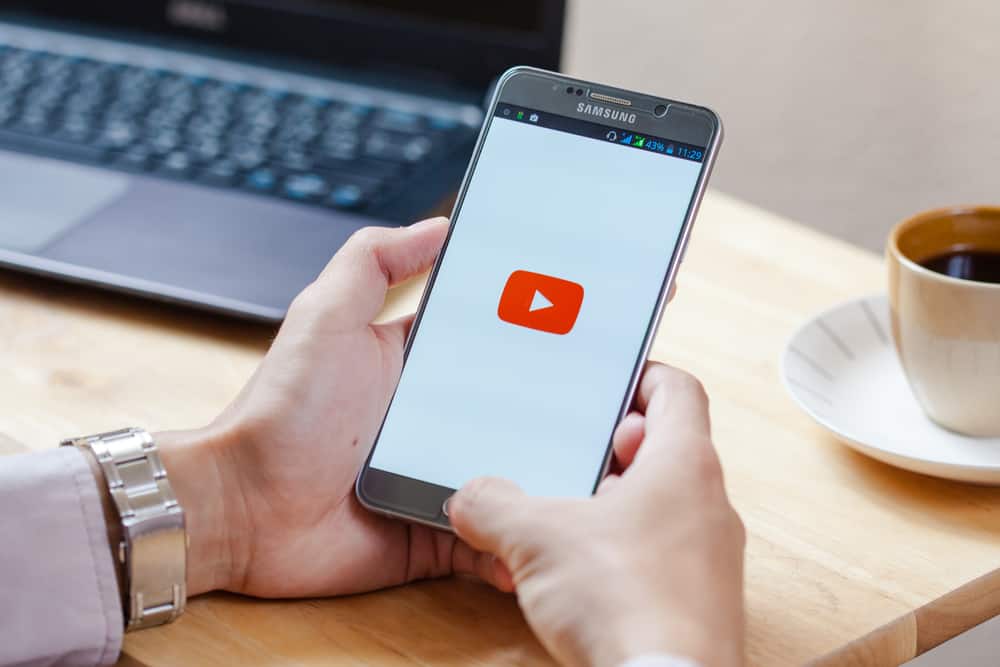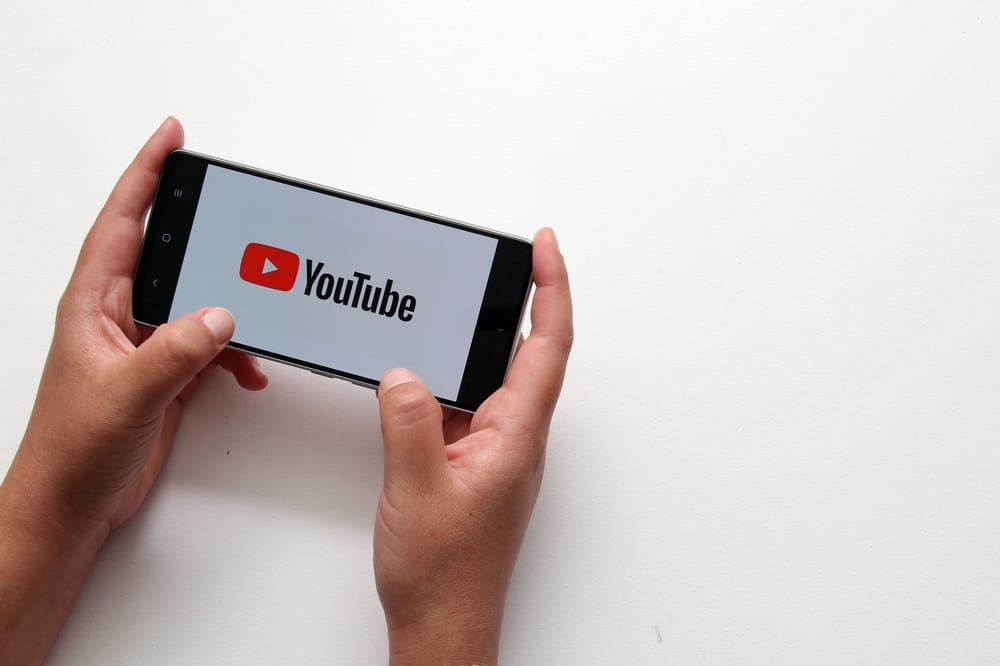Over the years, Twitch has mainly been used as a streaming platform for live broadcasts. Twitch now has numerous streaming options with a large audience that keeps growing.
You can stream plenty on Twitch, from music to games to art. Suppose you’ve been selected to become a mod. When you no longer need this privilege, you can unmod yourself.
Only the admin can select a mod to help them with their Twitch channel. However, you can unmod yourself without needing the help of the channel’s creator. To do this, inform the channel admin and access your moderating channel. There, execute the “/unmod username” command. Once you do, you will immediately get removed as a moderator in the given channel. Alternatively, you can request the channel owner to unmod you.
Being a mod for a Twitch channel has its ups and down. We will understand how a mod is created for a Twitch channel. Next, we will understand why you may wish to unmod yourself and the steps to follow to achieve that.
How To Create a Mod on Twitch
When you create a Twitch channel, you can gradually grow it to get numerous people to join your live stream. Some creators have managed to pull and retain large viewers for their streaming sessions. It could be you are an expert in a given niche, such as music or game, and people can’t resist watching you in action.
Focusing on the live stream while responding to chats becomes impossible when you have this large number of viewers. However, you can select someone to be a moderator to help you view the chats and respond where required.
The mod will play the following roles.
- Responding to chats.
- Moderating the chats to clear any misinformation and remove harmful links.
- Moderate the chats to ensure no spamming is done.
- Join a live stream to support the streamer in the chat section and follow any instructions given to them by the channel admin.
Only a channel admin can create a mod. They can do so in two main ways.
Via the Dashboard
The channel owner can access the dashboard and create a mod as follows.
- Open your Twitch channel and access the “Creator Dashboard.”
- Expand the “Community” option on the left sidebar menu and select “Roles Manager.”
- Click the “Add New” or “Add a role” option.
- Enter the username of the target mod into the search bar.
- When you find the right user, click on it.
- Tap the “Moderator” button and click “Save” to complete the process.
Via a Command
A quick way to create a mod for your channel is to execute a command.
- Open your Twitch channel.
- Navigate to the Chat section.
- Execute the “/mod [username]” command. For instance, if your target mod has Jerry as their username, the command would be “/mod [Jerry].”
The user will immediately get elevated to become a mod in the channel.
How To Unmod Yourself on Twitch
When a channel owner selects you to be a moderator for their channel, you will take up different roles. However, it may reach a point when you no longer want to remain a mod. It could be you are held up with other obligations and can’t manage to keep up with the role. Still, you could not find the role as exciting as you had hoped.
Whatever the reason is, you are free to unmod yourself or request the owner to unmod you. The owner can easily unmod you by accessing their dashboard and clicking the “X” icon next to the list of available moderators.
If that doesn’t work for your case, there is an easy way to unmod yourself.
- Open Twitch and access the channel you are moderating.
- In the chatroom, execute the “/unmod username” command and replace it with your username.
After executing the command, you will immediately get removed as the moderator for a given channel, leaving you to the level of a regular viewer.
Conclusion
When you want to eliminate the mod role for a Twitch channel, you can do so with the “/unmod username” command.
We’ve explained the role of a Twitch mod, how to create a mod, what causes someone to wish to unmod themselves on Twitch, and the steps to follow.