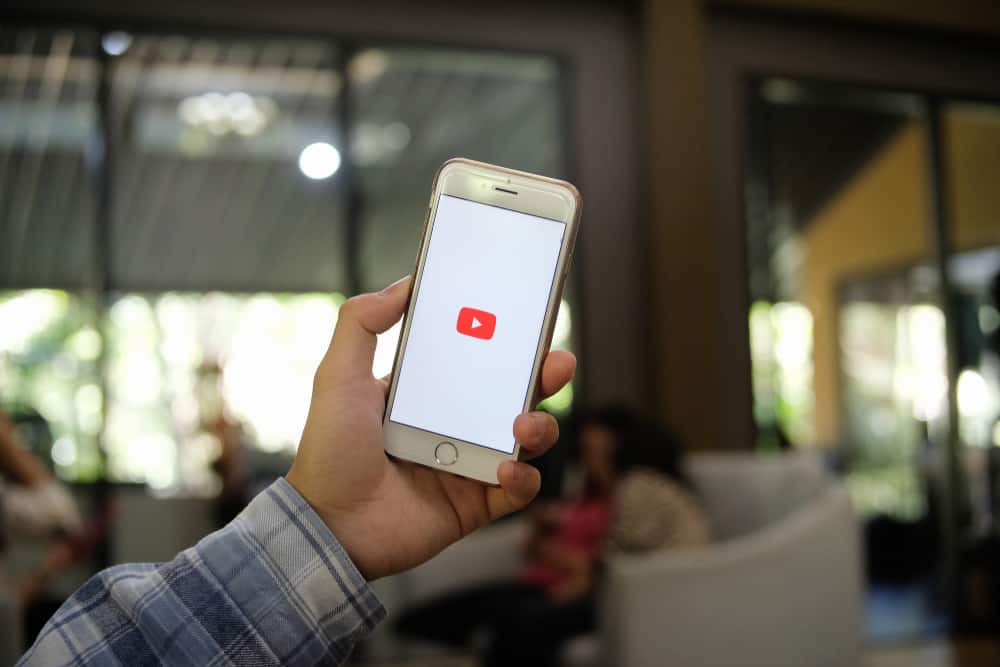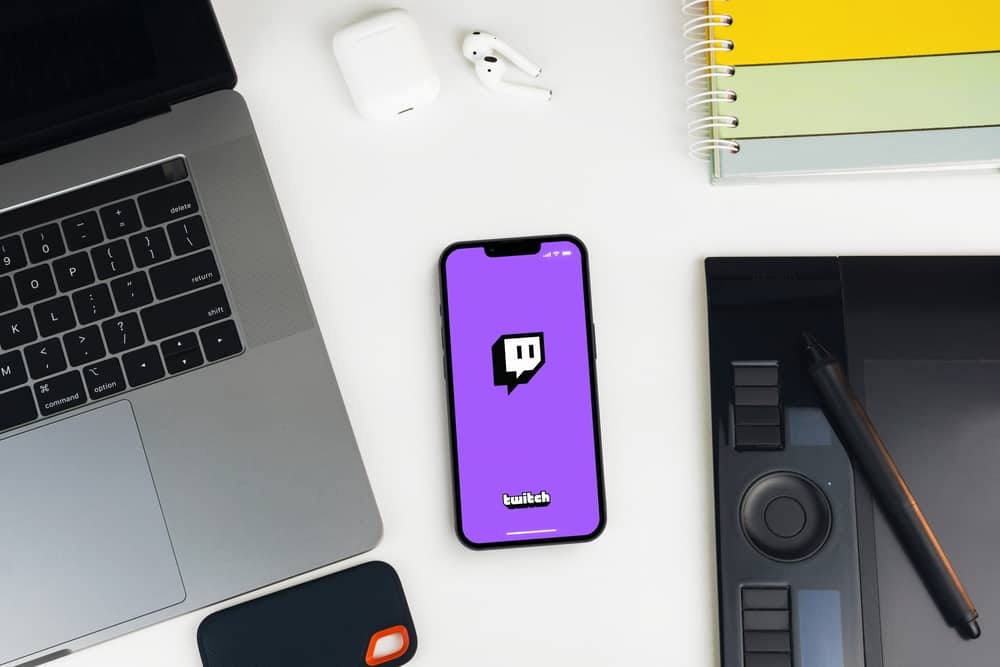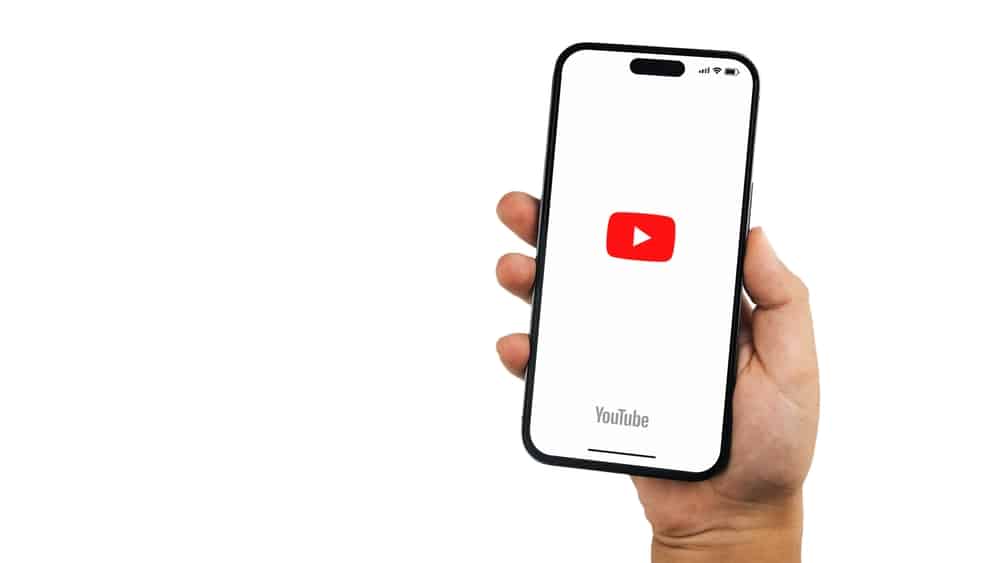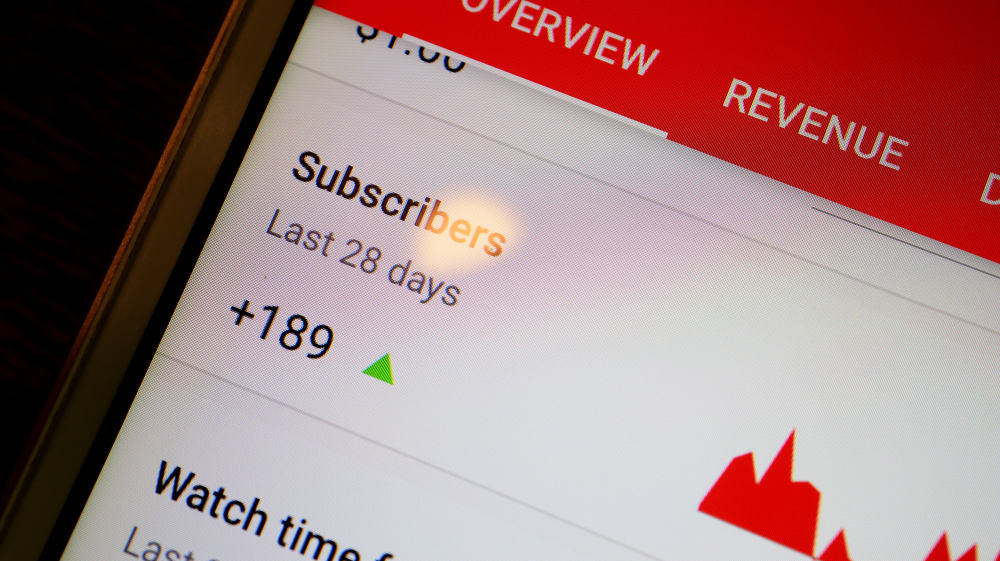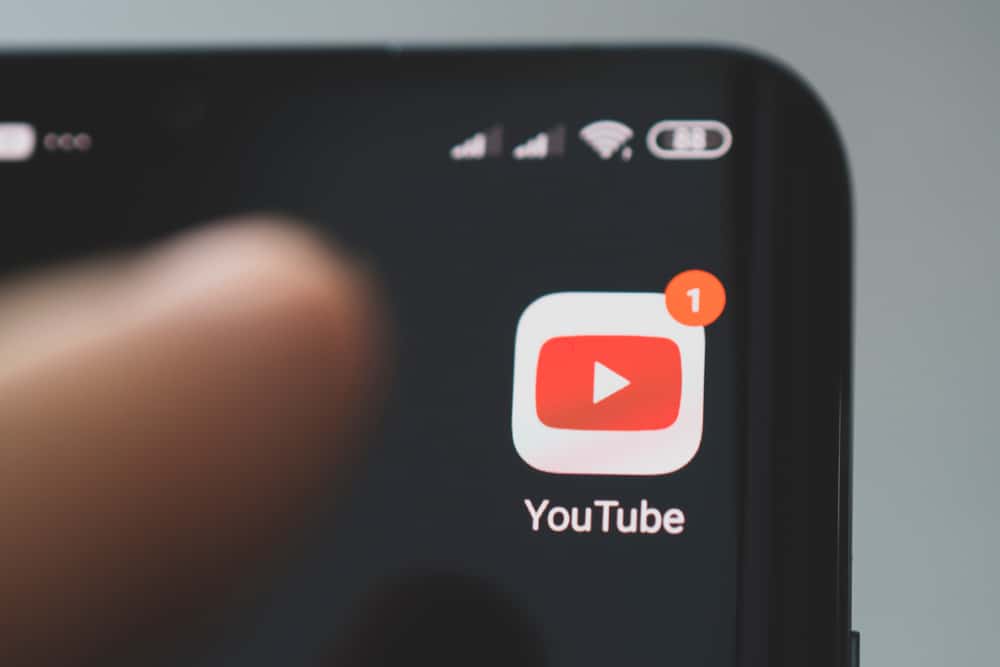
When you have a YouTube app installed on your device, you may want to restrict the app from unauthorized access. It could be you don’t want anyone from accessing YouTube on the account you are signed in on your device.
Still, you may not want kids accessing the YouTube app on your phone. You can lock the YouTube app, and you will learn how.
The best way to lock the YouTube app is to find an app locker app that you can install on your phone and select YouTube as the target app you want to lock. Once selected, YouTube will be locked behind a password/pin lock. Moreover, you can enable the YouTube “Restricted Mode” to ensure you filter the content your kids will access as an alternative to locking the app entirely.
This post begins by understanding why you may want to lock the YouTube app. Next, we will understand your different options for locking the YouTube app. You will have a working solution for locking the YouTube app by the end of the post.
Why Lock the YouTube App?
When you have YouTube on your phone, anyone who accesses your phone can open the YouTube app and access different content. Suppose you have a specific range of videos that entice you. The algorithm may detect a new user search and preference and suggest videos based o the recent search, which is undesirable.
Moreover, you might not want your kids to access YouTube when interacting with your phone. If you feel more at ease when you have YouTube app locked, there is an option you can use. That way, you can prevent unauthorized access to your YouTube app.
How To Lock YouTube App
YouTube doesn’t offer a way to lock the YouTube app entirely to prevent anyone from opening it. However, there are two options you can use to restrict access to the YouTube app. You can use a third-party app locker that you download and install on your phone.
Alternatively, if dealing with kids, you can use YouTube restricted mode as an alternative to locking the app. Both methods are covered below.
Locking the YouTube App
Numerous third-party apps that let you lock your apps are available for installation. You can open your App Store or Play Store and find an ideal app for your case. Once you install the app, open it and select YouTube app as the target app.
Set up the access credentials to use when you want to open the YouTube app. Once you save the changes, the YouTube app is now locked.
When someone tries opening the YouTube app, they will get prompted with an authorization screen requiring them to enter the credentials to access the app.
Using Restricted Mode
Suppose you want to restrict what your kids access when they open the YouTube app. You can use the restricted YouTube mode instead of locking the app entirely. This option restricts the content displayed on their homepage and what appears in the search results.
Here’s how restricted YouTube mode works.
- Open the YouTube app.
- Tap your profile picture at the top.
- Select “Settings” and choose “General.”
- Enable the “Restricted Mode” by toggling on this option.
With this option, you will have indirectly locked the YouTube app by limiting what content your kids can interact with on YouTube.
Conclusion
When you want to lock the YouTube app, you can find a third-party app locker that you install on your phone and select which app you want to lock.
Once you set up what credentials to use when you want to access the YouTube app, anyone who doesn’t have the credentials won’t open the YouTube app.
Moreover, you can choose to restrict the YouTube content instead. Both options are detailed in this guide.
Frequently Asked Questions
Yes, you can. You can find and install various app locker apps for your device. Using these apps, you can lock the YouTube app to ensure you limit who accesses it.