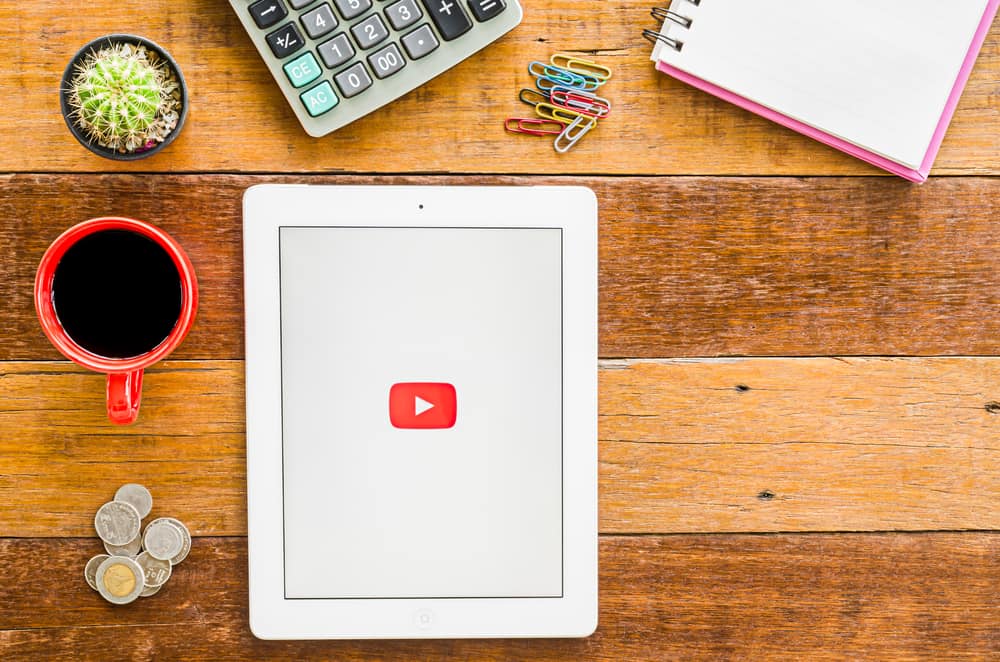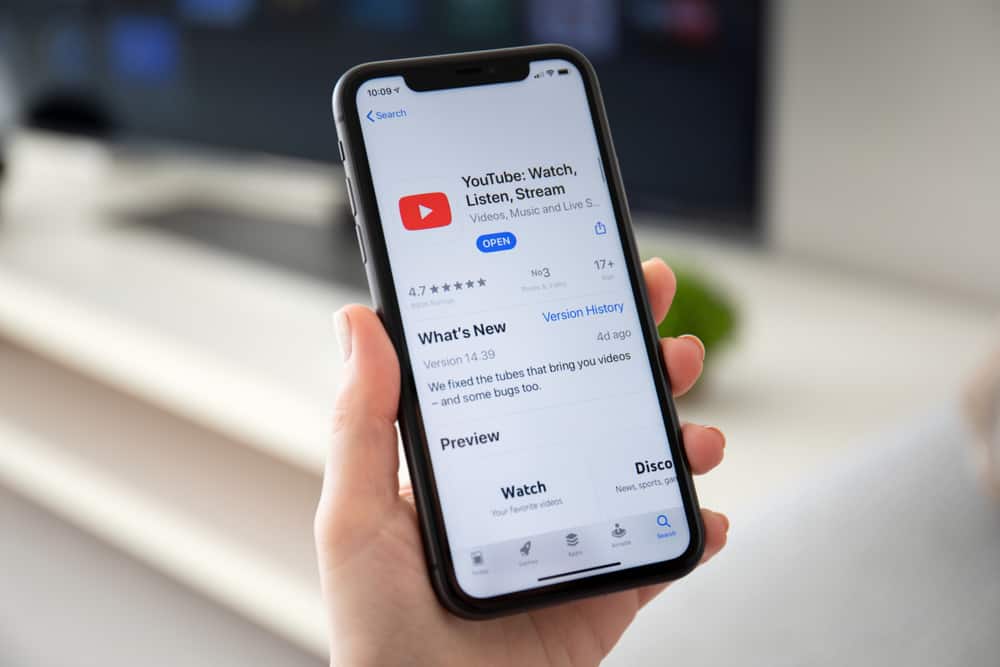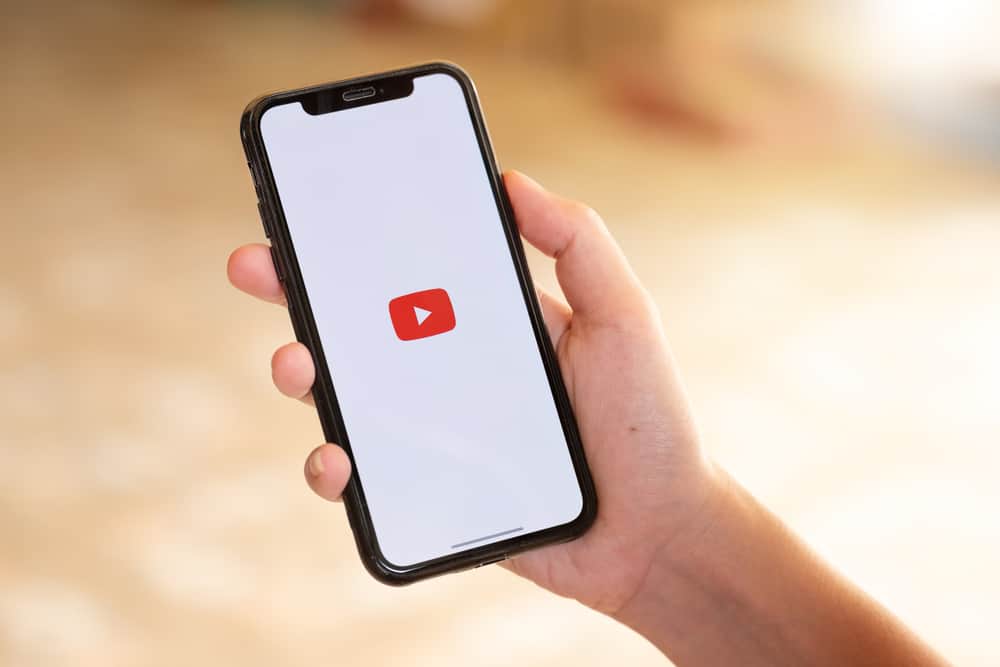
When using YouTube to view different videos, you require data. You can use mobile data or Wi-Fi to access YouTube on the browser or the mobile app and watch different videos.
However, YouTube consumes plenty of data, and many users are looking for ways to save data on YouTube. Stick around, as this post depends on the different methods you can utilize. Let’s begin!
The first method you can use is reducing the video quality when watching. You can also limit the data usage on your mobile phone to restrict HD streaming. You can also turn off autoplay by accessing the settings on the YouTube app. Alternatively, you can save videos offline with YouTube Premium.
Saving data is one way to work with a budget and reduce unnecessary spending. This post will guide you on different ways of saving data on YouTube. For each method, we will see the various steps you should follow. Let’s dig in!
Does YouTube Consume Much Data?
YouTube is an excellent platform where you access numerous videos. YouTube is an online platform, and you must have an internet connection to access the different videos.
Whether you access YouTube using a mobile app or a browser, it requires an internet connection. The data you consume depends on the frequency of watching the videos and the quality of the videos.
A video playing at 360p requires less data than one playing at 1080p. Again, if you watch a video for longer minutes or even hours, expect to consume plenty of data.
You can check how much data you use when accessing YouTube. Let’s break down the steps to follow.
On Android
- Open the Settings app.
- Locate the “Network & Internet” option and tap on it.
- Tap the “Mobile network” option.
Under the “App data” or “Data usage,” find YouTube and check how much data it has consumed over a given period.
On iPhone
- Open the Settings app.
- Locate the “Cellular” option and tap on it.
- Find YouTube and tap on it.
You will see the amount of data that it has consumed. You can specify the duration for which to check the data consumption.
How To Save Data on YouTube
Having seen how much data YouTube consumes, it’s possible to utilize different methods to help you save the data that YouTube consumes. Let’s discuss various options that come in handy in saving data on YouTube.
Select a Lower Video Quality
On Mobile
- Open the YouTube app and play a video.
- Tap the three dots or a gear icon at the top.
- Tap “Quality.”
- Select a lower resolution.
On PC
- Open YouTube on your browser.
- Play a video, then click the gear icon below it.
- Click “Quality,” then select a lower resolution.
Restrict Mobile Data Usage
It’s possible to disable HD streaming to restrict data usage as follows.
- Open the YouTube app, then tap your profile avatar.
- Select “Settings” and tap “Data saving.”
- Enable the “Data saving mode” option or the ones you prefer.
Save Videos Offline
When you are on Wi-Fi, you can save videos offline. That way, you will access the saved videos later offline.
Doing so lets you avoid the cost of staying online when accessing the videos. When on Wi-Fi, take advantage and save videos offline, then access them later.
You can use either the legitimate way and subscribe to YouTube Premium or use any third-party platforms to download the videos.
Turn Off Autoplay
YouTube will automatically play videos when in a queue to ensure you stay engaged. While this feature is great, it costs your data and can easily be the leading cause of why you may realize that YouTube consumes the most data.
On Mobile
- Open your YouTube app.
- Tap your profile picture.
- Locate Settings and tap on it.
- Find the “Autoplay” option and untick the “Autoplay next video” or “Mobile phone/tablet” option.
That’s it. YouTube won’t automatically play the next video in the queue.
On PC
- Open YouTube and play a video.
- Tap the settings icon, click the “Autoplay” option, and turn it off.
- Alternatively, you’ll see the “Autoplay” option next to the “Subtitles” option, disable it.
Conclusion
YouTube consumes plenty of data, but there is a way of reducing the data consumed. This post has explained different ways of saving data on YouTube. Try them out!