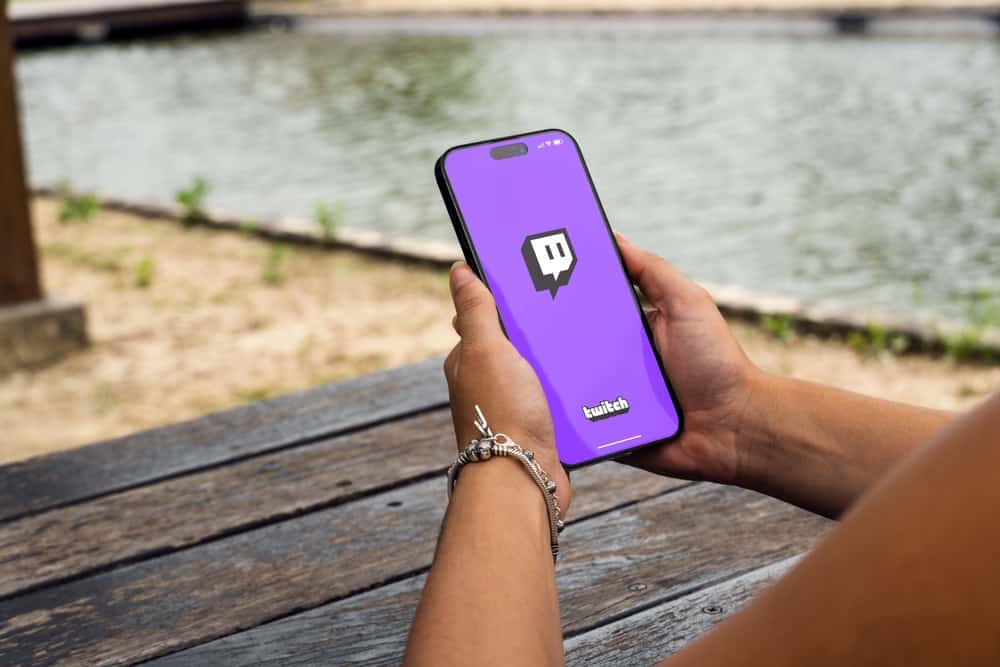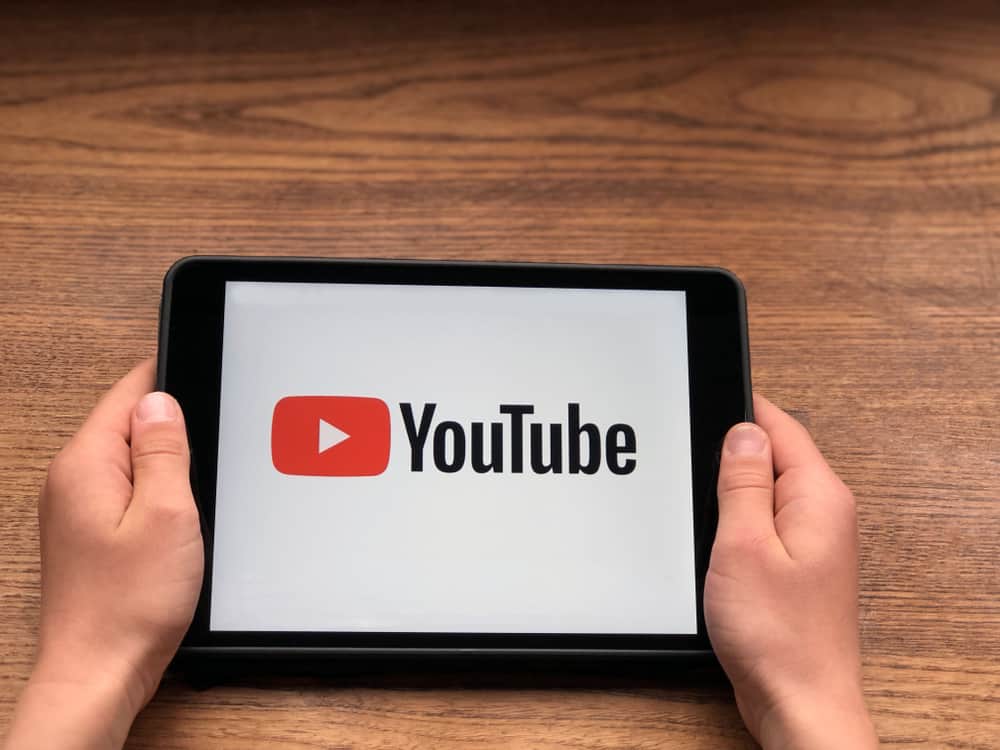Besides moderating the chats and ensuring every user behaves respectfully during a live stream session, you can change various aspects of the live video.
These aspects include the game stream, the game category, and the stream’s name or title.
Read on because we will teach you all that!
Navigate to Twitch on your desktop’s browser — access “Stream Manager” from Creator Dashboard. Under the “Quick Actions” section, click “Edit Stream Info.” Locate the “Category” field and remove your current game. Search for the game you want to change into. Select the game from the suggested results. Add a new title and click “Done.”
This post covers the mod on Twitch and explains how to change the game on Twitch as a mod.
Who Is Mod on Twitch?
The mod is short for moderation on Twitch. Moderators can perform specific tasks on a Twitch channel, including banning, warning, and moderating disrespectful users.
A channel owner is an automatic moderator who can appoint other members as moderators.
Besides moderating the behavior of channel members, a moderator can perform other tasks like changing the stream title and category. The category represents the game you are live streaming on Twitch.
You can select the game category when preparing the live stream. At the same time, you can change the game while the live stream is on.
Suppose you were live streaming Fortnite, and you want to stream Minecraft. In such a scenario, you can change to Minecraft and continue the gameplay without ending the live stream.
Let’s discuss how to change the game on Twitch in detail.
How To Change Game on Twitch as a Mod
You can change the game on Twitch on mod on both the desktop and mobile versions.
Below are the two methods.
How To Change the Game on Twitch as a Mod on Desktop
Follow these steps:
- Navigate to Twitch’s website on your desktop’s browser and log in.
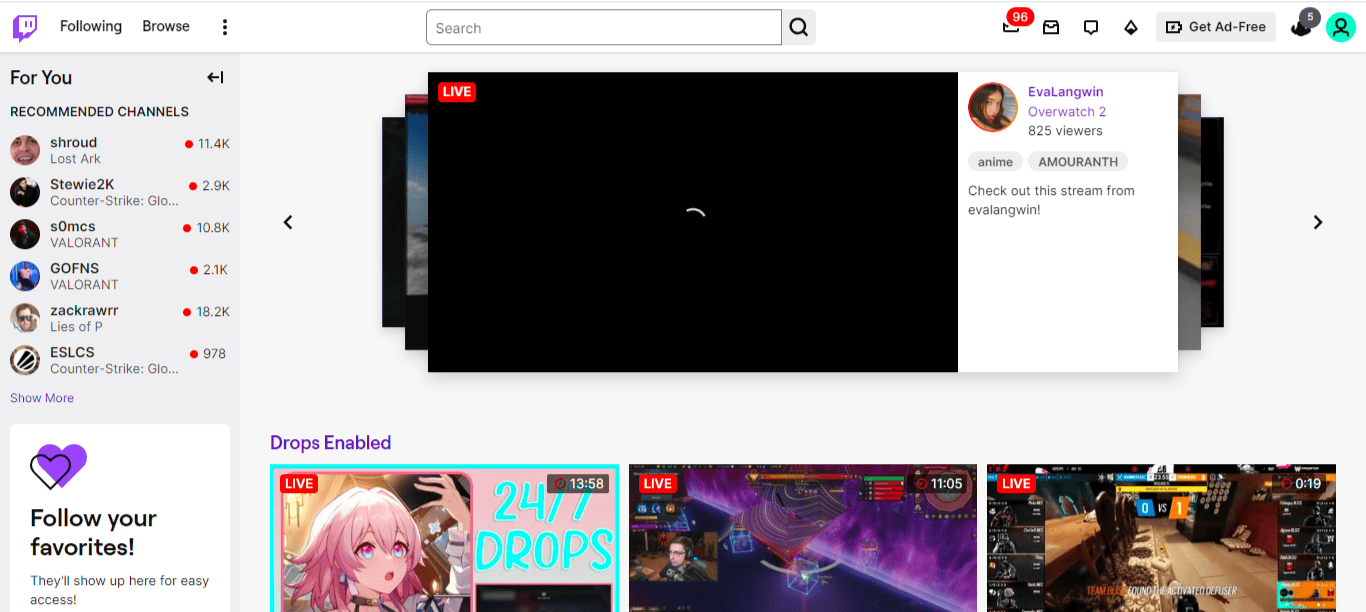
- Tap on the profile icon in the top right corner.
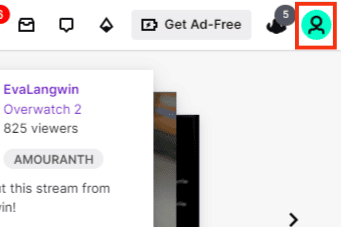
- Click on the “Creator Dashboard” option.
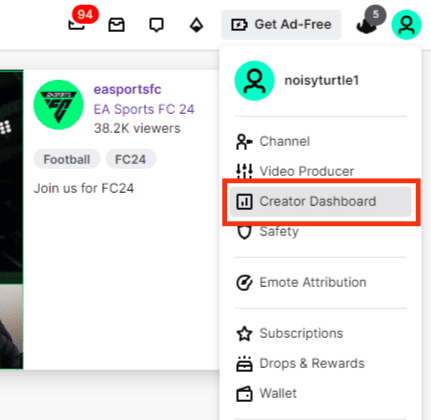
- Select “Stream Manager” on the main menu.
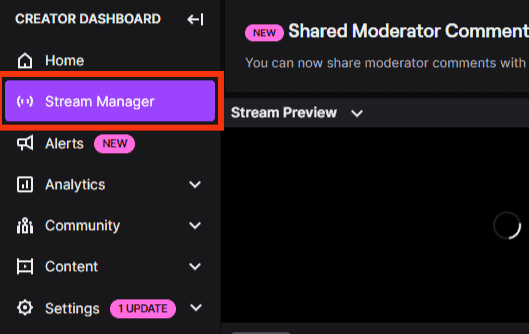
- Spot the “Quick Actions” section on the live page.
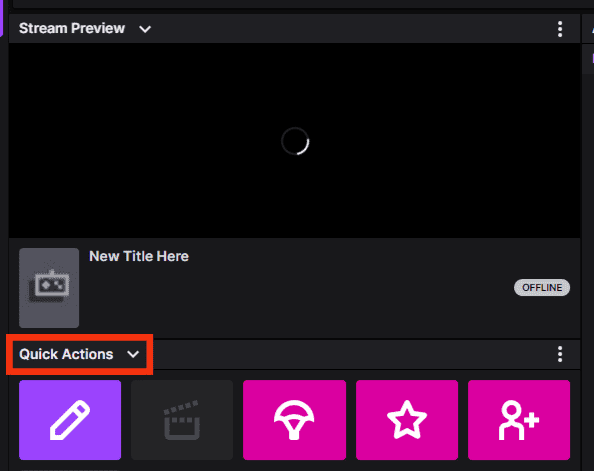
- Click the “Edit Stream Info” option.
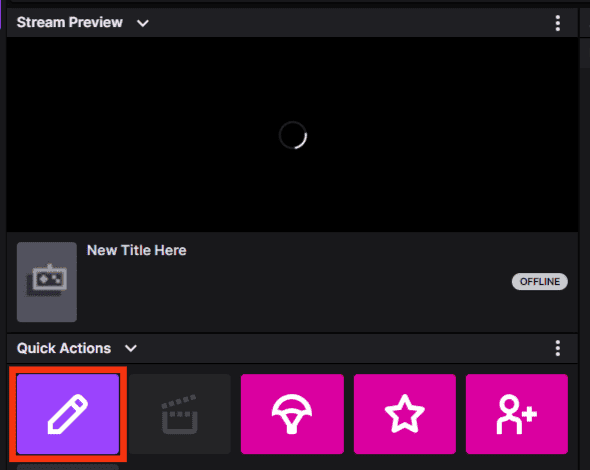
- Locate the “Category” section.
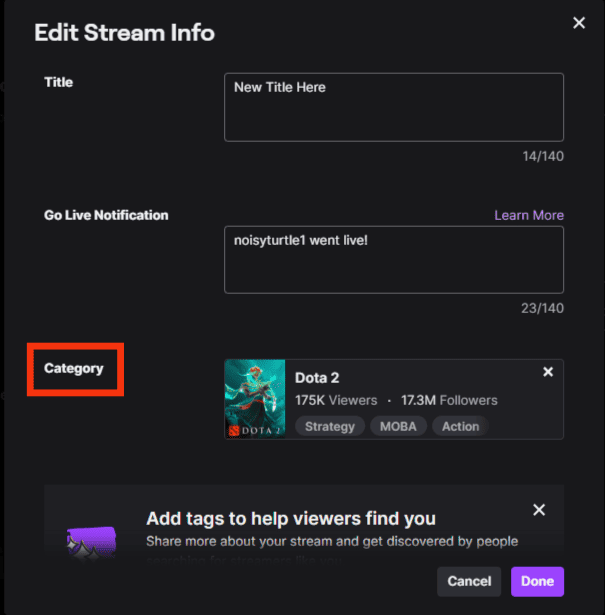
- Click the “X” icon next to your current game.
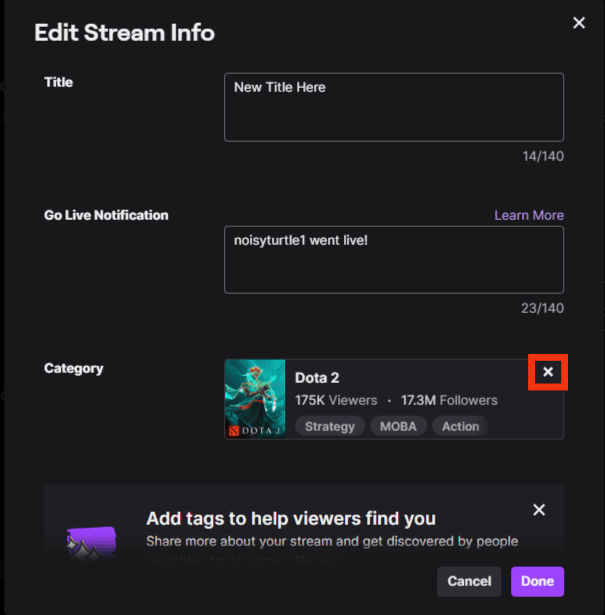
- Search for the new game you want to add and click on it.
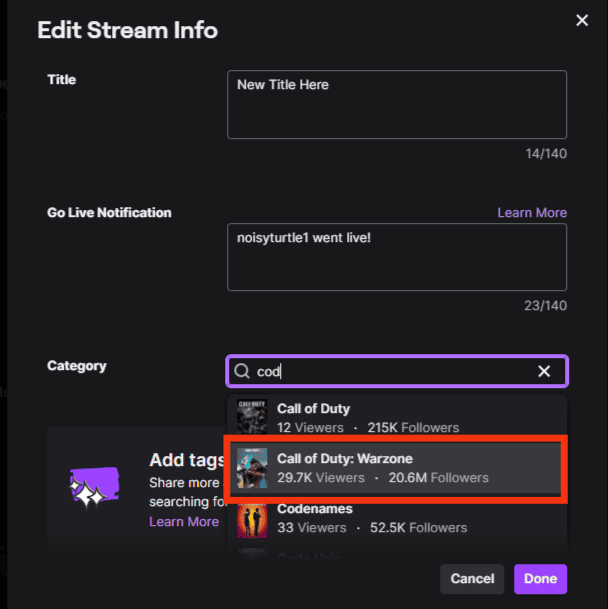
- Add new tags if you wish.
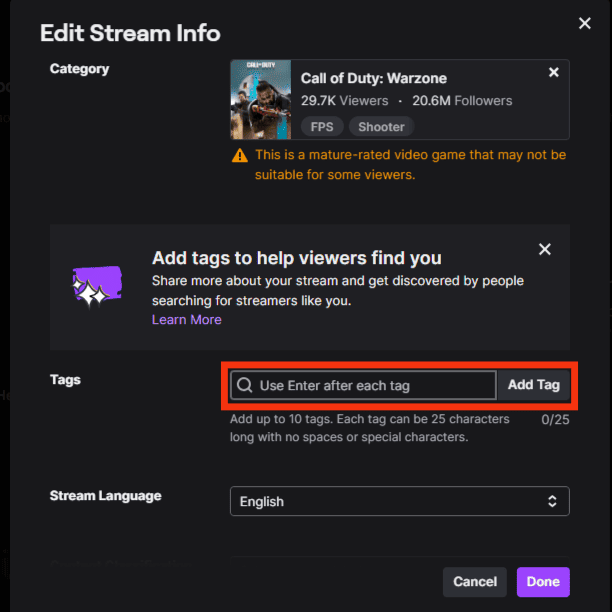
- Click the “Done” button to save changes.
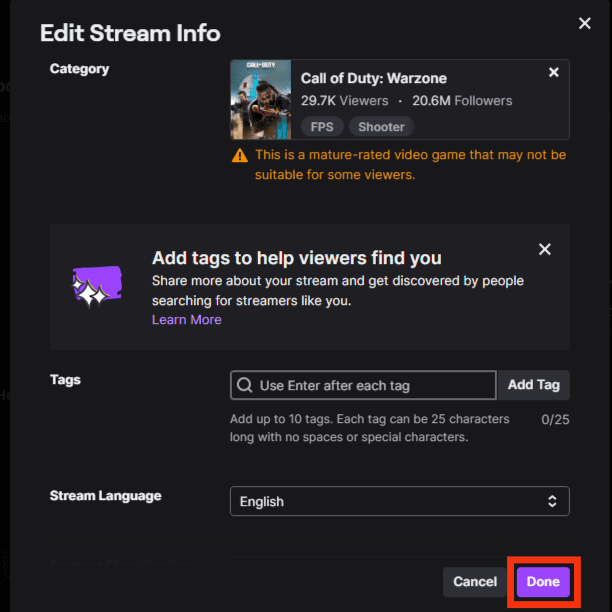
How To Change the Game on Twitch as a Mod on Mobile
Follow these steps:
- Open the Twitch app.
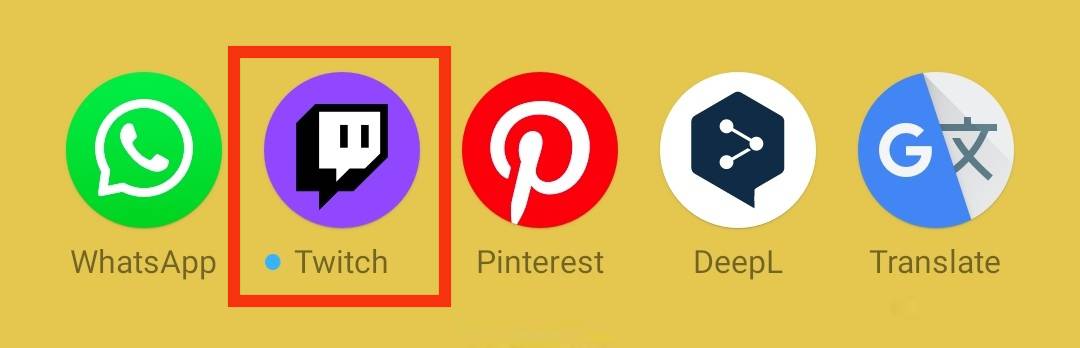
- Tap on the “Create” button at the top right.
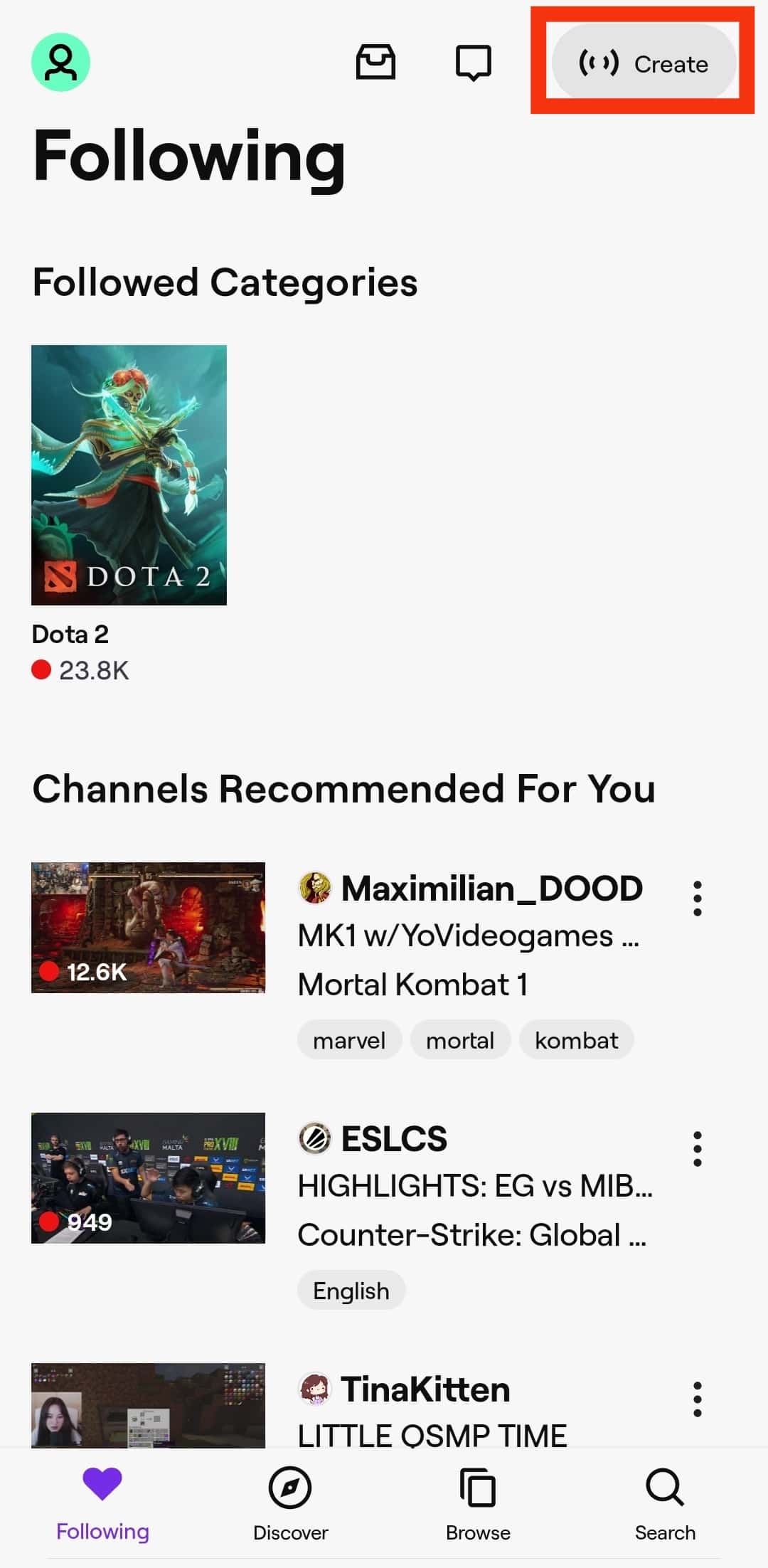
- Tap on the “Edit Stream Info” option.
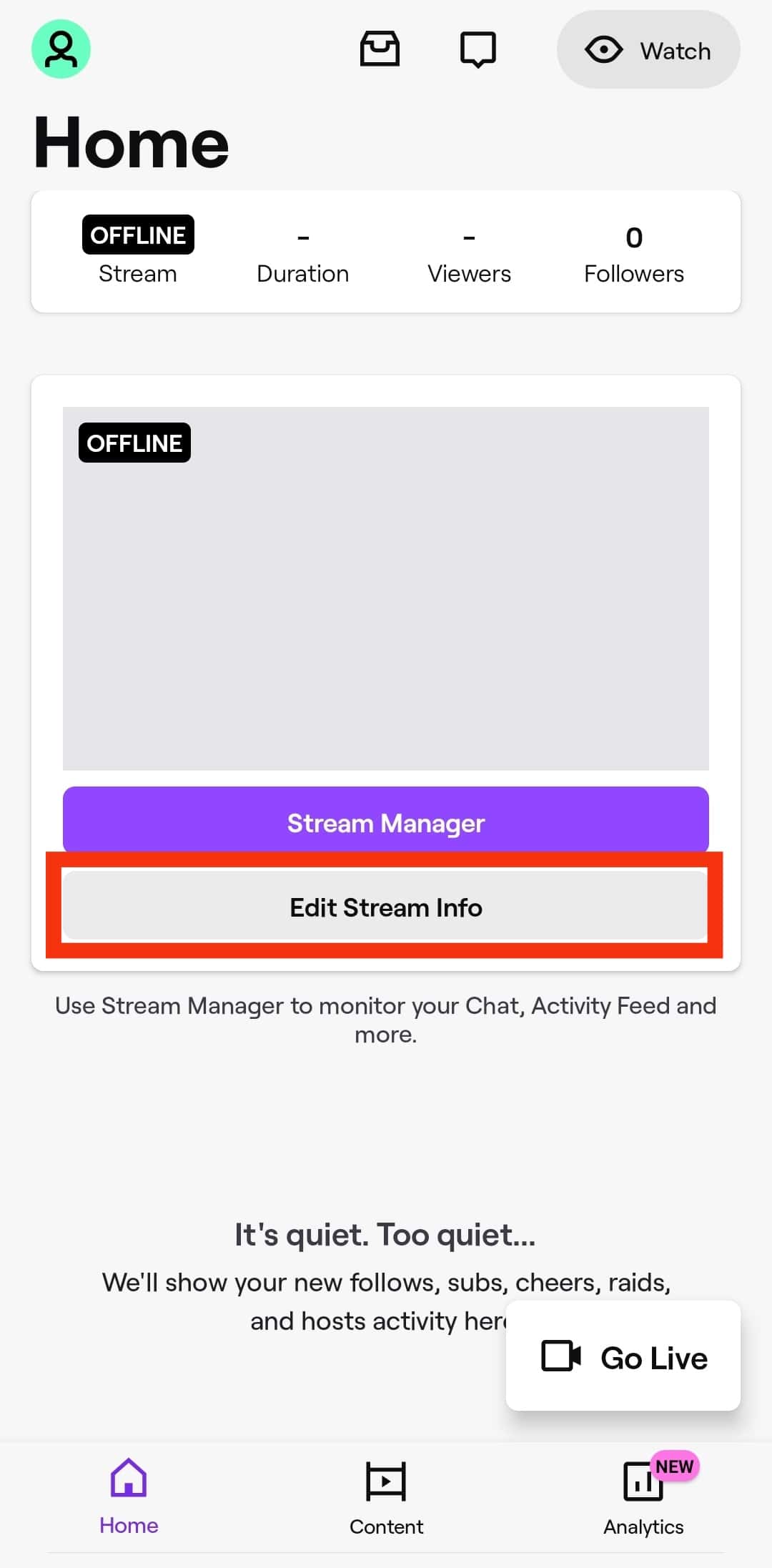
- Find the “Category” section.
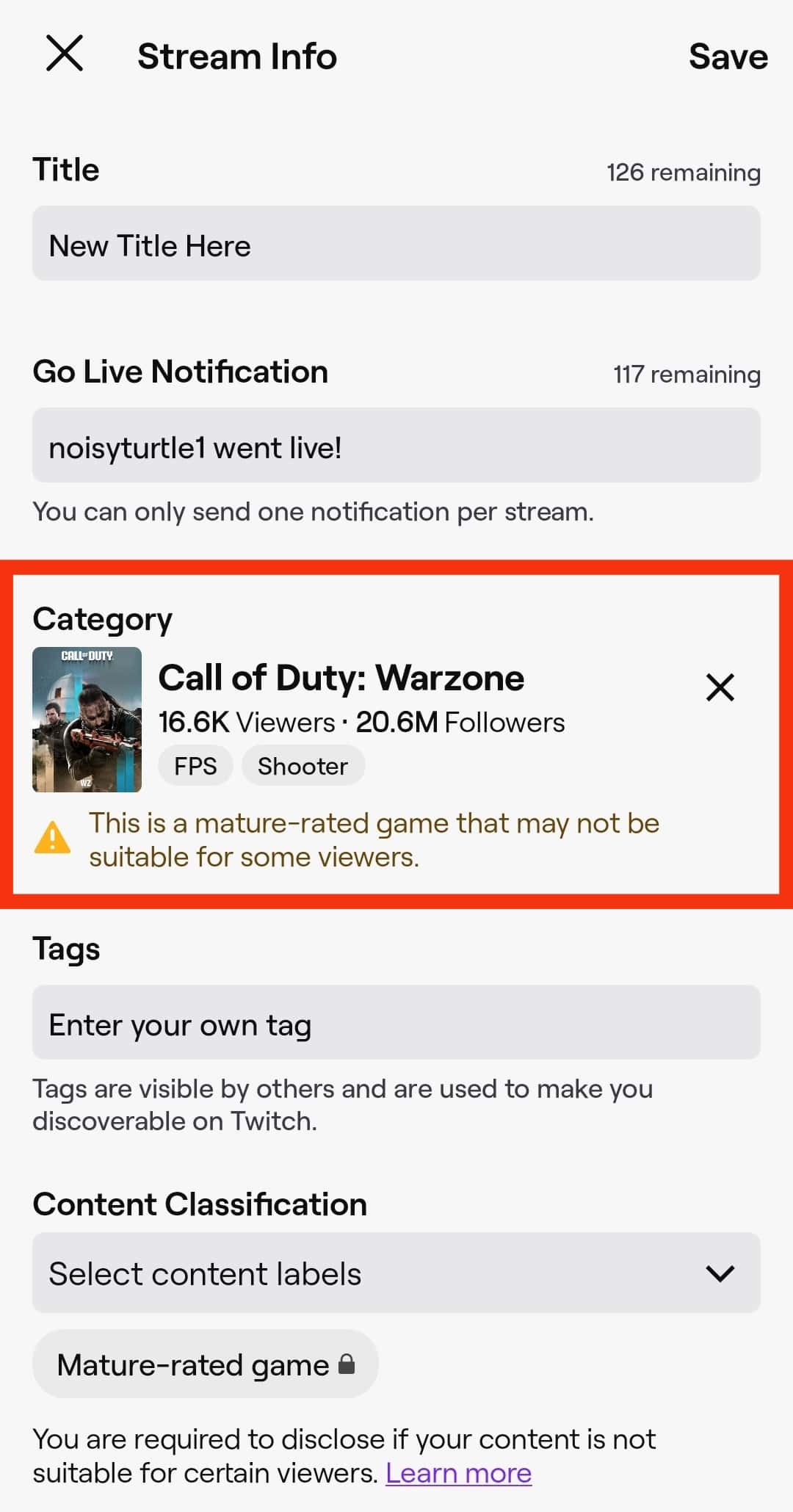
- Remove your current game by tapping the “X” icon.
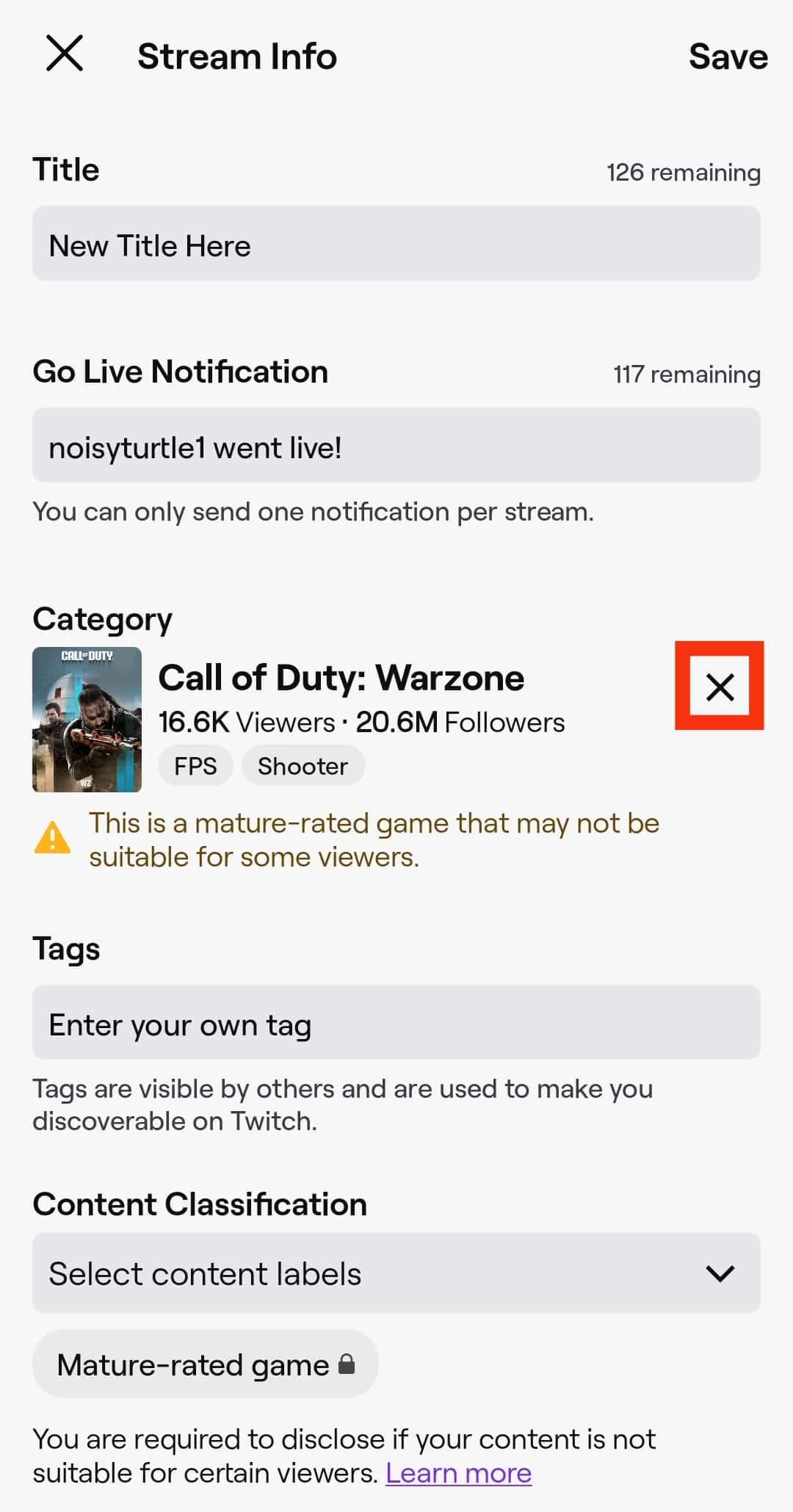
- Tap on the search bar under the category.
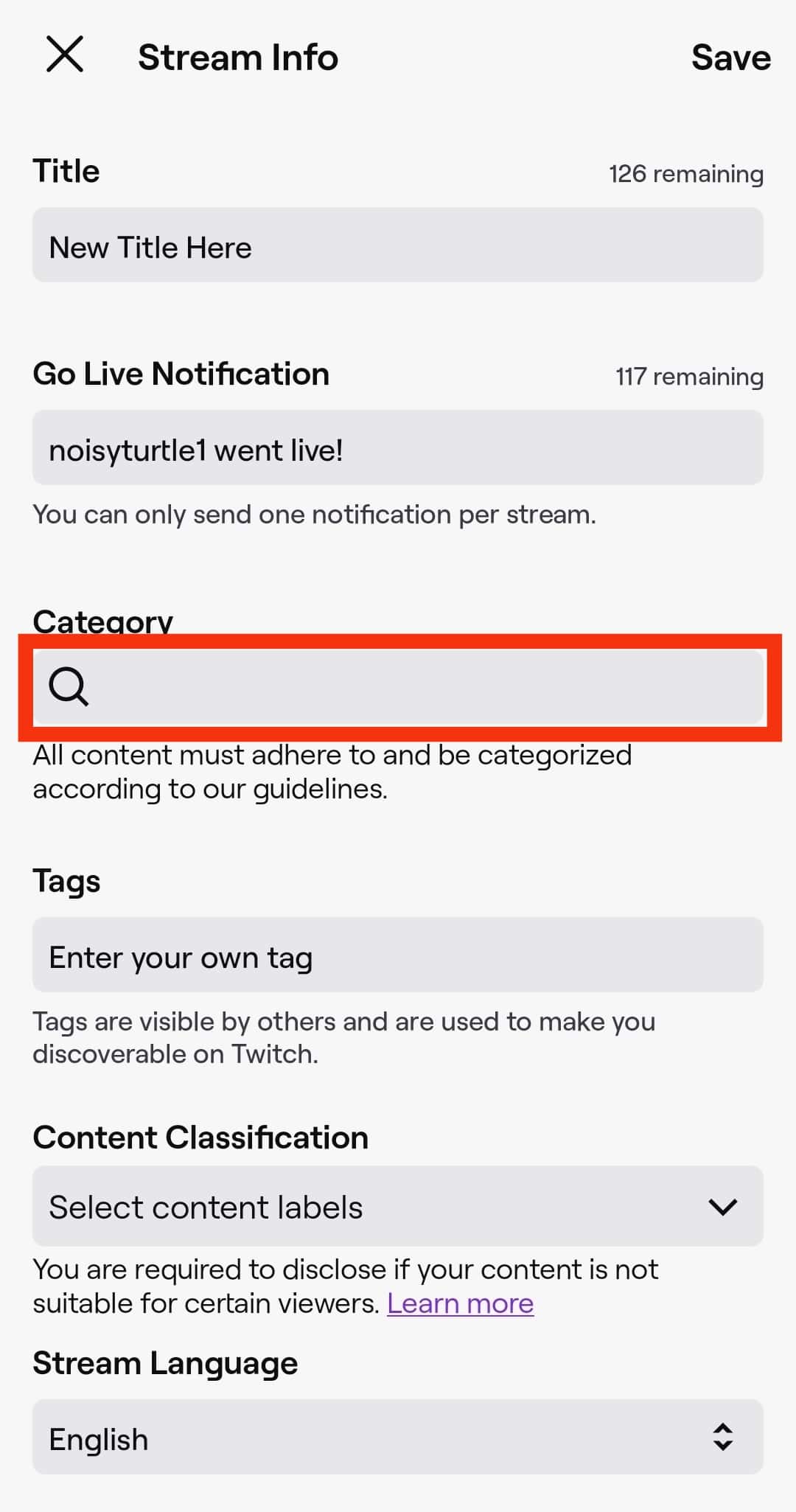
- Enter the game name you want to change into on the provided field.
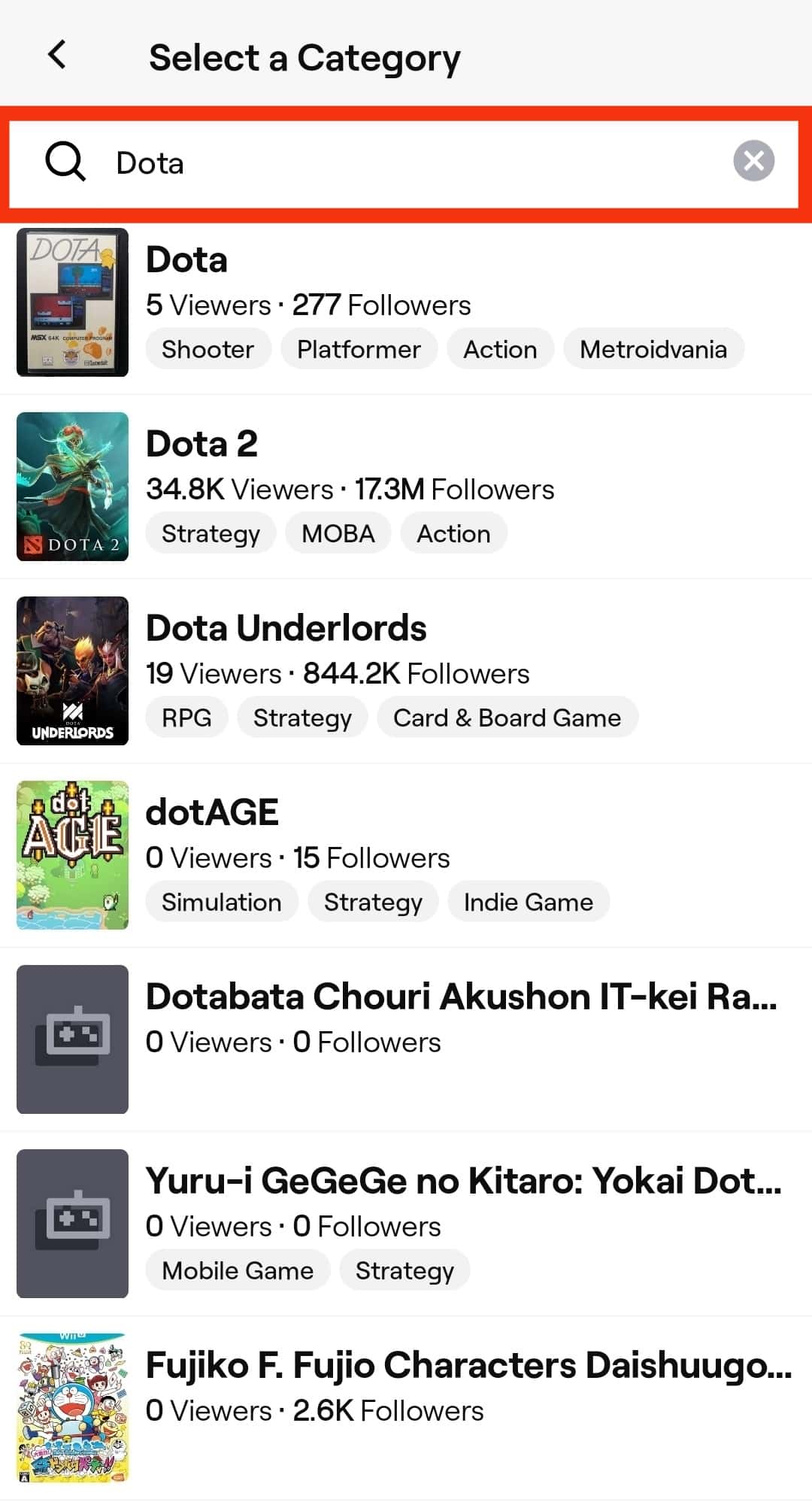
- Select the game from the suggested results.
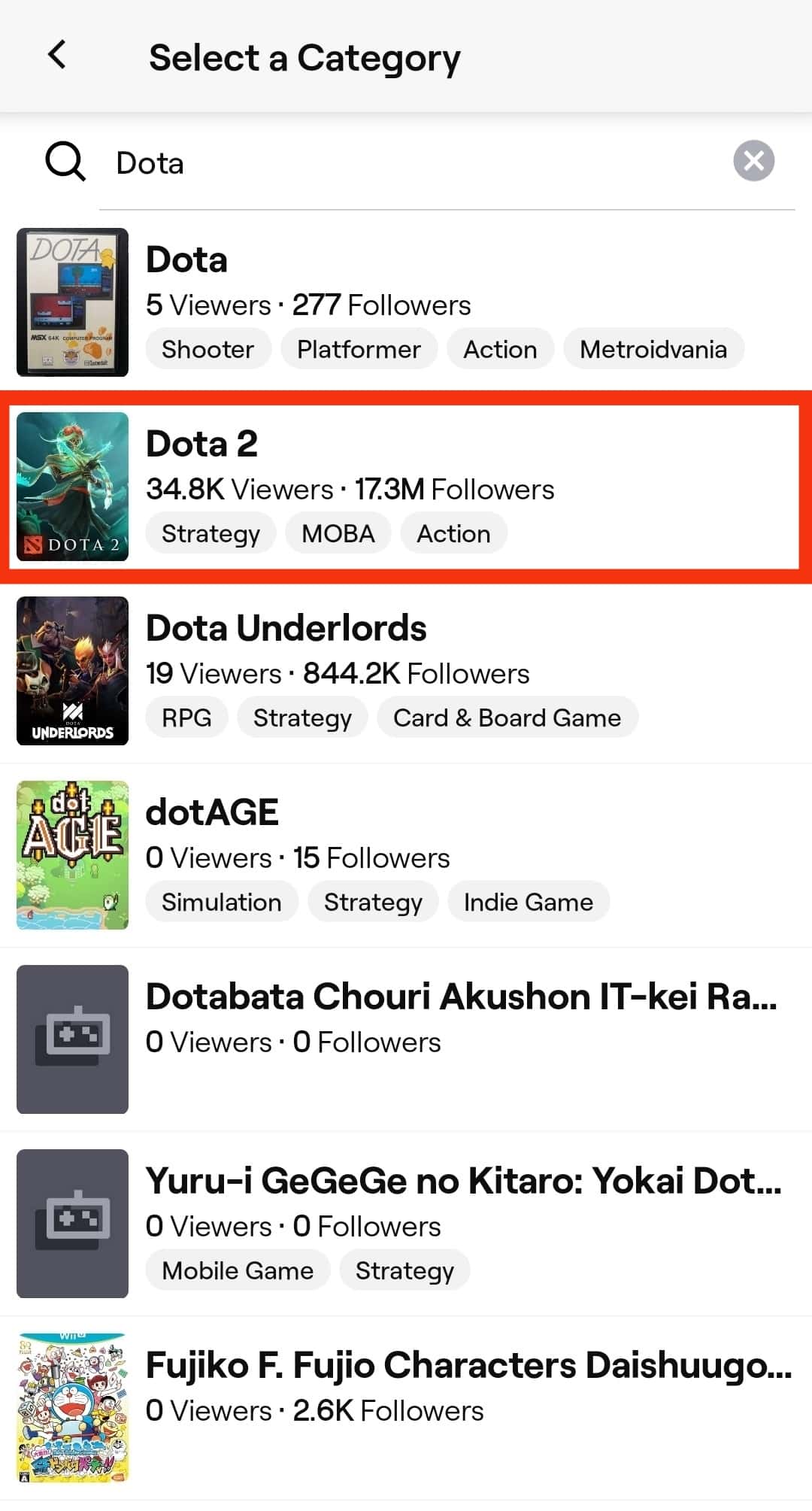
- Enter tags in the provided field.

- Finally, tap “Save” at the top.
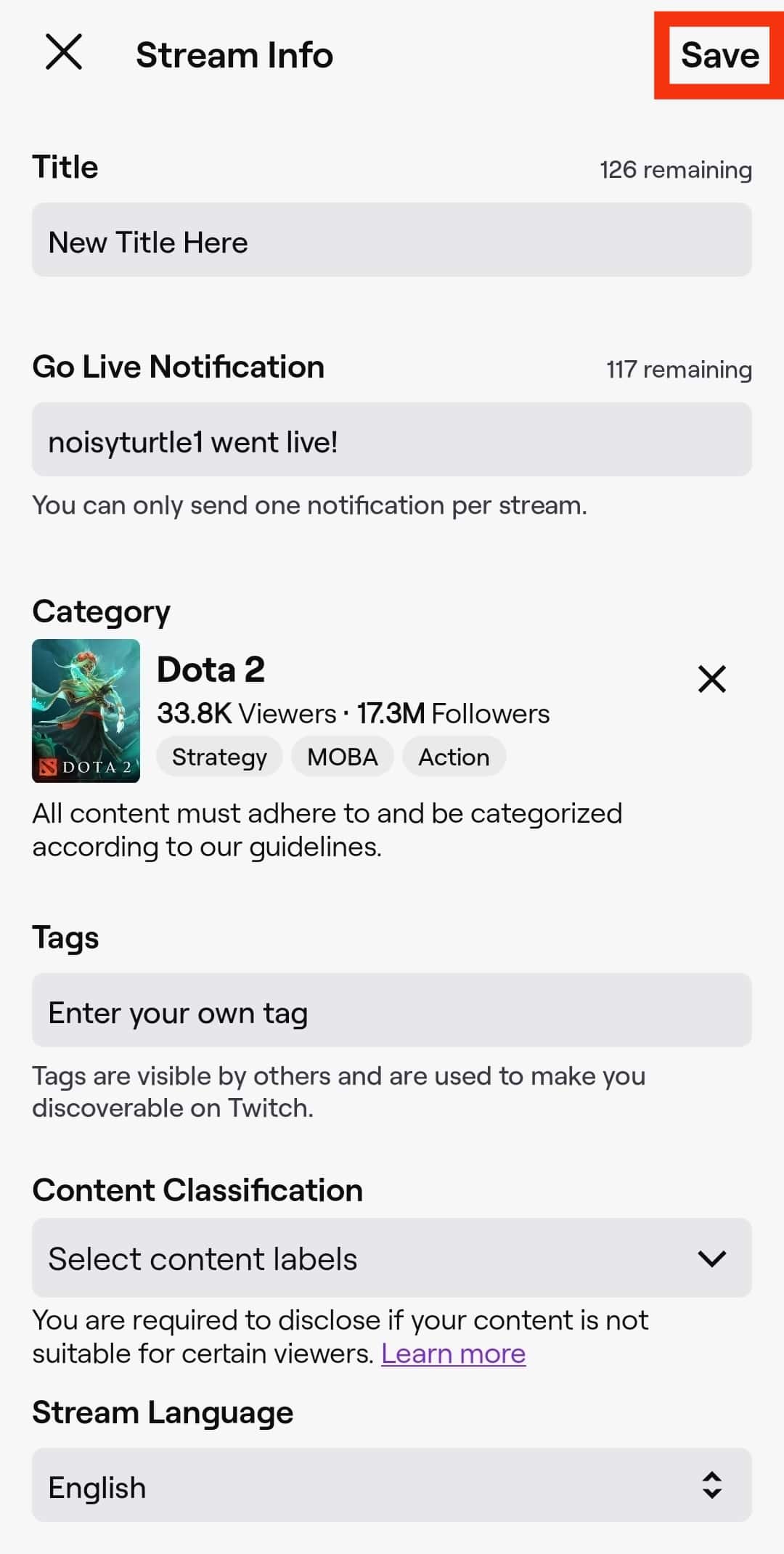
How To Change Stream Title on Twitch As Mod
You may wish to change the stream title and tags after changing the game so that Twitch users can find you easily.
Below are the steps to change the stream title on Twitch as a mod.
On Desktop
Follow these steps:
- Navigate to the Twitch website.
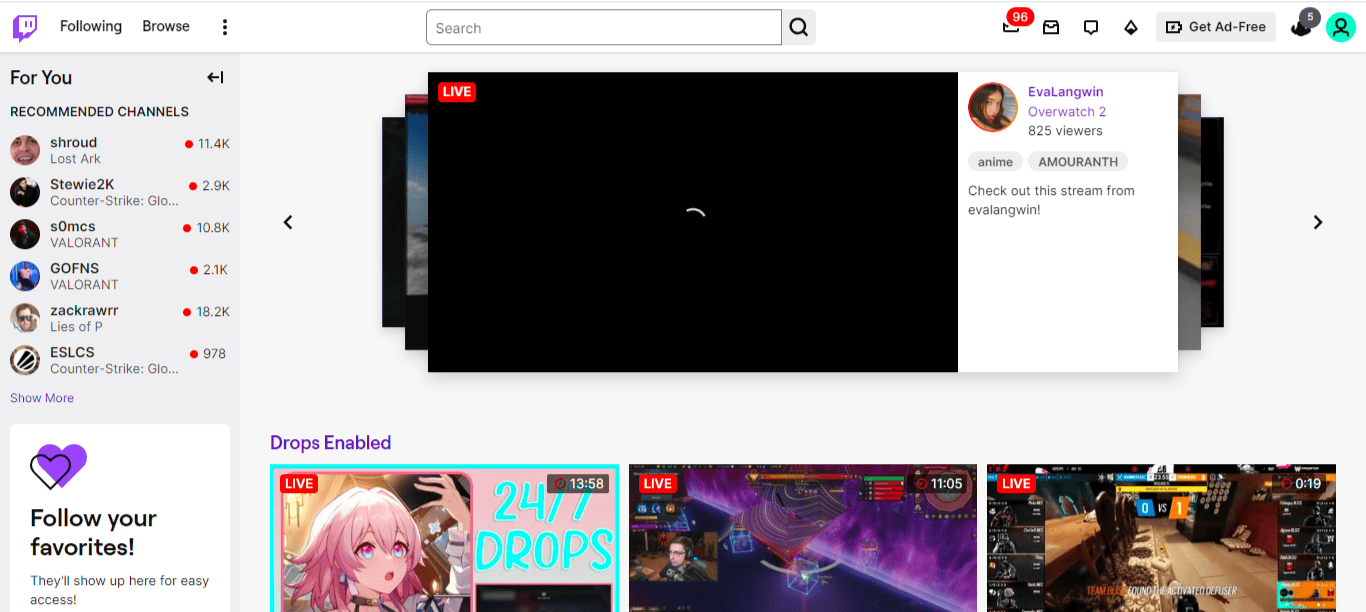
- Tap on the profile icon at the top right corner.
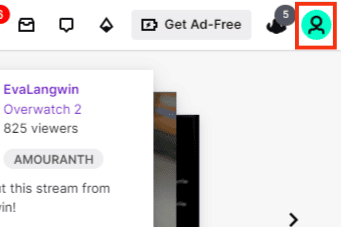
- Tap on the “Creator Dashboard” option.
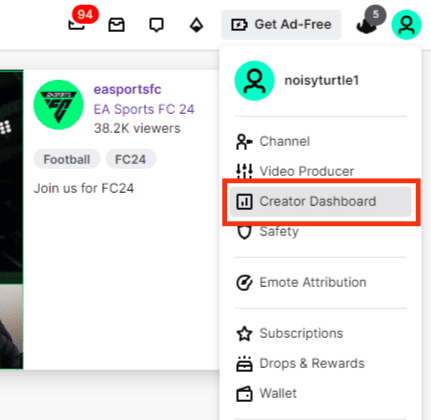
- Click on “Stream Manager” in the menu.
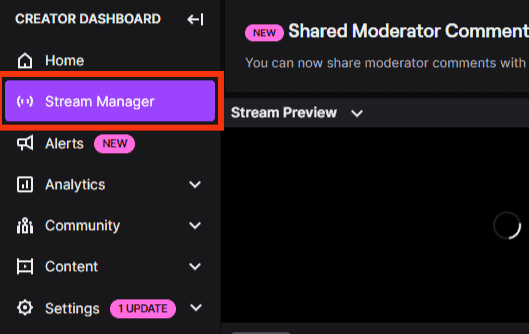
- Spot the “Quick Actions” section on this new page.
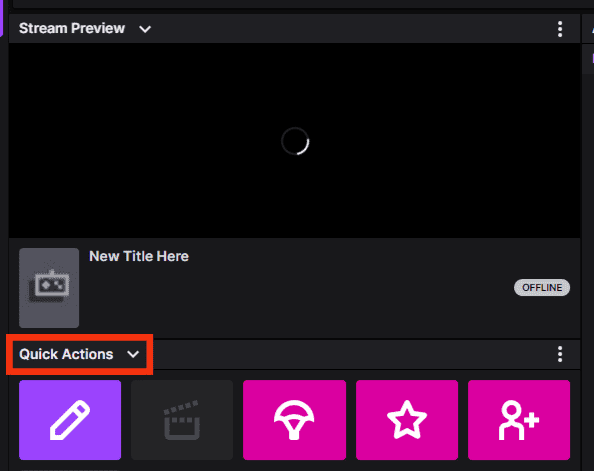
- Tap on the pencil icon under quick actions.
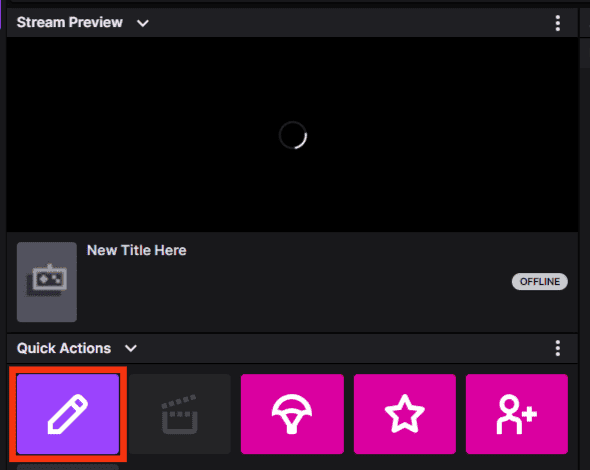
- Locate the “Title” field and delete the current title.
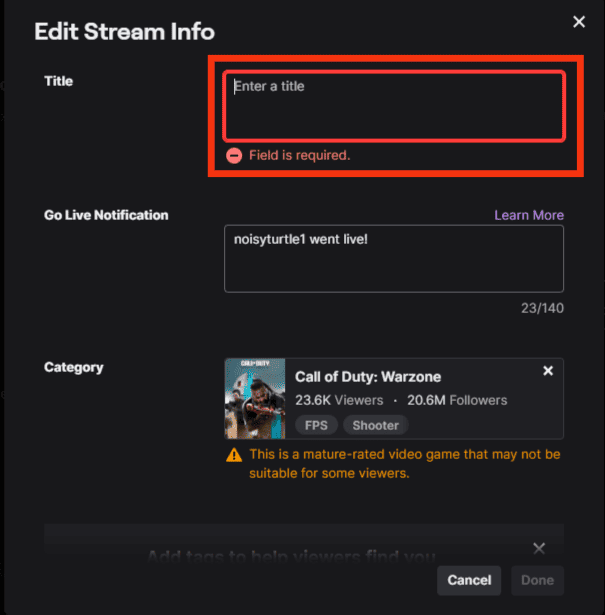
- Type the new title in the same field.
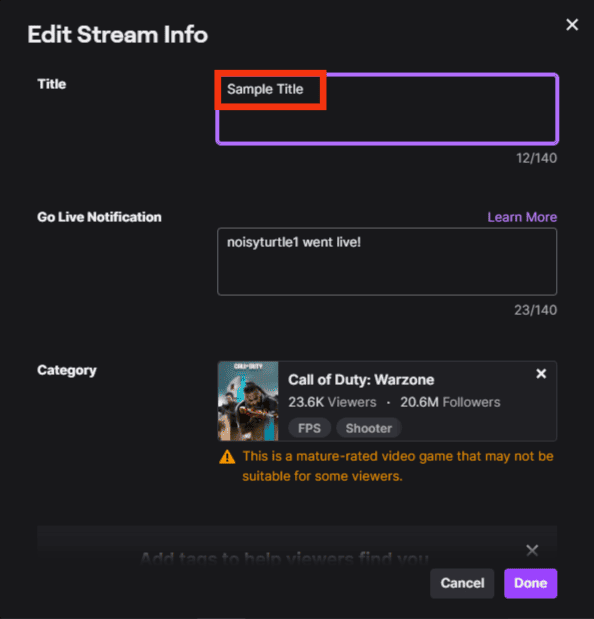
- Click “Done” at the bottom of the pop-up menu.
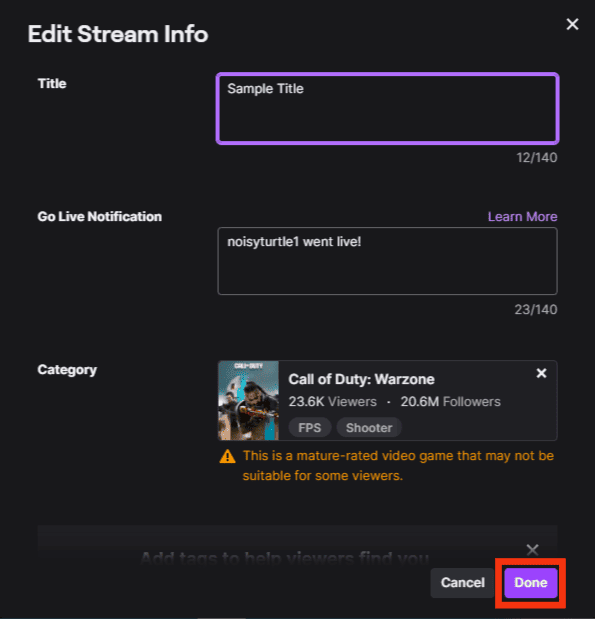
On Mobile
Follow these steps:
- Open the Twitch app.
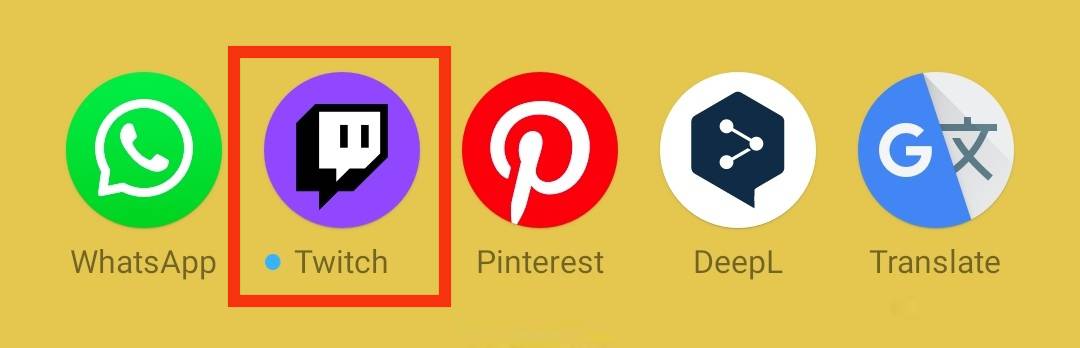
- Tap the “Create” button at the top right.
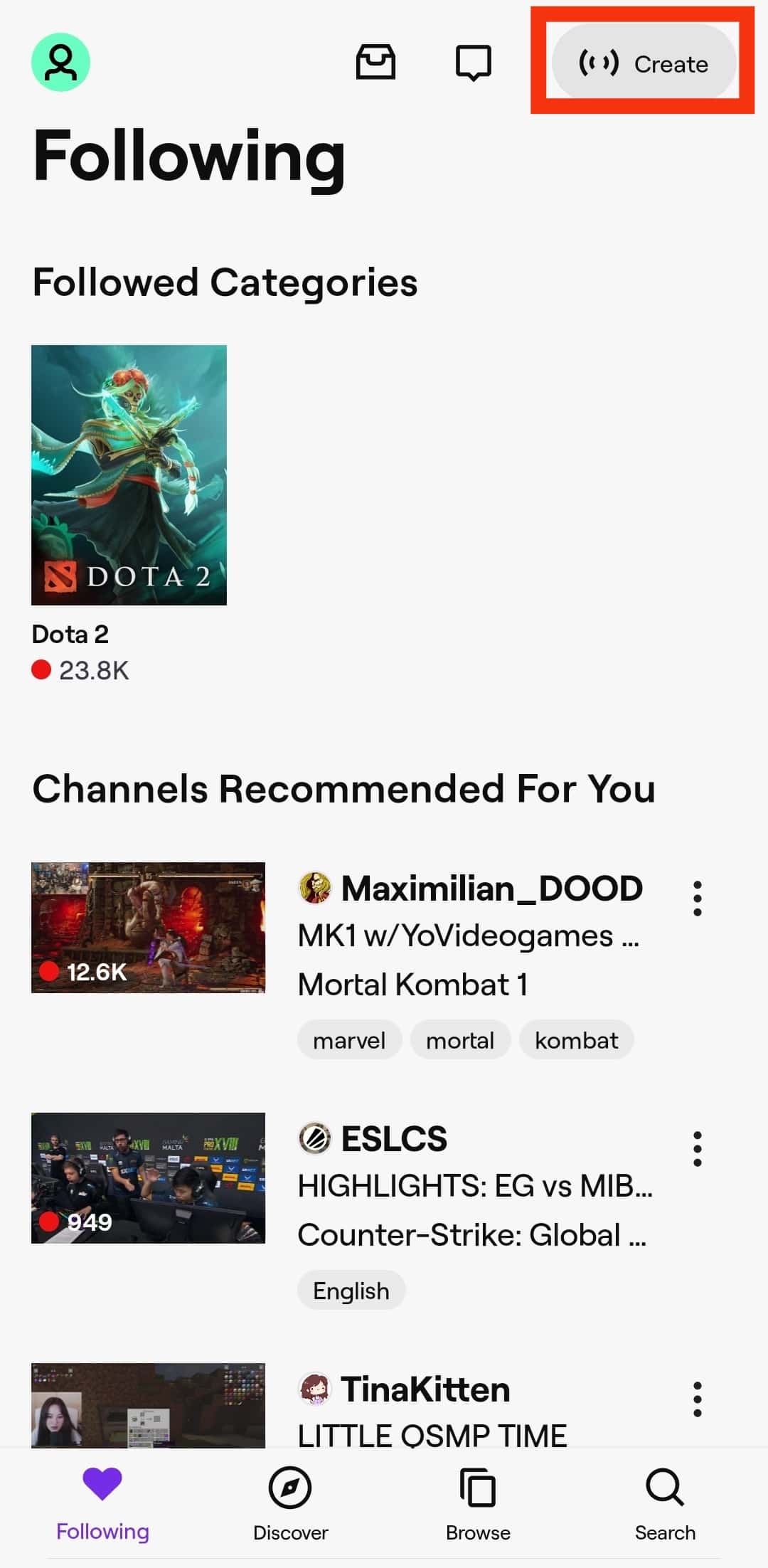
- Select “Edit Stream Info.”
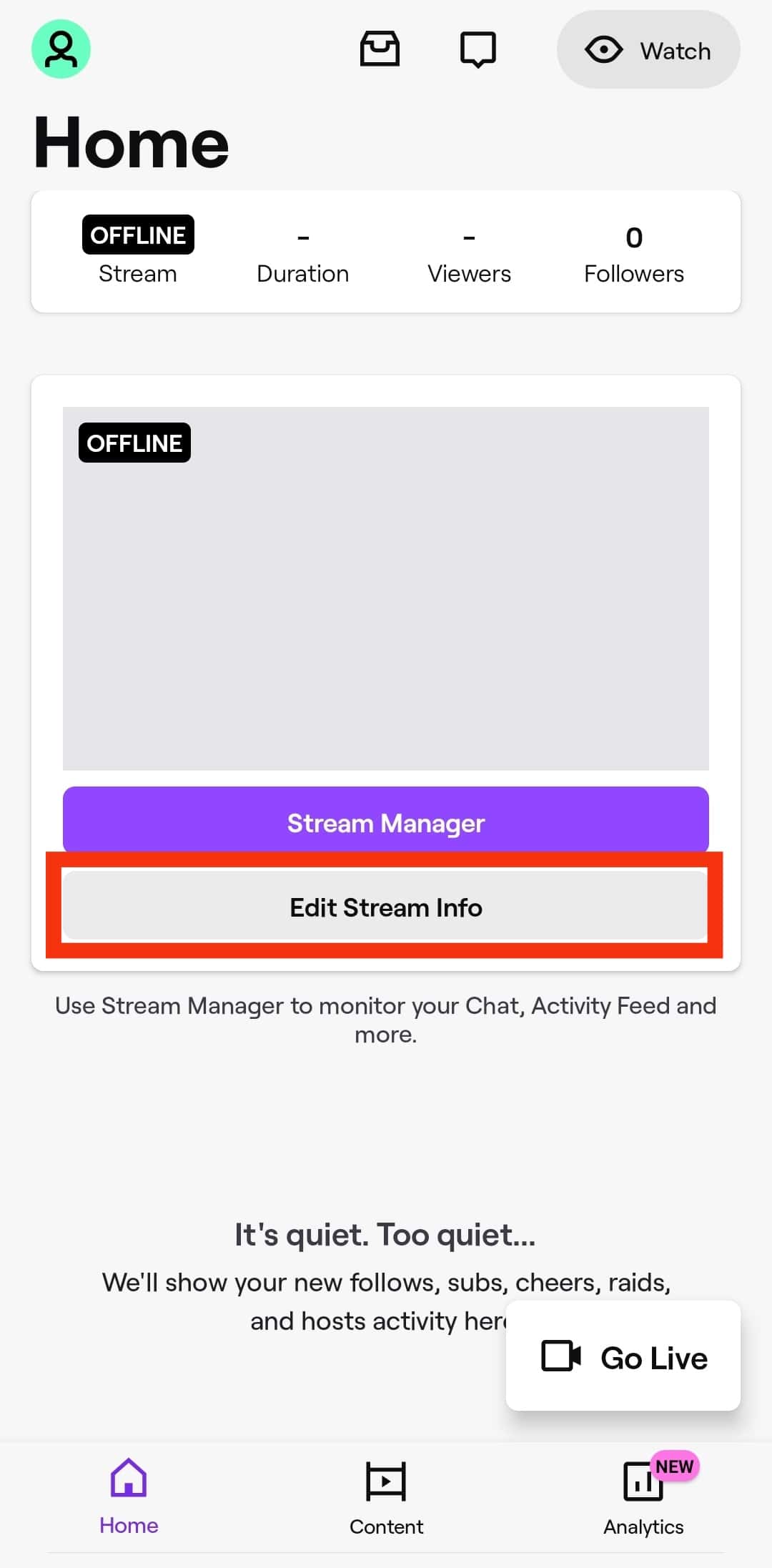
- Locate the “Title” field and delete the current title.
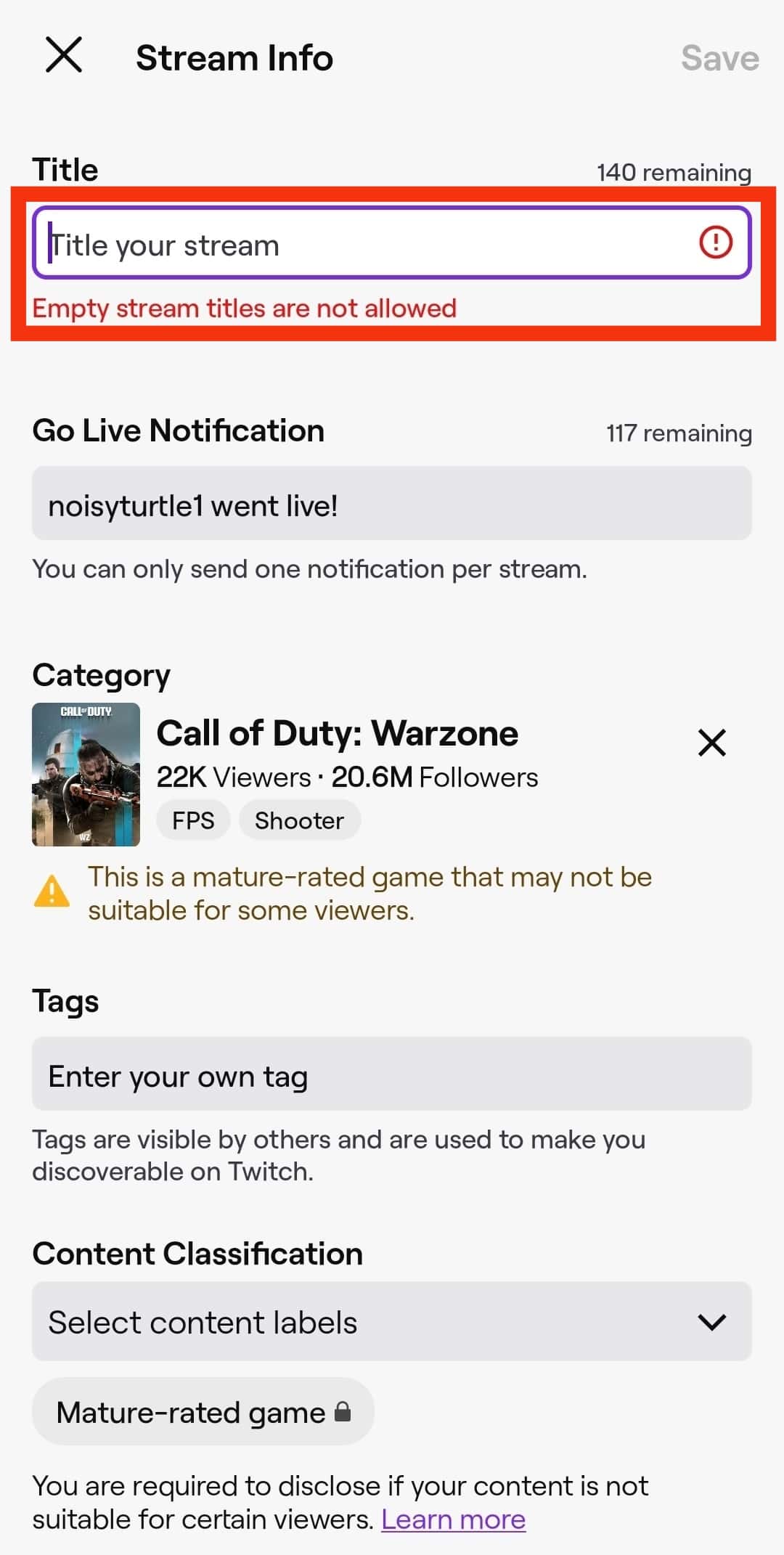
- Type the new title.
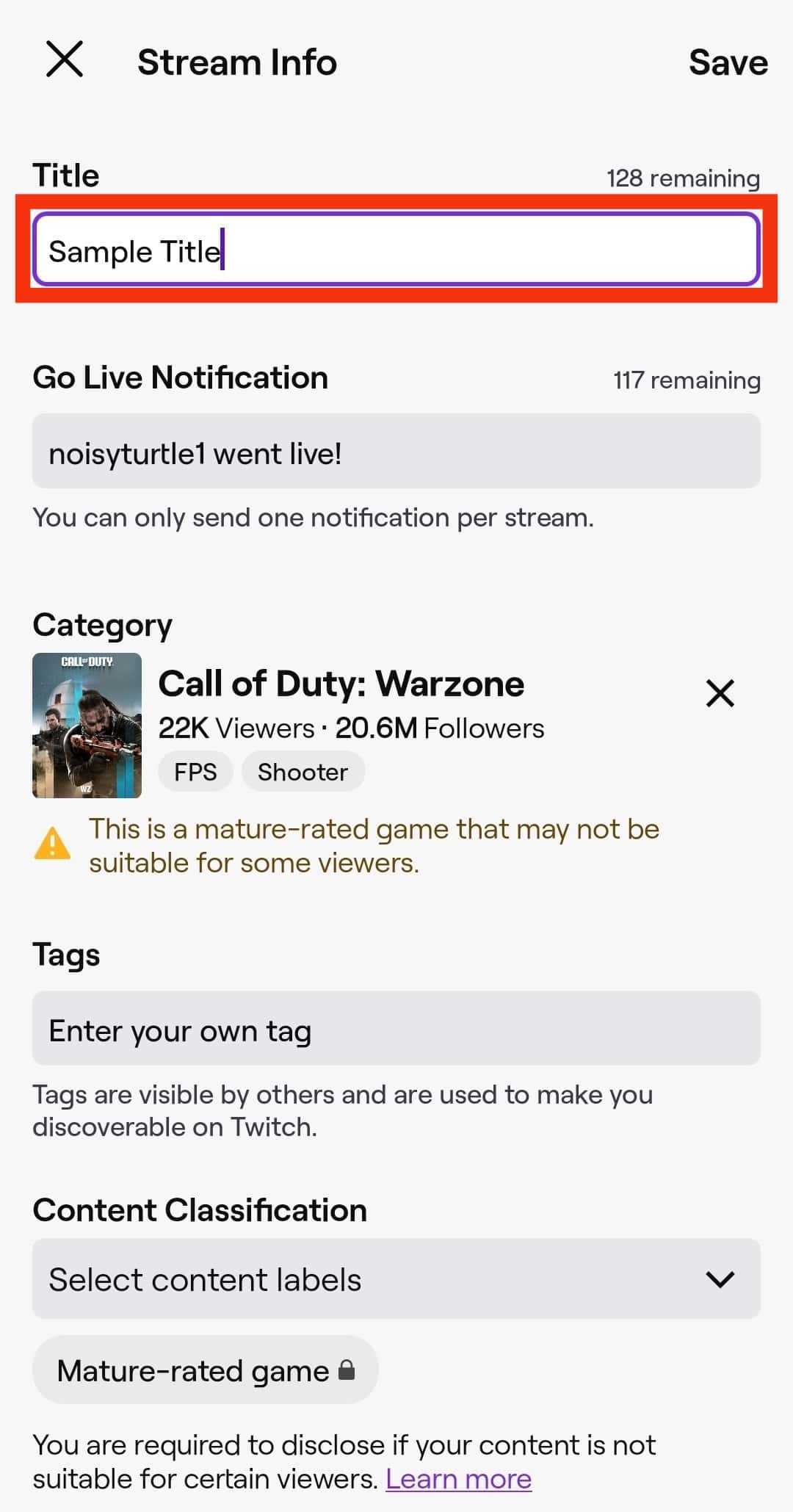
- Tap “Save” at the top right.
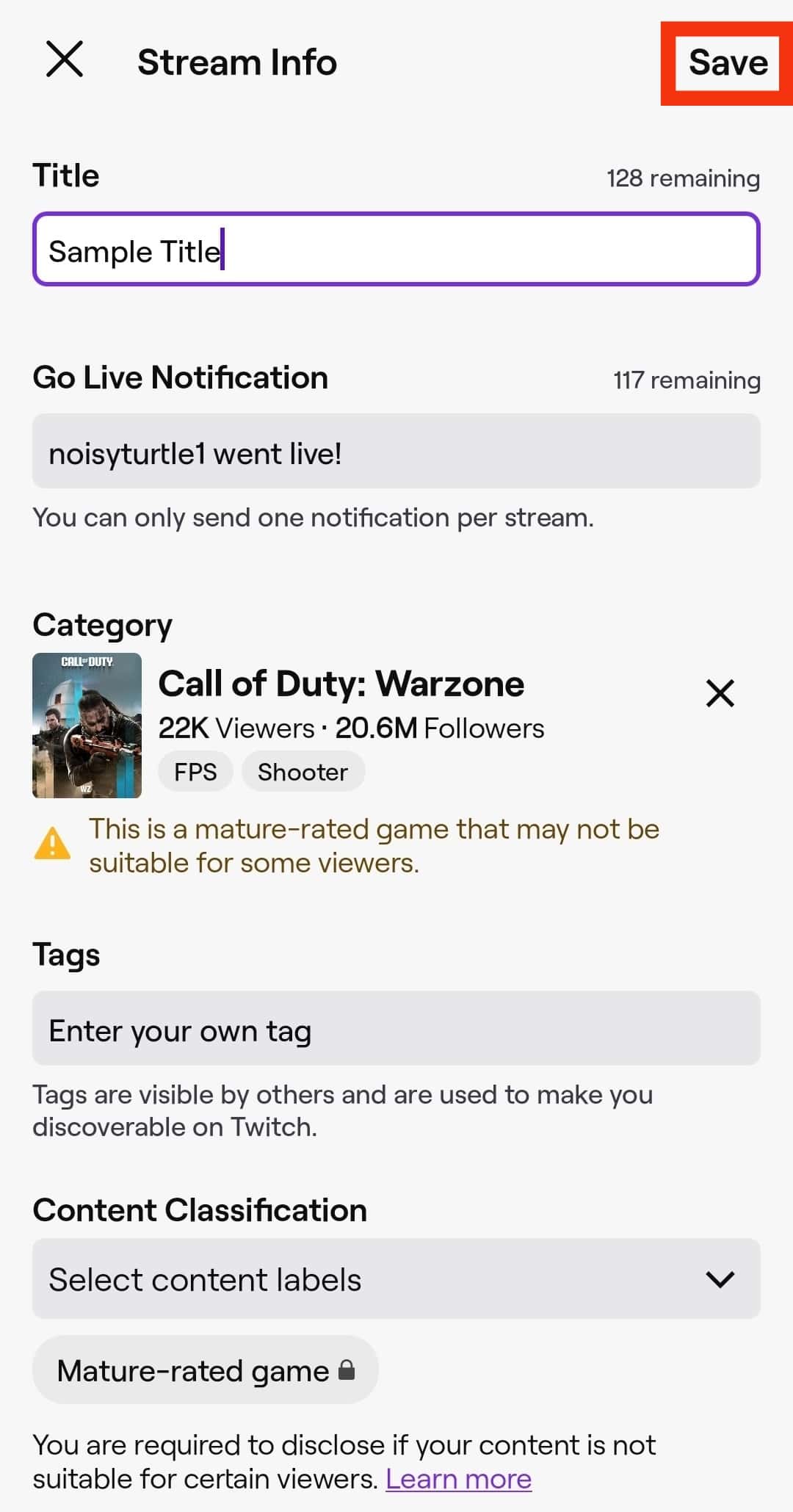
Wrapping Up
If you’ve been wondering how to change the game on Twitch as a mod, we’ve outlined the simple steps in this guide.
You can do it on both the desktop Twitch and the mobile app.
Happy streaming.
FAQs
Yes, you can change the stream category as a mod on Twitch. To do that, navigate to the Stream Manager from your desktop or mobile app, locate the Edit Stream Options, delete the current category, and input the new category. Lastly, select the new category from the suggested results.
Yes, Twitch allows the mod to change several aspects of the live stream while it’s still on, including the stream title and category.
Yes, you can. To change mod permissions while playing on Twitch, select the user and remove or add roles to them. Additionally, you can use the chat commands to assign or remove roles to users as you please.