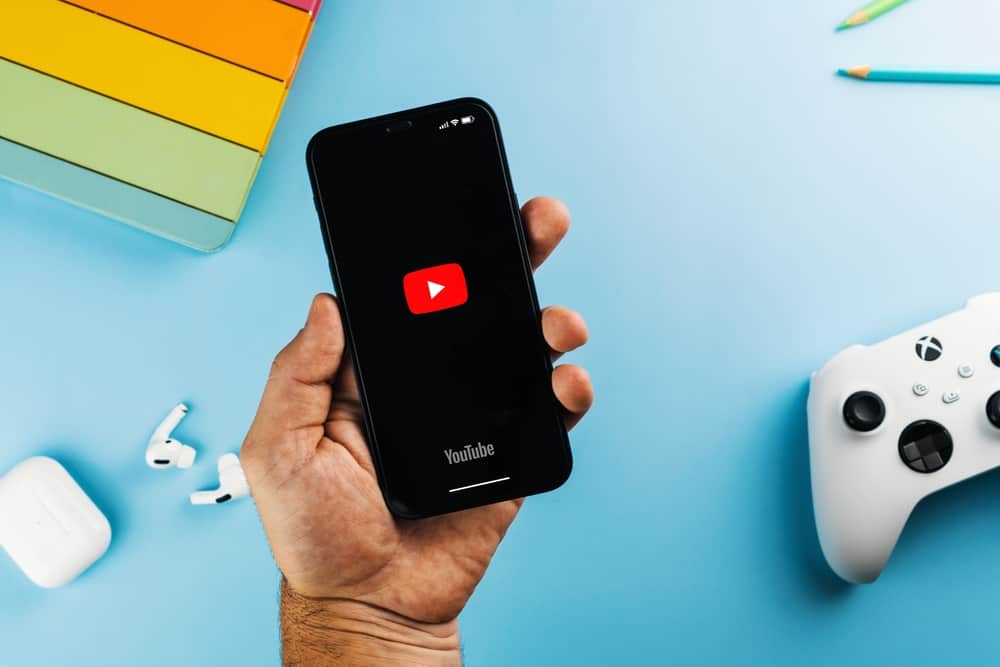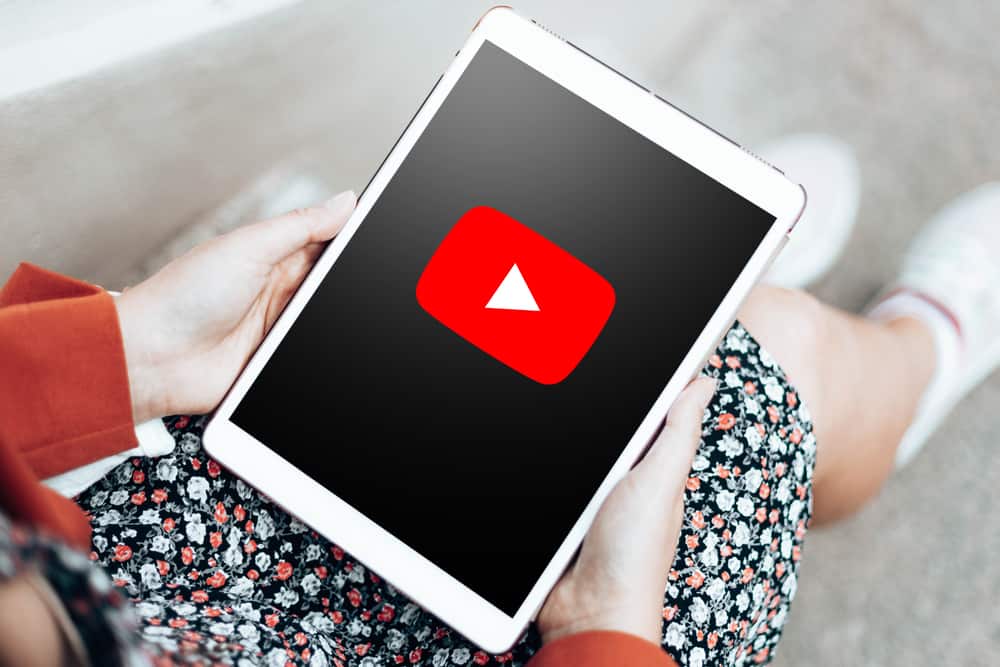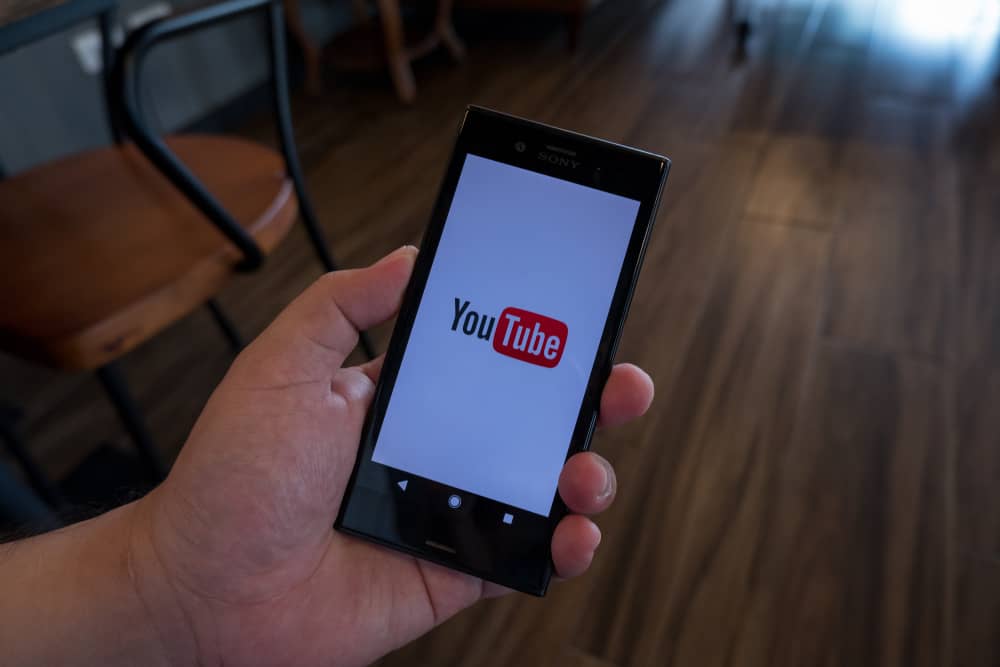
Are you looking for an effective way to block YouTube on your Android phone? YouTube is a lovable video-sharing platform, and when need be, you can block it on your Android phone.
Maybe you want to minimize screen time or don’t want others accessing your phone to use it. In today’s post, you will learn the steps to block YouTube.
To completely block YouTube on Android, you must have a third-party blocking application that you will install on your Android phone. You can utilize a blocking app such as the “Freedom” app. Open your Play Store, install the app, and open it. Access the “Blocklist” page, find YouTube, and enable the switch to block YouTube on Android.
Why block YouTube? This post begins by answering this question and then presents the steps you should follow when you want to block YouTube. That way, you will have a step-by-step guide to block access to the YouTube app on your phone and YouTube’s website comfortably.
Why Block YouTube?
On an Android phone, YouTube comes pre-installed, and you only need to sign up or log in to your account to start utilizing it. When you open YouTube, you will gain access to millions of videos in different categories, and you can quickly search for a YouTube video or channel.
When you keep watching YouTube, you may soon realize you’ve become addicted. If that’s the case, blocking YouTube on your Android is one option you can use. Again, if you don’t want your kids or others accessing your phone to open YouTube, that’s a valid reason to block it.
Unfortunately, YouTube only offers ways to restrict access or limit what content someone can access when using it. There is no method to block YouTube on Android unless you utilize a third-party application.
How To Block YouTube on Android
On an Android phone, you can access YouTube by opening the mobile YouTube app or accessing its website using your browser. Whatever option you use, blocking YouTube is possible, provided you have the right method to utilize.
Although different applications claim to help users block YouTube and other installed apps on their Android phones, we will focus on the Freedom app for this case. You can use it to block access to YouTube on the mobile app and the website with the below steps.
- Open your Android phone and access Play Store.
- Search for the “Freedom” app and install it by tapping the “Install” button.
- Once it installs, open it, and log in or sign up.
- Locate the badge icon at the bottom of your screen and tap on it.
- Tap the “Manage” option on the next window.
- On the prompt that appears, click the “Agree” option to grant Freedom access to the installed apps.
- Once the installed apps appear, find YouTube and toggle on the switch next to it.
With that, you’ve blocked access to YouTube via the mobile app. To block access to YouTube’s website, proceed with the below steps.
- Still, on the Freedom app, access the “Blocklists” page (the badge icon).
- Locate the plus icon at the bottom and tap on it.
- Find YouTube from the displayed list.
- Enable the switch next to YouTube and tap “Save.”
- Tap the “New Session” option (the flag icon) at the bottom.
- Ensure you have the “Start Now” option selected.
- Set the duration for which to block access to YouTube.
- Lastly, tap the “Start Session” button.
With that, you’ve successfully blocked YouTube on your Android phone. Anyone trying to access it using the mobile app or the website won’t find luck accessing it.
You can optionally turn off the block by following the same steps and turning off the switch next to YouTube on the Freedom app.
Conclusion
There are reasons why you may want to block YouTube. Although YouTube doesn’t allow you to block it entirely, you can utilize the Freedom app to select YouTube as the target app that you want to block.
All the steps to follow have been discussed in this post. Follow along and block YouTube on your Android phone.