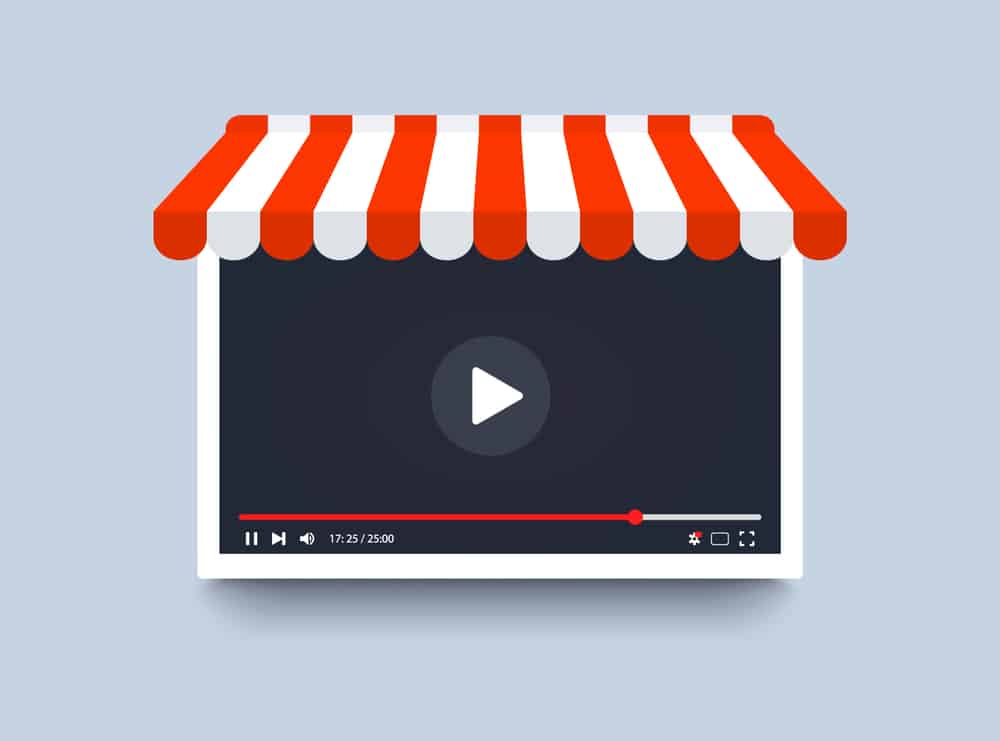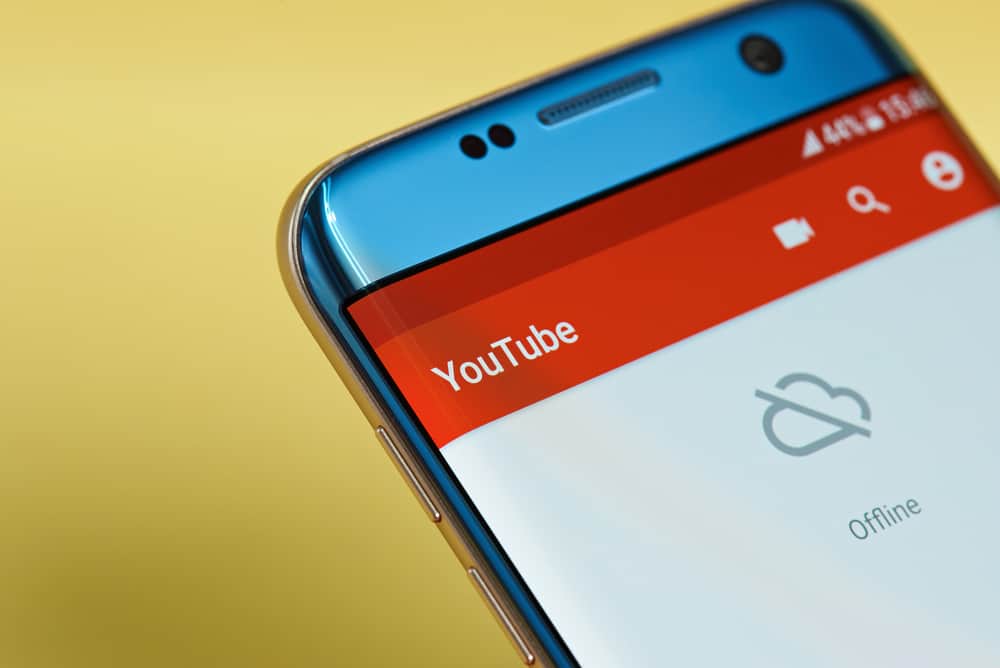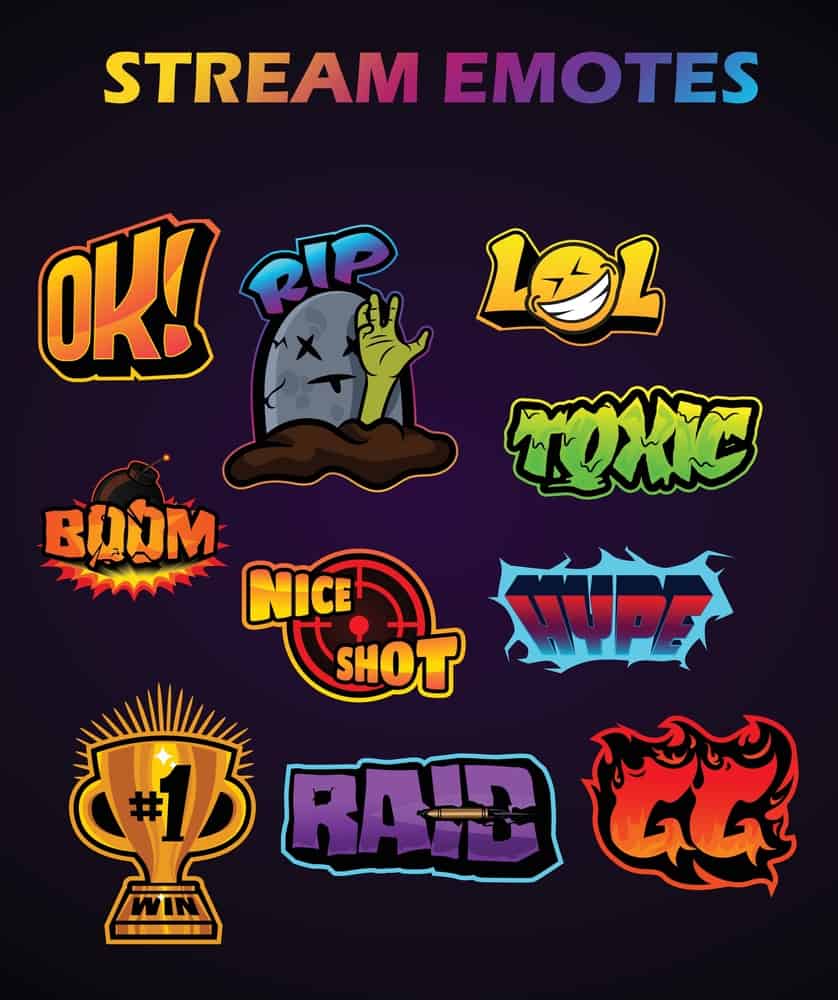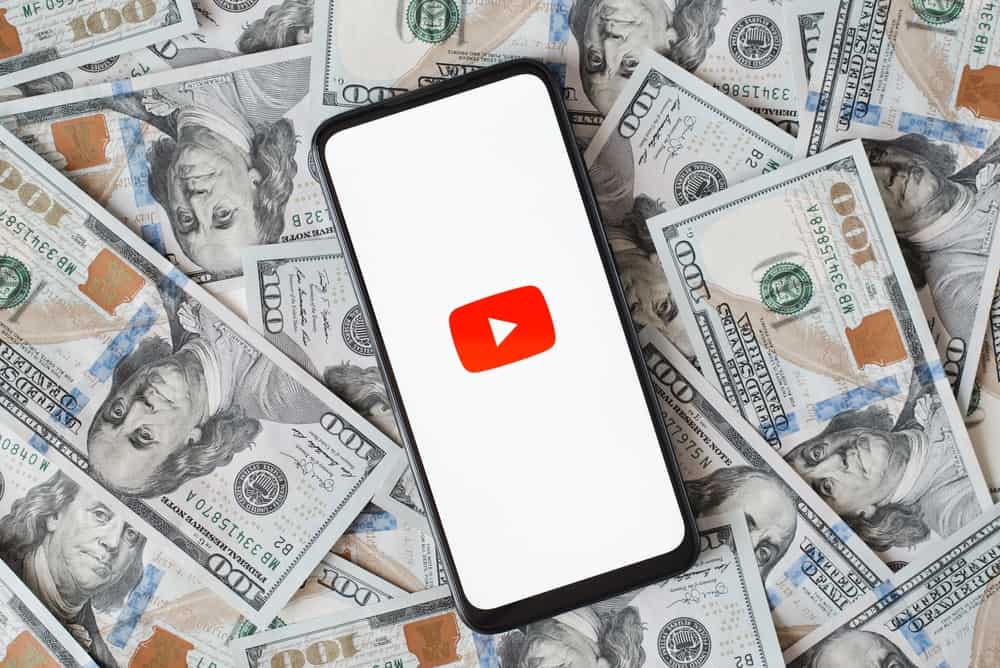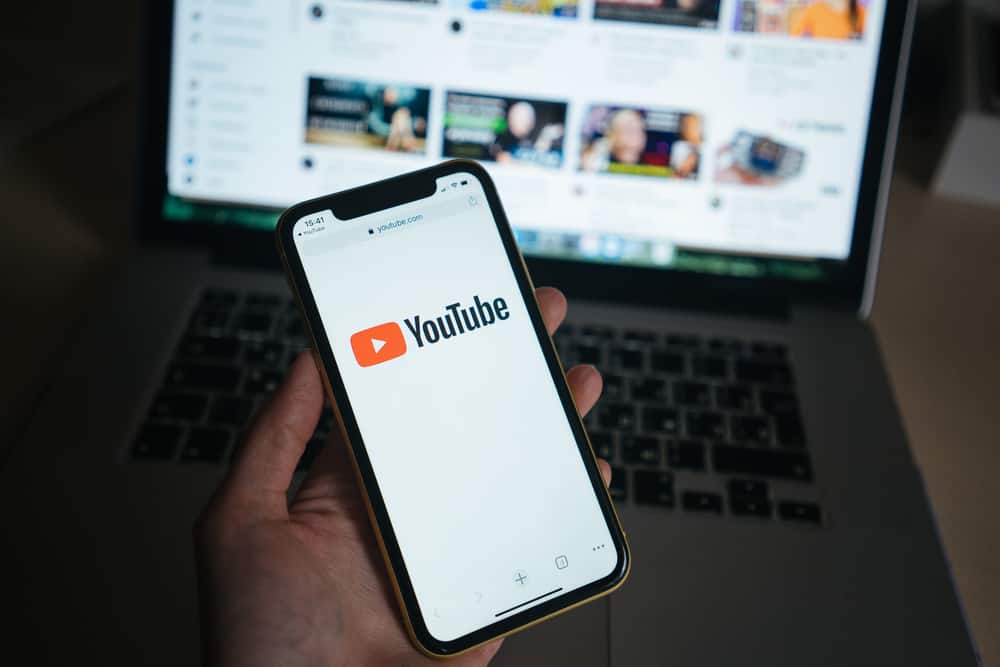
An app is better than a website for various reasons, including easy navigation and swift data retrieval.
YouTube only provides standalone apps for Android and iOS mobile devices. The most viable option for desktop users is accessing YouTube through the website.
However, a workaround exists to download the YouTube standalone app on a PC, including a MacBook. How do you download YouTube on MacBook?
Using a Chrome browser, navigate to the YouTube website. Click the install icon at the right of the YouTube URL box. Select “Install” to install YouTube on your Mac. The app version of the YouTube website is added to your MacBook’s Launcher and App Drawer.
This post will give an overview of downloading YouTube on MacBook and teach you how to download YouTube on MacBook.
Overview of Downloading YouTube on MacBook
YouTube provides standalone apps for Android and iOS mobile devices, simplifying YouTube navigation. However, the service has yet to release native standalone apps for desktop devices like Windows, macOS, and Linux.
Besides providing easier navigation, launching an app from your desktop is more straightforward than opening a browser and typing the web address to access YouTube.
Fortunately, developers have created a workaround for users to access the features of a desktop YouTube app on their devices.
How To Download YouTube on MacBook
There are two ways to install a YouTube app on a MacBook. The first entails installing a website as an app using the Google Chrome browser.
Secondly, you can transform the YouTube website into an app using a third-party app like WebCatalog. WebCatalog is a service that lets you turn websites into MacBook native apps.
We will discuss the two methods separately.
Method #1: Using Google Chrome
Follow these steps to install YouTube on MacBook using Chrome.
- Launch the Google Chrome browser on your MacBook.
- Navigate to the YouTube website.
- Click the install icon on the right of the YouTube URL box. You should see “Install YouTube” when you hover over the icon with your cursor.
- Click “Install.”
- The app version of the YouTube website is added to your MacBook’s Launcher and App Drawer.
Method #2: Using a Third-Party App
While there are several third-party apps to install YouTube on MacBook, we will use WebCatalog for this guide. Here is the step-by-step process to download YouTube on MacBook using WebCatalog.
- Navigate to the WebCatalog download page on your browser.
- Click “Download for macOS.”
- Once the WebCatalog app is installed on your MacBook, launch it.
- Log in with your Google account.
- Select YouTube from the list of apps. If you don’t find it in the apps on the home screen, search for it using the search function.
- Click “Install.”
- When the download is complete, click “Open.”
- Alternatively, you can launch the YouTube app from the App Drawer or Launcher on your MacBook.
Winding Up
While YouTube doesn’t provide a native standalone app for MacBooks, you can work around two tricks to download YouTube on MacBook.
The first method is opening the YouTube website on Google Chrome which turns the YouTube website into a downloadable app you can install on your MacBook.
Alternatively, you can download a third-party app on your MacBook that turns a website into an app, then use it to download YouTube.
FAQs
There are several third-party apps you can use to install YouTube on your MacBook.They include WebCatalog, Nativefier, and Web2Desk.
No, there is no YouTube native app for macOS yet. You can either access YouTube on the website or install the website version of the app using Google Chrome or a third-party app.
The YouTube app is unavailable on MacBook because the developer hasn’t created a native app for macOS. However, you can install YouTube on your Mac through the Google Chrome browser or using a third-party app like WebCatalog that converts a website to an app.
Yes, the YouTube app is better than the website for various reasons. First, an app is easy to launch and navigate, unlike a website that you need to access through a browser. Secondly, an app stores data locally, making it easy to retrieve it. On the other hand, a website stores data on web servers, and it takes longer to retrieve data.