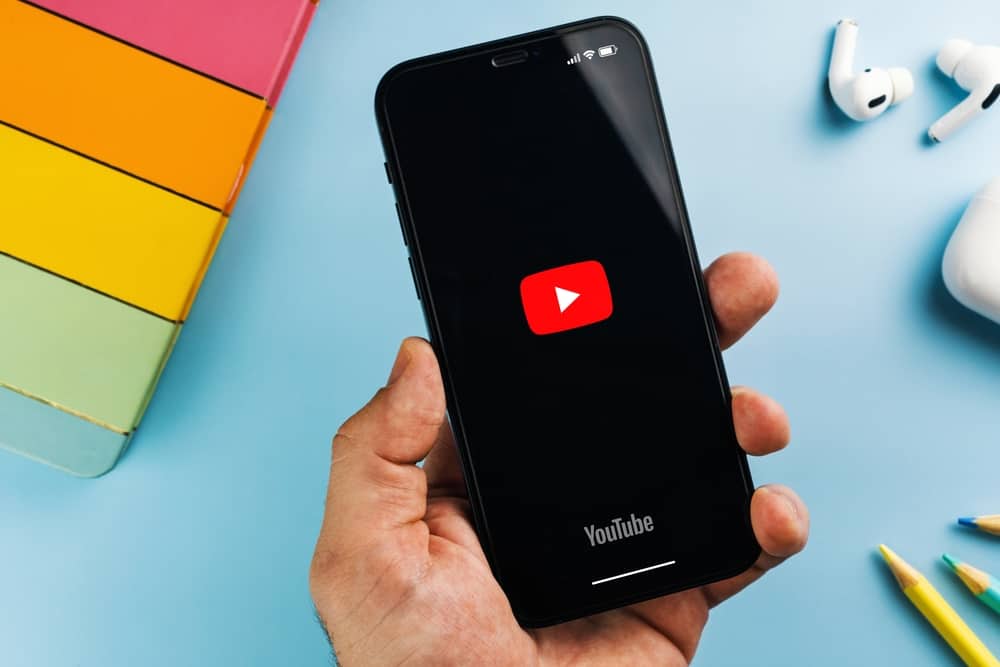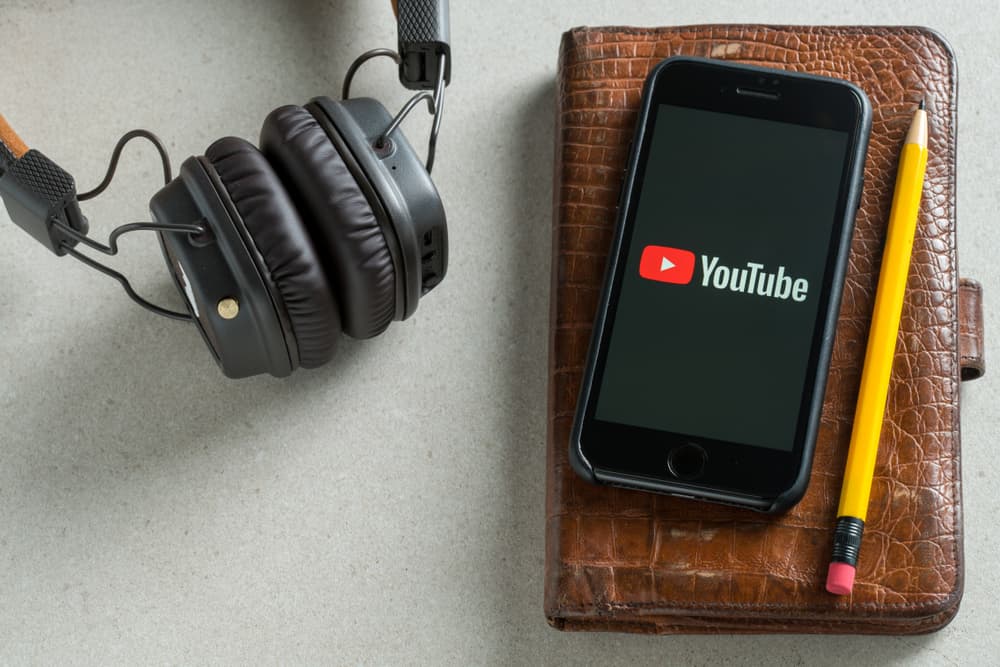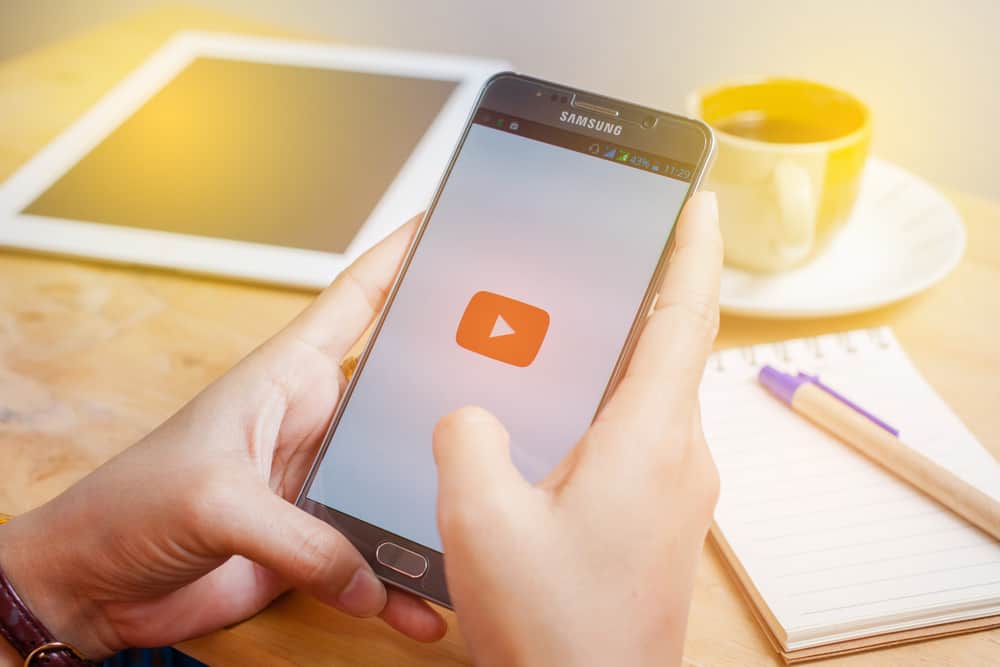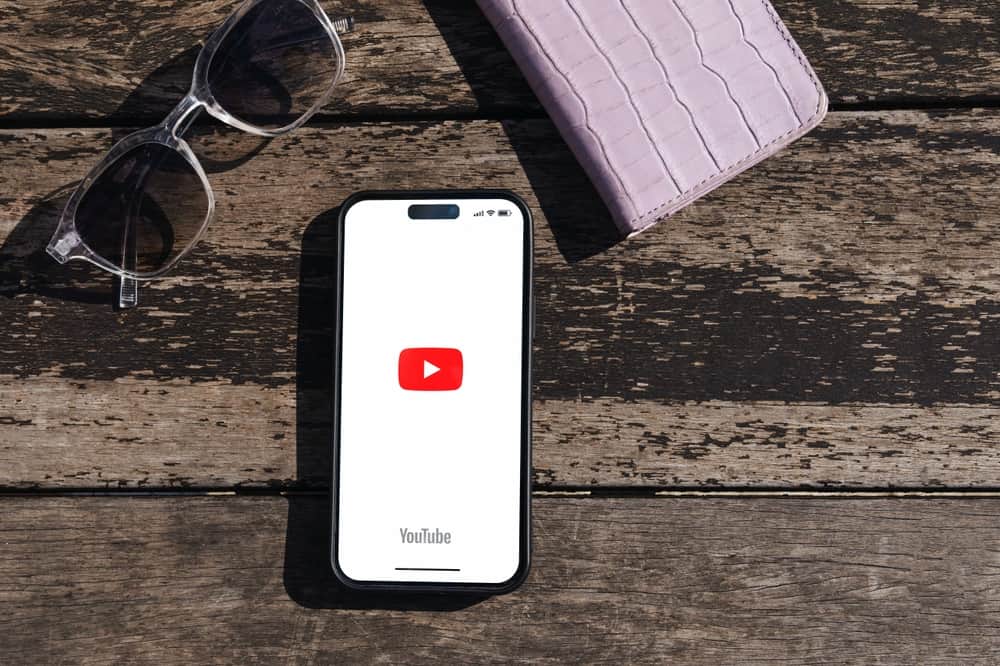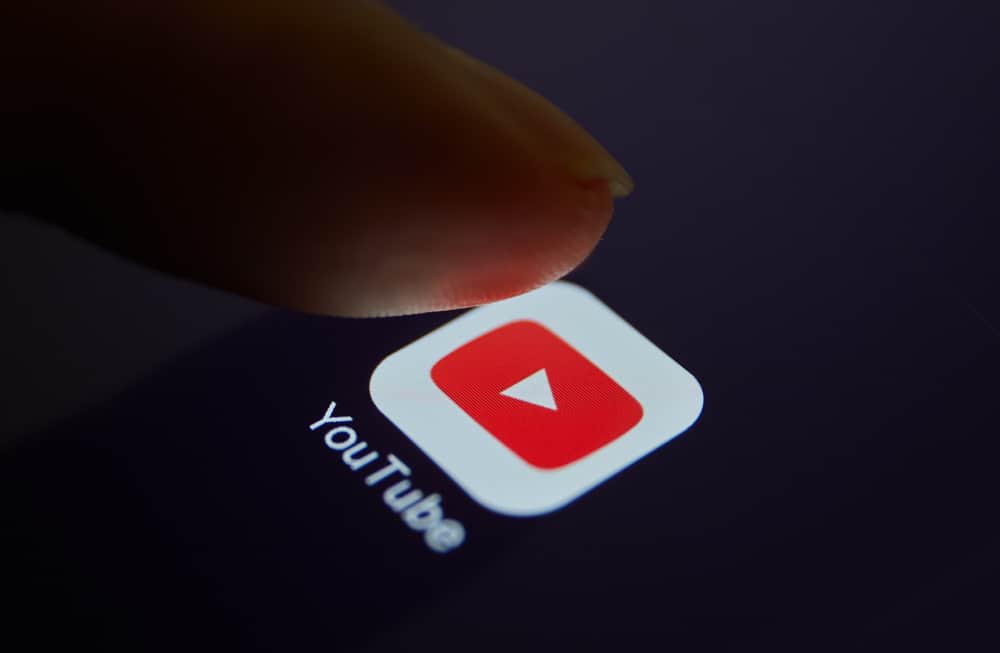
YouTube allows you to block certain keywords on your channel. When you do this, comments with the blocked keywords are automatically held for review or marked as spam.
Blocking these keywords is a great way to manage your comment section and avoid offensive comments. But how do you block keywords on YouTube?
Navigate to YouTube Studio on your web browser and log in to your account. Click Settings, select Community, and open the “Automated Filters” tab. Scroll to the “Blocked Words” section and enter the keywords you want to block. Enter a comma to separate the various keywords. Click “Save” to save the changes.
In this article, we’ll give an overview of blocking keywords on YouTube, teach how to block keywords on YouTube, and what happens if you do so.
Overview of Blocking Keywords on YouTube
The comment section on YouTube lets you interact with your audience, which is crucial to your channel’s growth. You can learn what your viewers like about your content, ideas for upcoming content, and areas that need improvement.
However, the comment section has drawbacks, including spam messages, links, and offensive comments. Luckily, you can manage your comment section to block any unwanted comments.
One way of managing your comment section is blocking certain keywords. Let’s discuss how to block keywords on YouTube below.
How To Block Keywords on YouTube
You can block certain keywords on YouTube from the YouTube Studio settings. Below is the step-by-step process.
- Open your web browser, navigate to YouTube, and sign in to your account.
- Click on your profile picture and select “YouTube Studio.”
- Click “Settings” and choose “Community.”
- In the “Automated Filters” tab, locate the “Blocked Words” section.
- Enter the keywords you want to block in the provided field. Enter a comma to separate the various keywords.
- Lastly, click “Save.”
You have blocked the keywords on YouTube. YouTube will automatically hold comments with these keywords for review or mark them as spam.
What Happens When You Block Keywords on YouTube?
There is a lot of speculation from YouTube creators on what happens when you block keywords on YouTube. Some claim that the algorithm removes search results with these particular keywords or stops recommending content whose keywords come close to the blocked words.
What really happens when you block keywords on YouTube? When you block keywords on YouTube, comments containing these keywords will not appear under your videos. YouTube will identify these keywords and hold them for review for up to 60 days.
If you don’t approve the comments containing these keywords, they will be marked as spam and blocked. At the same time, YouTube will automatically block comments containing these keywords on your live chat messages.
Once you block a keyword, you can’t use it when creating clips of your videos and live streams. For instance, if you blocked the keyword “Fortnite” on YouTube, you can’t use the keyword when sharing clips of your videos or live streams on YouTube or other social platforms.
How To Block Keywords on YouTube Search Results
Unfortunately, YouTube doesn’t have an in-app feature to let you block keywords on YouTube.
However, this doesn’t mean you can’t block results with certain keywords from your search results. There are various workarounds, including the following.
- Using third-party browser extensions like BlockTube and Video Blocker for YouTube.
- Turning on “Restricted Mode” to filter out age-inappropriate results.
- Dismissing recommended videos on a Not Interested basis to customize your recommendations.
- Blocking a channel.
Wrapping Up
YouTube lets you block certain words to filter out unwanted or inappropriate comments. To block keywords on YouTube, navigate to YouTube Studio.
You will find the option to block keywords under the “Automate Filters” tab in the “Community” settings.
FAQs
Yes, you can block certain words on YouTube chat for YouTube to block the comments automatically. To do that, go to YouTube Studio settings, click “Community,” open the “Automate Filters” tab, and find the “Blocked Words” section. Enter the words you want to block.
YouTube doesn’t provide a feature to block content on YouTube searches. However, you can use third-party browser extensions to block content on YouTube searches. Other alternatives include enabling the “Restricted Mode,” dismissing channels recommended to you by marking them ‘not interested,’ and blocking channels.
There are several browser extensions to block keywords on YouTube. They include BlockTube and Video Blocker for YouTube.
Unfortunately, there is no way to block keywords on YouTube mobile. You must use YouTube Web to access the Block Words feature under YouTube Studio.