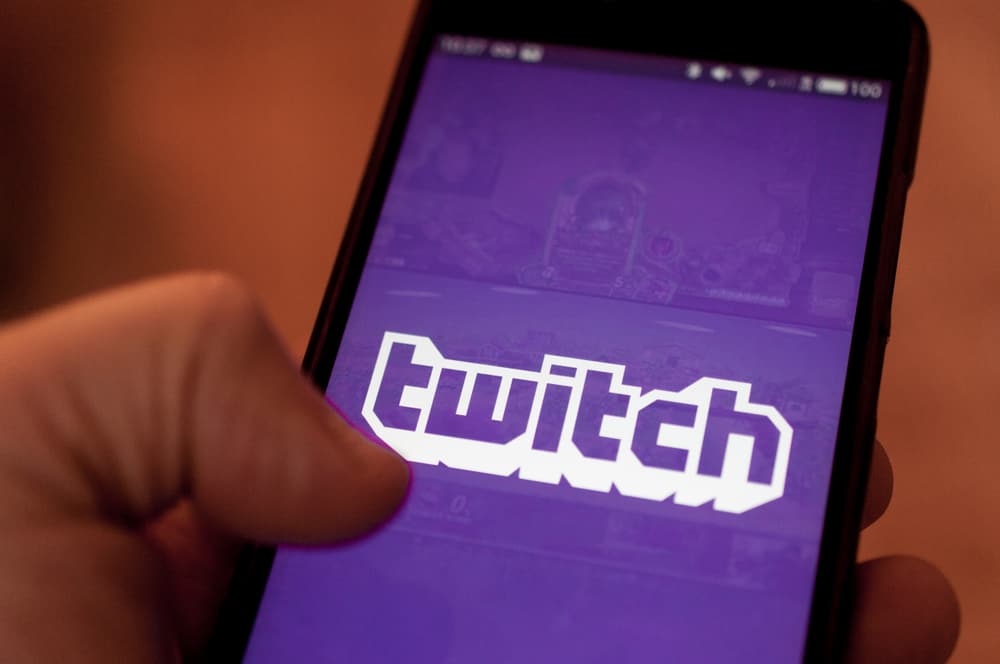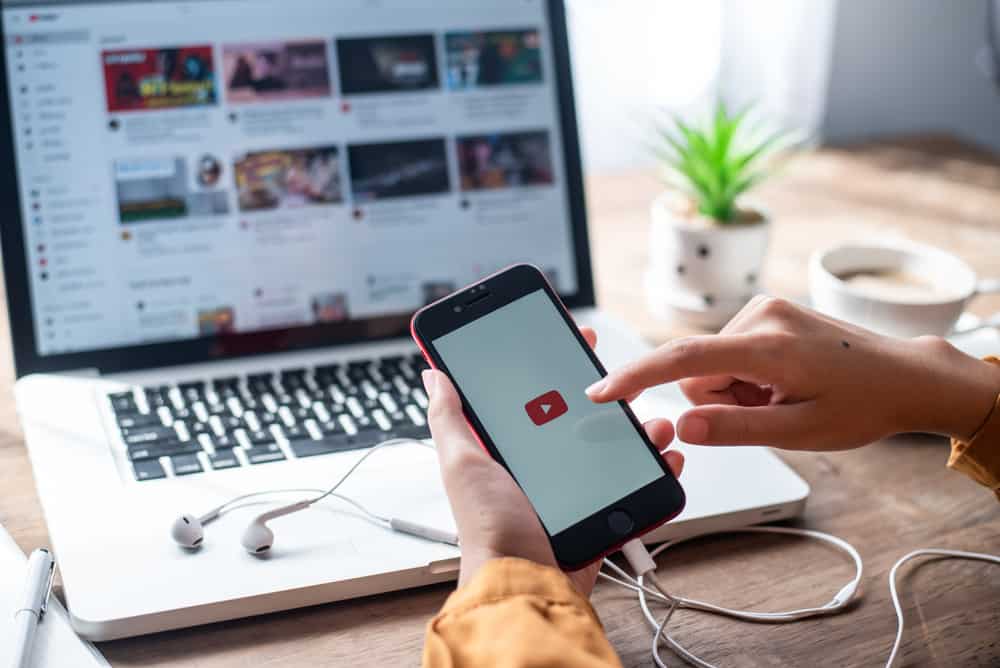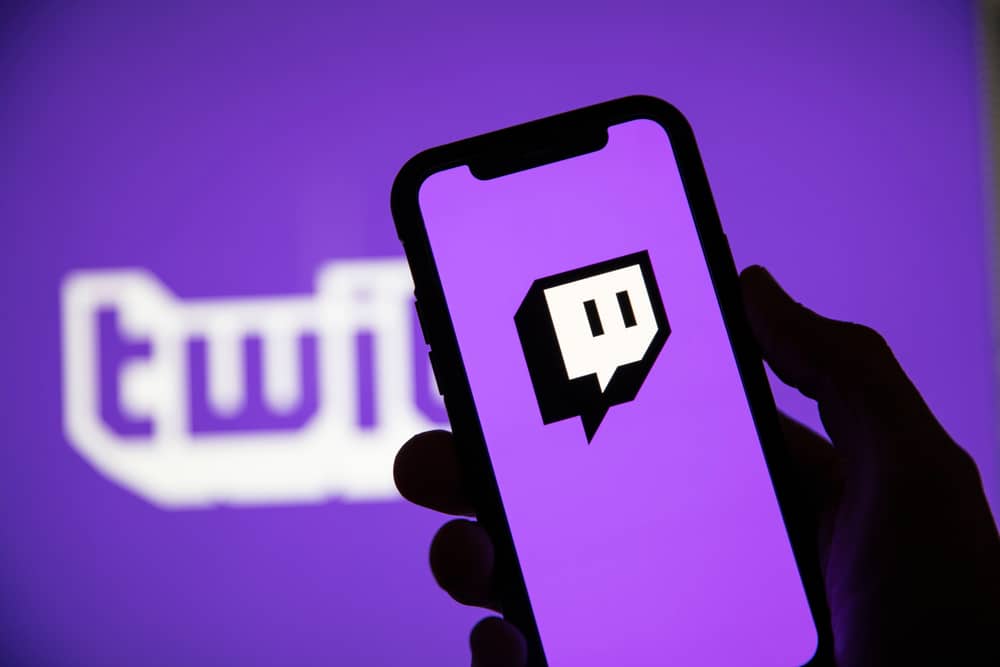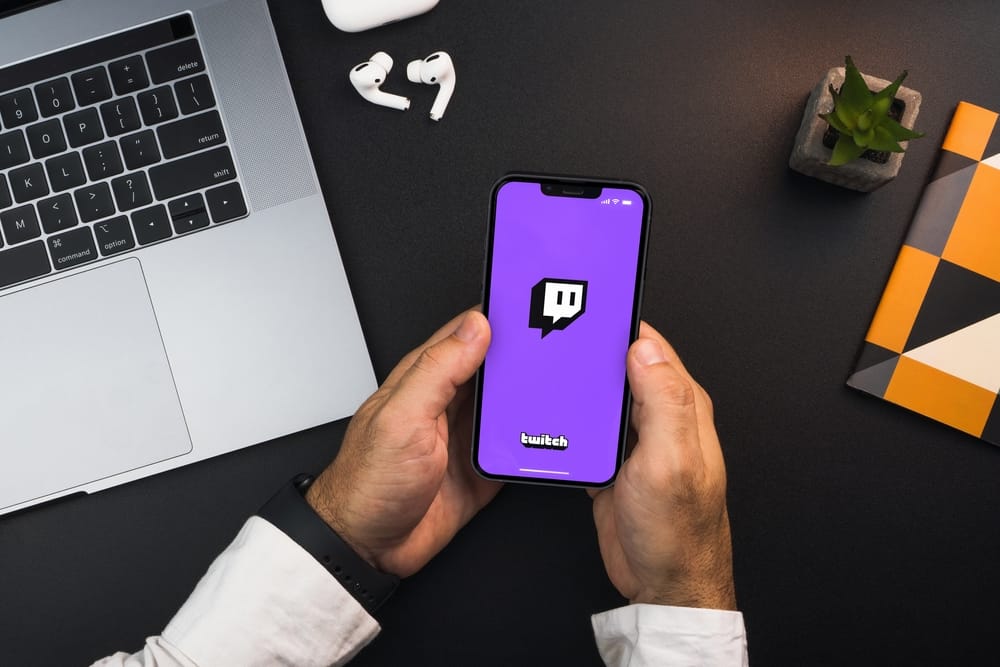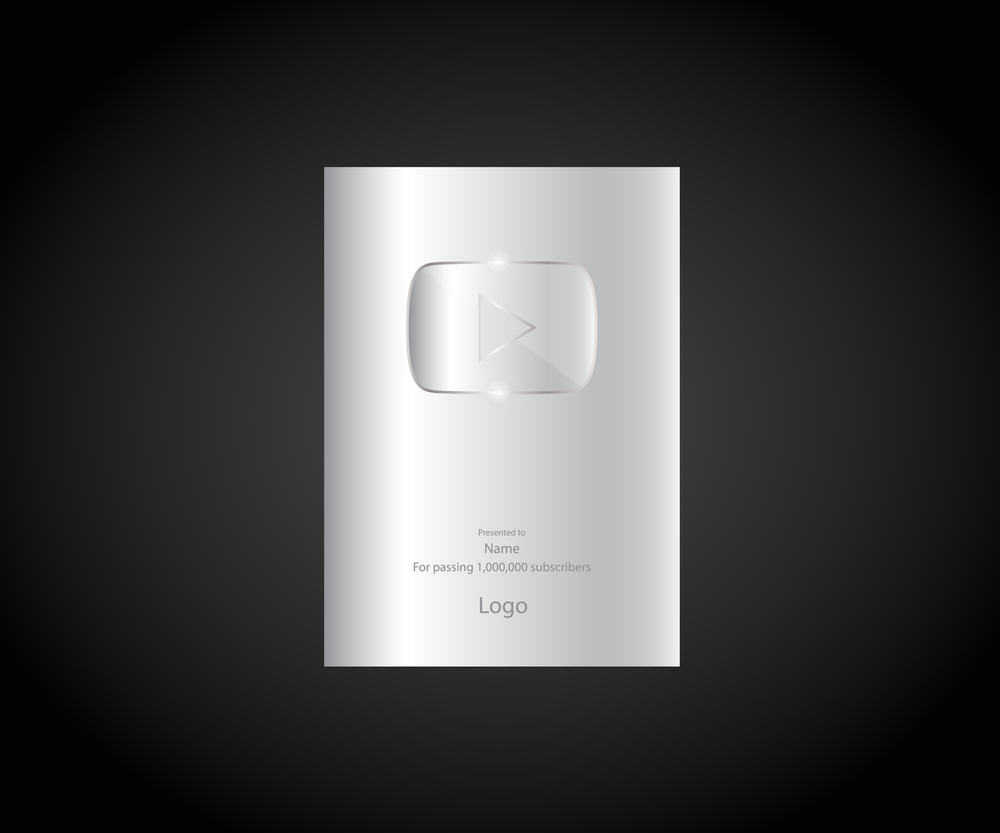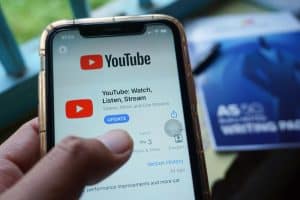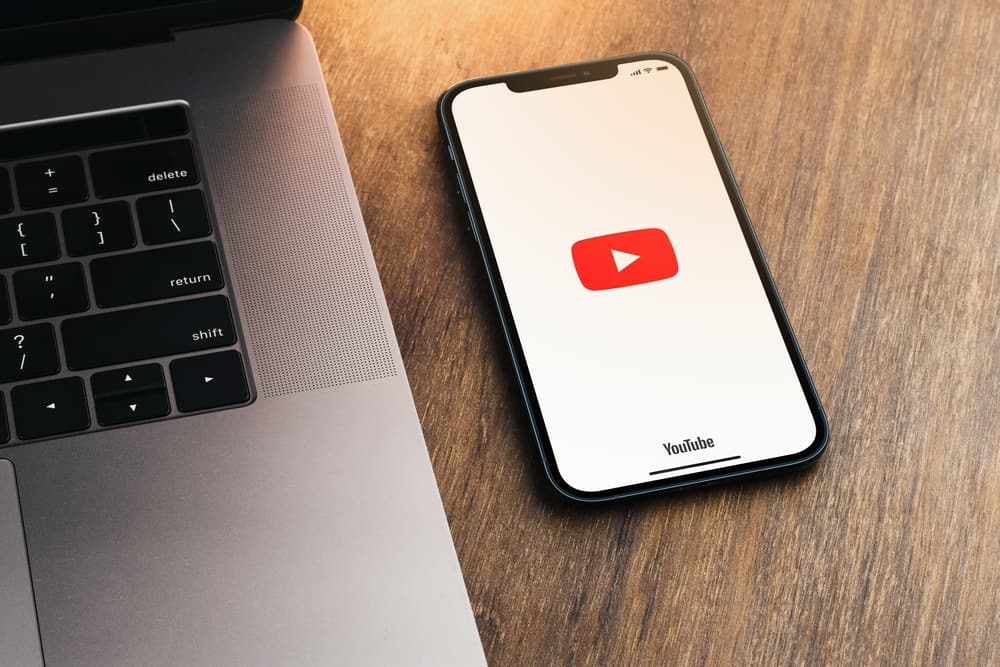
YouTube lets you promote other channels on your channel. These channels will appear alongside your videos, playlists, and community posts.
You may feature your other channels, a friend’s channel, or others whose content would appeal to your audience. But how do you feature channels on YouTube?
Navigate to YouTube Studio and click “Customization.” Locate the “Featured sections” section and click “Add Section.” Select “Featured Channels” on the pop-up menu. Edit the title, click the magnifying glass icon, and search for the channels you want to feature on your channel. Select the channel(s) and click “Done.” Lastly, click “Publish.”
Read on to discover how to feature channels on your YouTube channel.
Overview of Featuring Channels on YouTube
The “Customize Channel” feature on YouTube lets you personalize your channel page to offer more value to your target audience.
You can feature your most viewed videos, playlists, and community posts. Additionally, you can feature other creators’ channels, such as your best subscriptions, favorite mentor, or artist.
What is the benefit of featuring channels on my YouTube channel?
Most of the time, we want to take part in a course that will benefit us, and you might wonder why featuring other channels on your channel matters.
Here are some of the perks of featuring other creators’ channels on your page.
- You will promote your friends or mentee’s channel to give back for your channel’s success.
- Featuring other channels fosters relationships with other creators.
- Featured channels direct your audience to content you enjoy and give them a variety to keep them coming to your channel.
- You can feature your other channels here, earning you views and subscribers.
- It shows your creativity and credibility, especially if you feature authoritative channels in your niche.
- It enhances your channel’s visibility.
Let’s learn how to feature channels on your YouTube channel.
How To Feature Channels on YouTube
Adding featured channels on your YouTube channel is straightforward, but it’s only accessible on the browser version. Follow the below guide to feature channels on YouTube.
- Navigate to YouTube on your desktop browser, and sign in to your YouTube account.
- Click your profile picture.
- Access to YouTube Studio and click “Customization.”
- Alternatively, select “Your channel” after clicking the profile picture and click “Customize channel” at the top right menu.
- Navigate to the “Featured sections” section and click “Add Section.”
- Select “Featured channels” on the pop-up menu.
- Add “Section title.”
- Click the magnifying glass icon and enter the name of the channel you want to feature on the search bar. You can also input the channel’s URL if you can’t find it through the username.
- Select the channel from the suggested results.
- Repeat the process to add other channels.
- Click “Done” after adding the channels.
- Lastly, click “Publish.”
You have successfully featured the channels on your YouTube channel. Refresh the channel page to see the added featured channels.
Wrapping Up
Featuring other channels on your YouTube channel is beneficial in several ways. It fosters relationships with other creators, gives your audience variety, enhances your channel’s visibility, and shows your creativity and credibility.
You can also promote your other channels on your primary channel to attract more subscribers and views on the alternative channels. This guide has outlined how to feature channels on YouTube.
FAQs
When you feature a channel on your YouTube channel, it appears on your channel homepage. Anyone who visits your YouTube channel can see the featured channel, its total subscribers, and the “Subscribe” button.
Unfortunately, there is no way to add a featured channel on your YouTube channel on mobile. You can only feature a channel on your channel from the “Customization” tab on the YouTube Studio browser version.
It takes time for YouTube to show your channel in the search results. Your other channel may fail to show up when you try to feature it on your YouTube channel for two reasons. Firstly, it may be relatively new. Secondly, it’s yet to gain authority to be noticed by YouTube.
Yes, you can feature a new channel on your YouTube channel. However, it may be challenging for the channel to use the username. If you don’t find the channel in the search results, try copy-pasting its YouTube URL in the search tab instead.