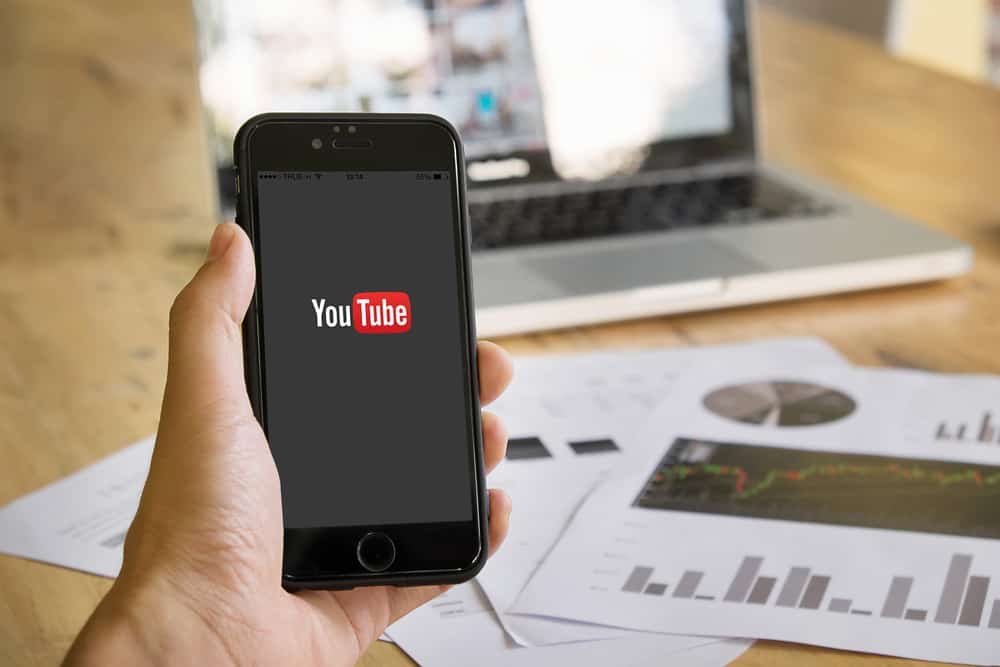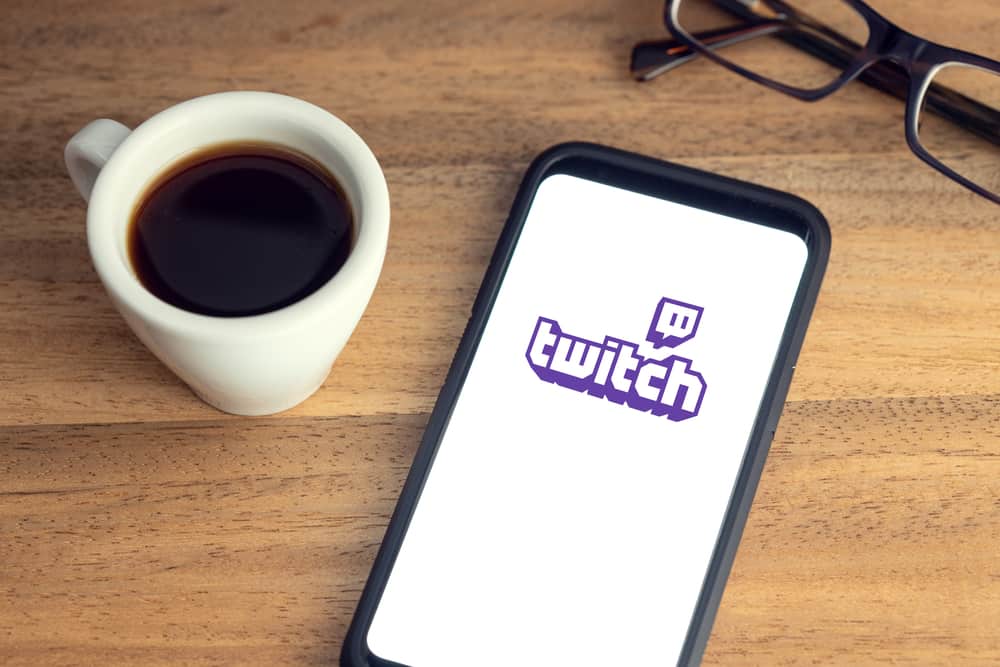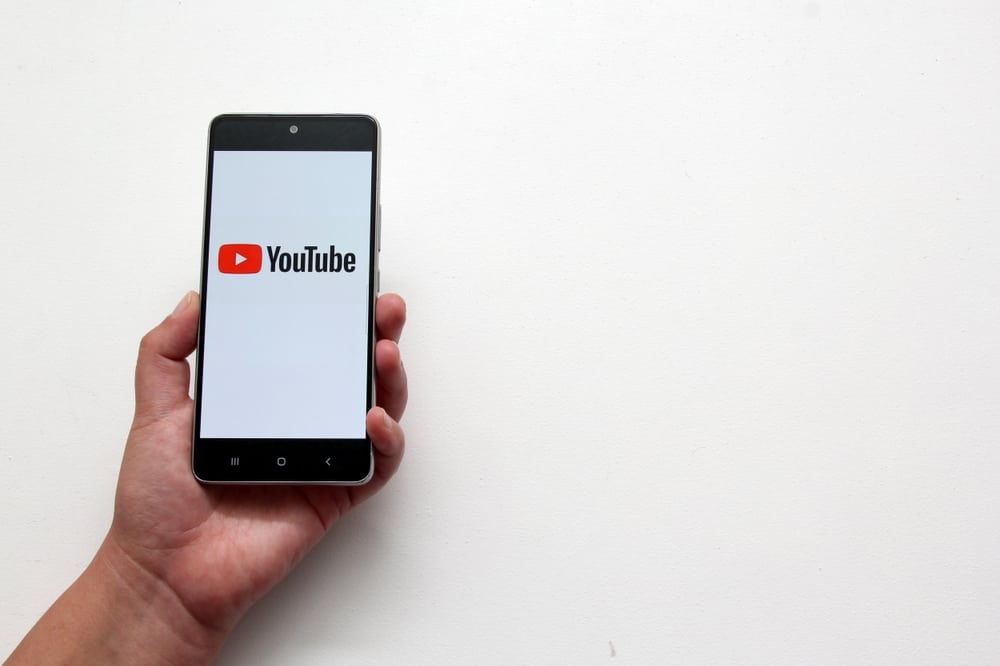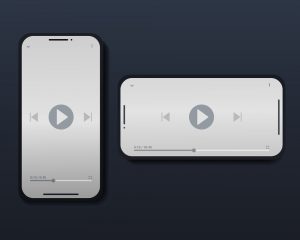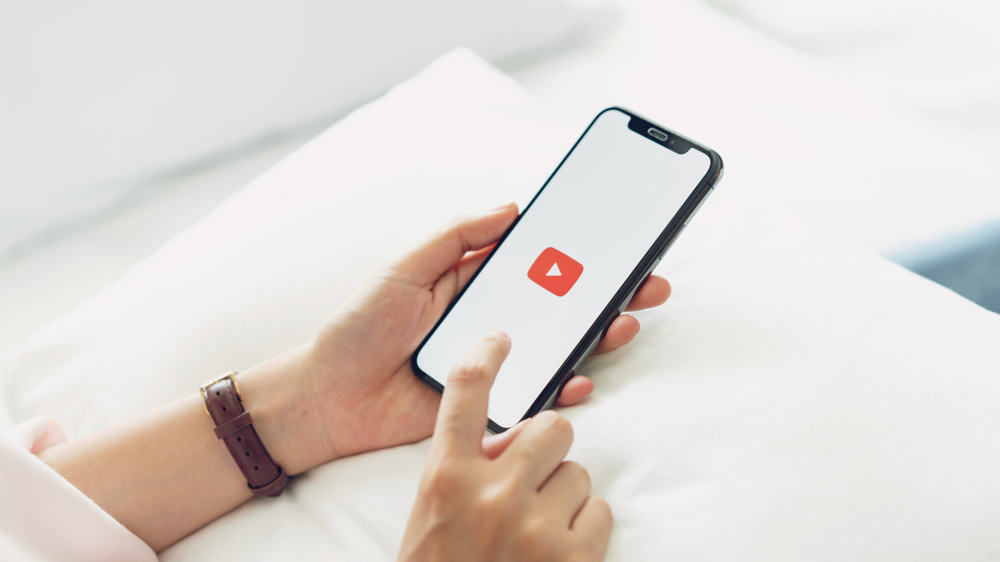
Downloading YouTube videos can be convenient when a reliable internet connection isn’t guaranteed.
You can save music playlists to listen to during a service outage, movies to watch without buffering, or recipe videos to follow through when cooking.
Whatever your reason, this guide will show you how to download YouTube videos to your phone. But how do you download YouTube videos to your phone?
You can download YouTube videos to your phone using the download feature on the video for offline viewing. It’s available for YouTube Premium subscribers. Besides the “Download” feature with YouTube Premium, you can employ third-party video downloaders, like TubeMate or 4K Video Downloader, to download YouTube videos to your phone.
Read on to discover how to download YouTube videos to your phone.
Overview of Downloading YouTube Videos to Your Phone
To protect creators’ intellectual property, YouTube doesn’t allow downloading videos without the owner’s permission, not into your device’s storage. The only exception the streaming giant allows is saving videos for offline viewing.
By saving videos for offline viewing, you save data and watch content on your terms. For example, streaming videos over the internet consume more data than downloading a video.
Moreover, you may encounter buffering when streaming content with slow internet. Downloading videos saves your mobile data and eliminates buffering.
Downloaded videos remain in the YouTube app instead of being saved in your device’s storage. You can access these videos in the “Library” section, even without an internet connection.
However, the download feature is exclusive to Premium subscribers. Does that mean you can’t download a YouTube video to your phone’s storage?
Not really. There are third-party apps that let you download YouTube videos to your phone. You only need to copy the video’s link, paste it on the video downloader, and click download.
How To Download YouTube Videos to Your Phone
Generally, you can download YouTube videos by using the YouTube Premium “Download” feature or some third-party video downloader. Let’s discuss the two techniques in detail below.
Method #1: How To Download YouTube Videos to Your Phone on Premium
Do you have a YouTube Premium subscription? Here is the step-by-step guide to downloading YouTube videos to your phone.
- Open the YouTube app and sign in to your account.
- Search for the video you’d like to download to your phone.
- Play the video.
- A download symbol (arrow) is beside the “Share” option. Click on it.
- Your YouTube video automatically starts downloading.
To access your downloaded videos, follow the steps below.
- Access YouTube.
- Click “Library” at the bottom of the home screen.
- Select “Downloads.” You’ll find all your downloaded videos here, ready for viewing.
Method #2: How To Download YouTube Videos to Phone Without Premium
If you don’t want to spend $13 monthly on YouTube Premium, third-party video downloaders let you download YouTube videos.
What’s more is that this method lets you download YouTube videos to your phone’s internal storage, unlike the Premium way that saves them on the YouTube app.
There are several video downloaders to download YouTube videos, including Tube Mate and 4K Video Downloader. We will use TubeMate in this guide.
Here are the steps to download YouTube videos to your phone using TubeMate.
- Open your mobile browser and navigate to the TubeMate downloader page.
- Tap “Download APK.” The TubeMate APK file will start downloading.
- Open your downloads to access the APK file.
- Tap the file to install the app on your device. You might need to change your device settings to allow the installation of apps from unknown sources.
- Tap “Open” once the download is complete.
- Allow the required permissions.
- The app will open, basically mimicking the YouTube app.
- Search for the video you’d like to download.
- Play the video.
- Tap the red arrow (download icon) at the bottom right of the playing video.
- Choose your preferred video download quality. When prompted to install an MP3 converter app, click “Install.”
- The YouTube video will start downloading. You can see its progress by swiping down on your screen.
- Once the download is complete, you’ll find the downloaded video in your phone gallery.
TubeMate is not a legal app. It was removed from official app stores like Google Play for violating the YouTube terms of use. To download the app on your phone, search for a functional APK file on the web and then download it on your phone.
Also, the app will prompt you to download an MP3 converter app to facilitate the video download. Allow this and other permissions, including local storage and location access, for a seamless downloading experience.
Wrapping Up
Downloading YouTube videos to your phone allows you to watch your favorite content on your terms.
You can watch these videos remotely, in transit, and during internet service outages.
We hope this guide has given you an idea of downloading YouTube videos to your phone.