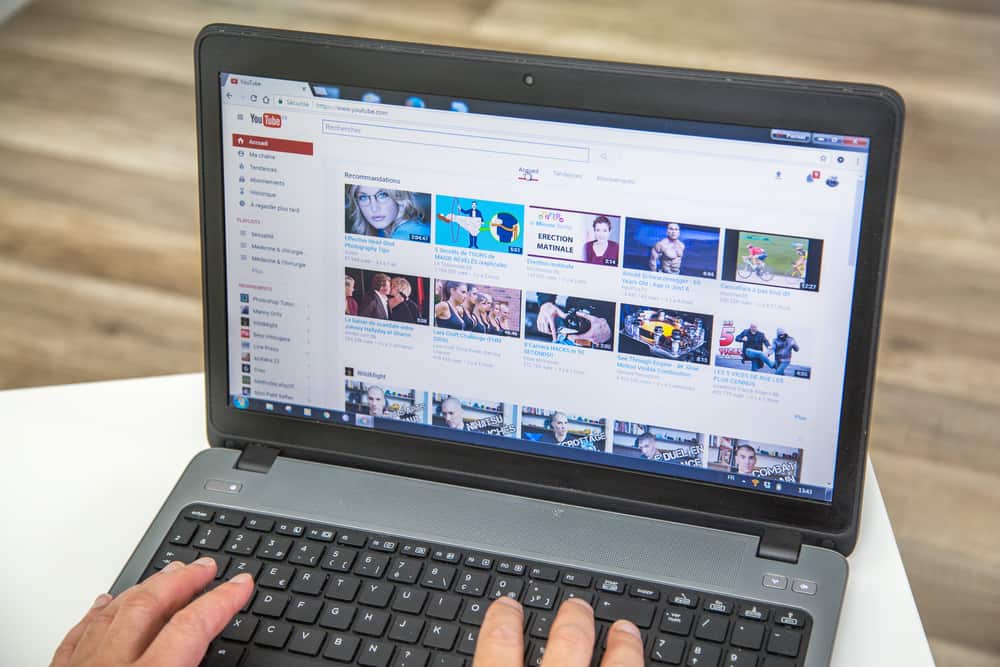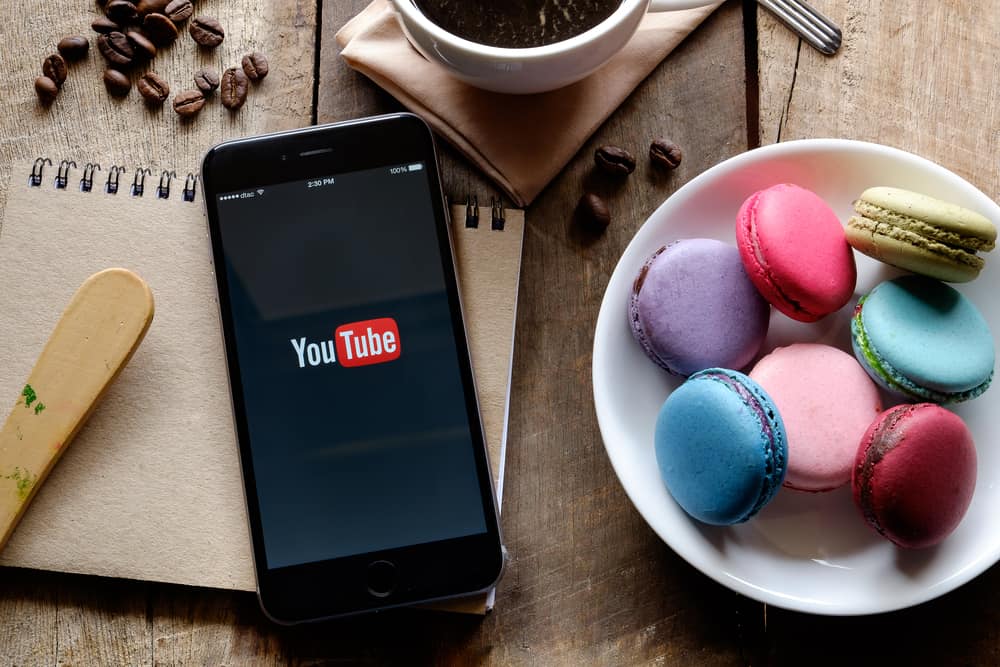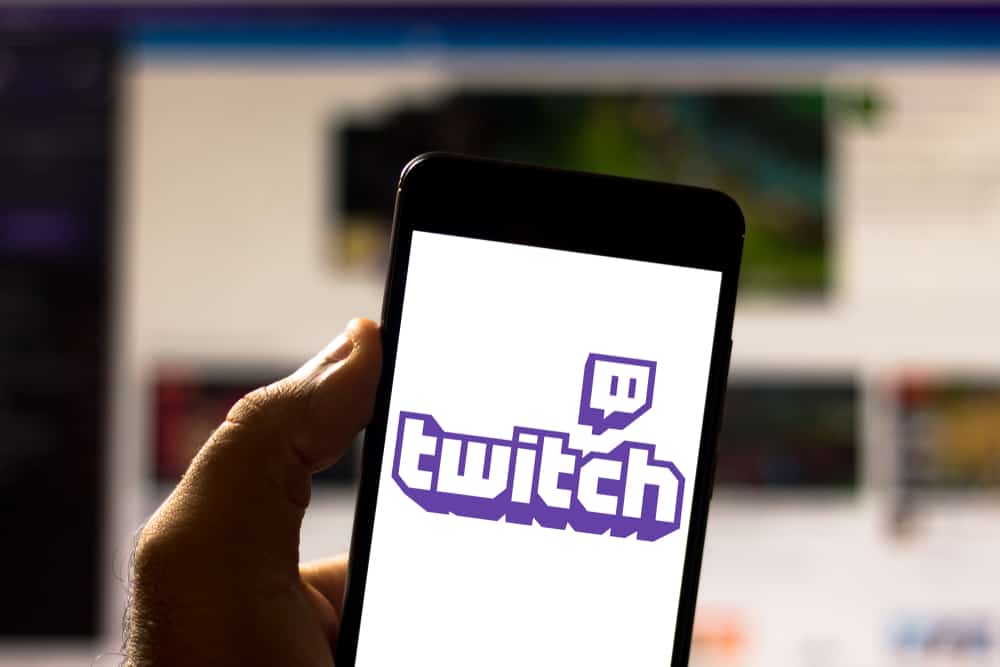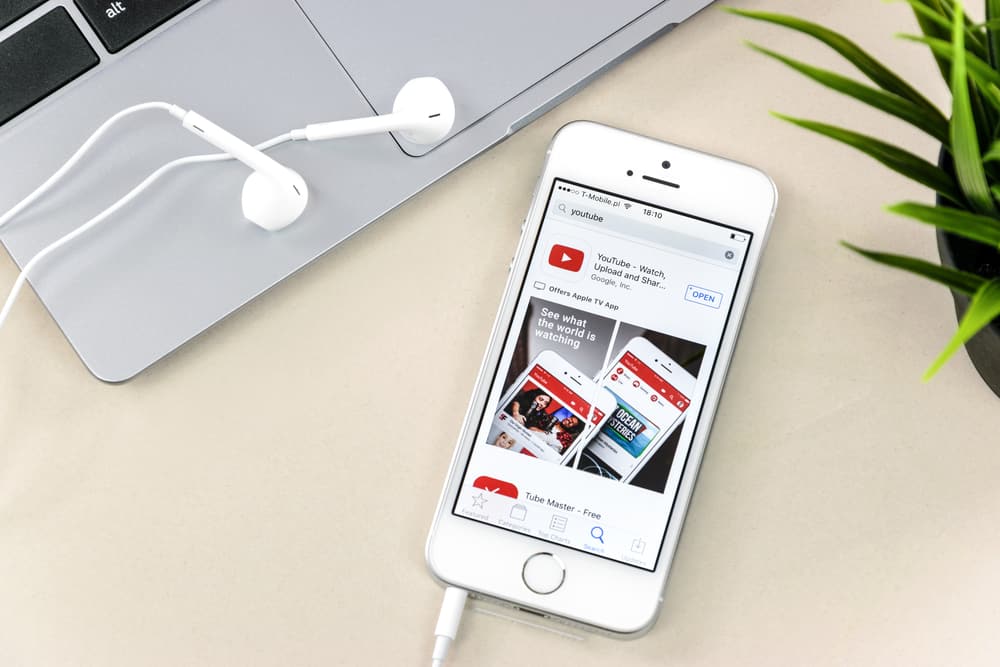VIP refers to a Very Important Person, a common title accorded to someone with a significant role in an event or another setting.
Like its typical use in other scenarios, VIP on Twitch is a title a streamer accords to an important person like a subscriber who actively engages on their channel.
Becoming a VIP has various benefits, like a badge and sub-only or slow-mode chat functions. As a streamer, knowing how to VIP someone on Twitch is crucial to keeping your subscribers active and engaged.
To VIP someone on Twitch, launch your web browser on your PC. Click the profile icon and select “Creator Dashboard.” Click the Community tab from the left sidebar menu. Next, click “Roles Manager,” navigate to the “Roles” tab, and click “Add Roles.” Search for the user you wish to VIP and click on it. Select the “VIP” option and hit “Save.”
This post explains various methods to VIP someone on Twitch using a PC or the Twitch mobile app.
Overview of VIP-ing Someone on Twitch
VIP is a vital title for streamers and their subscribers. Streamers use it to reward loyal subscribers for actively supporting their channel.
As a streamer, VIP-ing your loyal subscribers is an excellent way to raise engagement and make channel activities fun and exciting.
Streamers must retain the VIP role for subscribers who achieve specific standards, making it a coveted title other subscribers can work towards.
Here are other tips for VIP-ing someone on Twitch.
- Give VIP roles for the right reasons – Have set rules for rewarding VIP status so you’re not just giving the title to anyone who requests.
- Don’t Overuse the role – Rewarding too many subscribers with the VIP role will minimize its benefits. VIP should be a coveted role your viewers work hard to earn.
- Be Consistent: – It’s crucial to be consistent and fair in how you VIP. If a subscriber meets the set guidelines for earning the role, ensure you reward them.
Note that VIP and other reward roles are only available to Twitch Affiliates and Partners. If you’re a new streamer, you’ll have to build a community of 50 followers and meet other affiliate prerequisites before VIP-ing someone.
The next section will discuss various ways to VIP someone on Twitch.
Step-by-Step Guide to VIP-ing Someone on Twitch
Depending on your device and whether you’ve already set up the role, there are several ways to VIP someone on Twitch. We delve into these methods further below.
Method #1: Using a PC
VIP-ing someone on PC is straightforward if you’ve already set up the VIP role. If you haven’t, you can still set it up and VIP someone simultaneously. Here’s how to do it.
- Open your web browser on your PC and sign into your Twitch account.
- Click the profile icon at the upper-right corner of the screen.
- Select “Creator Dashboard.”
- Locate to the menu on the left side and click the “Community” tab.
- Next, click on “Roles Manager.”
- Navigate to the “Roles” tab on the right side of the screen.
- Click “Add Roles.”
- Search for the desired user, then click on the name of the person you want to VIP.
- Select the “VIP” option from the list.
- Click “Save.”
If you already have the VIP role, you can VIP someone by following the steps below.
- Sign into your Twitch account.
- Navigate to the chat room.
- Type “/vip (username)” in the text box.
- Press “Enter” to VIP that specific user.
Method #2: Using the Mobile App
Because the Twitch mobile app doesn’t have the “Creator Dashboard” provision, you can only VIP someone if you’ve already set up the role under your “Communities” tab. If you have, follow the steps below to VIP.
- Open your Twitch mobile app.
- Navigate to the chat room.
- Type “/vip (username)” in the text box.
- Send the message to VIP that specific user.
Summary
VIP-ing someone on Twitch is an excellent way for streamers to reward loyal subscribers who actively support their channel.
Some perks of becoming a VIP on Twitch include a VIP badge and various chat functions like sub-only or slow mode.
Before setting up the VIP role, streamers should have set requirements subscribers have to achieve to get the title.