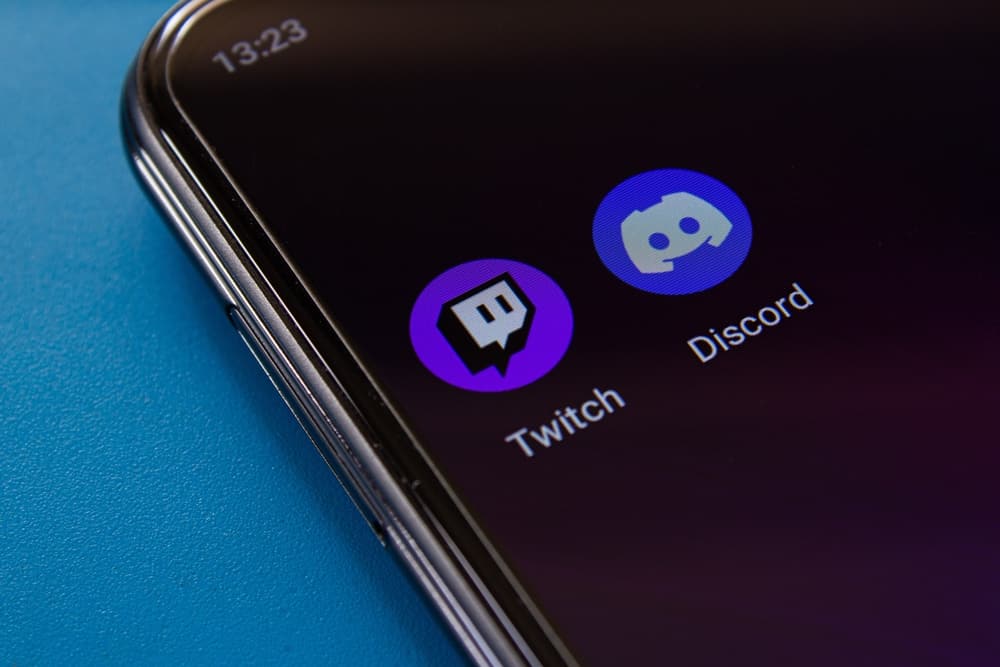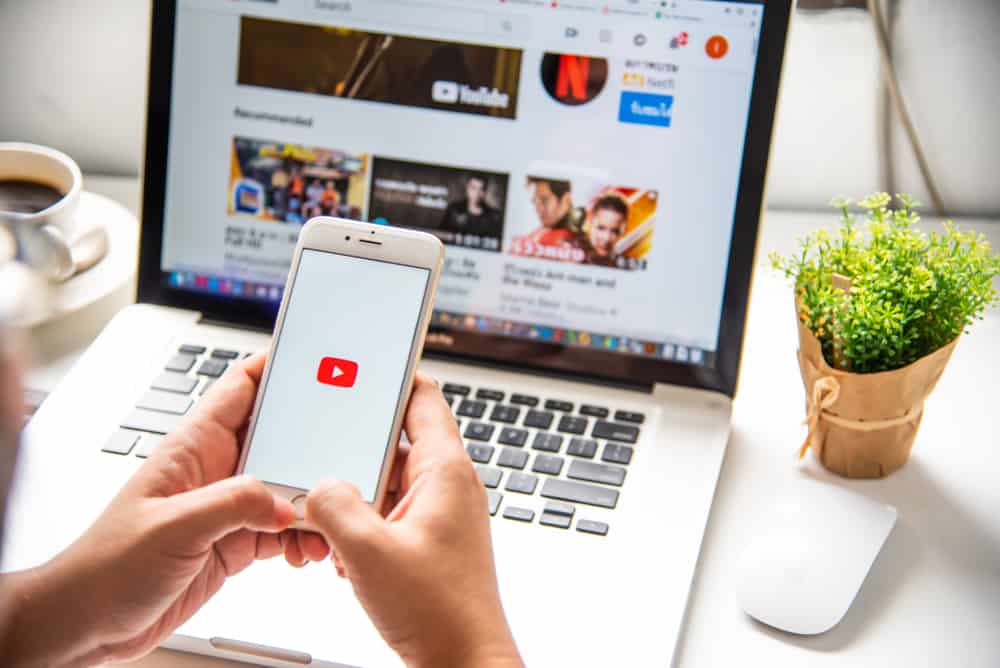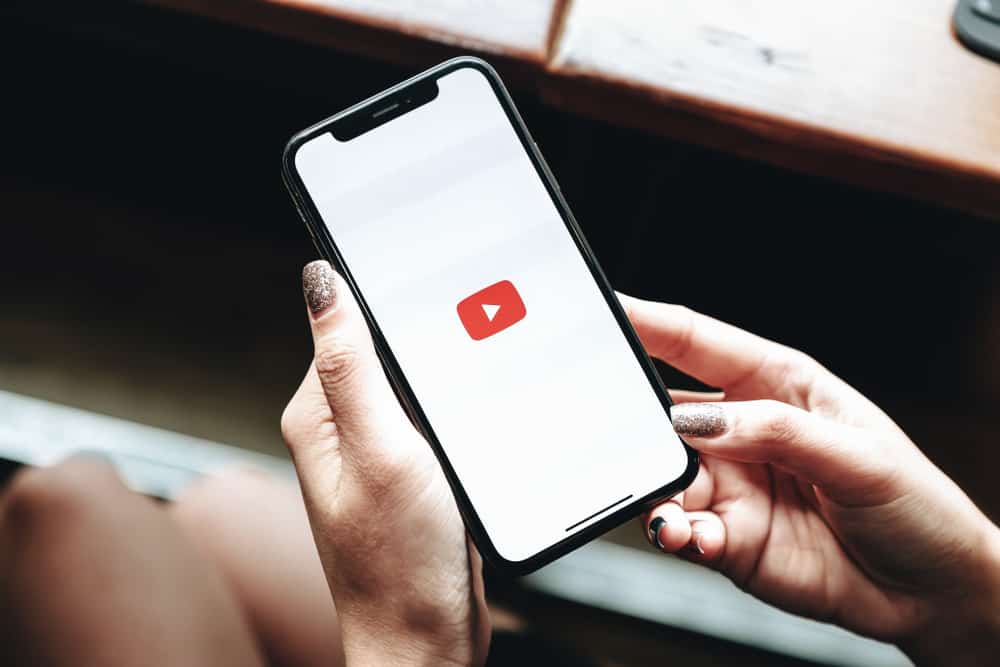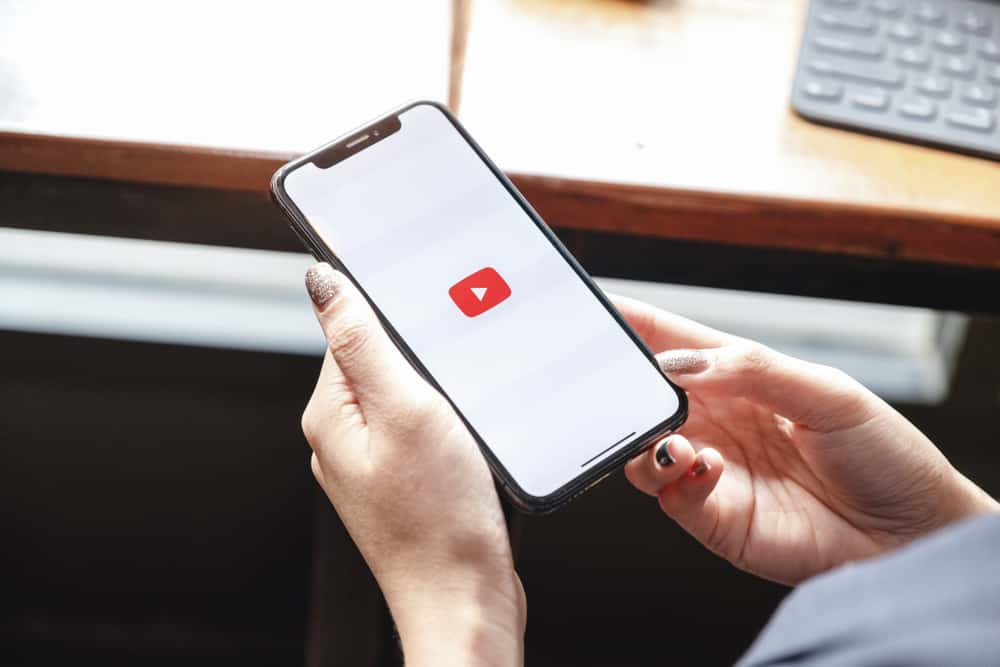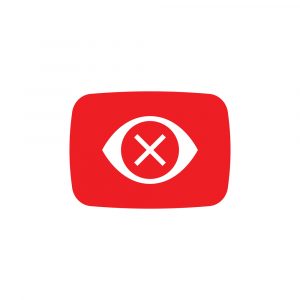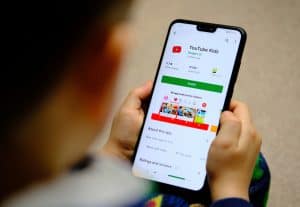For some reason, you may want to delete recordings on your YouTube TV. Maybe you don’t want to continue recording a given show or feel your library is flooded with unnecessary recordings.
Whatever the case, having a way to delete recordings on YouTube TV is desirable, and this post will clarify all questions you might have regarding deleting recordings on YouTube TV.
Saved recordings on YouTube TV can’t be deleted. However, you can delete the scheduled recordings in your library using the YouTube TV app or its website. Access the YouTube TV website and sign in. Access “Library” and select the show you want to delete. Click on it, then click the checkmark to remove it. If using the YouTube TV app, access the “Library” and tap the checkmark next to the particular show you want to delete.
Today’s focus is on YouTube TV recordings. We will discuss what it takes to delete the recordings and offer the steps you should follow. Take a look!
What Are YouTube TV Recordings?
YouTube TV is a live programming option offered by YouTube at a subscription fee. When you access YouTube TV and select your subscription plan, you can start enjoying the privileges that come with live programming.
YouTube TV is an alternative to live TV as it offers various live programming channels, including TV shows, Sports, Music, etc.
You can start recording live programs to watch later when you subscribe to them. For instance, you can record and access a sport later. When you do so, the recordings will appear in your library section.
YouTube TV keeps these recordings for nine months, after which it will delete them. However, it doesn’t give the user room to delete these recordings as it knows all recordings will automatically get deleted after nine months.
Moreover, YouTube uses a cloud DVR that offers unlimited storage for all your recordings, but the duration for which the recordings will persist is limited to nine months.
How To Delete Recordings on YouTube TV
One thing you should understand is that if a show has already been recorded on YouTube TV, there is no way for you to delete it.
You can only wait for the recording to be deleted after nine months. YouTube TV has unlimited cloud DVR storage and does not need it to allow users to delete their recordings.
However, any scheduled recordings can be deleted from the YouTube TV library. You can delete the scheduled recordings through the YouTube TV website or the YouTube TV app. Each method is detailed below.
Using the YouTube TV Website
Suppose you access YouTube TV directly from its website. You can delete recordings with the below steps.
- Open your browser and access YouTube TV.
- Use your credentials to sign in.
- Locate the “Library” tab and click on it.
- Find the target show or movie that you wish to delete its scheduled recordings.
- Click on the show or movie to access it.
- Click the checkmark icon next to it.
With that, the scheduled recordings for that particular show will immediately get deleted, and no recording will happen.
Using the YouTube TV App
Suppose you use the YouTube TV app on your device. You can also delete the scheduled recordings with the steps below.
- Access the YouTube TV app and sign in.
- Find the “Library” section and tap on it.
- Find the target recording that you want to delete and click on it.
- Lastly, find the checkmark icon next to that scheduled recording and click on it.
That’s it. You’ve removed the particular show from your library, and its recording won’t happen.
Conclusion
When you want to delete any saved recordings on your YouTube TV, the available option is to delete any scheduled recordings by accessing your YouTube TV library using the YouTube TV app or directly from the website.
We’ve seen what steps you must follow for each method. Try them out and successfully delete the scheduled YouTube TV recordings from your YouTube TV.