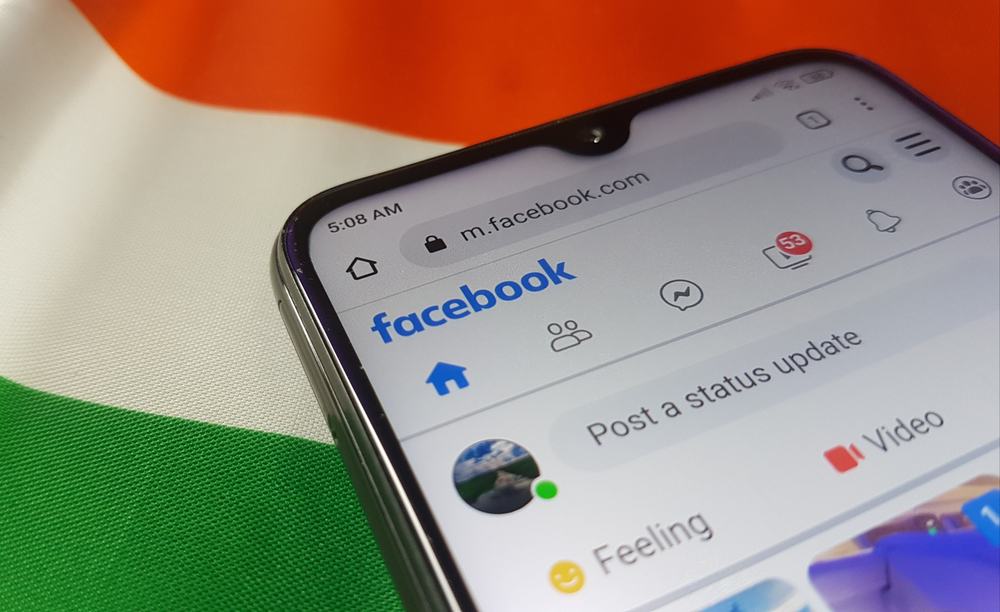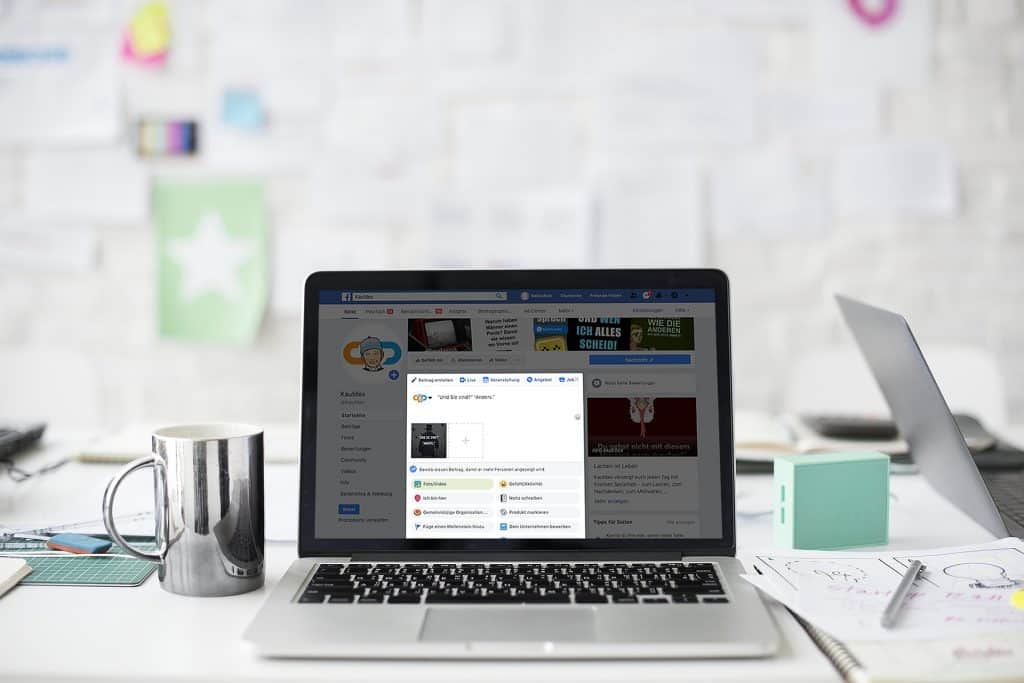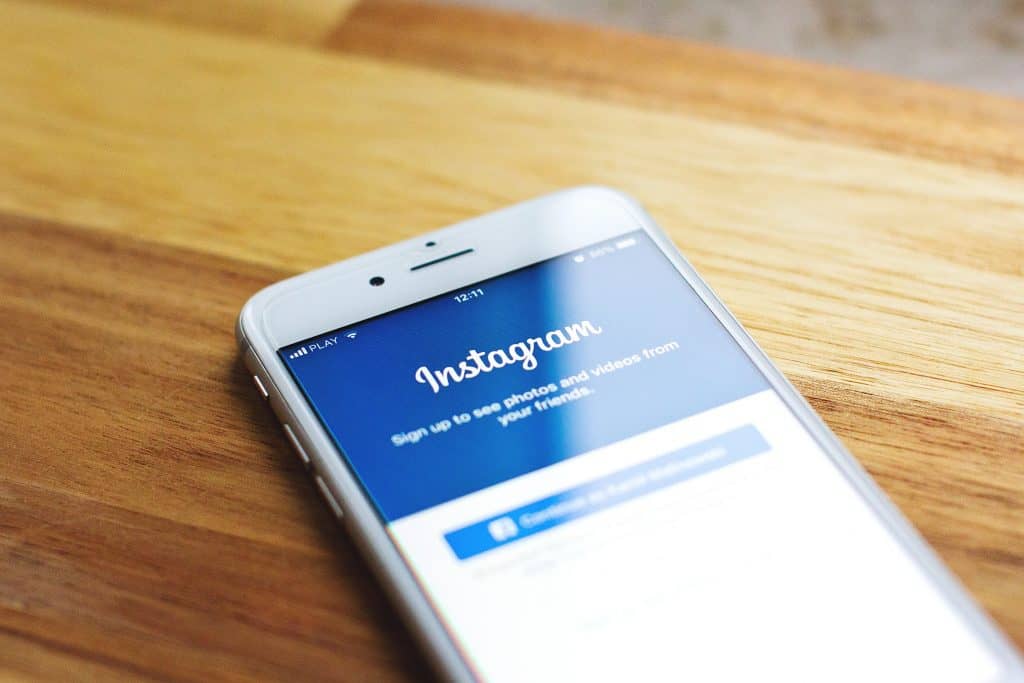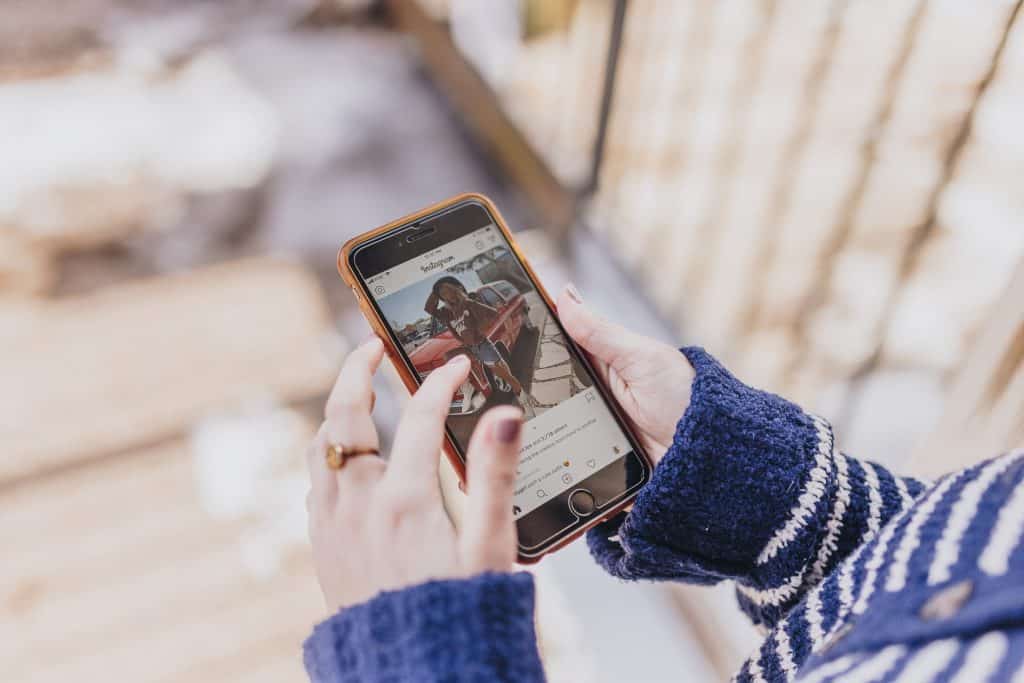
Instagram is one of the top trending social media platforms in the world today, and a high percentage of the population is active on this platform in one way or another. Instagram is like many other social media platforms in that it allows to you create, post, and share content with your friends and followers.
You can take and record pictures and videos and even add some edits right in the Instagram app. There are also filters that you can use to change the appearance of your images and videos in real-time.
One popular choice is the Disney filter. We’ll teach you how to get a Disney filter on Instagram. So keep on reading to learn how.
What Is the Disney Filter
At this point, almost every social media platform now allows you to take pictures and create videos with different effects and tools. Some of these tools alter your face, while some alter the background.
There are several of these tools – usually called filters, lenses, etc. Filters are tools used for editing on the majority of social media platforms, and it applies real-time and in-camera to the image that is going to be taken.
Depending on the app, there are different filters and other editorial tools that you can use. Snapchat also has a lot of filters and there is a new one that is causing quite the stir, the Disney filter.
The Disney filter is a creative tool that allows you to transform selfies into likes of Disney characters. The concept of the filter has been a huge hit all over social media, and the majority of users are now looking for ways to get the filter.
As of now, the Disney filter is only officially available on Snapchat and you can easily locate it in their lenses. If you’re not a fan of Snapchat, don’t panic, there are other ways that you can use this filter on your favorite platform.
Let’s look at how to get a Disney filter on Instagram.
How to Get a Disney Filter on Instagram
The Disney filter is becoming very popular, and a lot of users are eager to try it out on their own Instagram accounts. It is unfortunate that the filter is not yet available directly on Instagram, but there are other ways that you can use the filter on your Instagram account.

If you want to use the Disney-style 3D filter on Instagram, you will need to go through another application. Since the filter is not available on Instagram, you won’t be able to find it among your other filters. The best option is to find a third-party platform that allows you to create images using the filter, and then you can share those images to your Instagram account.
Let’s look at some of the recommended ways to get the filter.
Using CartoonMe
CartoonMe is an application on its own and it is independent of any social media platform. However, this application allows you to take pictures and also convert your pictures into cartoon characters.
CartoonMe has the Disney filter, and you can easily create an image that you want and send it to your Instagram.
The first thing you need to do is download the CartoonMe app to your device from your app store. Once you’ve downloaded and installed the app, start it up from your menu or home screen. On opening the app, you will see different interfaces, including an “upload photo” icon. Select the upload photo icon.
When you click on the “upload photo” option, you will get a prompt asking if you want to use an existing image or take a new picture. If you’re going for the existing picture, you will need to grant CartoonMe permission to your photo gallery or it won’t be able to access your files.
On the other hand, if you want to edit a new picture or take a new picture, you will need to grant CartoonMe permission to access your camera.
After you’ve chosen a picture to edit, you’ll be requested to “unlock” the image, just follow the prompt. It is likely that an ad will show up after – don’t panic, just wait. Your image is being processed. You’re seeing the ad because you’re using the free version of the app.
Once your image is finished processing, you can now share it on your Instagram.
CartoonMe is an editorial application and it has a lot of filters, the Disney filter is just one out of many, and you can use the app for other exciting content creation.
Using Voila AI Artist
Voila AI Artist is another popular application that allows you to edit images. You can also get the 3D cartoon format which makes up the Disney Pixar look. There are a lot of other filters available on this app, and you will have a great time using it.
If you don’t have Voila on your device, you can get it from your google play store or Apple store.
After downloading and installing the app, open it from your menu bar or home screen. You will come across different tools within the app, you’ll want to select the 3D cartoon tool.
When it’s time to use an image, you will be asked if you want to take a new picture or use one from your gallery. Remember to adjust your permission setting to allow Voila access to your gallery or your camera.
After you’ve selected or taken the image you want, the app will begin making adjustments to the image. Once the rendition of the image is complete, you will have a grid with four pictures – the original picture, and four other filters.
Choose the image with the filter that you want, then select the share icon. From the share icon, select Instagram or any other platform you wish to share to.
Wrap Up
The 3D Disney filter is a cool tool that a lot of users want. However, the filter is only available directly on Snapchat and you won’t find it natively on Instagram.
Don’t worry, you can still enjoy the filter on your Instagram account. All you need is another app that has the same Disney effect. CartoonMe and Voila are the top choices for the Disney filter, and you can easily send it over to your Instagram account. We’ve shown you how to get a Disney filter on Instagram, so follow these simple steps and get posting!