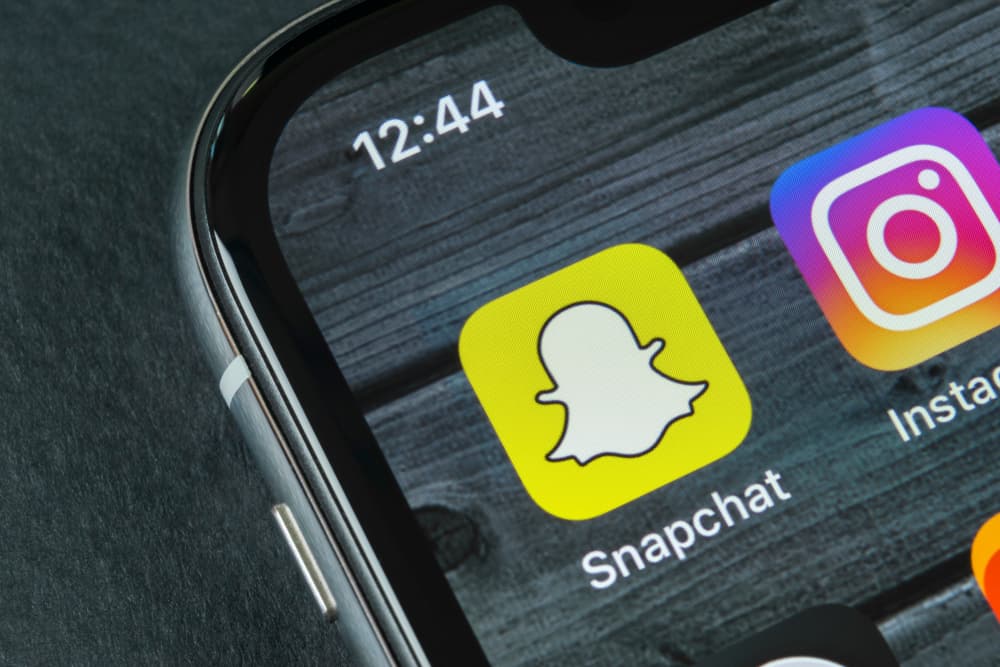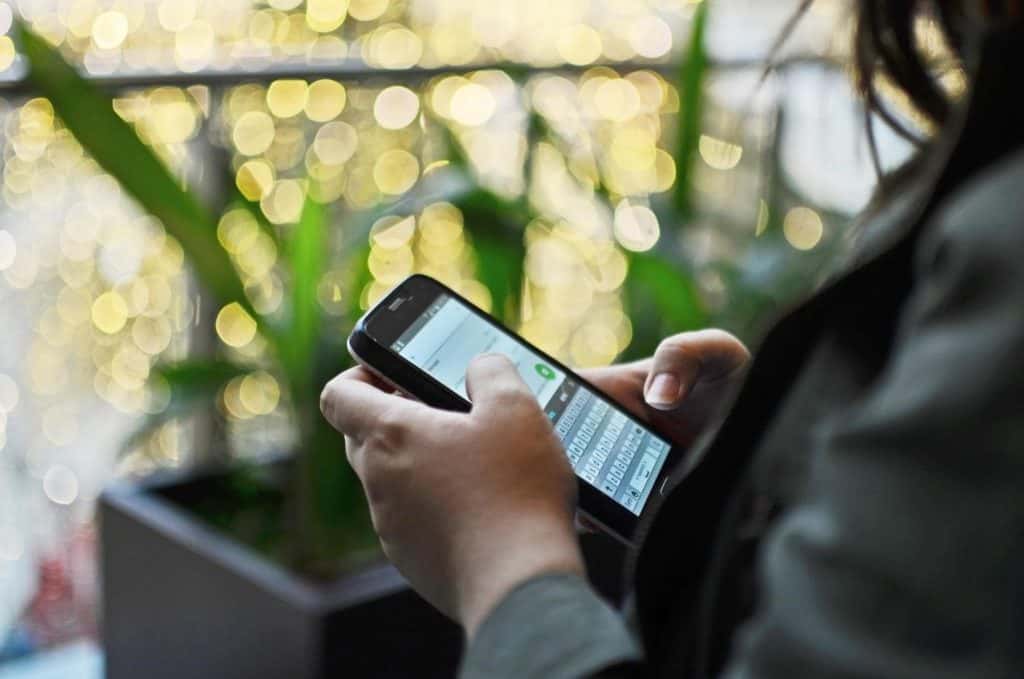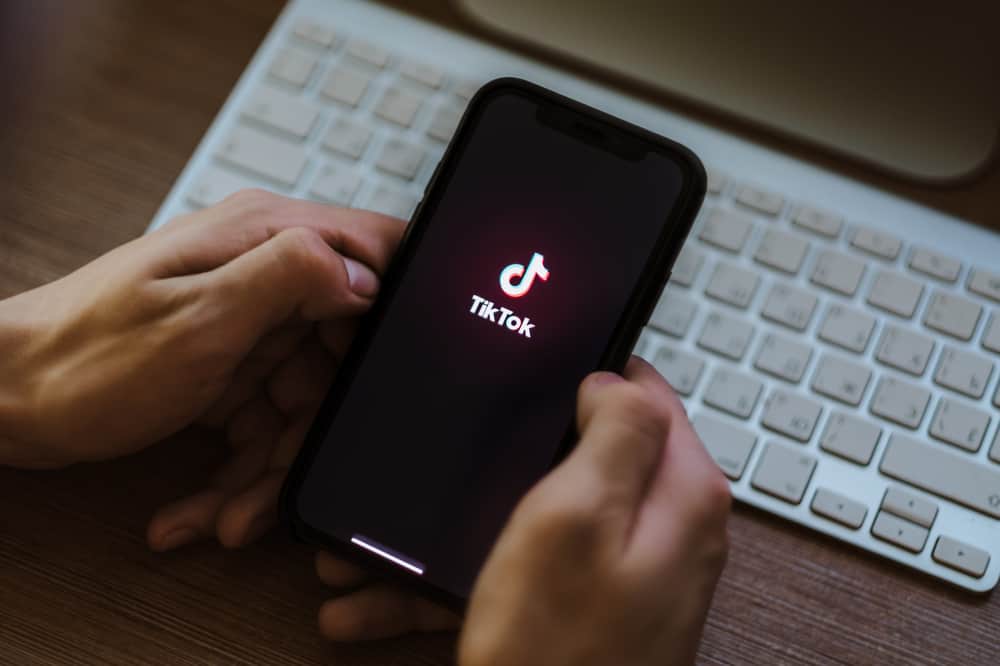A notification ringtone is very important no matter what application you are using. Modern-day smartphones have made it very easy for us to operate apps – for example, viewing messages, replying to messages very easily. And the best thing is you can customize notifications for every app as you like.
The distinct notification sound for every app is very helpful when you don’t have your phone in your hand. This sound can tell you what application has received a notification, whether it is a personal or group message, etc.
Snapchat notification also has a designated notification sound built-in in every phone. But not everyone is satisfied with the notification sound for Snapchat they have on their phone, so we brought you this easy guide to help you change your Snapchat ringtone.
If you also want to change the Snapchat ringtone on your phone – keep reading!
Changing Snapchat Ring on an Android Device
Android devices, especially mobile phones, are known for their easy and comprehensive personalization options. You can easily modify names, sounds, and notifications styles on Android phones.
If you want to change the Snapchat ringtone on your Android mobile phone, here is a step-by-step guide for you:
- Open your phone and search for the “Settings” app on your phone.
- Go to settings and look for “Sounds and Vibration.”
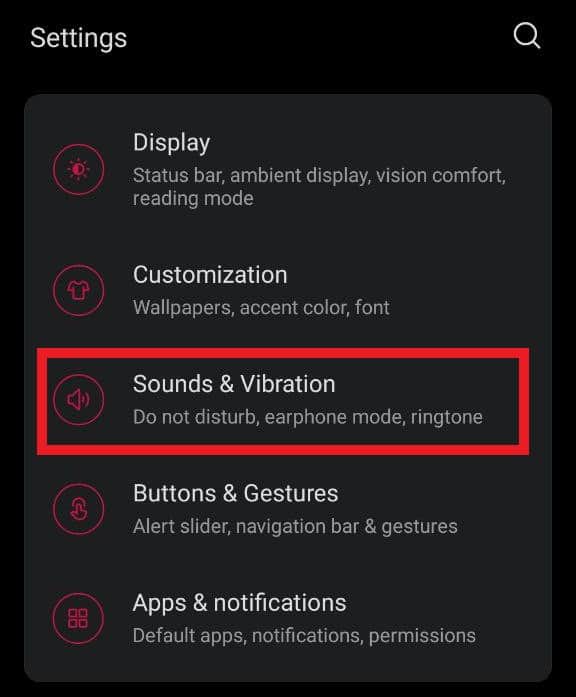
- After reaching “Sounds and Vibration,” scroll down and find “Default Notification Sound.”
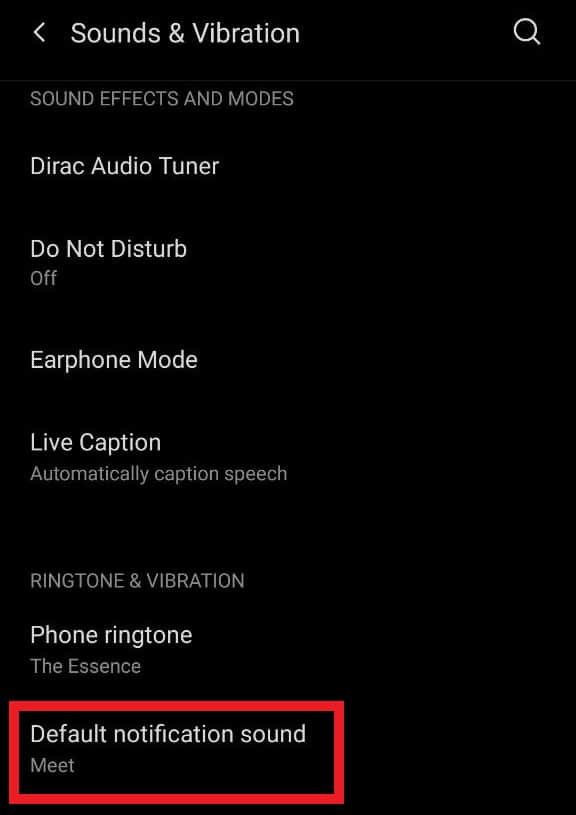
- When you open “Default Notification Sound,” you will see that a specific ringtone has been selected as the default notification sound.
- Scroll down through all the ringtones, try them out, and select whichever one you like to put is as your notification alert sound from now on.
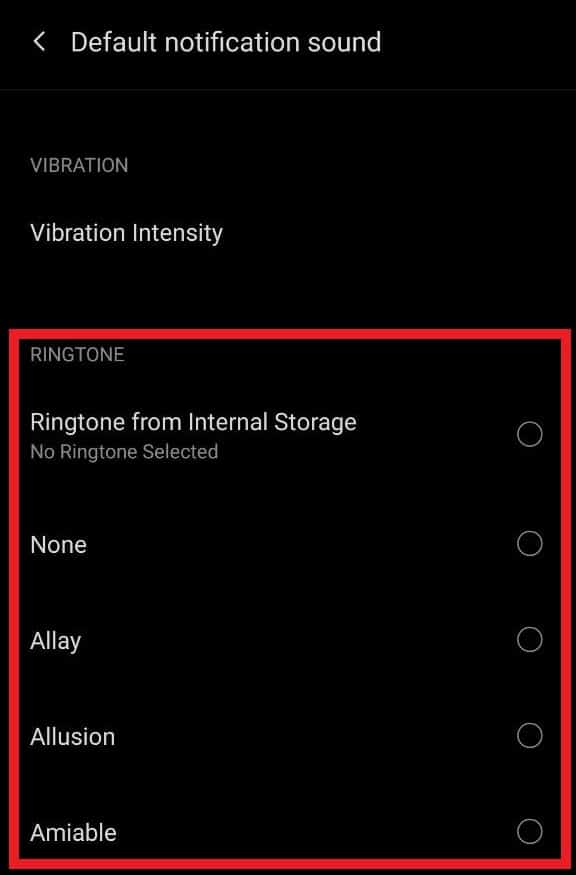
However, this method will change the notification sound throughout the applications. This means that the notification sound for all applications, including Snapchat, will change.
Hence, if you want to change the Snapchat ringtone exclusively, here is what you can do:
- Open “Settings” on your Android phone and scroll down to find “Apps & Notifications.”
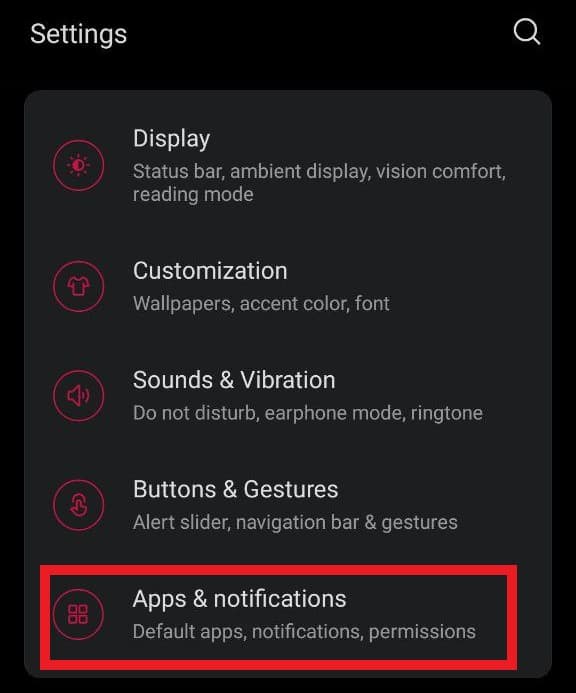
- Open the “App List” and scroll down to find “Snapchat.” You can also search for the app from the search bar at the top.
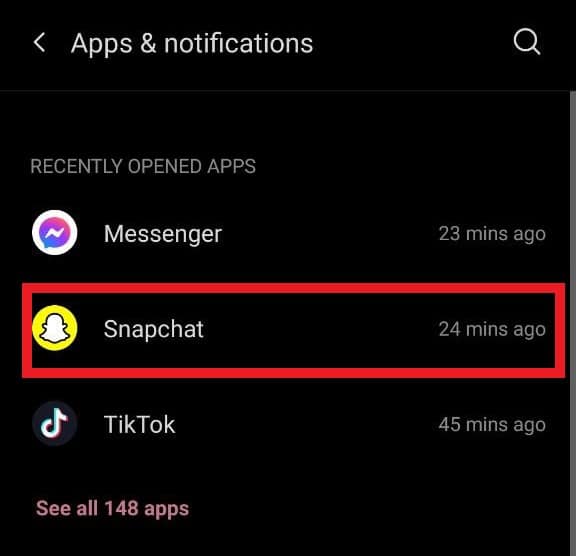
- When you find “Snapchat,” tap on it and open it. You will find a different option, scroll and select “Notifications.”
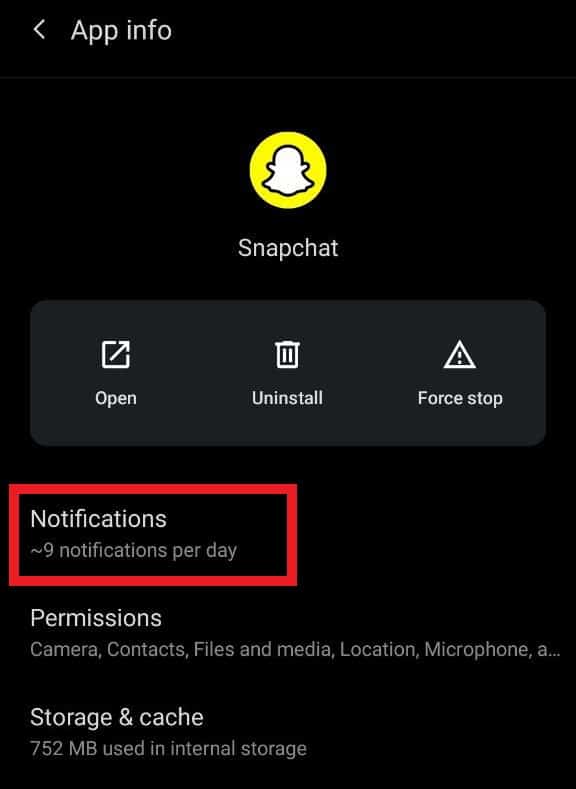
- When you click on “Notifications,” you will find multiple options with heads like “Direct Messages” and “Calls.”
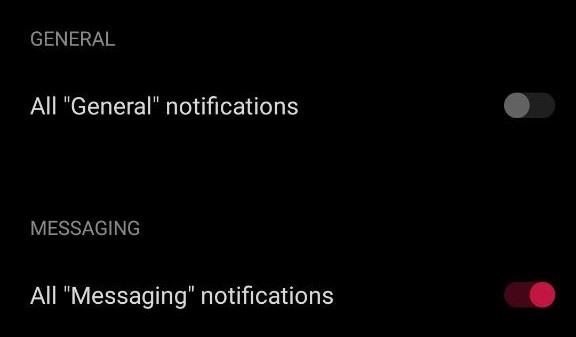
- You will find the “Ringtone” option for each. When you click on “Ringtone,” you will see that your phone has selected the default ringtone for the application.
- You can click on it and find a list of ringtones you can choose from. Listen to the different ringtones and select whichever one you like!
These options can be a little different depending on your Android device. Since so many tech companies, such as Samsung, Xiaomi, etc., have an Android system on their device, they modify their language for setting options to seem different from each other. However, the options are more or less the same; hence by following this guide, you will easily be able to change the Snapchat ringtone.
Changing Snapchat Ring on an iOS Device
Unfortunately, iOS does not offer a personalization option for their notification sounds, unlike Android. There is no direct option available for you to change the Snapchat ringtone on your iOS device. There are a few options of custom ringtones that you can use for notification sounds, but you cannot apply them specifically for Snapchat.
Hence, if you want to change the notification sounds for all applications, including Snapchat, you can follow this step-by-step guide:
- Open your iOS device and look for the “Settings” app.
- Open the Settings app and scroll down to find “Sounds and Haptics,” or you can also search for this option.
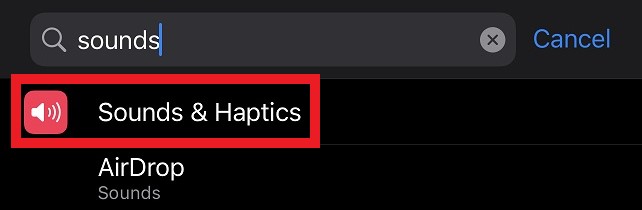
- Once you have opened “Sounds and Haptics,” scroll down and find “Text Tone,” and tap on it.
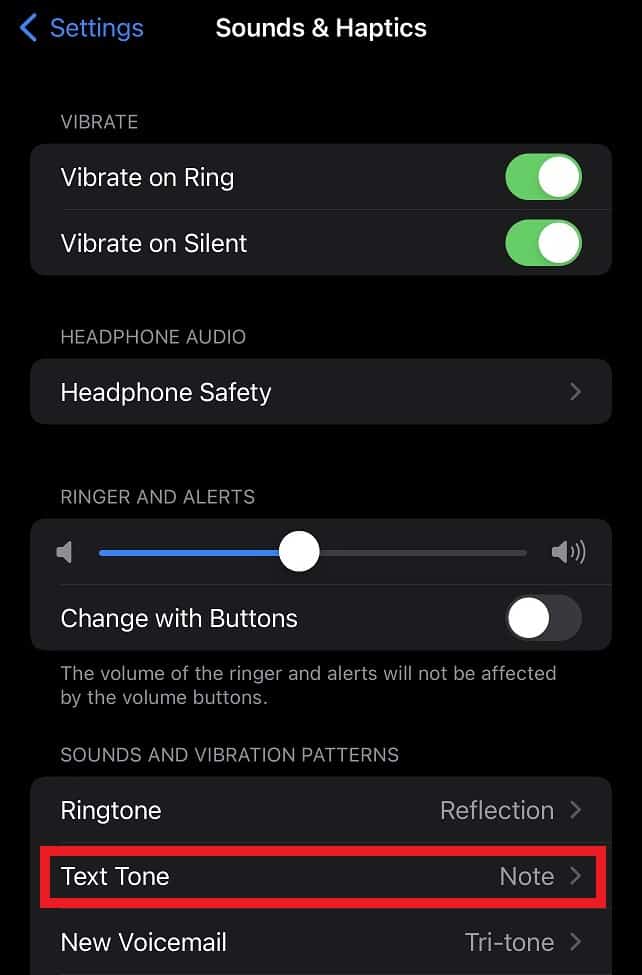
- This option represents the tone or sound used for text notifications for all apps, including Snapchat. After selecting this option, you will find a list of ringtones. You can listen to these tones and choose whichever one you like.
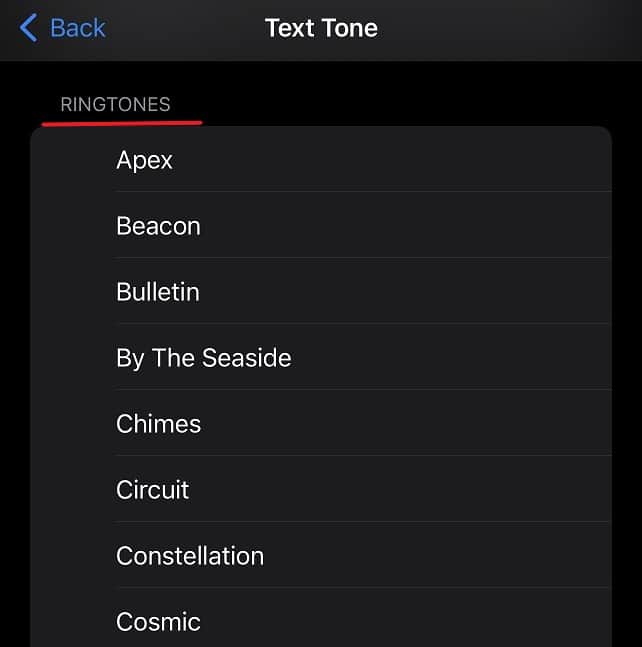
Just a reminder again, this change will apply to all other applications that are installed on your phone or any other iOS device and change the notification sound for all the applications.
How to Switch off Snapchat Ringtone
If your phone keeps buzzing due to Snapchat and you just want to switch off the application’s notification sound, there are multiple methods to do so. While putting your phone on silent is one easy option – it is not always feasible because it will turn the ringer off for the entire device, and you won’t hear any notification. Hence there is what you can do:
Use the Snapchat Application
As an Android user, you have this option present on the Snapchat application as well.
- Open your Snapchat profile by clicking your Bitmoji in the top left corner of your screen.
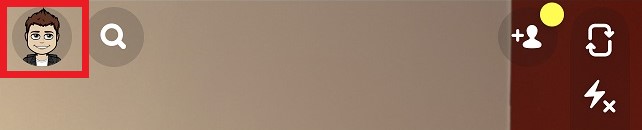
- Find the settings icon on the right corner and tap on it.
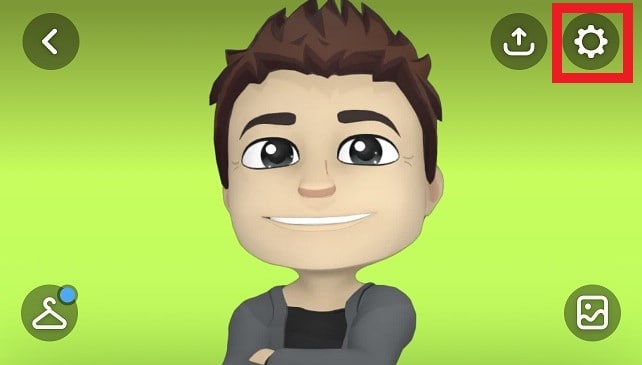
- After you have opened settings, scroll down to find “Notifications.”
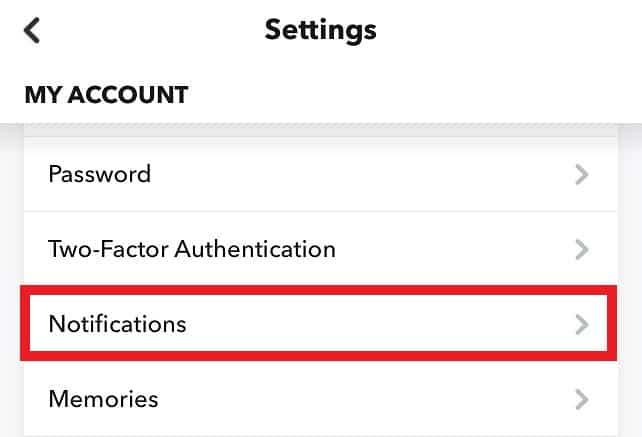
- When you open notifications, you will find a lot of options here for all sorts of notifications. You can disable all the notifications here one by one, and you will not receive any notifications from this app anymore.
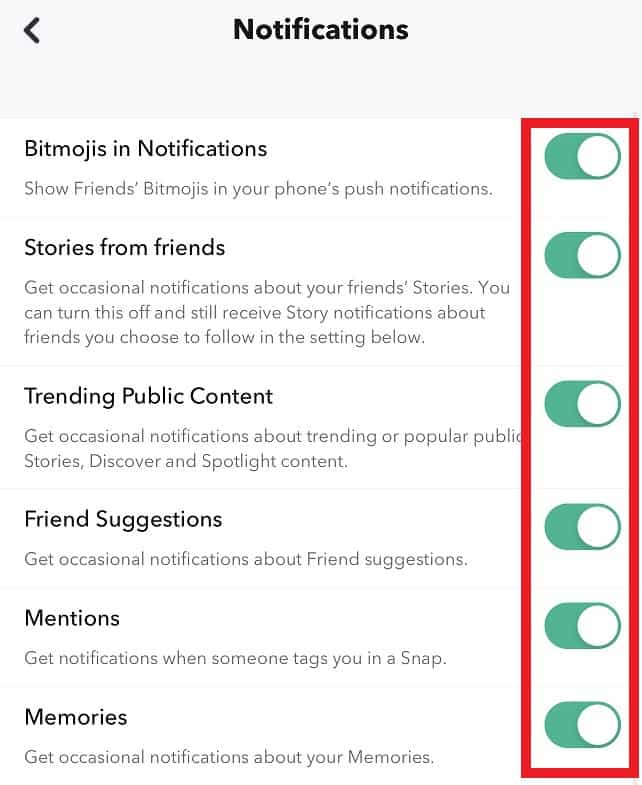
Use Settings on Android Device
As an Android user, you have another option that you can avail yourself of.
- Open “Settings” on your phone and just as you did previously, scroll down and select “Apps & Notifications.”
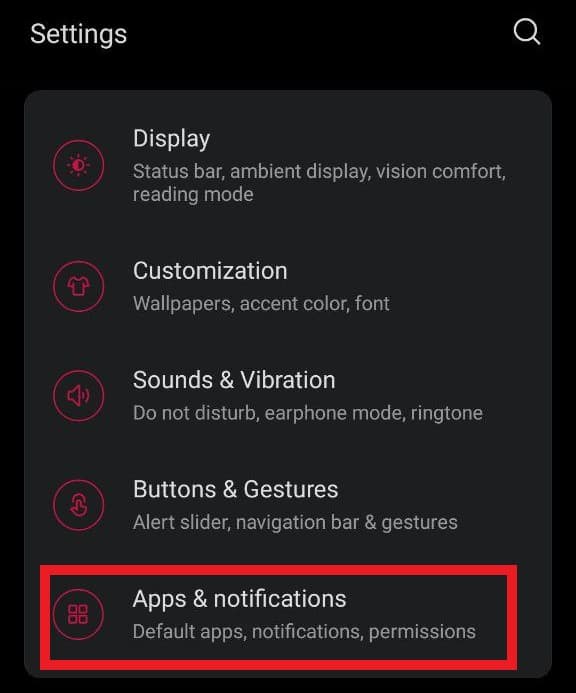
- Find “Snapchat” and click on it.
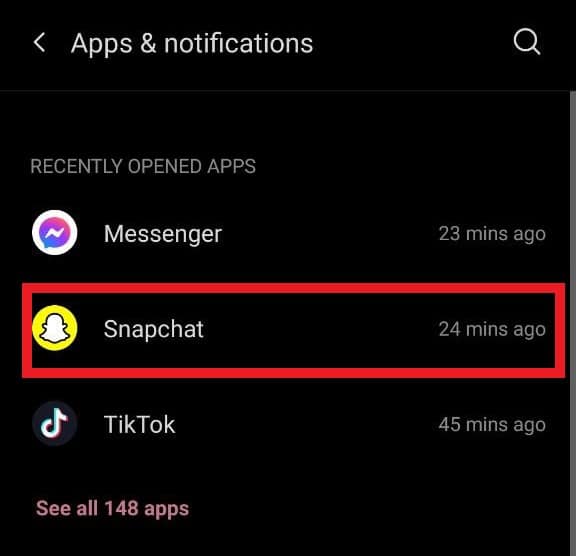
- Select “Notifications.”
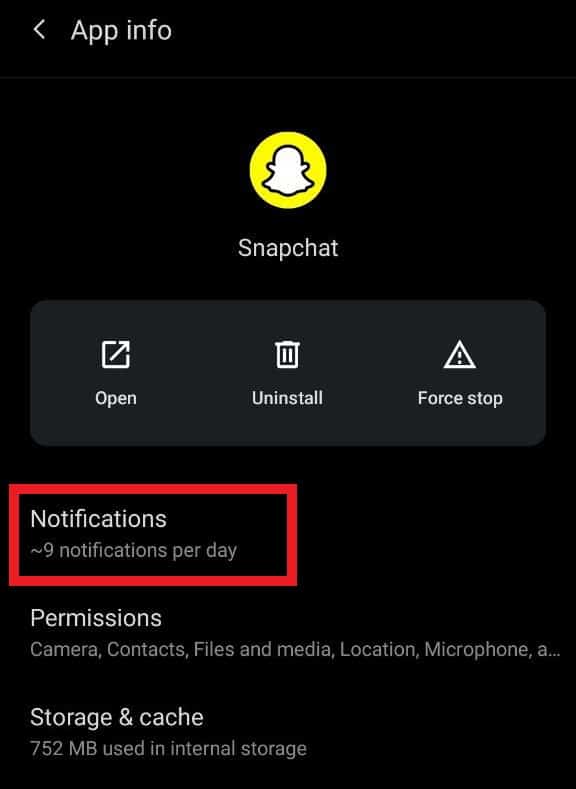
- When you open it, you will find an option on top that says “All Snapchat Notifications.” You can simply uncheck this option never to receive Snapchat notifications anymore.
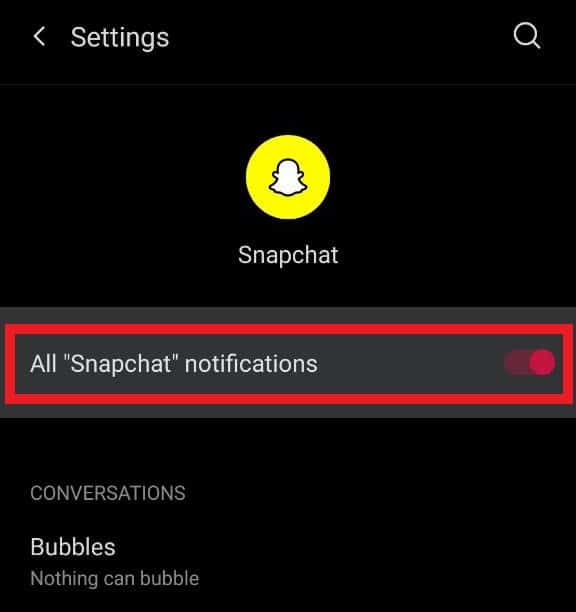
Use Settings on iOS Device
- Open “Settings” on your iOS device and search for “Snapchat.”
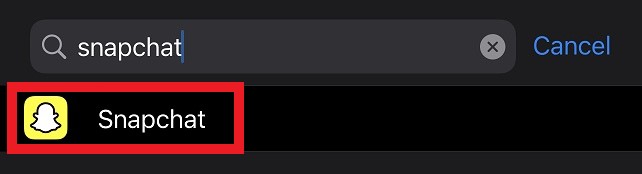
- Open “Snapchat,” and you will find a list of options. There select “Notifications.”
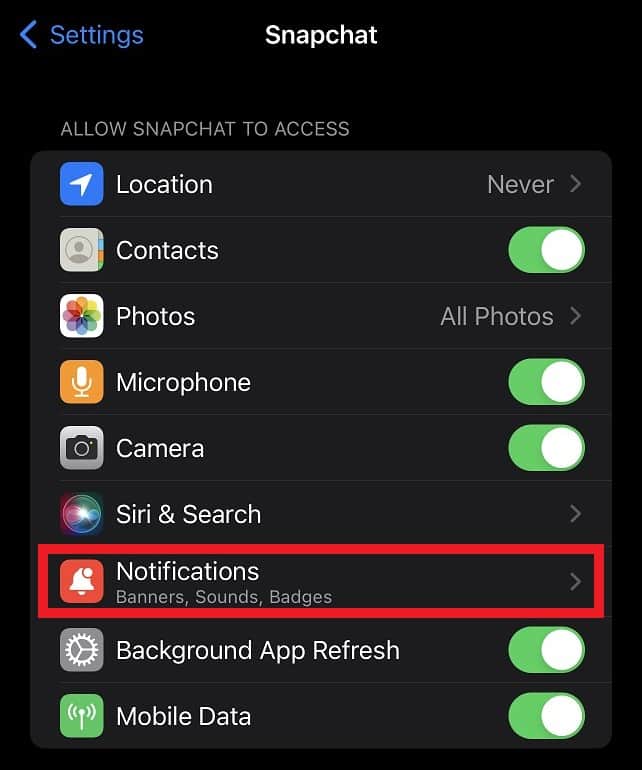
- When you open “Notifications,” you will find the option “Sounds” among the options listed under “Alerts.”
- You must see that the oval shape beside sounds is green right now, which means it has been selected. Simply unselect this option, and your phone won’t make a sound on a Snapchat notification anymore.
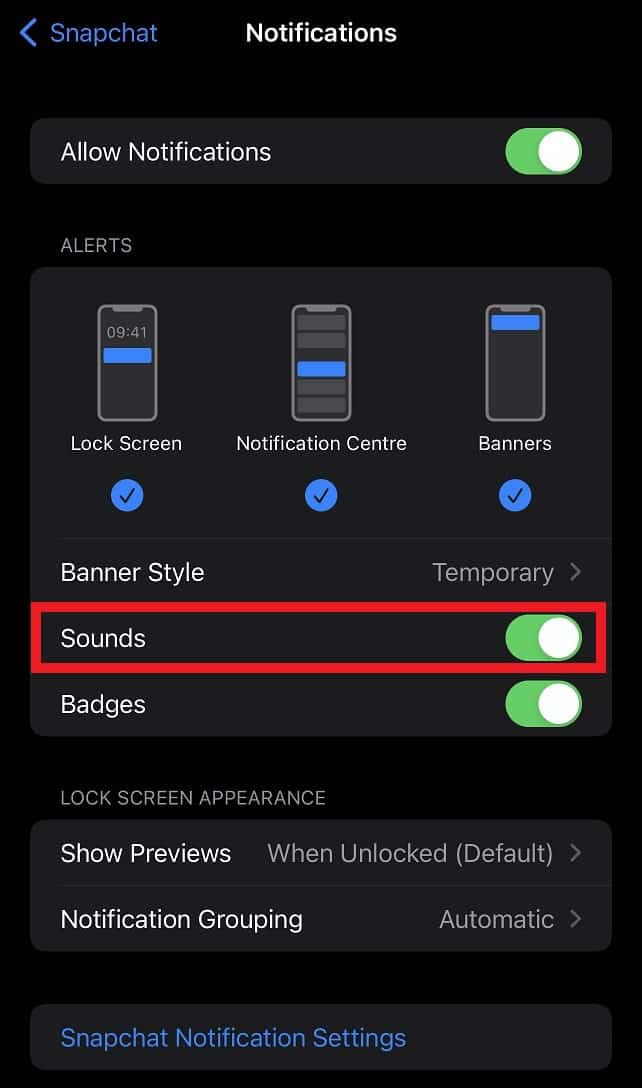
Wrapping up!
Applying customized sounds for different applications can definitely make life easier, but not all devices have this option. Hence, if you want to change the Snapchat ringtone on your phone, we are sure these options will be helpful for you.