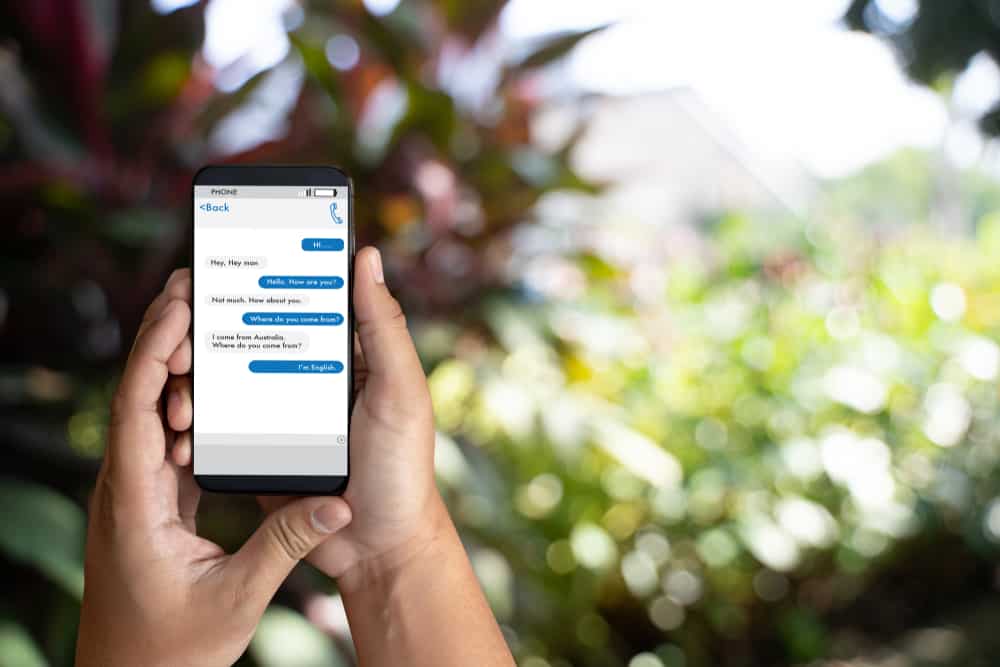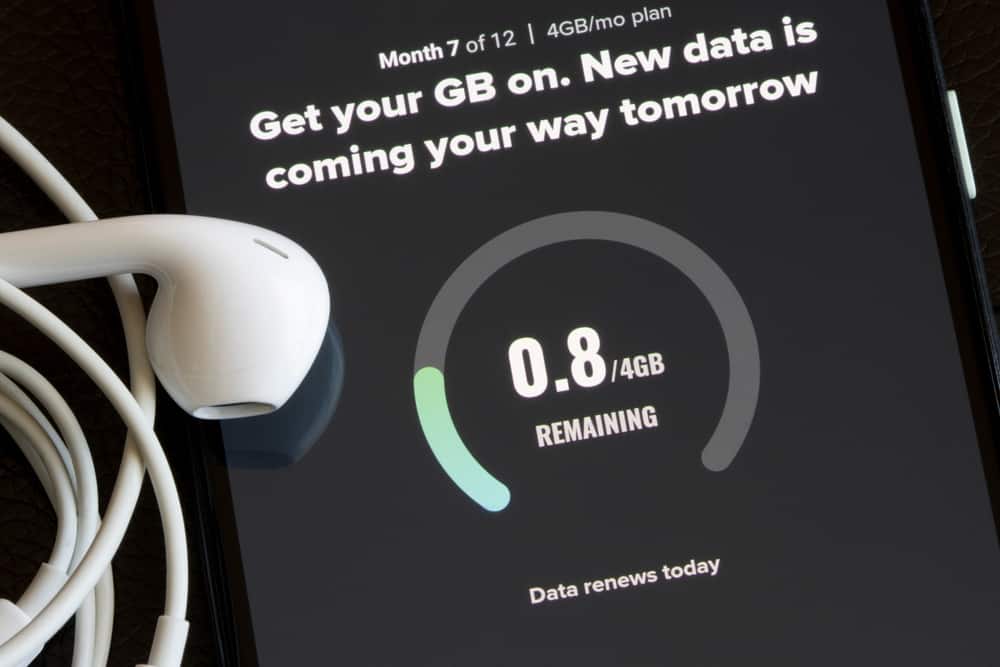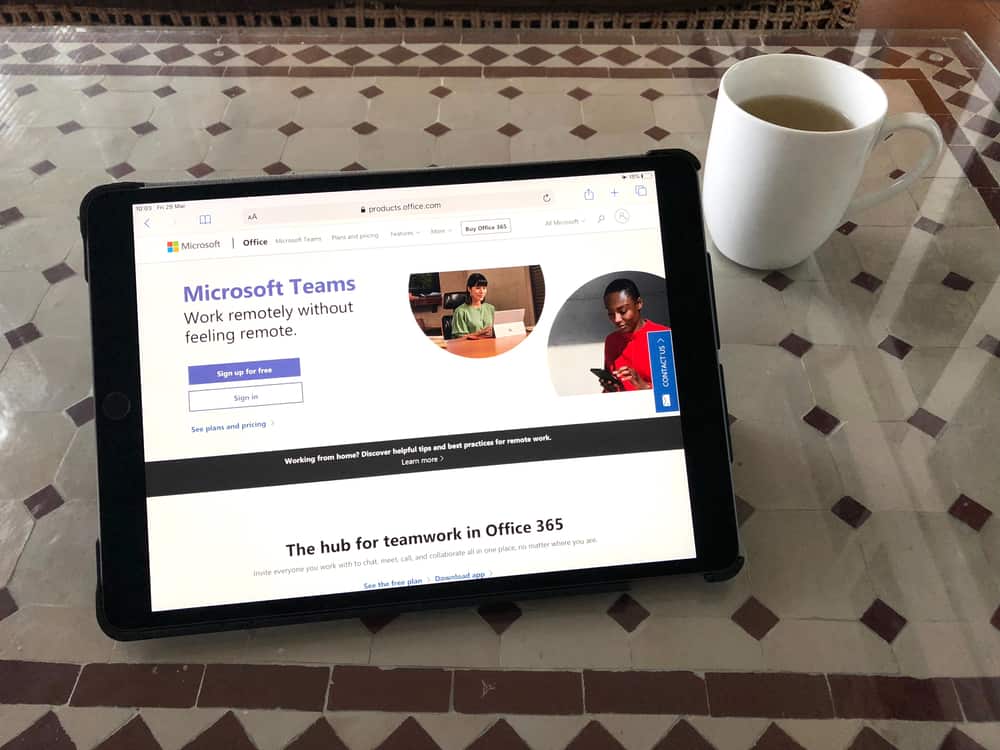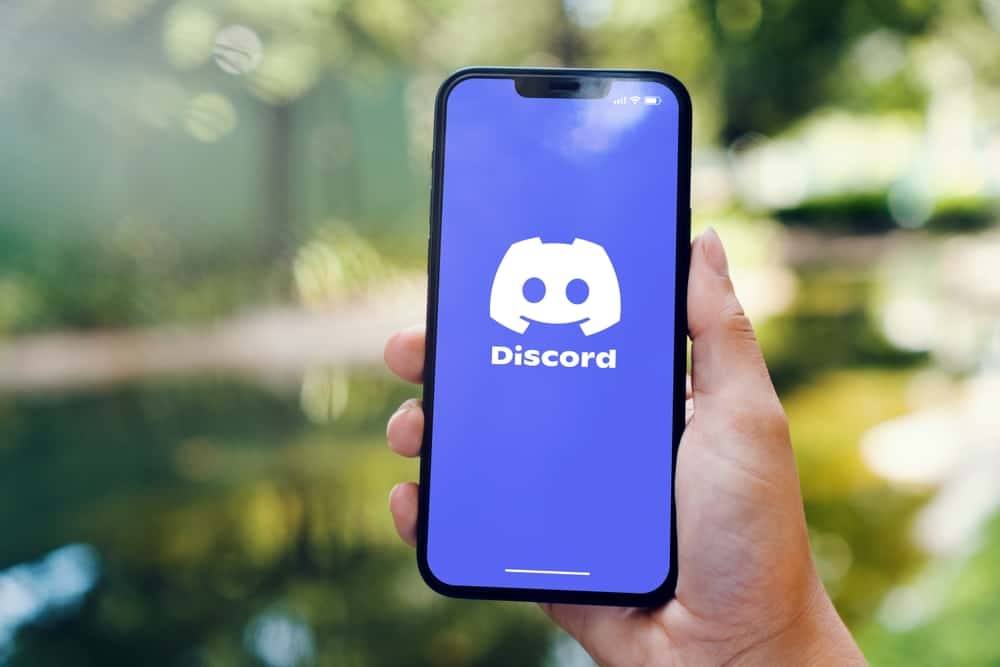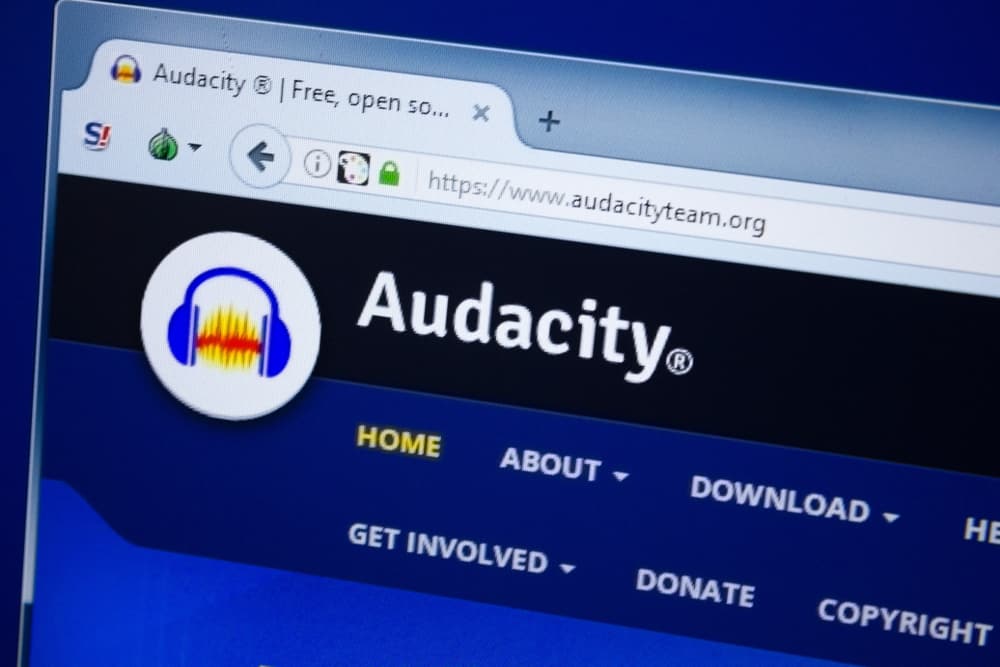iMessage is only available for Apple devices and requires an active internet connection. Again, only Apple users can message each other using iMessage. Whenever you receive a new iMessage, you will get notified about it.
Notifications are how you take note of new messages. Still, if you don’t want to get these notifications, you can turn off iMessage notifications for a single iMessage and all iMessages.
The Messages app on iOS allows you to hide alerts for a specific person. When you do so, you won’t get notified about new messages from the particular person, but their iMessage will be available when you open the Messages app. Similarly, if you decide to turn off iMessage notifications for all users, you still receive these messages but won’t receive any notifications whenever new iMessages get received on your device.
We will understand how iMessage notifications work. Also, we will know how you can mute iMessage notifications for a specific person and all contacts in your messages app.
How Do iMessage Notifications Work?
When you enable iMessage, the settings you have for your messages will apply to the iMessage. Hence, the notification sounds or alerts will still work for your iMessage.
Notifications are triggered whenever you receive new messages. The goal is to ensure you don’t miss noticing new iMessages or activities. That way, you can reply to iMessages faster. The drawback is that these notifications can easily distract you from your work, especially if you have someone who keeps messaging you.
For someone looking to avoid distractions, having a way to turn off notifications is a reliable solution. When you turn off notifications, you will still receive the iMessages. However, you won’t be distracted by alerts for every new iMessage sent to you.
How To Turn Off iMessage Notifications
iMessage offers two options for turning off notifications. You can turn off notifications for a single contact or all your contacts.
For a Specific Person
Is someone annoying you with their numerous iMessage notifications? Here’s how to turn off their iMessage notifications.
- Open your Messages app on your iPhone.
- Find the target person and open their conversation thread.
- Tap on their name at the top of the window.
- Find the “Hide Alerts” option and enable the switch next to it.
With that, you won’t get distracted by notifications triggered by new iMessage from a particular person.
For All Contacts
At any point you wish to avoid distractions due to iMessage, you can turn off the notifications for the messaging app on your iOS.
- Open the Settings app for your phone.
- Scroll down and open “Notifications.”
- Find the Messages app and tap on it.
- Locate the “Allow Notifications” option and disable its switch.
You won’t receive any alerts for any activity related to your iMessages for all your friends. By turning off notifications for the messaging app, even regular SMS won’t trigger any notification.
What Happens When You Turn Off iMessage Notifications?
We’ve discussed the different ways of turning off iMessage notifications. The key concern is what happens when you turn off these iMessage notifications. Here’s the thing, the goal of turning off iMessage notifications is to disable receiving alerts for new activities relating to the iMessage.
Hence, when you turn off iMessage notifications, you will still receive new iMessages from your friends, only that you won’t get the alerts for new iMessages. If you turn off iMessage for a specific person, their messages won’t trigger any alert, but you will get notified about iMessages from other users.
Similarly, if you turn off notifications for the Message app, you won’t receive any notifications. However, all the iMessages will be available when you open your Message app.
Conclusion
iMessage allows you to send and receive messages via the internet. Any new iMessage you receive will trigger a notification. These notifications can be a distraction when you are busy with other tasks.
We’ve seen how to turn off iMessage notifications and discussed what happens whenever you turn off iMessage for a specific person and all contacts.