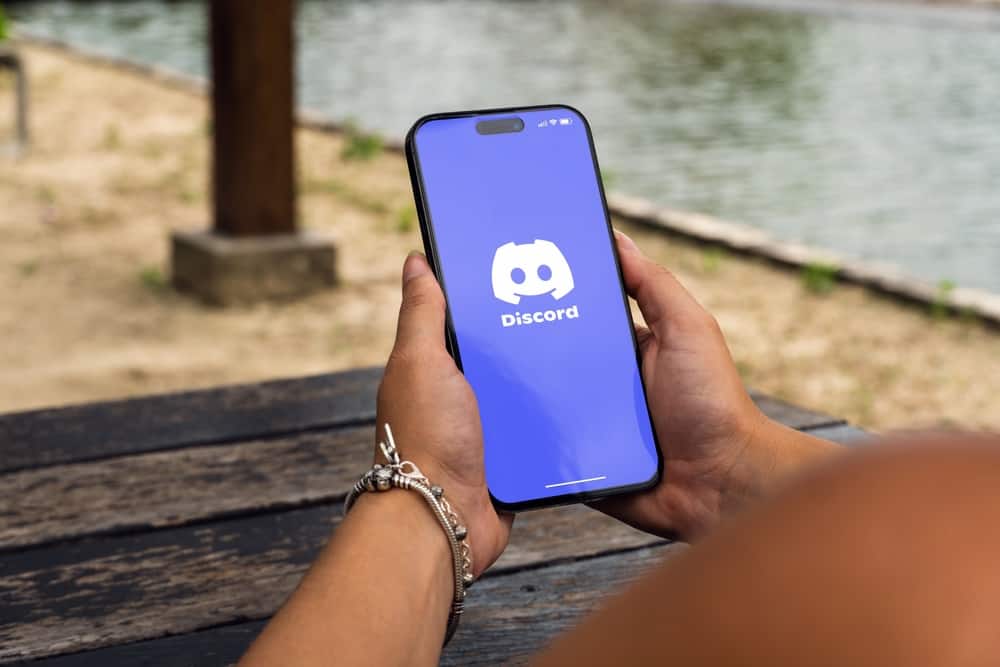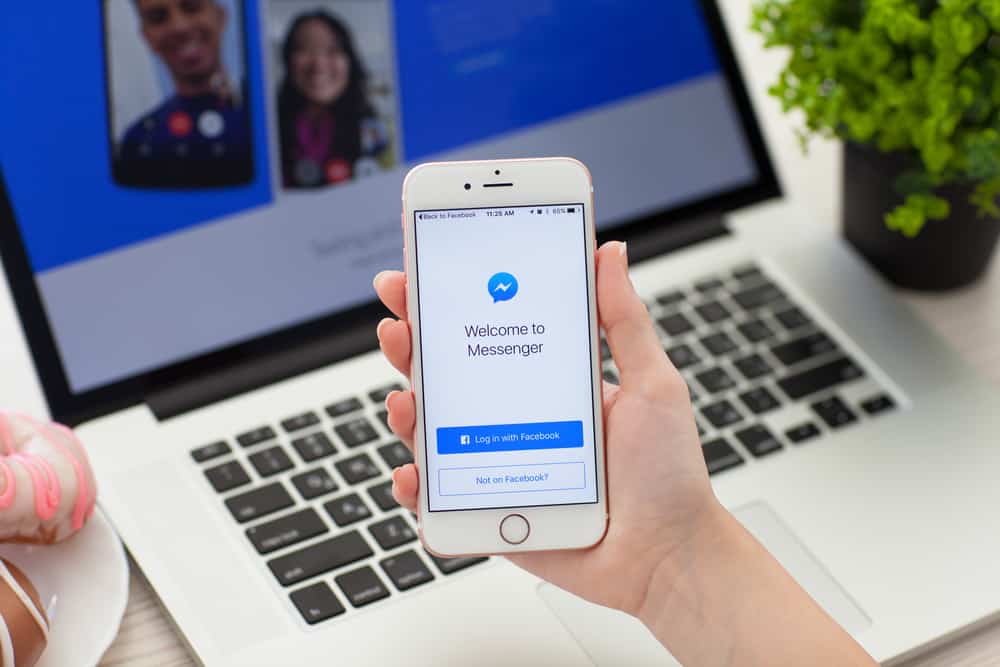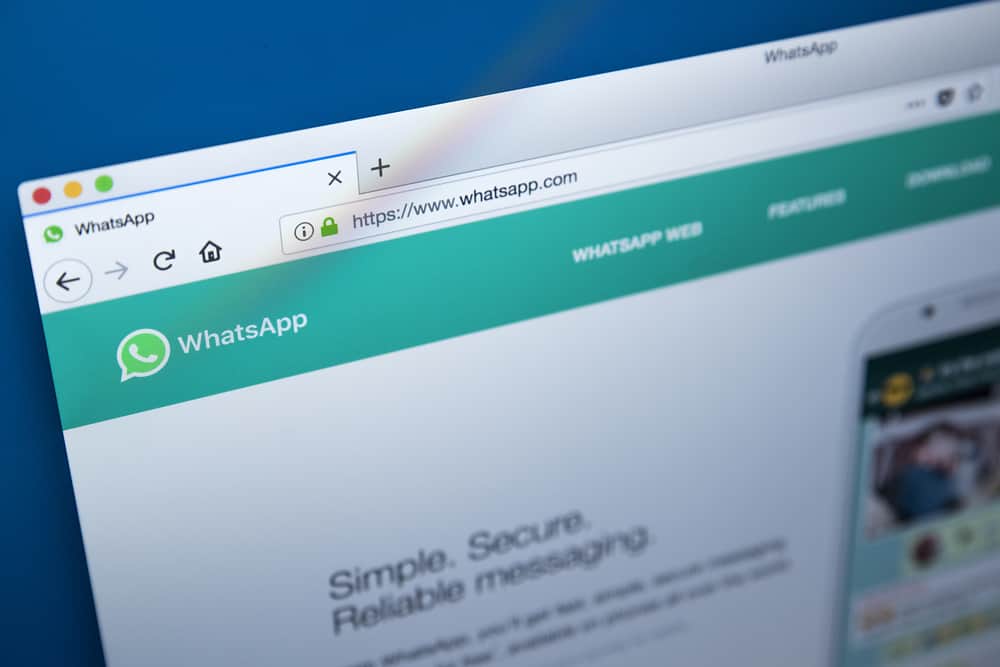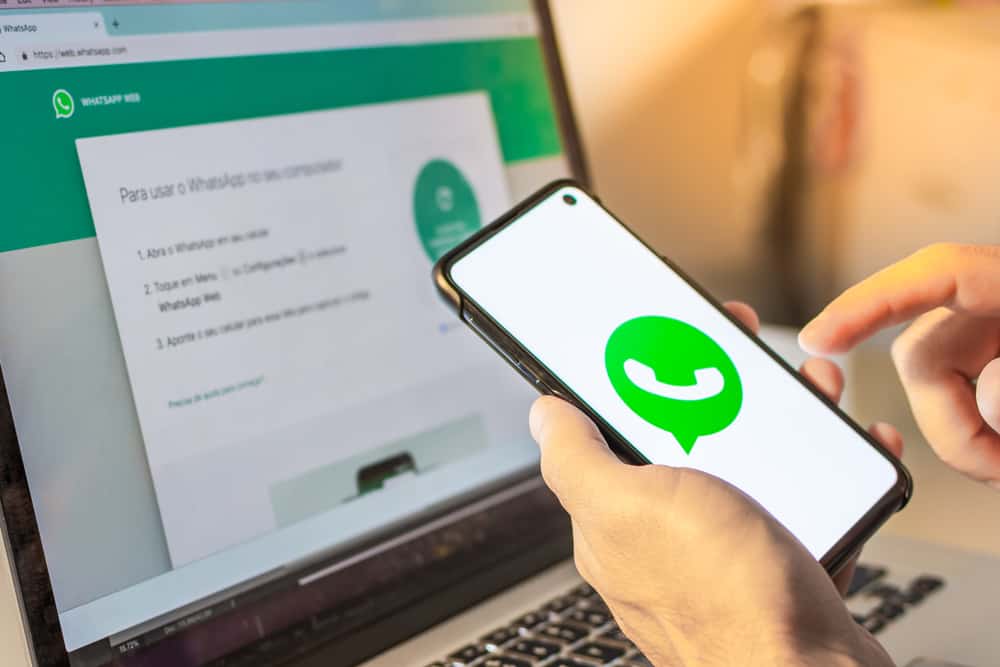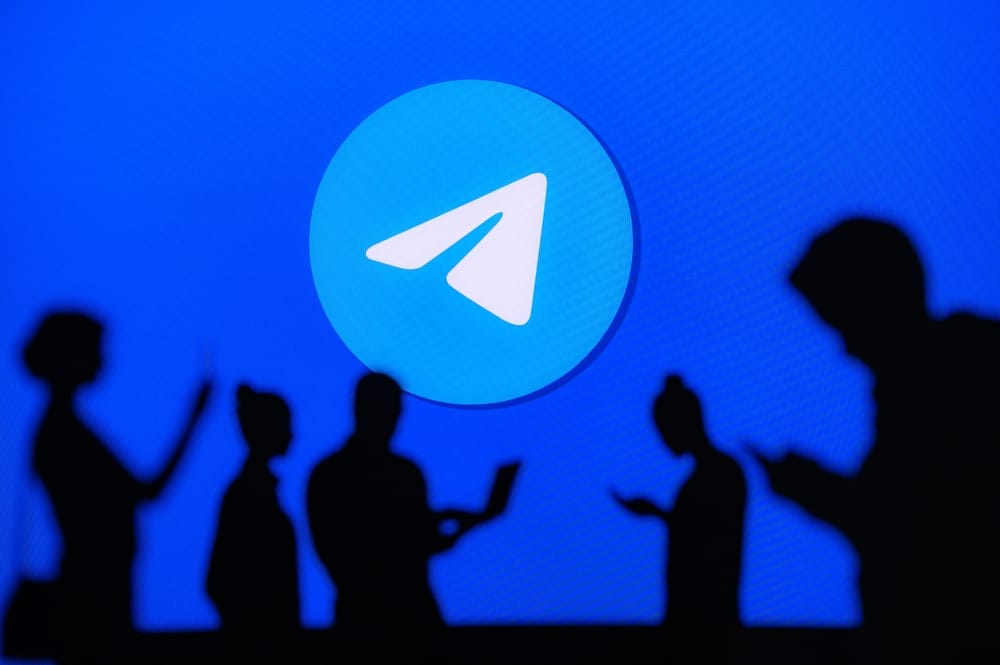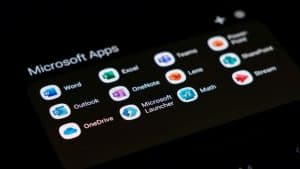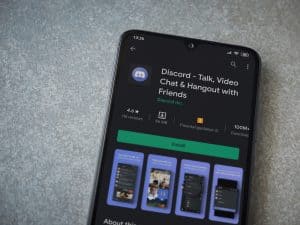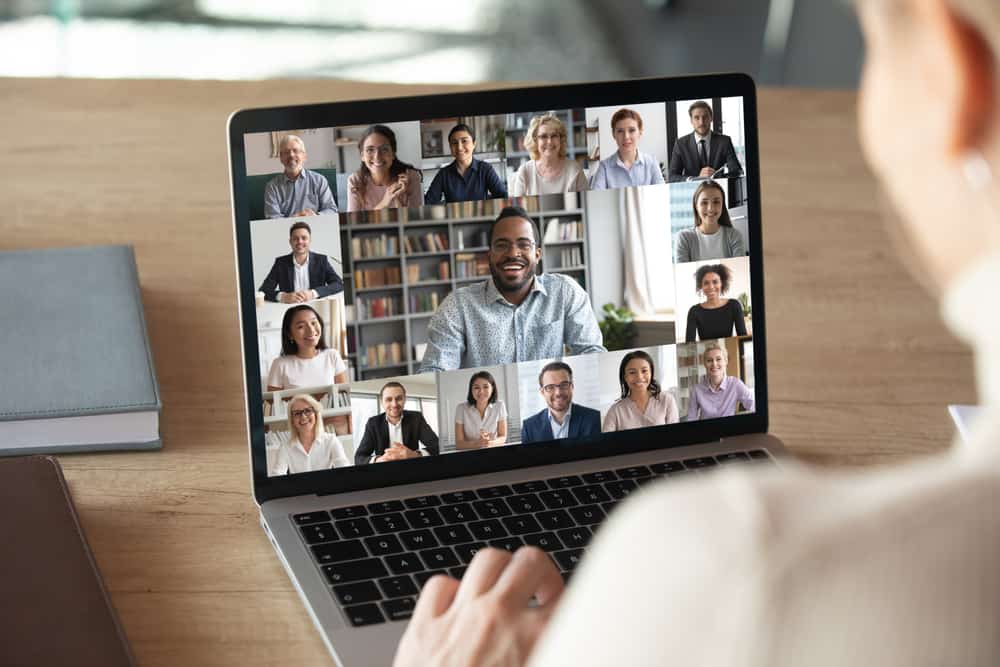
Do you have tedious Zoom classes lined up for the day? Perhaps you’d love to skip a few. Staying fixated on the Zoom screen can be tiring. So, it’s not surprising to see students asking if they can exit a Zoom session without alerting their teacher. Is it possible?
Your teacher will not hear a loud chime when you leave Zoom if they’ve turned off the sound notification button under the “Participants” sub-menu. However, anyone hosting a Zoom session can tell when a participant leaves because they can see a list of all the participants. Since your teacher is the Zoom host, they will know even if they’ve turned off the sound notifications.
An attentive Zoom host can know when a participant exits a Zoom meeting. Today’s article discusses whether your teacher will get a notification if you exit a Zoom session before it ends. Here we go.
Does Zoom Notify a Teacher When a Student Leaves a Zoom Session?
Can one skive a Zoom class session without alerting their teacher?
It’s hard to leave a Zoom class session without your teacher noticing. Zoom doesn’t use loud notifications when a person joins or exits a Zoom session by default. However, your teacher can turn on audible notification sounds to alert her when a student leaves a session.
You can also turn on the audible notification before hosting a meeting on Zoom. Turn it on as follows.
- Launch via the web portal to access the Zoom application on your device.
- Set up the microphone and head to the “Participants” tab.
- Click the three-dotted icon to access the “Participants” settings.
- Click on the “Play sound when someone joins or leaves” option.
An attentive teacher can tell when a student taps the “Leave Meeting” button before the Zoom session ends. Here are the various ways your teacher can know you left the Zoom classroom.
Checking the Participants’ List
They can do this by looking at the participants’ list. Everyone present in a Zoom session will appear on the participants’ list.
So, your teacher will know that you left the session if your Zoom username doesn’t appear on the participants’ list or the participants’ count drops.
A Disoriented Grid View
They can also know you left the Zoom session by checking the grid view. Your grid view will disappear when you leave the session. Thus, you’ll end up disorienting the overall Zoom grid.
Checking the Zoom Reports
They can also use the reporting feature on Zoom to check the attendees’ statistics. The reporting feature will present information about everyone who attended the Zoom session. The report contains the following information.
- Participants’ names.
- Participants’ email.
- Participants’ registration time.
- Participant’s approval status.
It is a good tool a host can use to check participants’ attendance patterns. Your teacher will access the “Account Management” section and tap the “Reports” option.
They will then see all the attendees’ information in the “Usage Reports” section. The teacher can pick the meeting’s date range to access a link that contains an overview of the attendance statistics.
They’ll know you left the meeting if you left and rejoined it. The report feature will capture this information. The teacher can also tell how long you attended the Zoom sessions under the “Show unique users” section.
Can One Exit a Zoom Classroom Without Their Teacher Noticing?
You’ll have to leave without disrupting the grid view or the participants’ list. You can walk out when a teacher asks one of your colleagues to do a presentation. The grid view will disappear to give room to the presentation file. You can sneak out at this moment without creating a commotion on the grid view.
You can also take advantage of virtual or looping backgrounds. Take a photo of yourself in the background you intend to use for the Zoom session. You can also create a looping video of yourself. Keep your eyes on the camera or screen and minimize movement or gestures. You’ll have to maintain your outfit.
Go to your “Settings” section and swap your current background with the looping video or selfie.
You can also leave when someone else is joining the meeting. The participants’ count and grid view will remain the same. Therefore, your teacher may not notice that you left the Zoom session.
It’s a Wrap
Your teacher can know that you left a Zoom session without or with an enabled “Play sound when someone joins or leaves” option. They only need to check the grid view, do a participants’ count, or check the “Usage reports.”
Thankfully, we’ve mentioned a few tricks to use when you want to take a break from a Zoom session.
FAQs
The host must assign the hosting role to someone else if they wish to leave a Zoom meeting. The meeting will continue without the host once they entrust the hosting responsibility to someone else. Otherwise, they’ll have to end the Zoom session if they can’t assign the role to someone else.