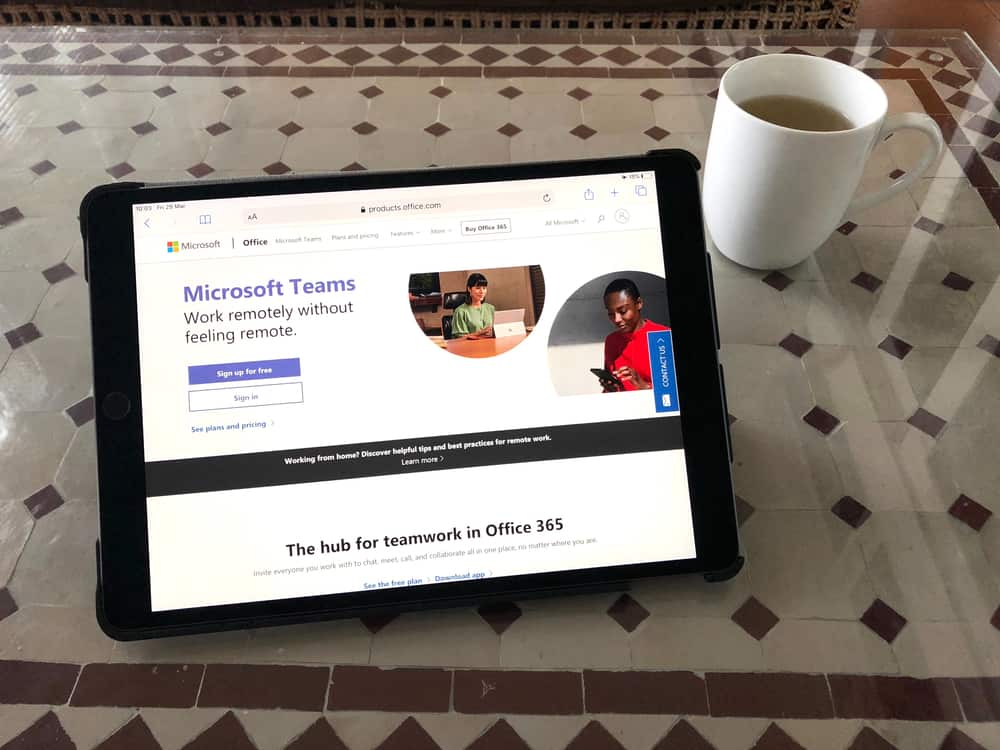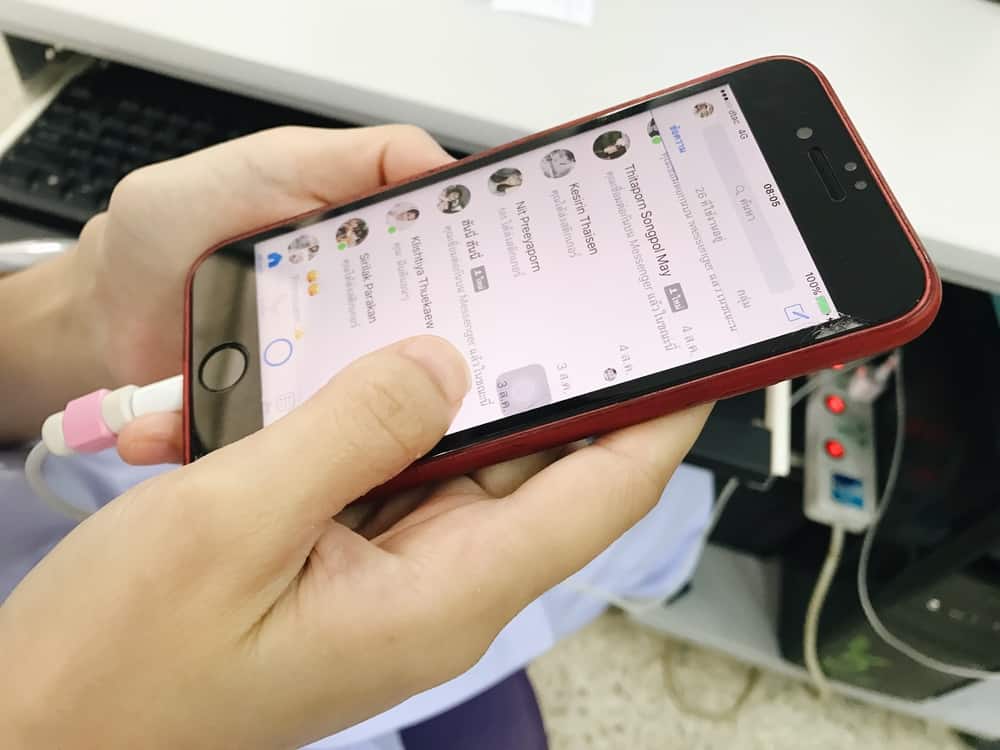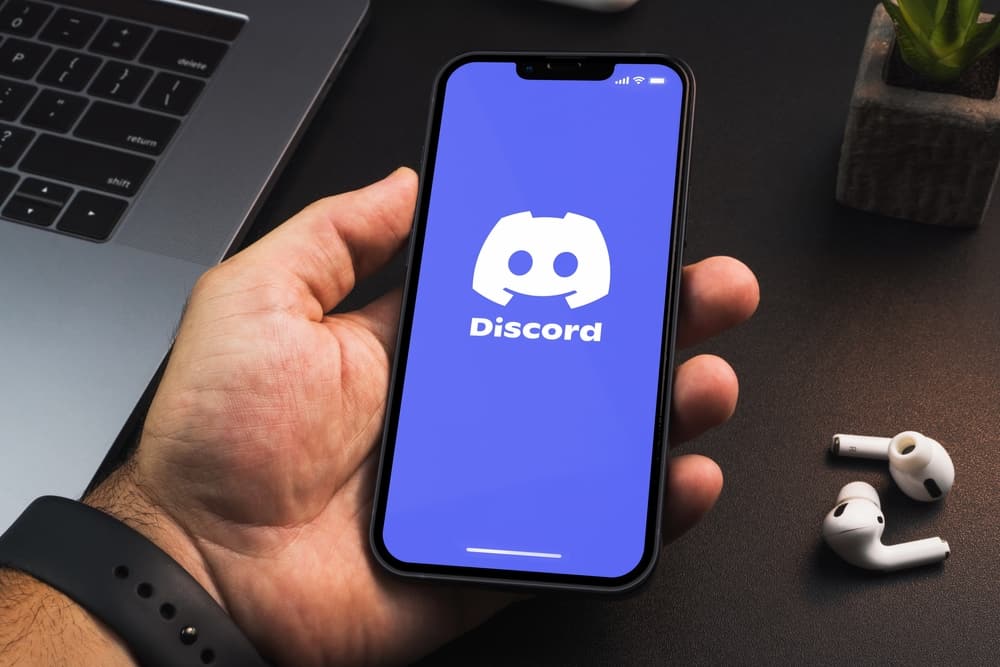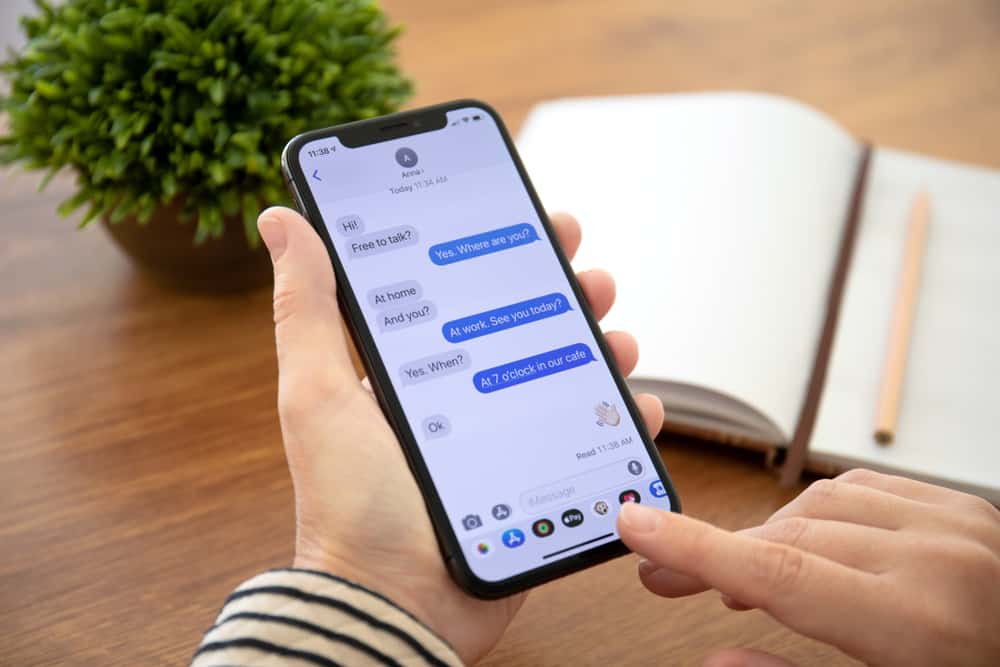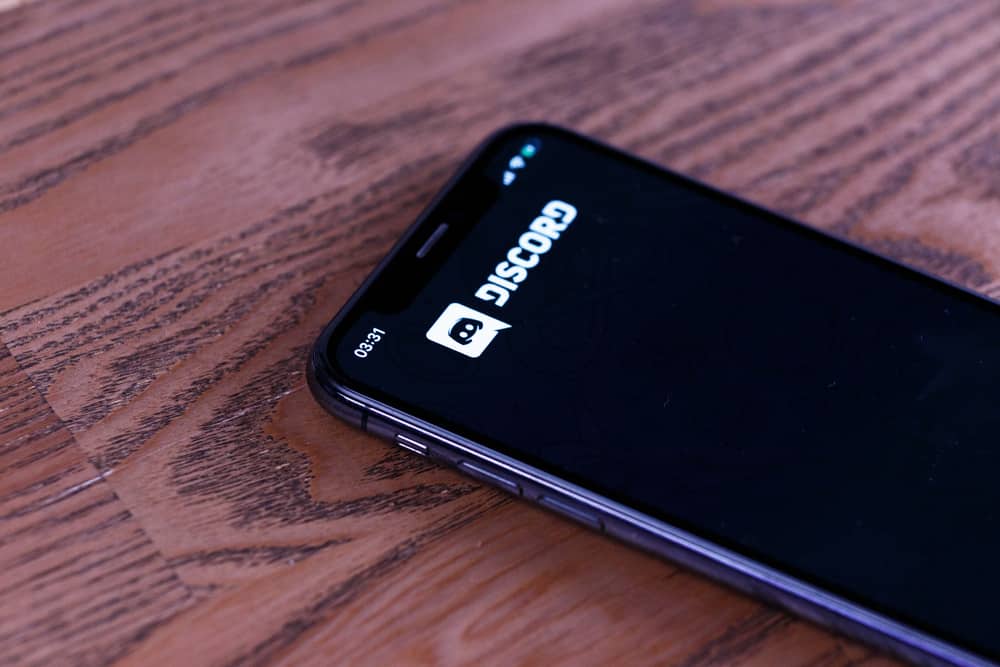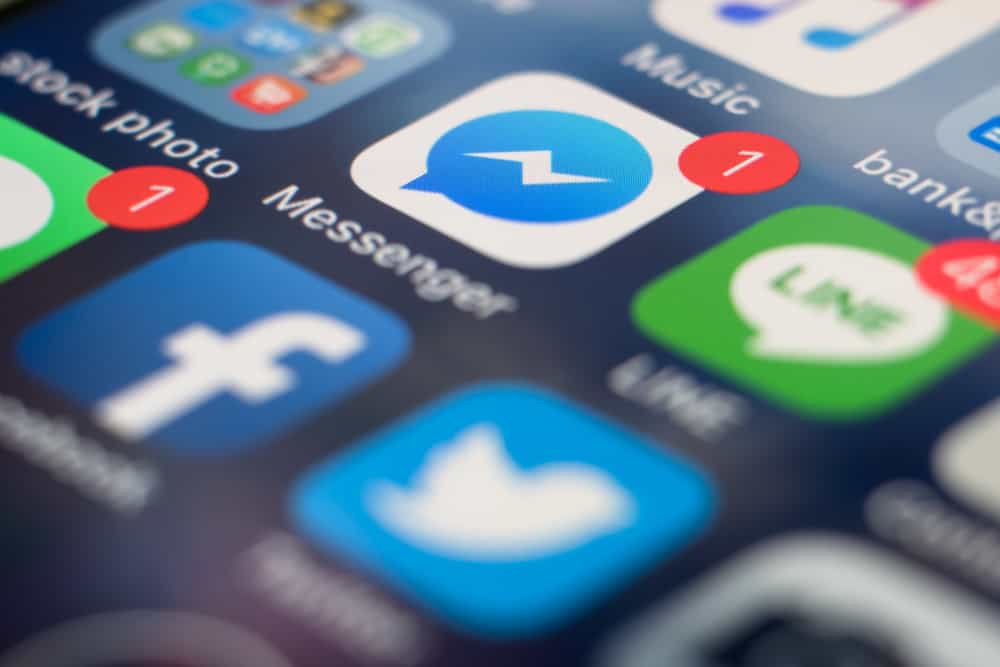
Security is a crucial concern for every user and when using social platforms like Messenger, knowing if someone can access your account without your knowledge is vital.
Meta owns Messenger, and the company offers various security measures that users can utilize to strengthen the security of their accounts.
So, does Messenger notify when someone logs in?
Messenger lets you enable notifications for all login activities on your account. If you’ve not enabled this feature, you may not get notified of a new login. Besides, if you’ve not enabled two-factor authentication, you may fail to notice when someone accesses your Messenger account. However, if you’ve enabled two-factor authentication and login alerts, Messenger will notify you via email or message when someone logs in.
This guide discusses what happens when someone logs into your Messenger account using another device. Still, we will cover the various security measures you should enable to secure your Messenger. Moreover, we will see how to check connected devices from the Meta security page. By the end of this guide, you will understand how best to secure Facebook Messenger.
Does Messenger Notify You When Someone Logs In?
Meta owns Messenger, and one of its key focuses is keeping users secure. Security involves securing their accounts by keeping a tab on any login activities.
When someone logs into your Messenger account using an unrecognized device, you will receive a notification about the new login.
Besides, Messenger allows users to define how they want to receive notifications. When you’ve set your preferred notification method for any login, you will be in a better position to control your account.
So, if you get a Messenger notification that an unauthorized device has accessed your account, take action immediately if you don’t recognize the device. That is a case of someone hacking your account. Such a scenario occurs when you’ve not set up two-factor authentication.
Read on to discover various ways of securing your Messenger account from hackers.
How To Secure Your Messenger Account
Any account can be hacked, including your Facebook Messenger. However, the ease of hacking the account depends on the security measures the user has added.
If you’ve not secured your account correctly, it becomes an easy target for hackers.
Let’s discuss various tips for enhancing the security of Messenger.
Method #1: Enable Log-In Notifications
Login notifications enable you to get notified whenever a new device gains access to your account. That way, if you notice unauthorized access, you can secure your account.
You can choose between using email or text messages for the notifications.
Use the below steps.
For Messenger App
- Open your Messenger app and access your account.

- Click on the three-line icon at the top.

- Scroll down and click the “Security and Login” option.
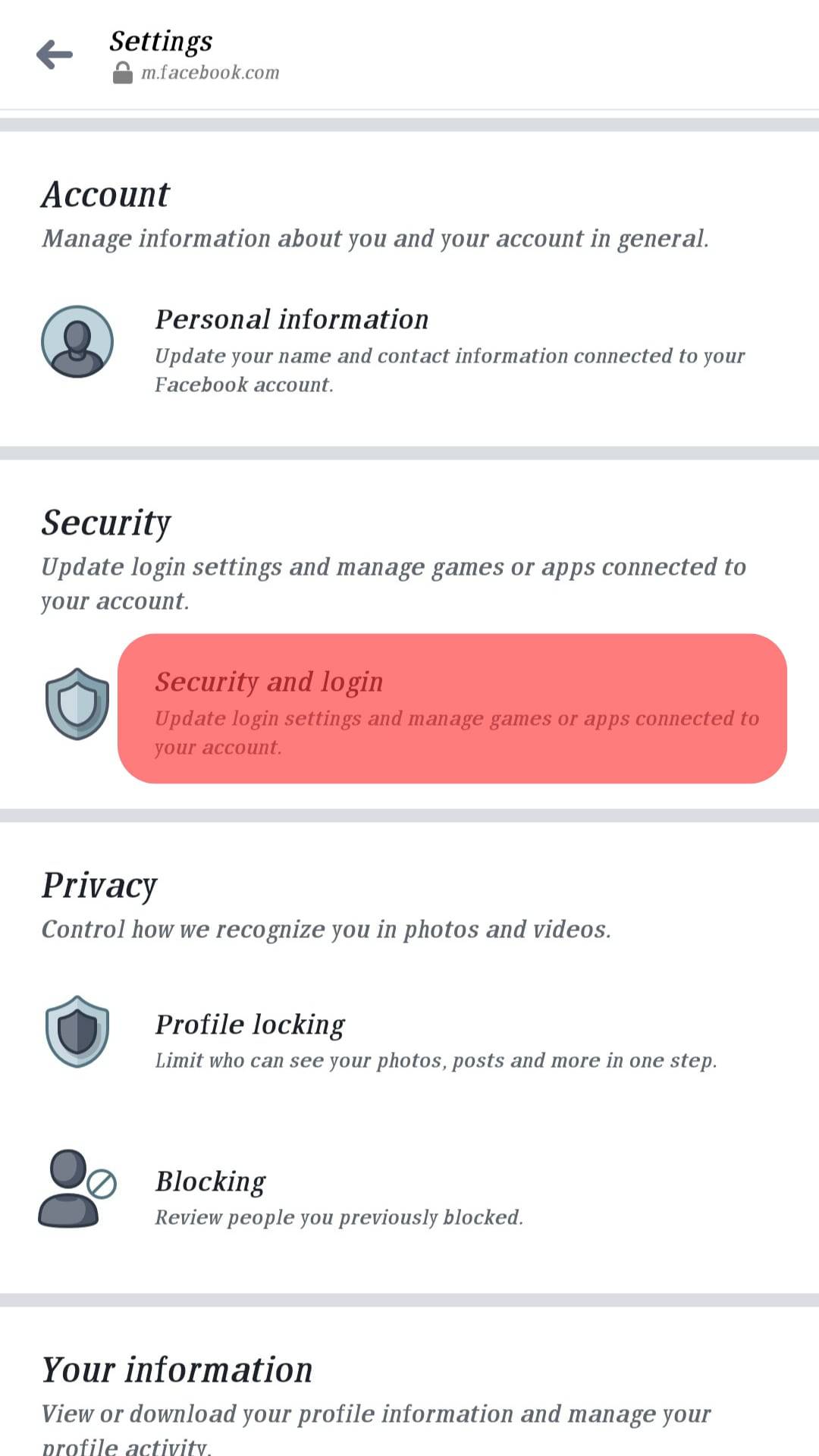
- Locate the “Get Alerts about Unrecognised Login” option and click on it.
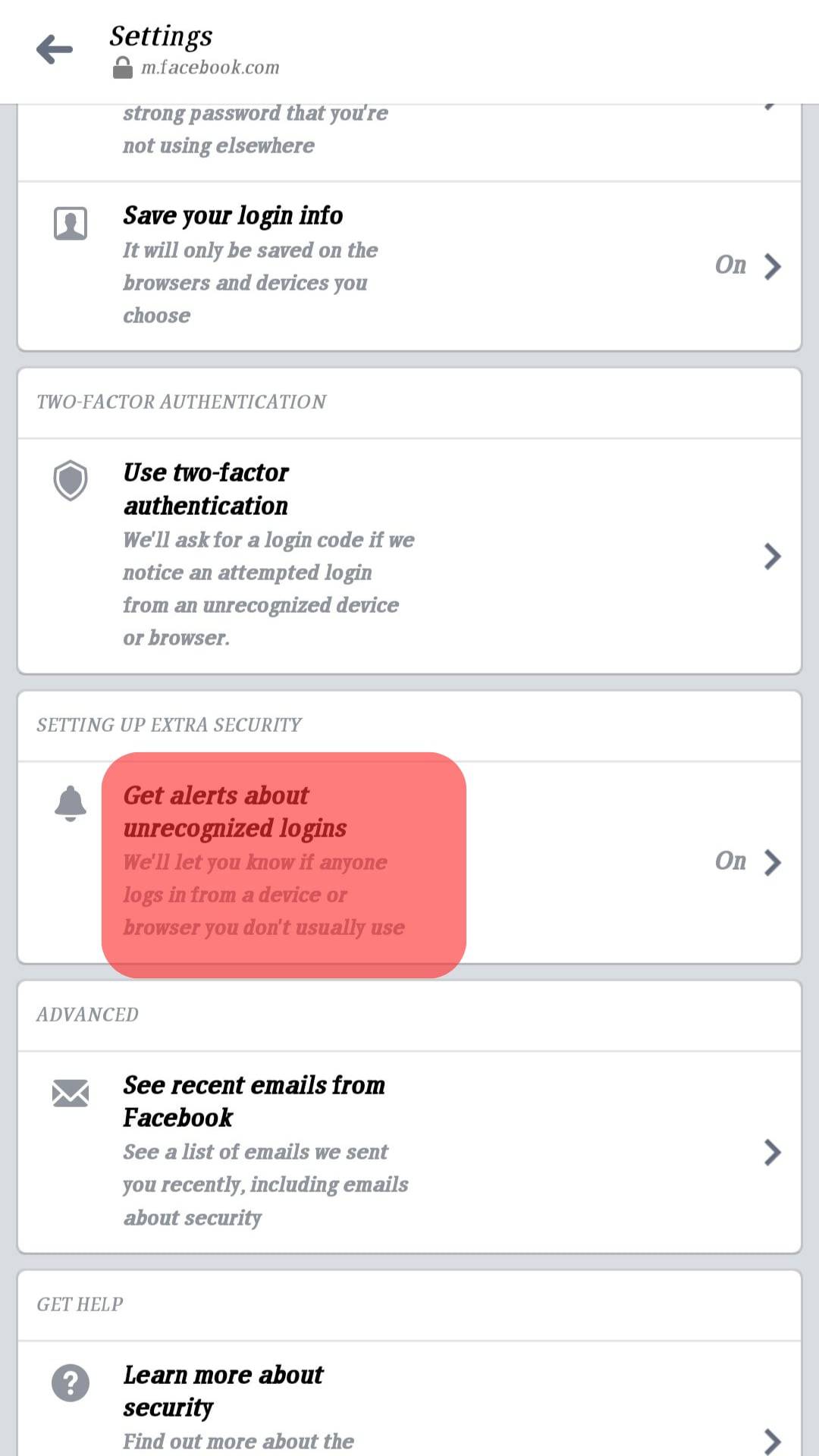
- Set the preferred notification method and save the changes.
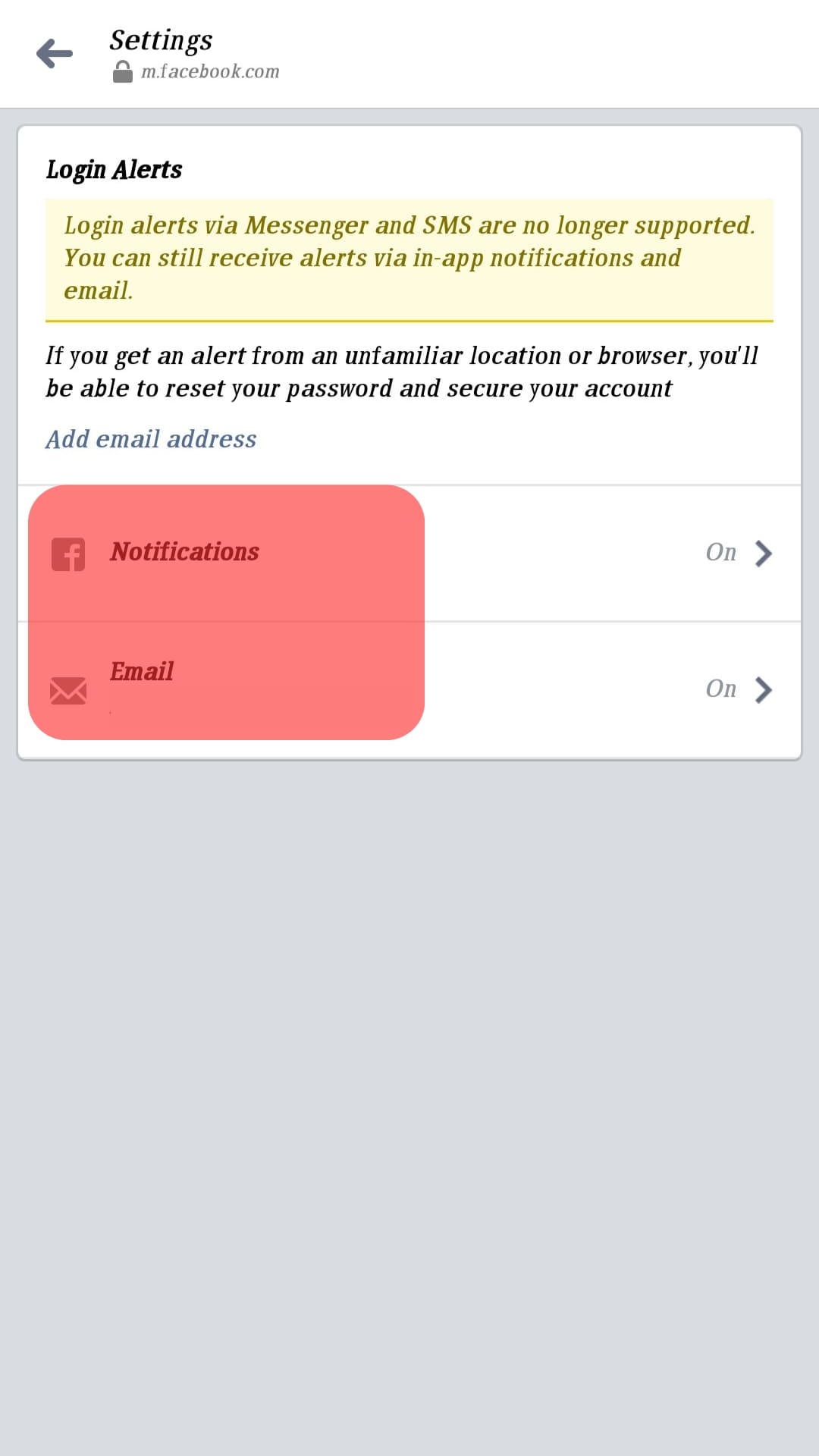
- Locate the “Where you’re logged in” option and click on See More.
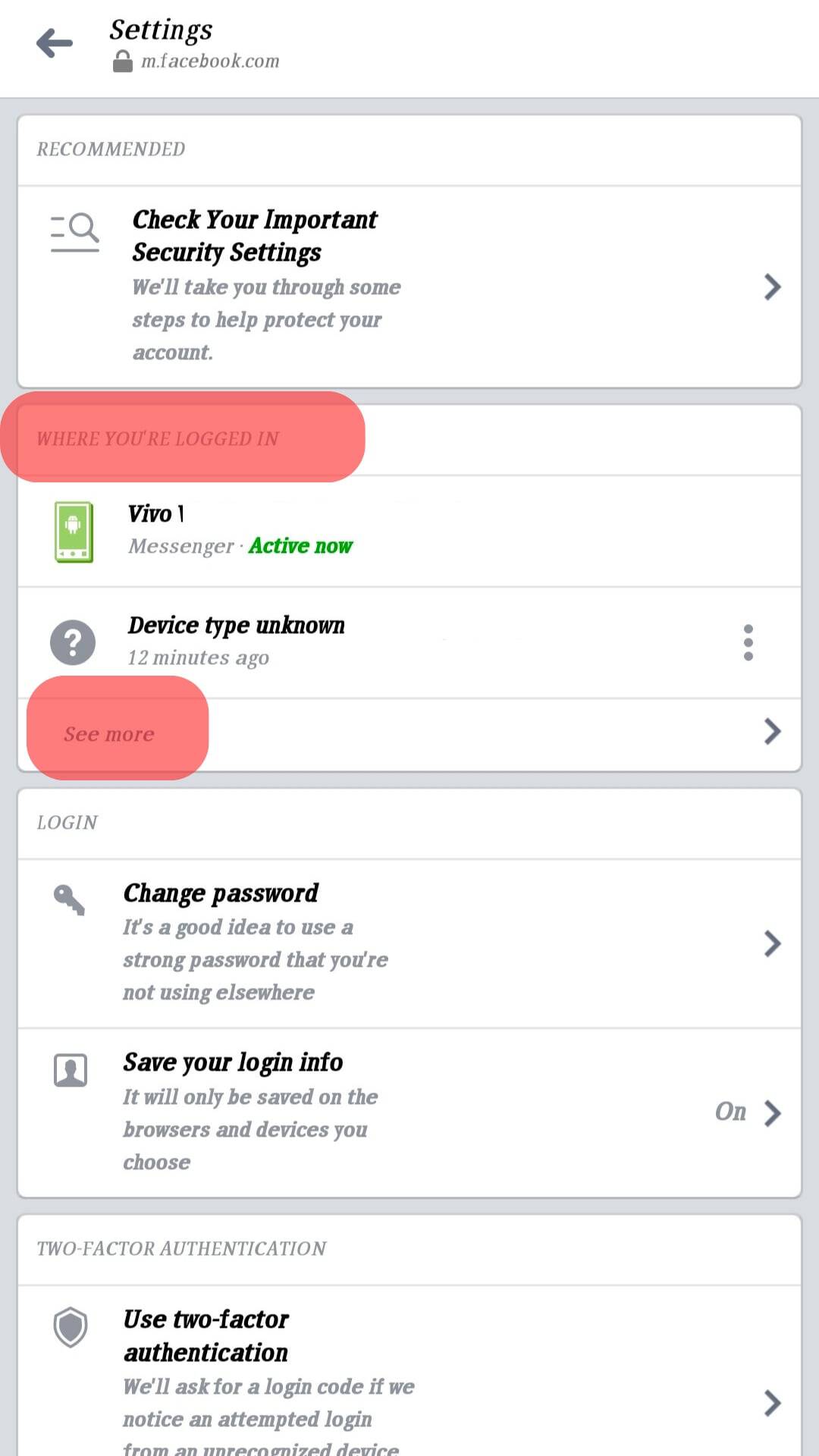
- Log out all the unrecognized devices.
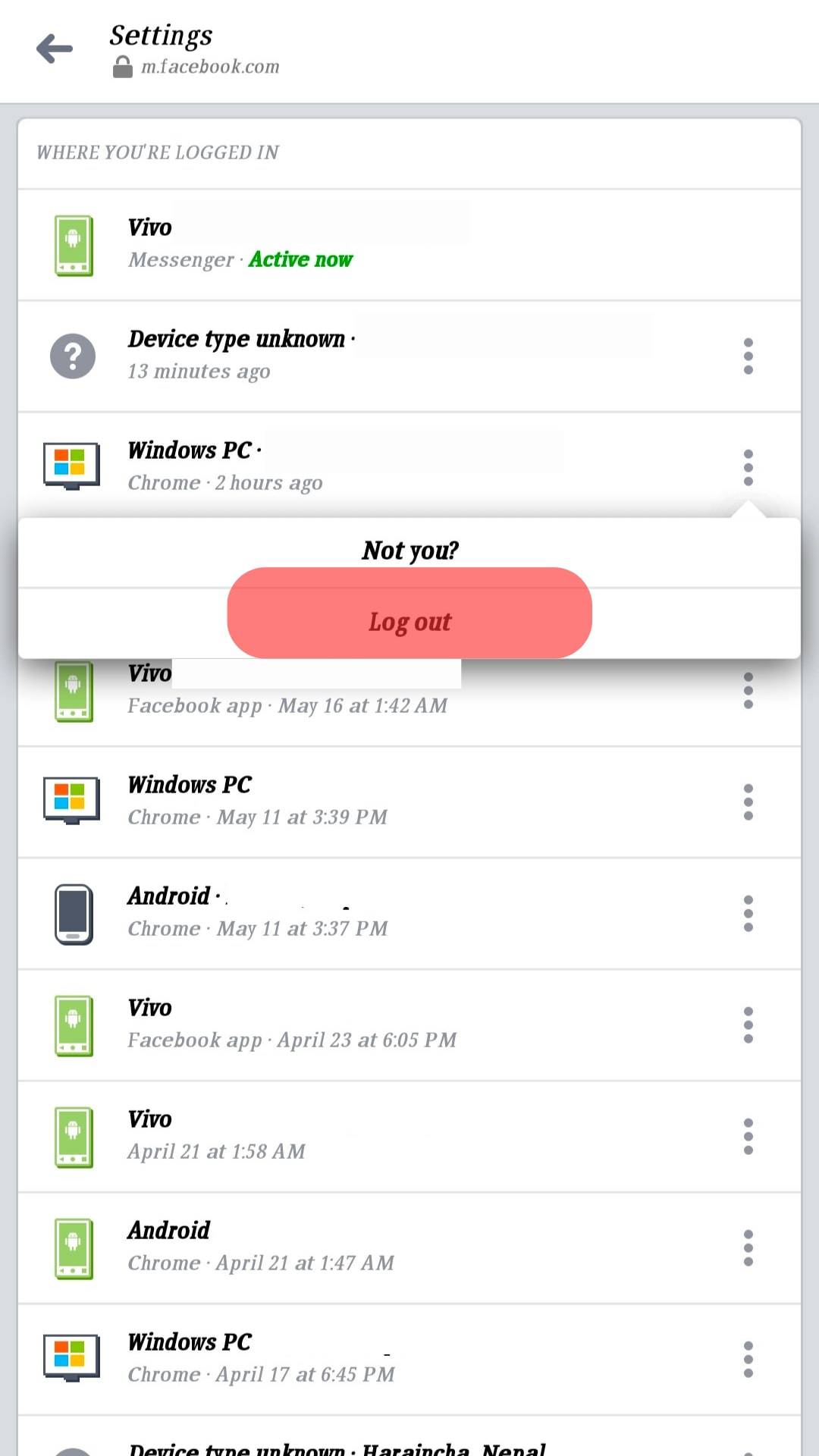
For Facebook Web
- Open Facebook via the web.

- Click on the profile picture at the top.
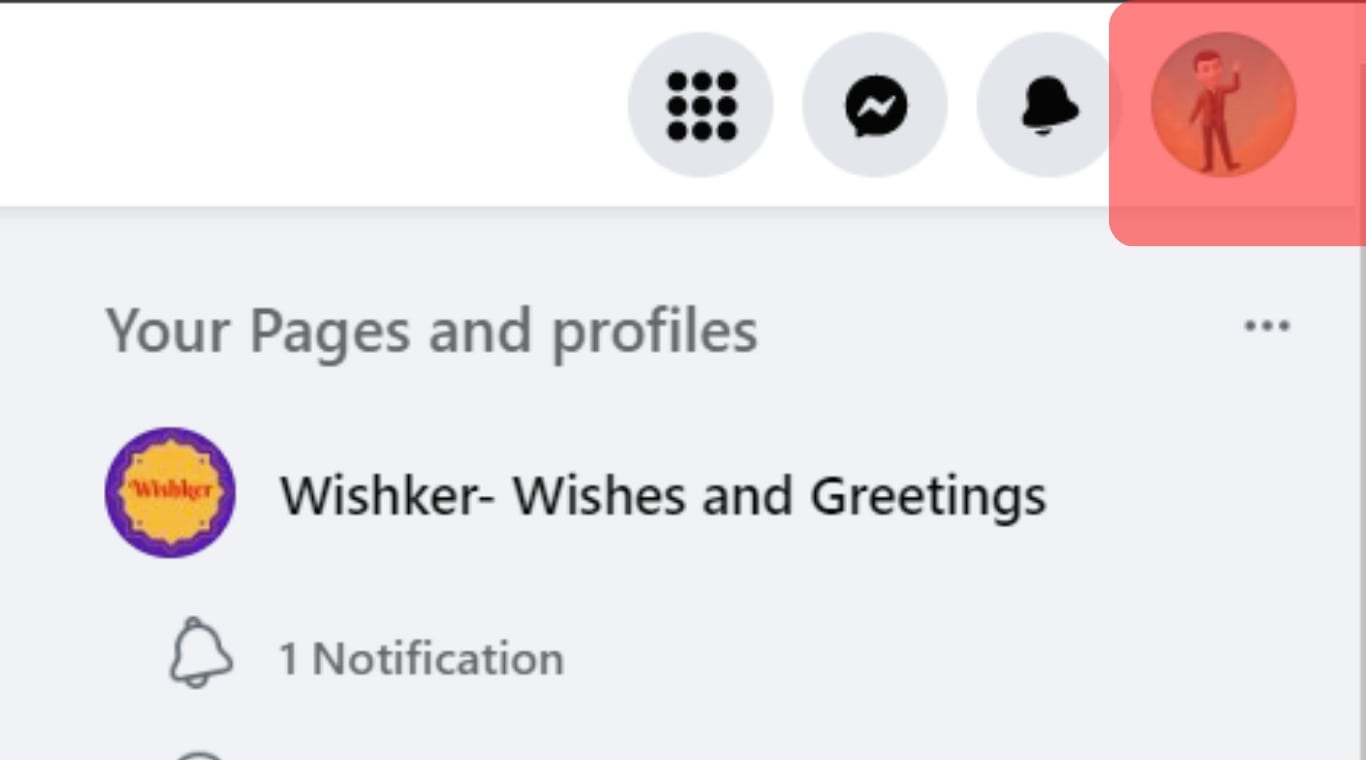
- Click on “Settings and Privacy”> “Settings”.
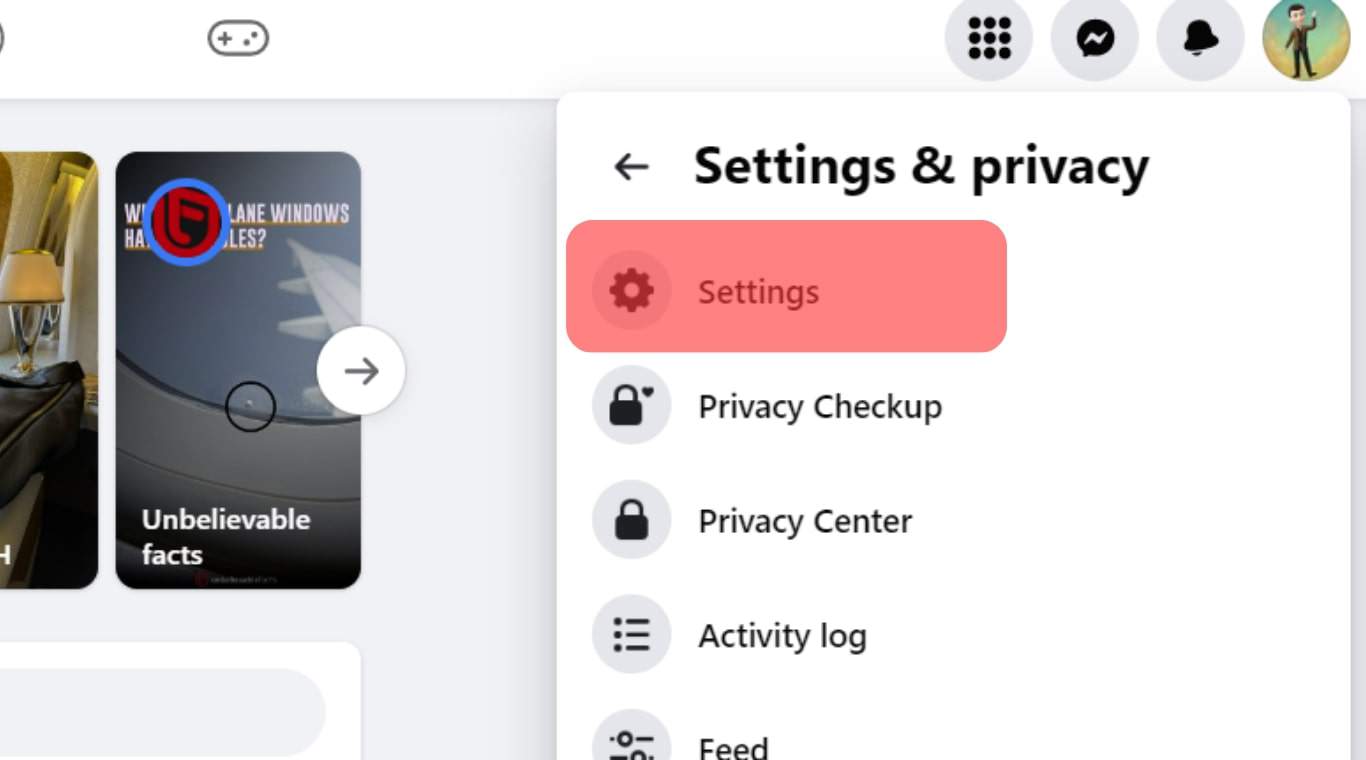
- Click the “Security and Login” option.
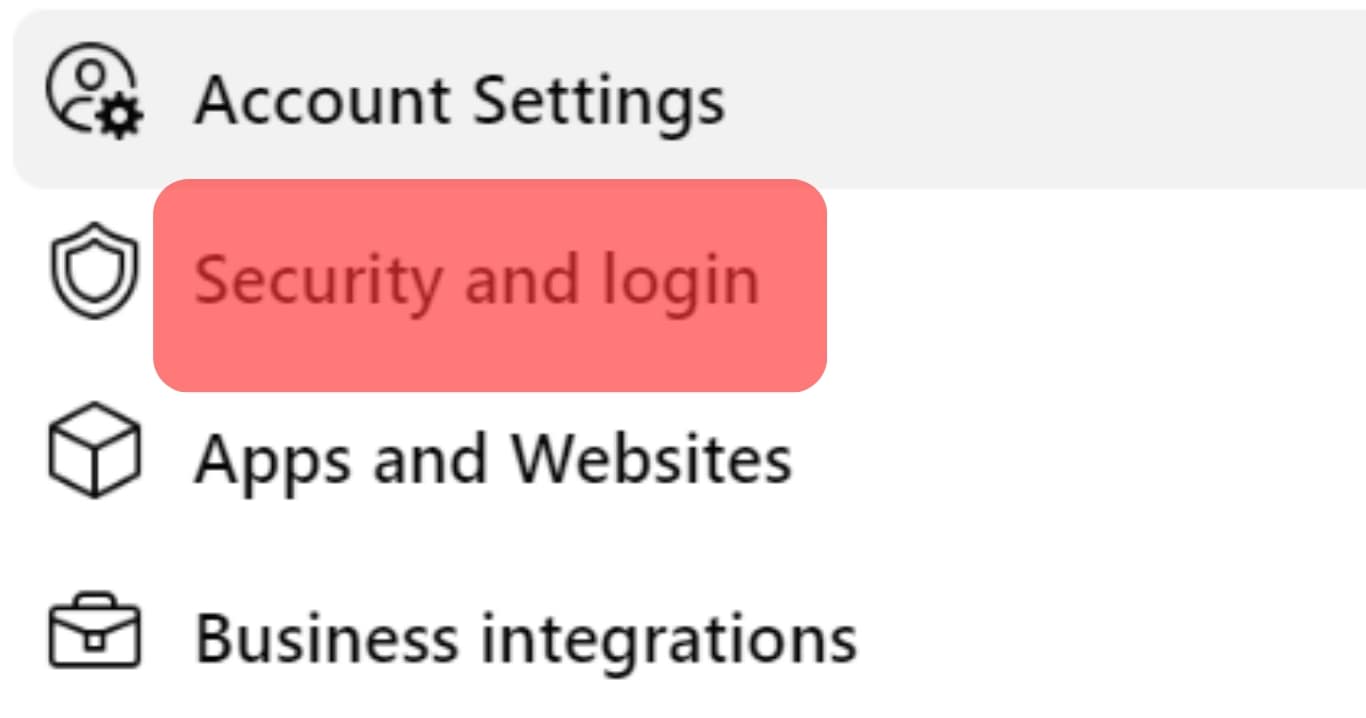
- Click the “Get alerts about unrecognized logins” and set the preferred method.
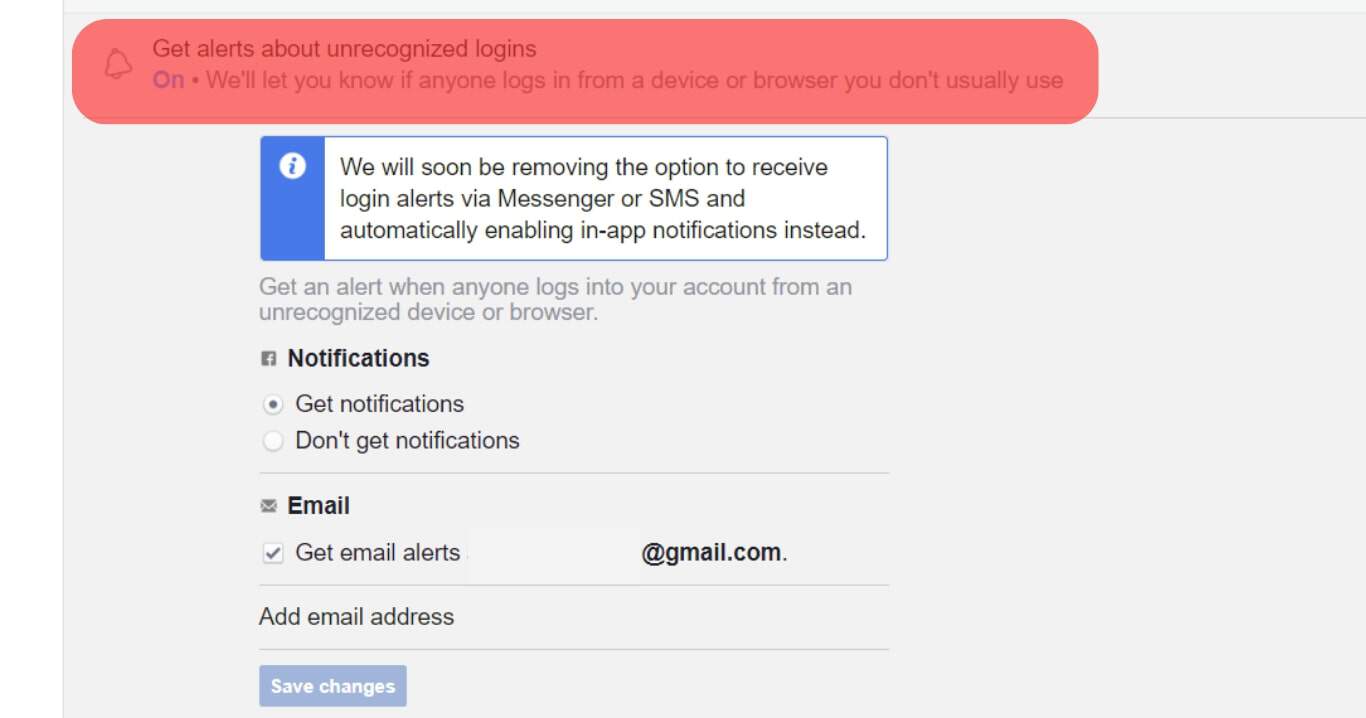
- Locate the “Where you’re logged in” option and click on See More.
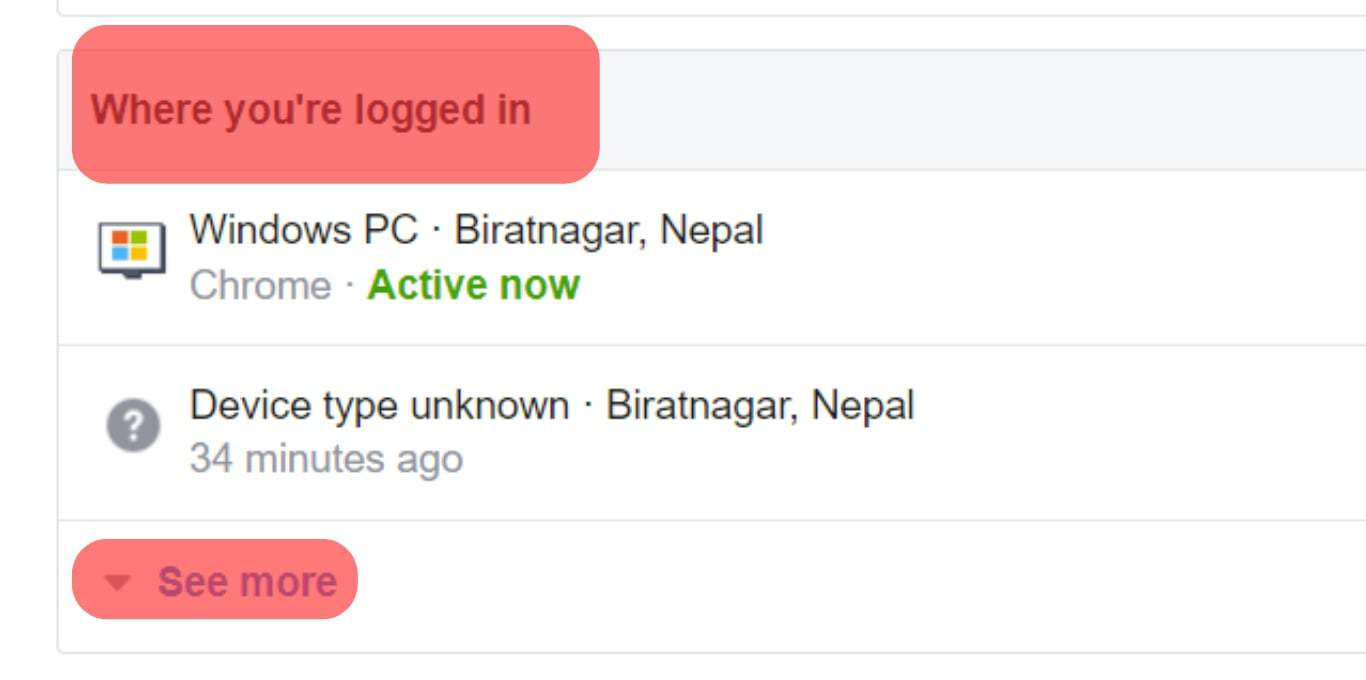
- Log out all the unrecognized devices.
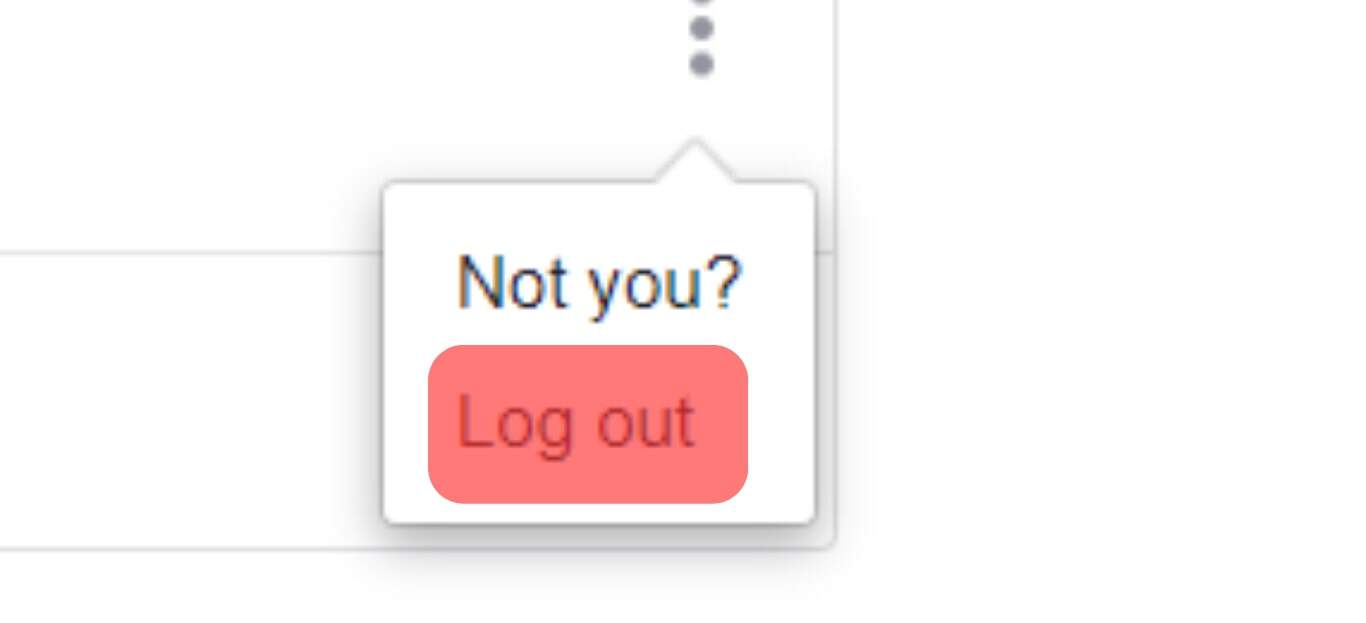
Method #2: Enable Two-Factor Authentication
Have you added two-factor authentication for your Messenger?
If not, you should enable it using the Meta Accounts Center. The steps below will guide you.
- Open the “Security and Login” on your Messenger account.
- For the Facebook web, click on “Settings & Privacy”> “Settings”> “Security and Login”.
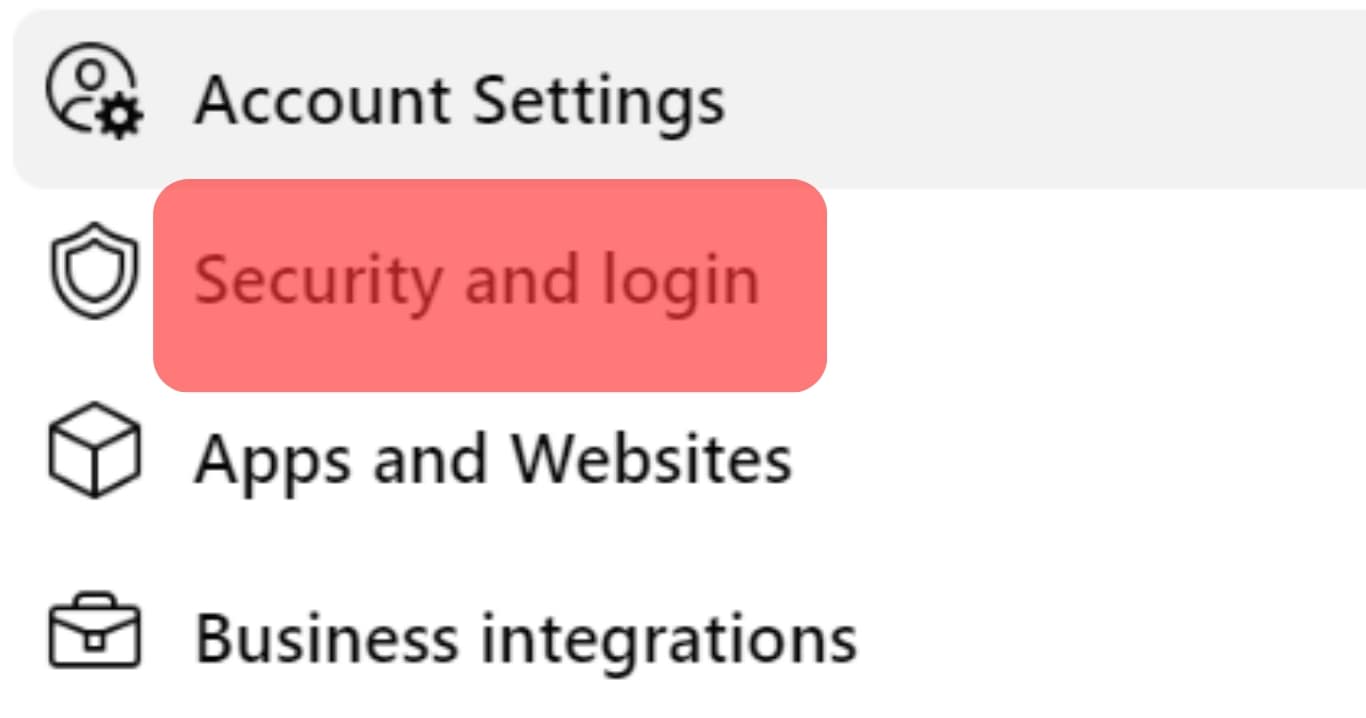
- For the Messenger app, click the Three line icon, scroll down, and click the “Security and Login” option.
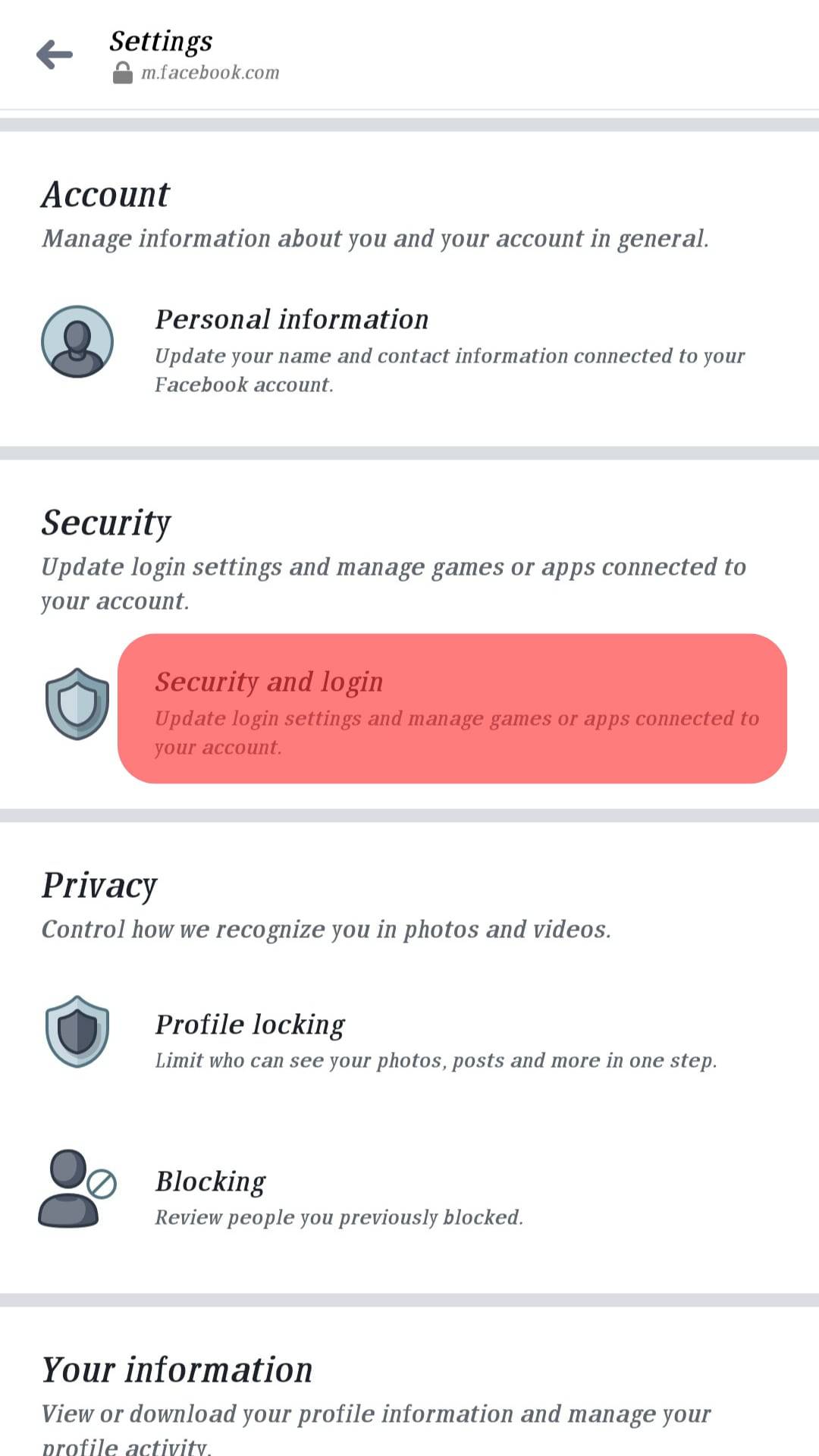
- For the Facebook web, click on “Settings & Privacy”> “Settings”> “Security and Login”.
- Click the “Use Two-Factor Authentication” option.
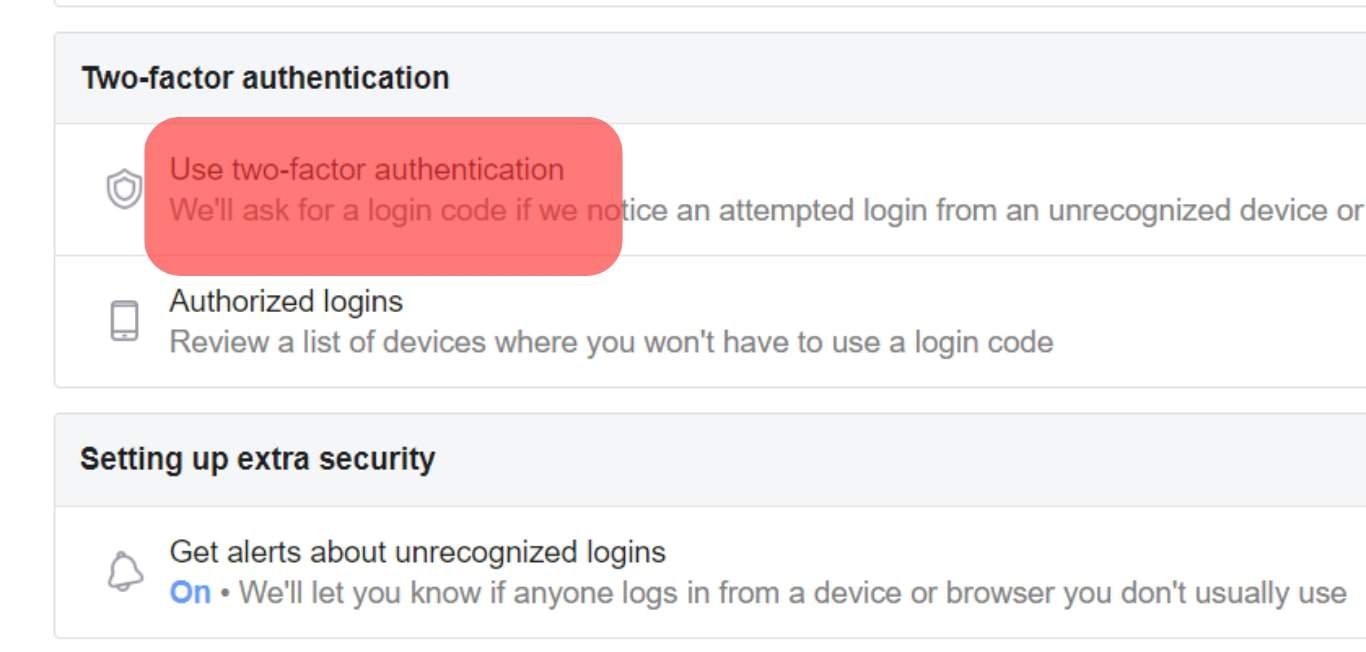
- Choose how you want to verify your login. You can choose the authentication app, security key, or SMS.
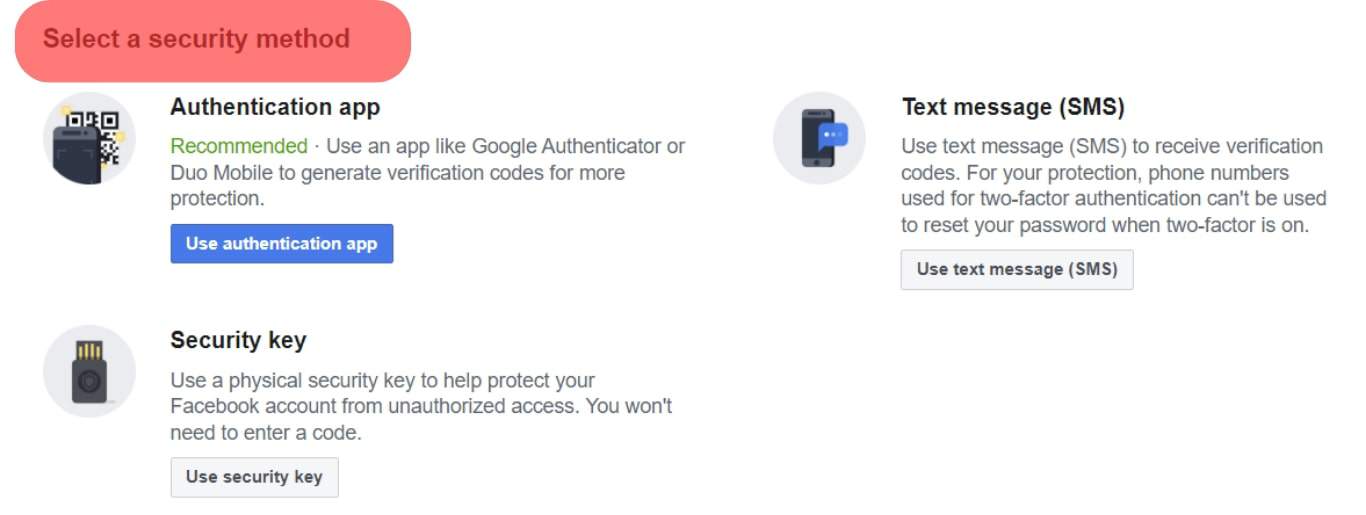
Once you’ve added two-factor authentication, anyone trying to access your account must get authentication using the added method before they log in.
Method #3: Change Your Password
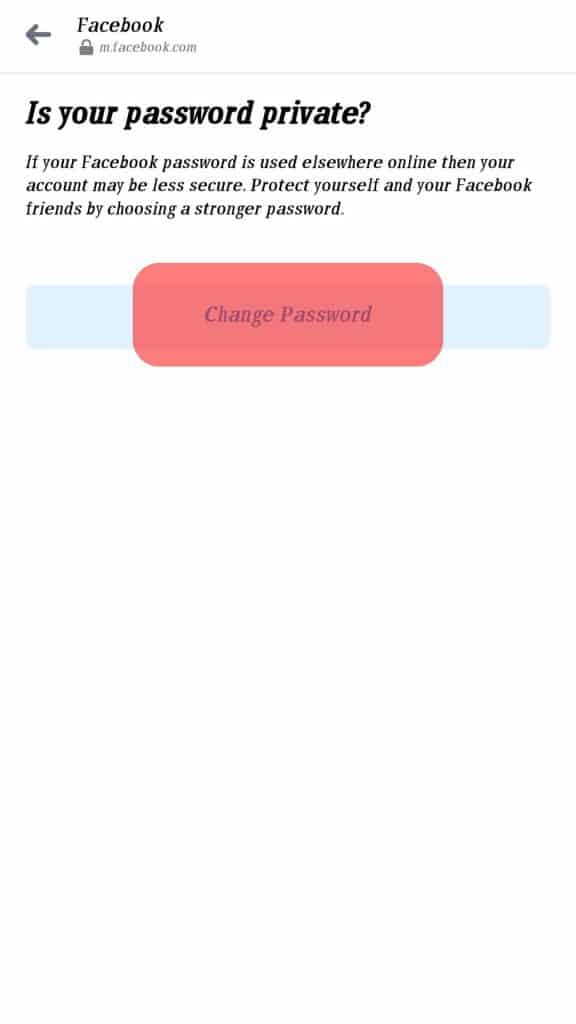
If you are using a weak password, you should consider changing it.
Ensure you set a password that combines letters, symbols, and characters.
Moreover, make the password unique to Messenger, and don’t use it with your other accounts.
Lastly, avoid sharing your password with anyone and update the password frequently.
Conclusion
Unauthorized access to your Messenger account will trigger a notification to notify the owner of the new login.
This guide has covered all details about Messenger and offered various ways to strengthen the security of your Messenger account.