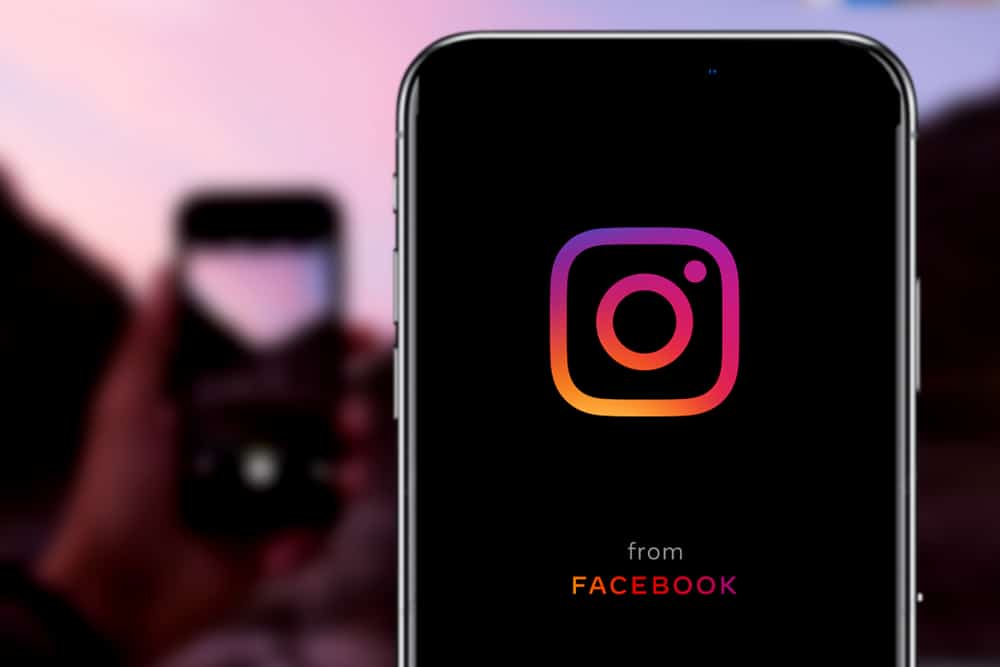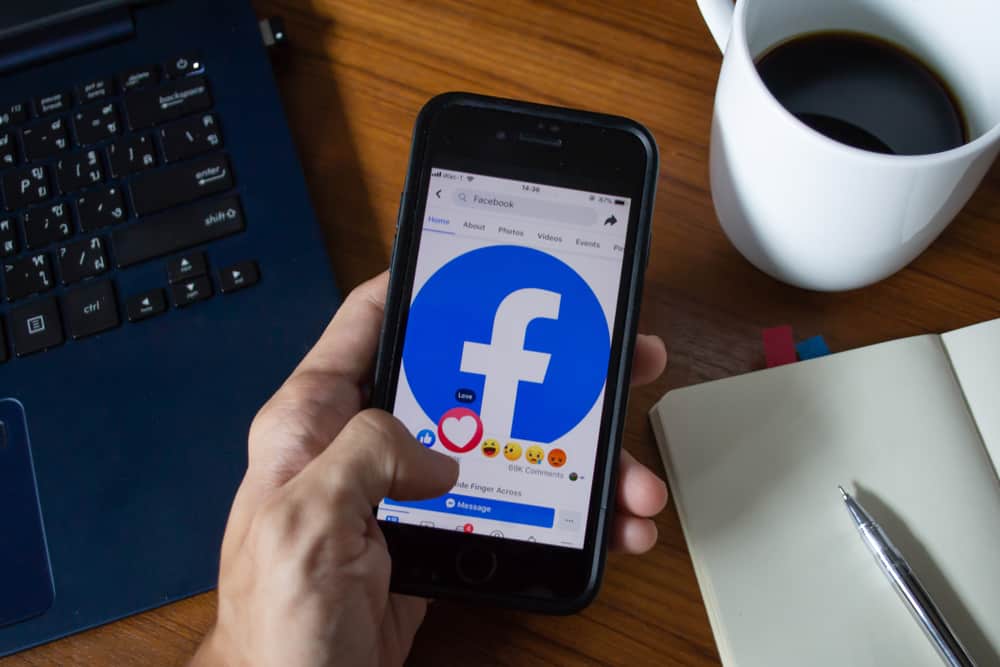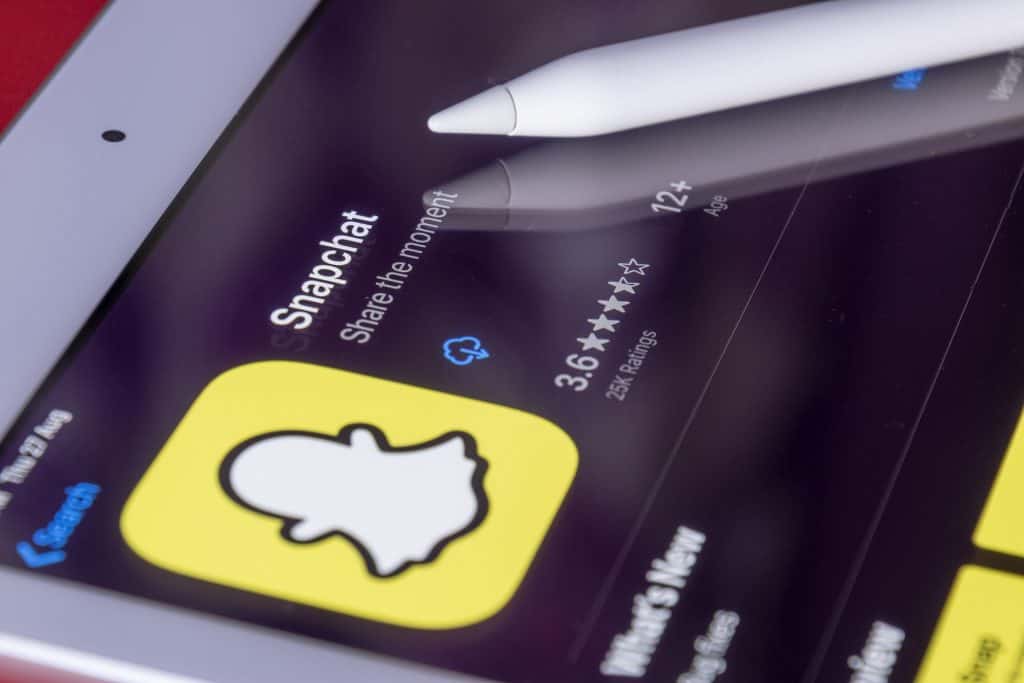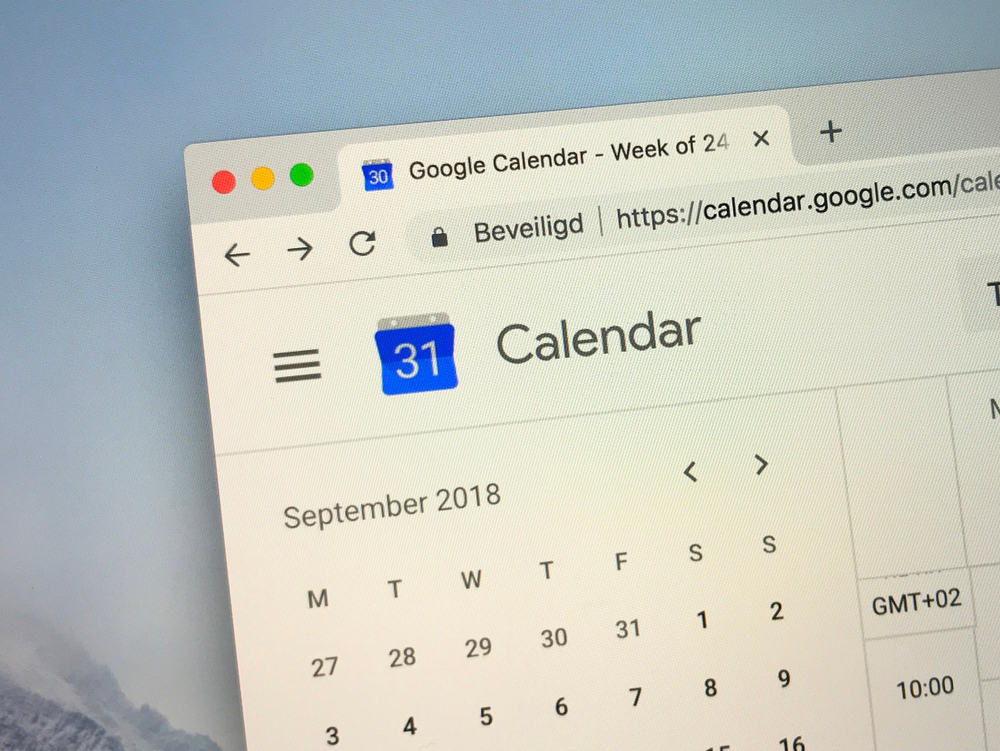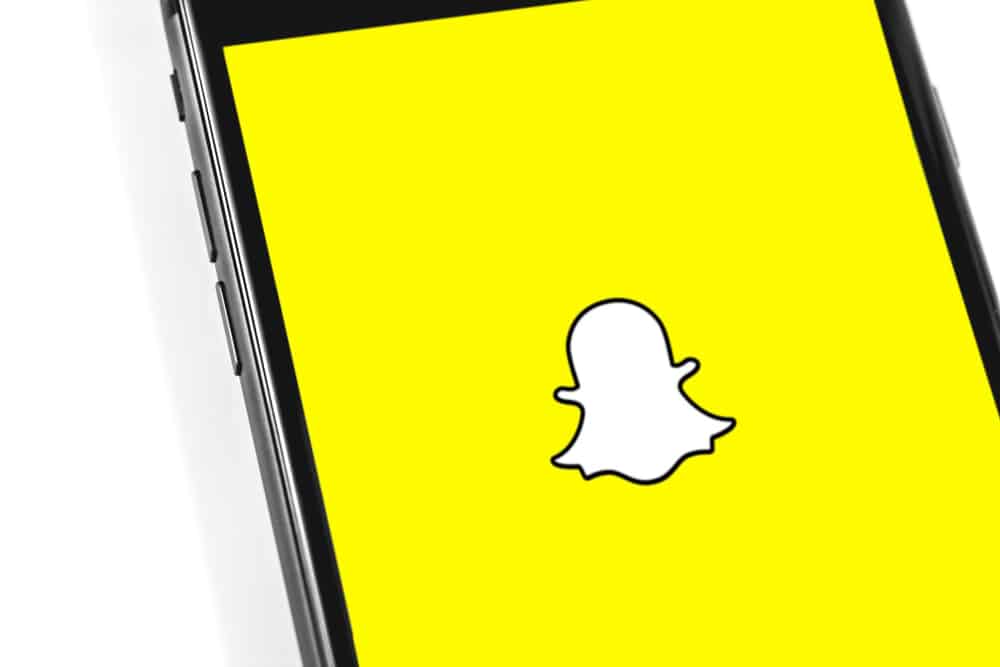
Snapchat is a social media platform that has gained popularity over the years.
It is a platform that connects millions of users through videos and photos.
There is a long list of reasons you may want to block someone on Snapchat, and you are probably curious whether the person will be notified that they have been blocked.
No, Snapchat doesn’t notify the person you blocked. However, the blocked friend will no longer see your stories and will be unable to search for your username. Even if you show up in their chat history, they will be unable to snap you.
In this article, you’ll also learn what happens when you block someone and when you unblock someone. Let’s get into it!
What Happens After You Block Someone on Snapchat?
As previously stated, Snapchat will not notify someone that you blocked them.
Here’s what happens after blocking someone on Snapchat.
A blocked individual on Snapchat won’t know that you blocked them and will still be able to see your chat history. However, messages or snaps they send to you will not get delivered.
Snaps From the Blocked Person Won’t Get Delivered to You
When you block someone, their chat page doesn’t change.
So, they can still send you messages and snaps, but the messages won’t get delivered to you. However, the message appears as “unread” on the side of the blocked person.
Snaps also appear as “delivered” on the side of the blocked person. This feature is present to prevent the blocked individual from knowing they have been blocked.
You Will No Longer See Saved Messages
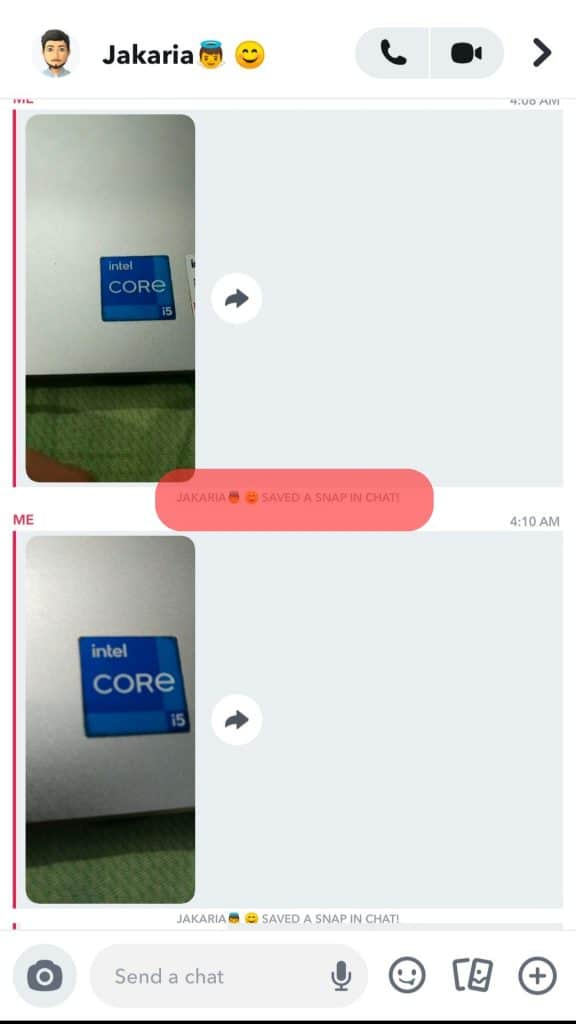
Blocking someone on Snapchat automatically results in you unfriending them.
This way, you will be unable to see your saved messages with the blocked friend.
However, the blocked friend can still see all saved messages.
The Blocked Person Will Be Withdrawn From Your List of Best Friends
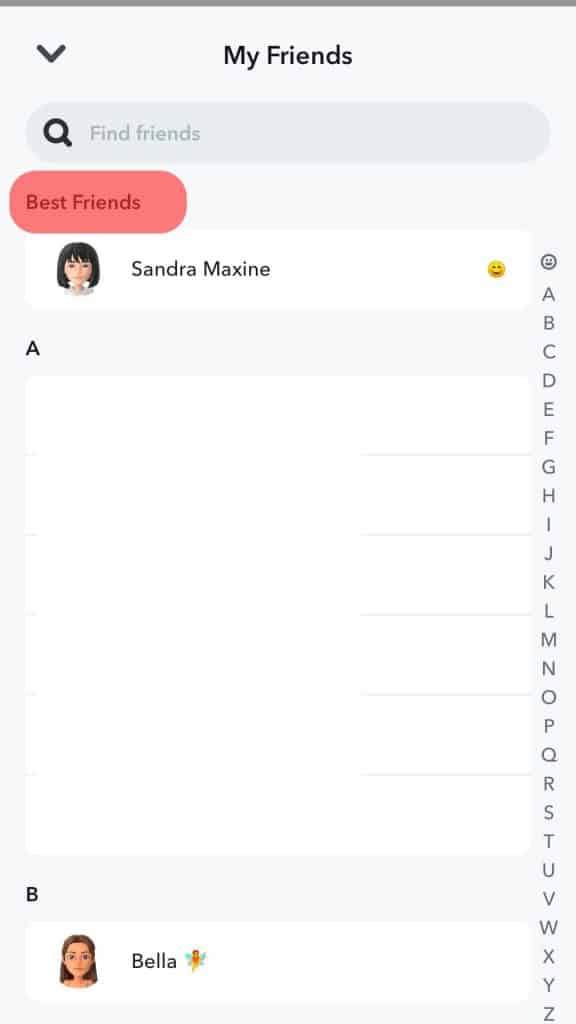
Your interaction with the person you blocked is immediately reduced to zero.
The blocked individual will be immediately deleted from your list of best friends since your engagement with them has been reduced to zero.
Your interaction will have to start over if you unblock the individual and re-friend them. This implies that if you had any prior Snapstreaks, you would be unable to keep them.
No More Screenshots Notifications
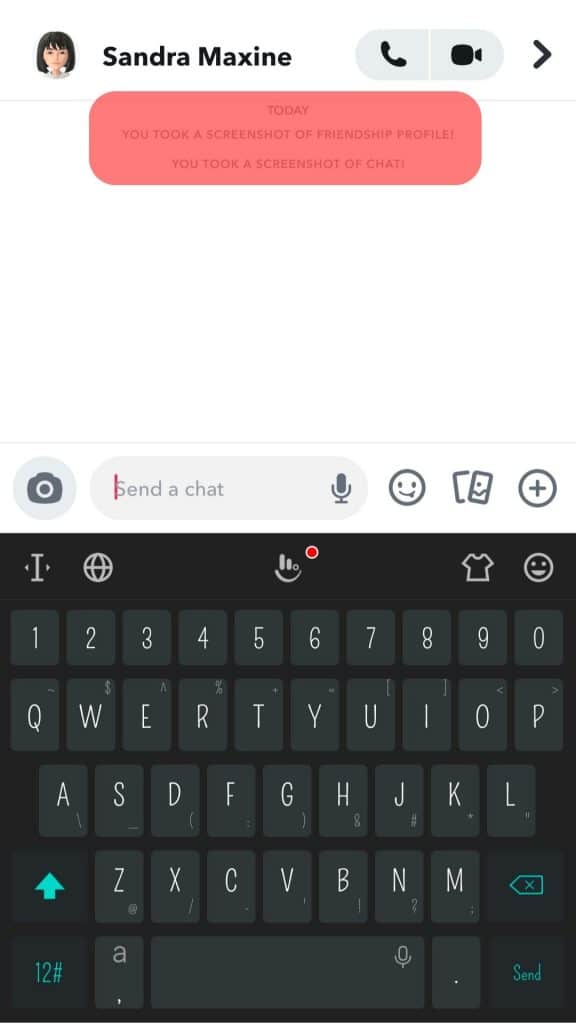
Sadly, you are not informed if a blocked user takes a screenshot of one of your chats.
You won’t receive any notifications, but the blocked individual will see a notification stating they took a screenshot of the chat.
Even if you reverse the block and add them again to your list of friends, you won’t be able to tell if they took screenshots of your chats while they were blocked.
Does Snapchat Notify When You Unblock Someone?
No, Snapchat does not notify the blocked person. However, they will no longer be on your list of friends. To be friends with them again, you will need to send them a friend request.
They will receive a notification of the friend request and need to accept the request to be your friend again. This might give it away that you blocked them in the first place.
Conclusion
That’s it! Now you know that Snapchat doesn’t notify a blocked person that you blocked them.
On the side of the blocked person, things will appear normal as they can send you snaps and messages.
However, the snaps and messages will not be delivered to you.
To re-add a previously blocked person, you must send them a friend request, which they will be notified of.
FAQs
Firstly, blocking someone results in them being automatically unfriended. This indicates that you must send them a friend request that they must accept to add them to your list of friends. When you block someone, their contacts and chat history are deleted from your account. The search option won’t allow you to look each other up.
On the other side, clicking “Remove friend” only unfriends the user. Your account no longer has their contact information. The individual can search for your account, and you can add them back too.
Similar to blocking, removing someone from your list of friends results in the disappearance of their chat from your account.
Yes, you can. To do this, you have to change who can contact you to “Everyone.” Using the search box, look up the person you want to block and tap on their username. Click the menu icon and select “Block.” On iOS, simply tap and hold the username and select “Block” from the pop-up menu.
You can try alternatives while keeping the “block” option as your last resort. You can silence notifications from them, mute the individual to avoid seeing stuff they post, unfriend them, or change your privacy option to “My Friends.”