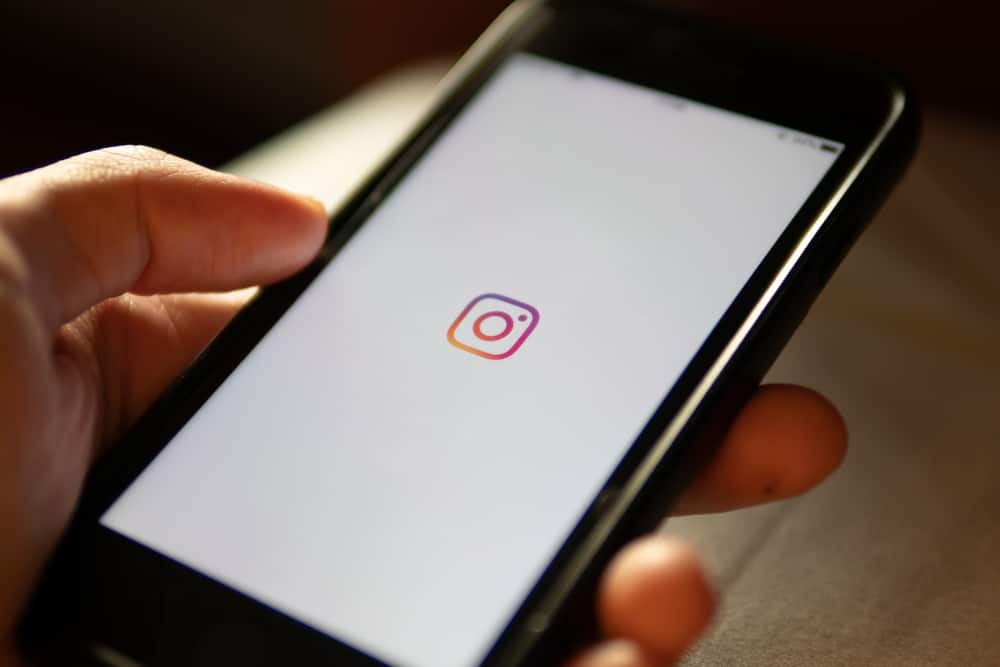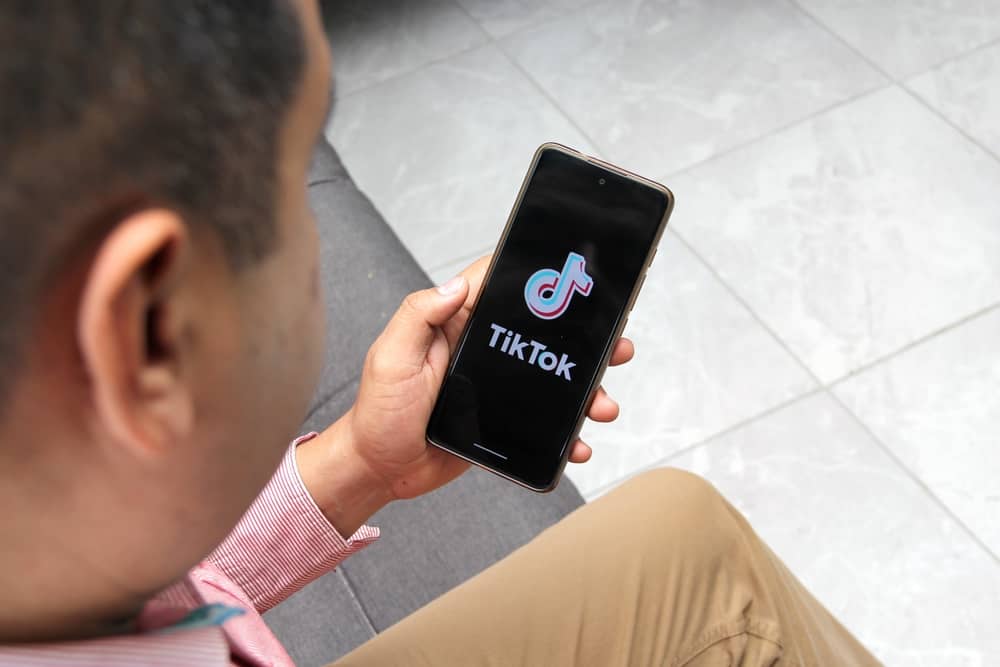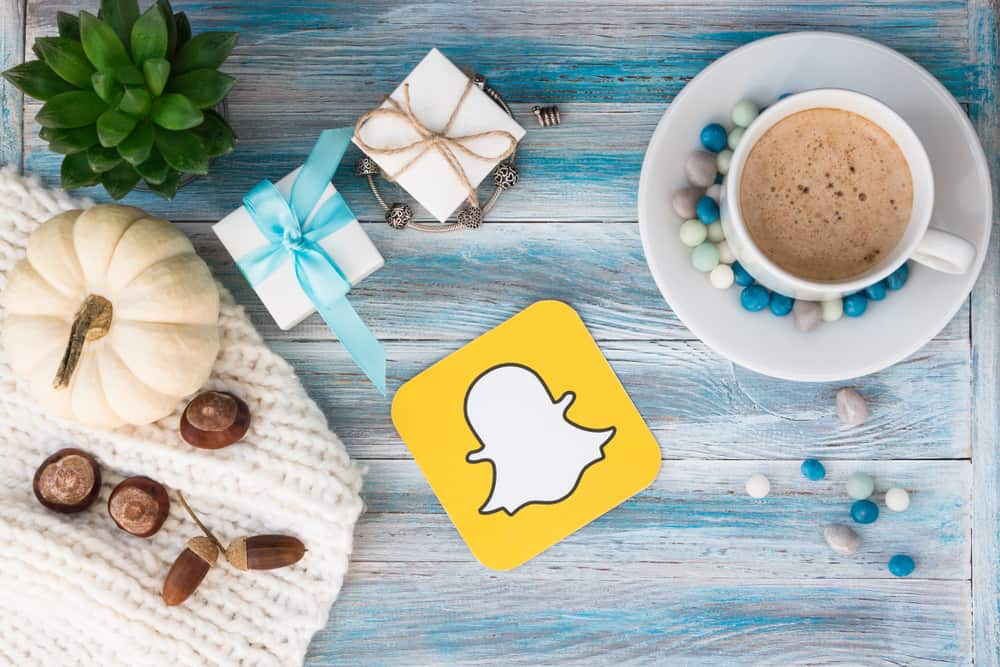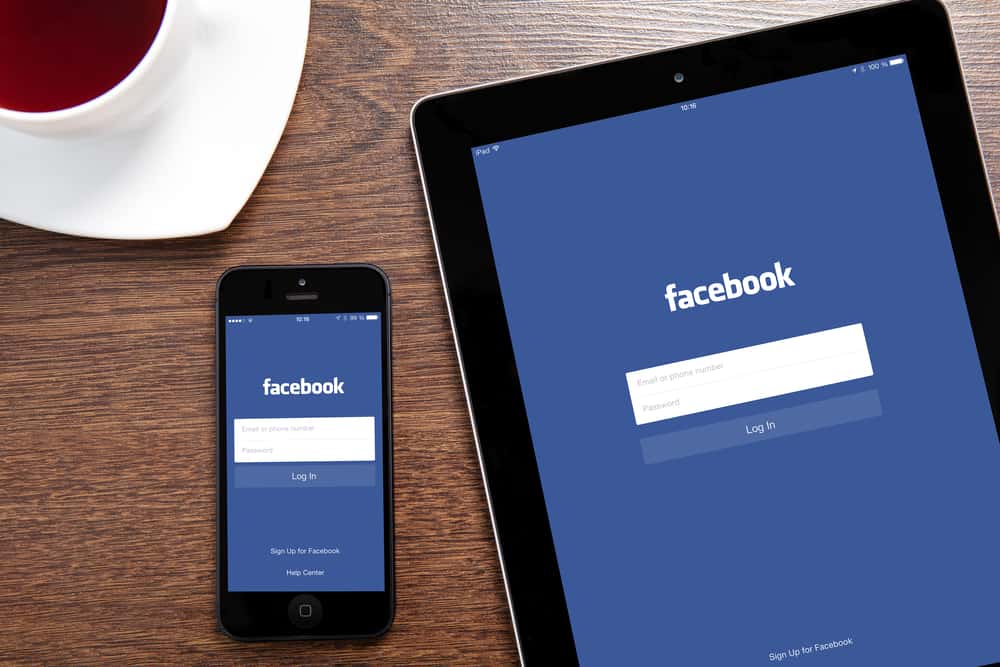Is your TikTok updated to the latest version? Or perhaps you lack the new features added on TikTok?
If you answer yes to any of the questions, you must update your TikTok app. With each update, TikTok adds more features, fixes existing bugs, and recommends that users get the app’s updated version on their iOS and Android devices.
To update TikTok for Android users, you need to search for the TikTok app on Google Play Store and update it from there. In contrast, for those using iOS, you must use the Apple Store to update the TikTok app. The steps are quite simple, and you can use the automatic update feature that updates your apps whenever there are new updates.
We’ll cover the steps for updating TikTok on Android and iOS. Further, we will see how to set TikTok to update to the latest version automatically. Having the newest version of TikTok is ever an upper hand, and you get to try new filters and other effects. That said, let’s get right into it.
Why Should You Update TikTok?
TikTok periodically releases new updates not because the current version is unfit but because the recent updates have added new features.
For instance, when TikTok detects a bug that threatens the security of its millions of users, it releases an update containing a fix for the bug. In that case, updating to the latest version secures your account, but using the not updated version puts you at risk because of the bug.
Again, TikTok is all about fun, which comes with new amazing features. TikTok is great at introducing these new features. To remain updated on the latest features, you must update your TikTok account.
The bottom line is that you should update your TikTok app to get new functionalities and enjoy the recent fix for bugs. Furthermore, the process is simple, so there is no reason not to update your TikTok app.
How To Update TikTok for Android Users
Like downloading apps from your Play Store, that’s the same way to update TikTok. The steps below will guide you.
- Locate and click the Play Store on your home screen.
- There are two options to update TikTok.
- Option 1:
- Click the search bar and type TikTok.
- The official TikTok app will show up.
- Below it, there should be two options. The “Uninstall” or “Update.”
- Click the “Update” button. TikTok will update to the latest version.
- Option 2:
- Locate and click the green button when you open Play Store. It should be at the top right.
- Locate and click “Manage app and device.”
- Tap the “Updates available.”
- On the next screen, a list of all updates for the apps installed on your phone, including TikTok, will display. We aim to update TikTok. So, scroll down until you find TikTok.
- Next to it, click the “Update” button on the right, which will automatically start updating TikTok.
- Alternatively, you can click the “Update all” button which updates all the installed apps, including TikTok.
Updating TikTok on Android is easy; as we’ve seen, you have various options. Use the one that suits you best, and your TikTok will update to the latest version.
How To Update TikTok for iOS Users
Even for iPhone users, you shouldn’t have trouble updating TikTok. The App Store makes updating the app easy, and the steps below will guide you.
- Open the App Store on your iPhone.
- Click the search bar and search for “TikTok”.
- On the search results, TikTok will show up. Click on it.
- The “Update” button will display on the App Menu if an update is available. If you can’t see the button, you use the updated TikTok version.
It’s that simple! If you prefer setting TikTok to update automatically, check the section below.
How To Automatically Update TikTok
Smartphones can automatically update apps whenever an update is available without users invoking the process. You only need to set when your phone should update the installed apps.
For Android Users
For automatic updates, use the steps below:
- Open Play Store and click on your profile at the top.
- Tap on “Settings” and choose “Network Preferences”.
- Select and click “Automatic app update” and choose when your phone should automatically update. Set either “Only via Wi-Fi” or “On any Network.”
- Click “Finish” to save the settings.
For iOS Users
- Open the Settings app on your iPhone.
- Tap on “iTunes Store and App Store.”
- Locate “Automatic Updates” and activate it by clicking the button on its right.
Your iPhone will automatically update all installed apps.
Conclusion
This guide covered the various option to use to update TikTok. Whether using iPhone or Android, the step presented will guide you through. That’s it. You now have an easy way to keep your TikTok updated.