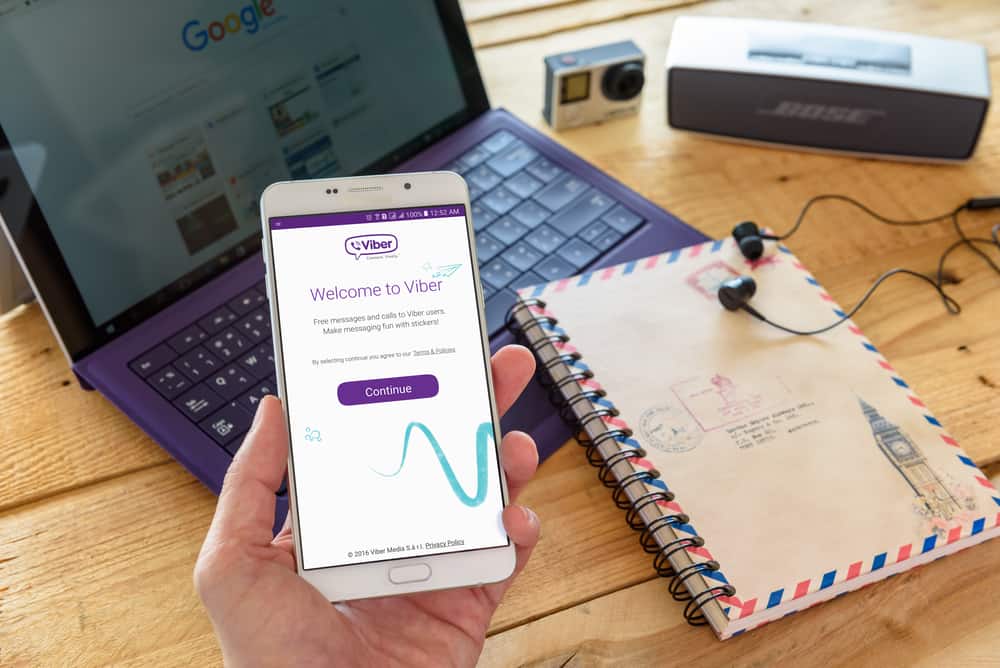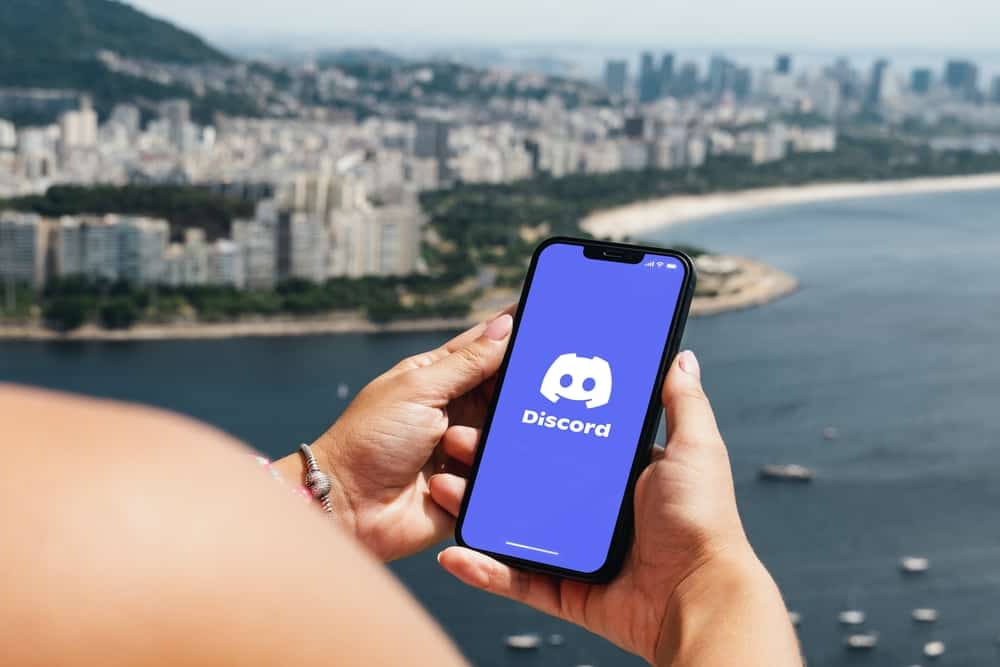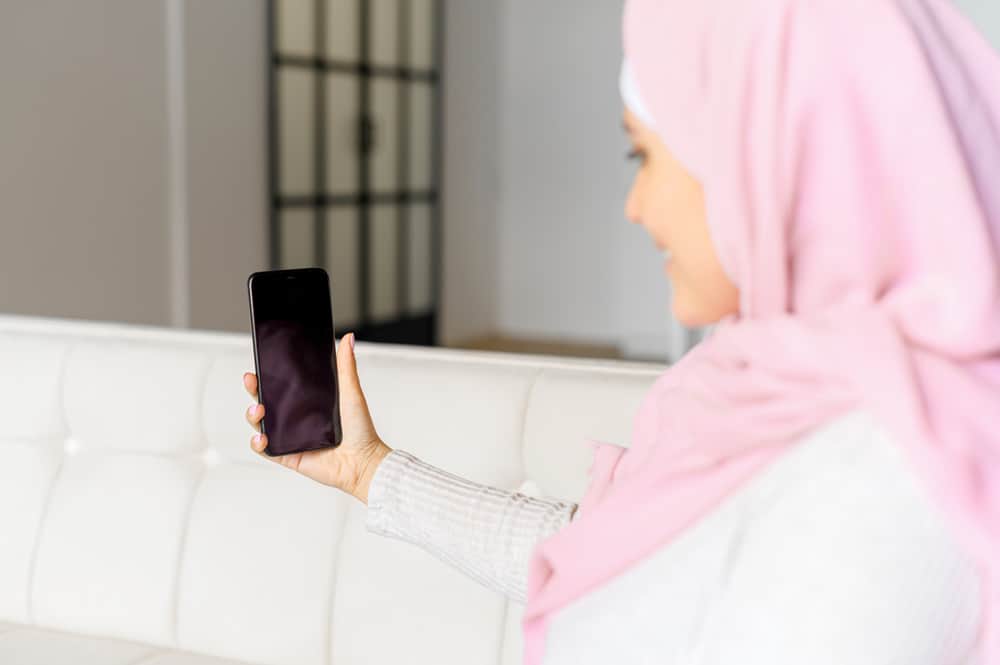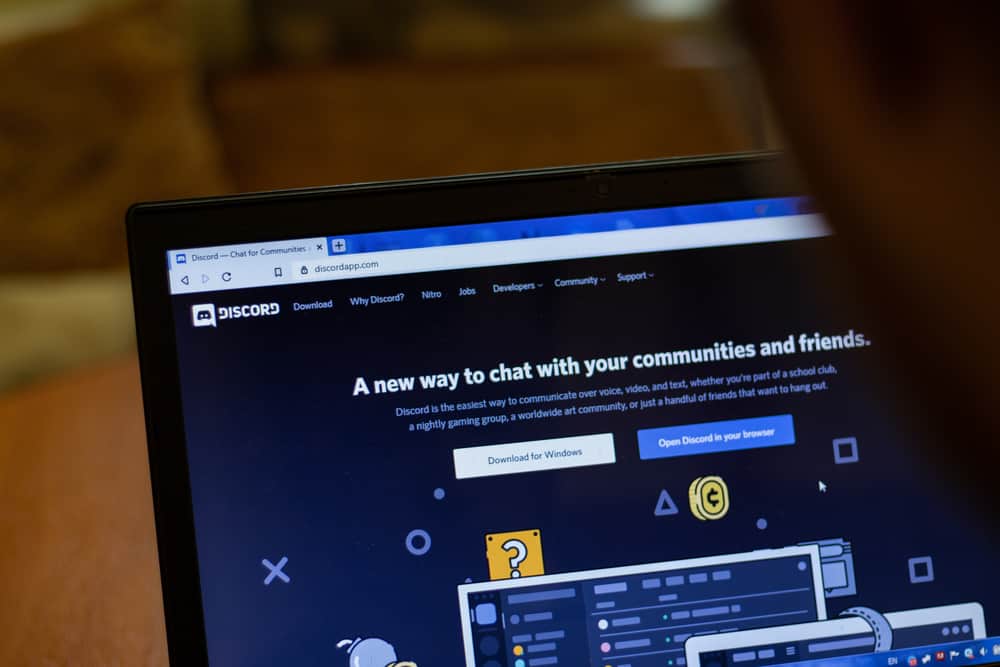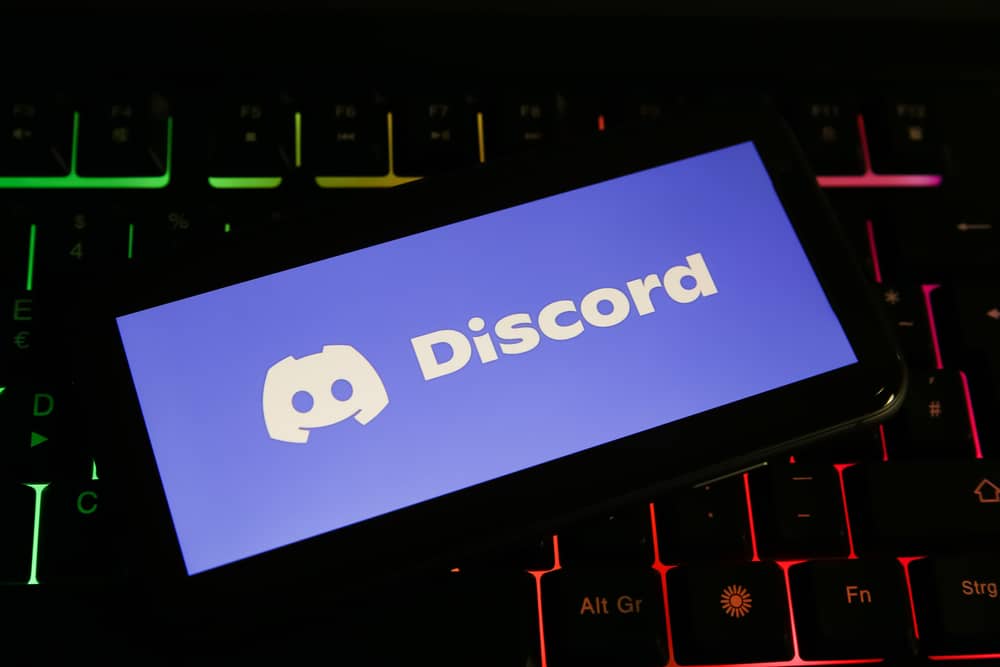
Discord is an instant messaging social media platform that allows you to communicate with other users. You can establish communications through voice and video calls, text messages, and share media files in private chats or as a part of communities known as ‘Servers.’
You may have seen the ‘AFK’ symbol on a user’s profile. How does Discord detect AFK?
Discord monitors the activeness of users on the platform and shows the AFK status if there is no activity from a user for 10 to 15 minutes.
In this article, you will learn how Discord detects AFK and how to create an AFK channel for members of your community on PC and Android.
What Does “AFK” Mean?
‘AFK’ is an abbreviation popularly used to indicate that a user is away from their keyboard. Although popular on Discord, you can use it in a chat on other platforms.
This status shows that you are not logged out of Discord but have not interacted with the app for some time. This allows server administrators and moderators to place such users appropriately.
How Does Discord Detect AFK?
Discord monitors the activeness of users on the platform. When Discord sees no activity on your computer for 10 to 15 minutes, your status will be changed to ‘AFK.’
This status comes in handy when gaming with friends, and you must quickly leave your workstation. Instead of having your friends calling out for you, this status lets them know that you are temporarily unavailable.
If your contact is AFK on a call, the server administrator can place such a user in a channel to indicate that they are away.
You can create an AFK channel where all inactive users are placed. Creating the AFK channel will automatically differentiate inactive users and those who are not.
How To Create an AFK Channel on a PC?
The server owner and members with admin permission can create the AFK channel, and they determine the duration of inactivity that counts as AFK.
This can vary due to the purpose of the server. If it requires all hands to be on deck, you can set this time to 5 minutes.
Here is how to create an AFK channel using a PC:
- Open Discord on your PC.
- Select the server from the left navigation.
- Click the ‘+’ icon next to ‘Voice Channels.’
- Select ‘Voice‘ under ‘Channel Type.’
- Input the name of your new channel (for example, ‘afk’).
- Click on ‘Create channel.’
- Click on your server’s name at the top.
- Navigate to ‘Server Settings.’
- Under ‘Inactive channel,’ select the channel you set up for AFK.
- Select the ‘Inactive Timeout.’
- Click on ‘Save Changes’ at the bottom.
Users who are inactive for the time stipulated in the ‘Inactive channel will be moved to the inactive channel. They can also voluntarily move to this channel if they wish to be away for a while.
How To Create an AFK Channel on the Mobile App?
You can create an AFK channel on Discord using your mobile device. Simply make sure that you have Discord installed on your device. You can pick an existing channel you want to make as the AFK channel or create a new one.
Here is how to create an AFK channel on Discord using your mobile device:
- Open the Discord app on your mobile device.
- Tap on the hamburger menu icon in the top left corner.
- Select your server from the left navigation.
- Tap on the ‘+’ button next to “Voice Channels.”
- Name the channel.
- Select the ‘Voice‘ option under ‘Channel Type.’
- Tap on ‘Create‘ in the top right corner.
- Tap the three dots in the top right corner.
- Select ‘Settings.’
- Tap on ‘Overview.’
- Tap on ‘Inactive Channel.’
- Select the newly created channel.
- Tap on ‘Inactive Timeout.’
- Select the appropriate option.
Once you do this, the AFK users will automatically be placed in this channel, making your work as an administrator or moderator easy.
In Conclusion
Discord is a great platform to meet people with whom you share the same passions. It is easy to talk over voice, video, and text while hanging out with your friends and community.
If you are confused when you see the AFK, do not worry. The meaning of this abbreviation is outlined in this article. You will also learn how Discord detects AFK and how to create an AFK/inactive channel for members of your community.
FAQs
Yes. When a user is moved to the inactive channel, a pop-up will notify them that they have been moved.
Yes. AFK means that you are logged into Discord but away from your keyboard. Discord detects a user as idle when there has been no activity on the app for a while. You can, however, set up your status to idle manually.
The gray circle indicates that a user is invisible or offline. You can set your status to invisible if you want to remain online but maintain a little privacy. You can perform various tasks on the platform with no disturbance.