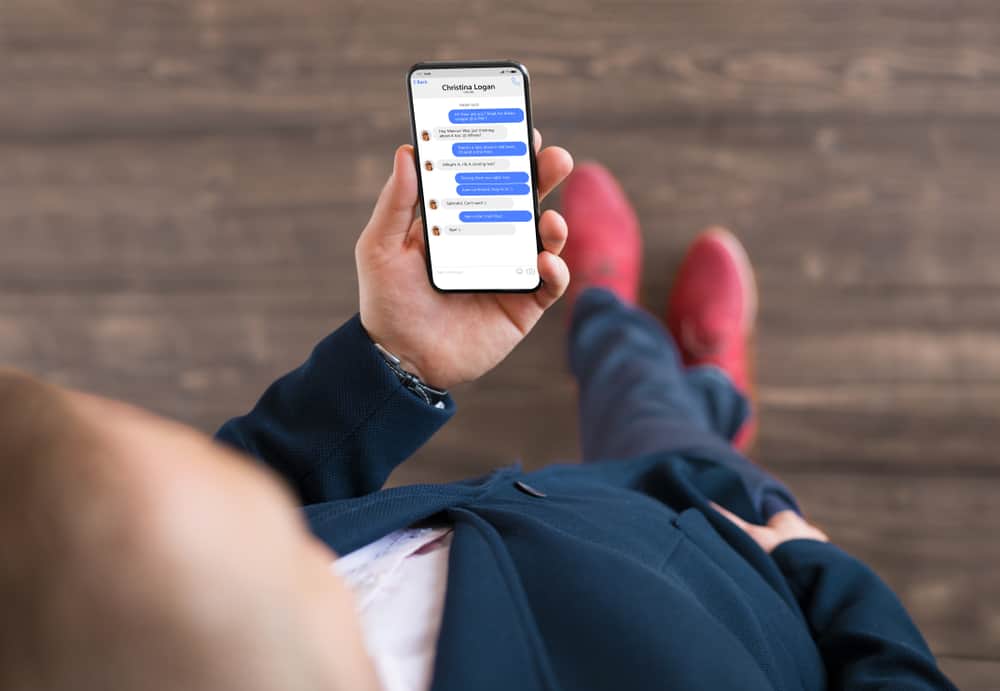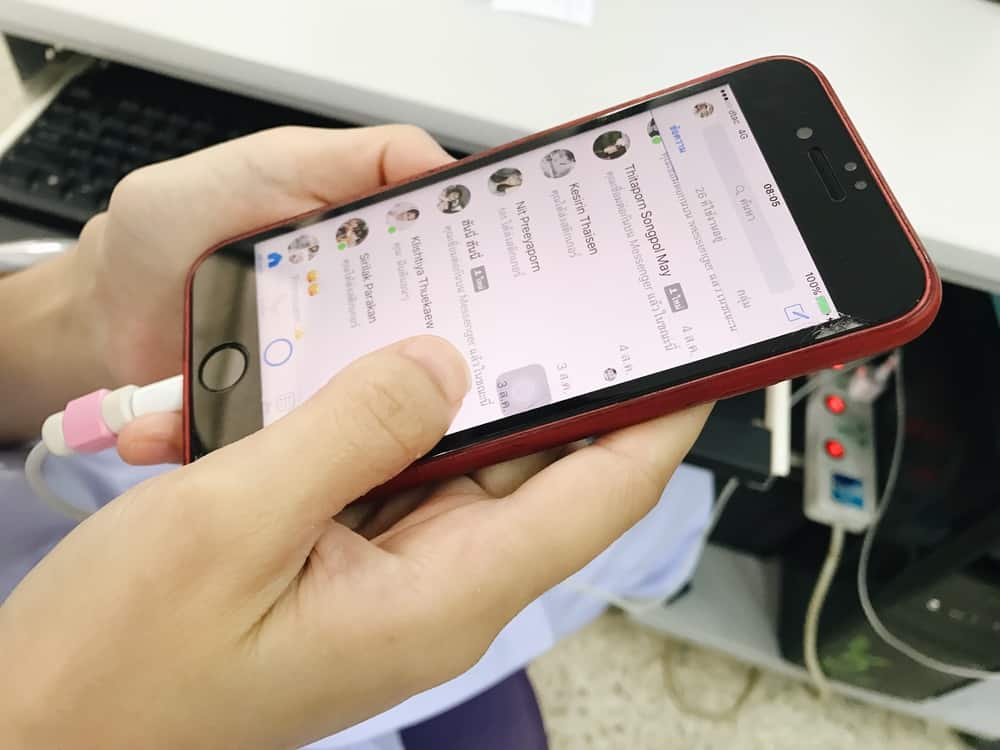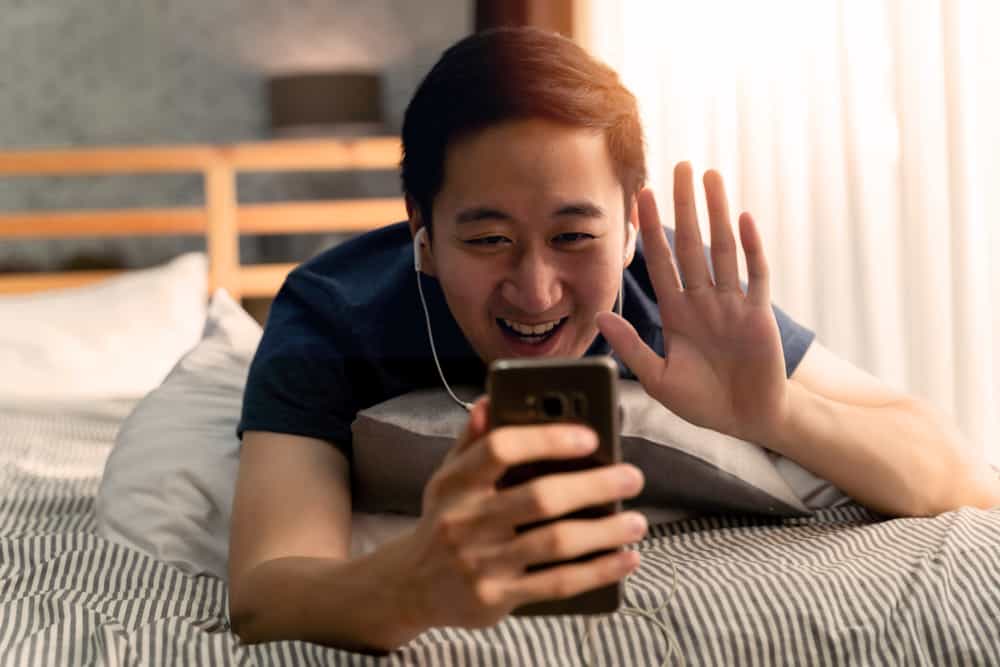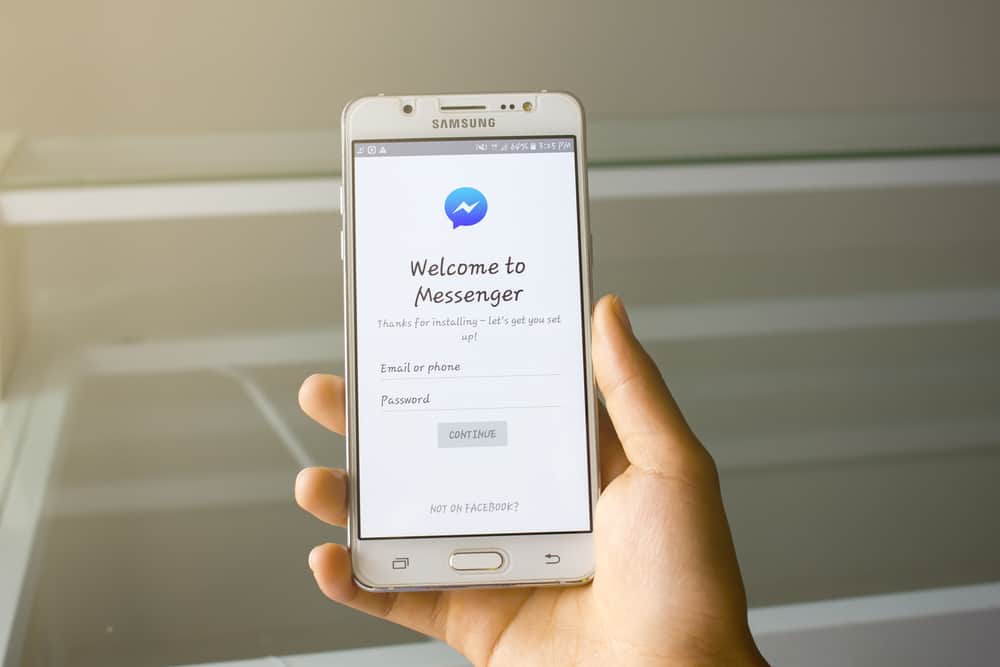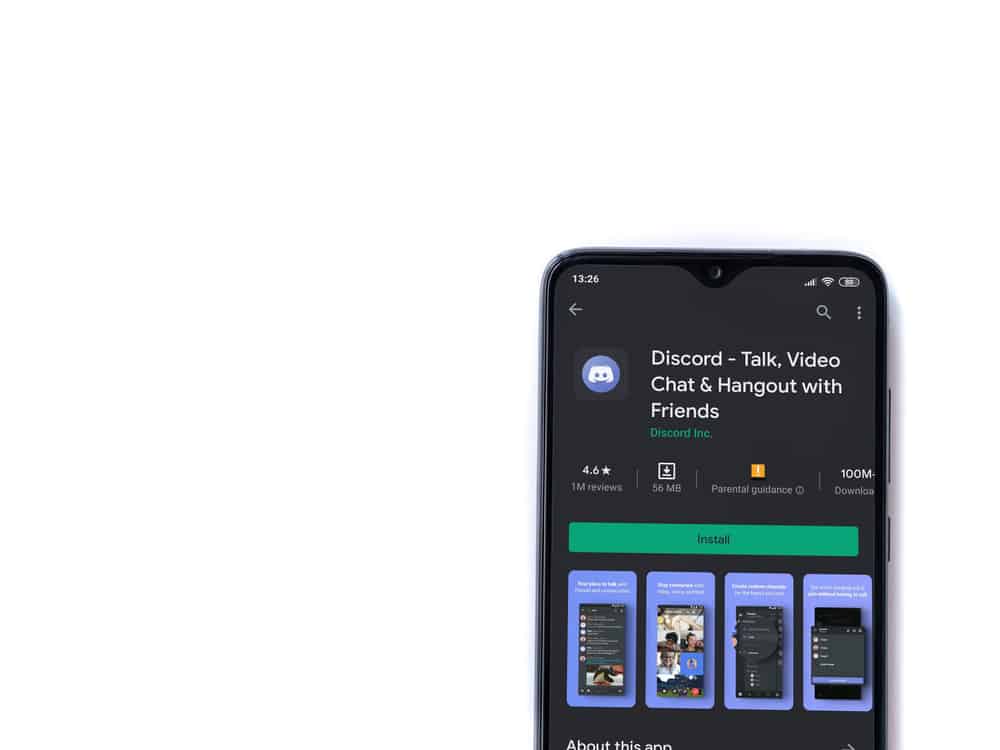
When you join Discord, there are different ways of adding friends to enable private messaging. For instance, when you enter a Discord server, you can quickly become friends with other members and message each other via DM.
A common concern among Discord users is the set limit of the maximum number of friends someone can have on Discord. If you are curious about the same, we will give you an answer in this post.
When you become Discord friends with someone, you can quickly chat with them via DM. On your Discord desktop version, you can see how many friends you have, but what’s the limit? According to Discord, each user can have a maximum of 1000 Discord friends at any point. When you reach this limit, you will get an error when adding more friends.
We will cover ways of adding people as friends on Discord. After seeing how you can get numerous Discord friends, we will mention the limit set by Discord for how many friends any user account can have at a go.
How Do You Add Discord Friends?
Many Discord users have restricted themselves to only interacting with people on the various servers they have joined. However, there is more to Discord; you can chat with people outside the servers. Using the “Direct Message” option is best when you want private conversations with someone.
Before achieving that, you must know how to add friends on Discord. Let’s see the various options you can use.
By Username or Discord Tag
Each Discord account is associated with a Discord tag. If you know someone’s Discord tag or username, you can conveniently use it to add them as friends on your Discord.
When you access the “Friends” tab on your Discord home tab, add the username or Discord tag and send a friend request to the particular person.
Using Discord Server
When you are a Discord server, you can access the list of members and add someone as a friend. Alternatively, you can right-click on the username of a server member to access their profile.
On their profile page, find the option to “Send Friend Request” and click on it. The person will receive your friend request and can accept it to become your Discord friend.
Via the “Add Friend“ Option
With this option, find the target person and right-click on their Discord avatar. On the menu that will appear, find the option for “Add Friend” and click on it to send your friend request and await the person to accept it for you to become Discord friends.
How Many Friends Can You Have on Discord?
Imagine an instance where you have joined around 30 Discord servers, and in each server, you have approximately 10 to 20 friends. The number of Discord friends you can have can quickly skyrocket depending on the number of servers you join. At some point, you may enter as many as 100 servers and have friends on each server.
Unfortunately, Discord has a limit of 1000 friends that anyone can have simultaneously. So, if you get to this limit and try adding more friends, you will get an error.
There is no way to bypass this limit at the moment. According to Discord, 1000 friends are enough, and it is impractical to be in constant communication with this large number of friends.
You can check how many Discord friends you have on your Discord desktop.
- Open your Discord on a desktop.
- Click on the Message icon on the left.
- Click on the “Friends” section.
- Navigate to the “All” tab at the top.
Once you click on it, you will see a number representing your total friends.
Conclusion
On Discord, you can have a maximum of 1000 members at a go. We’ve seen the different ways you can use to add Discord friends. Hopefully, your question will be answered.