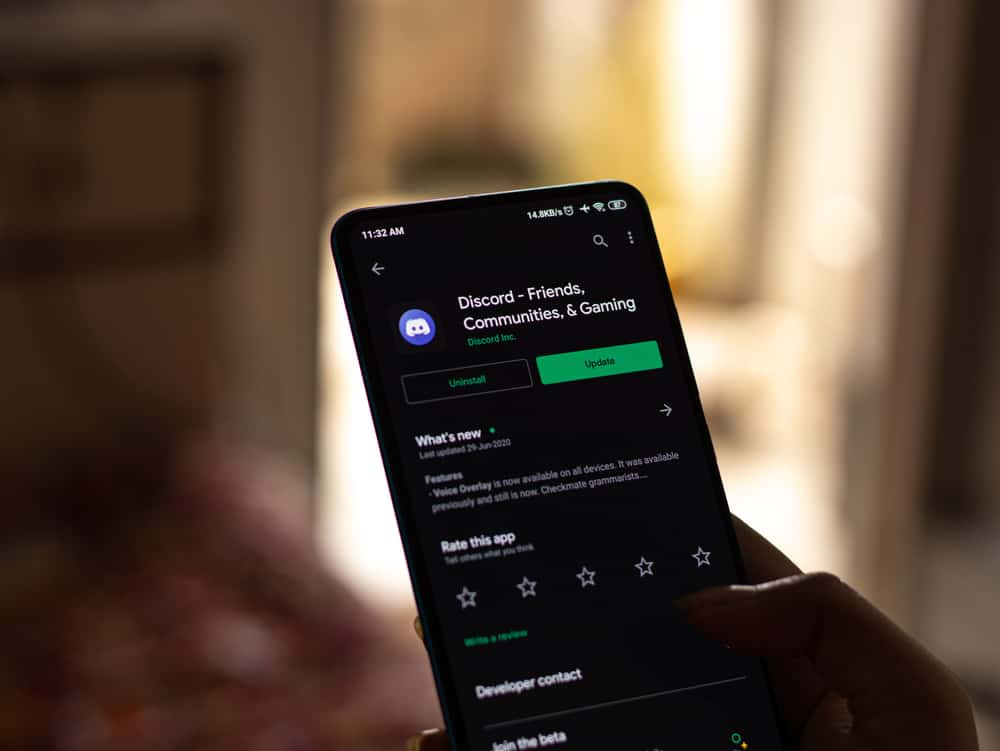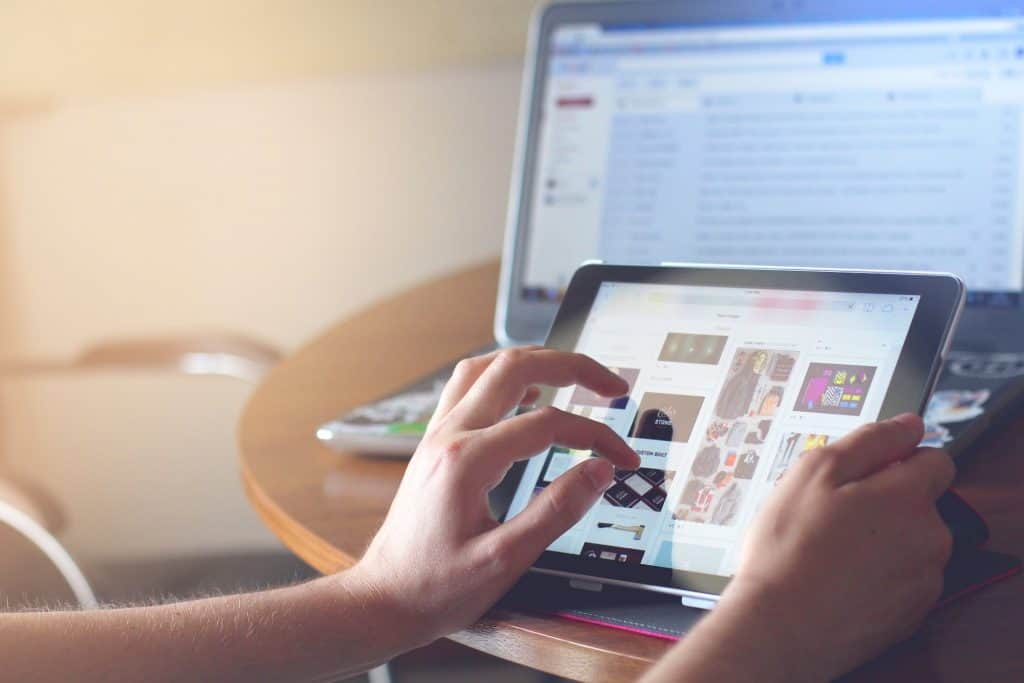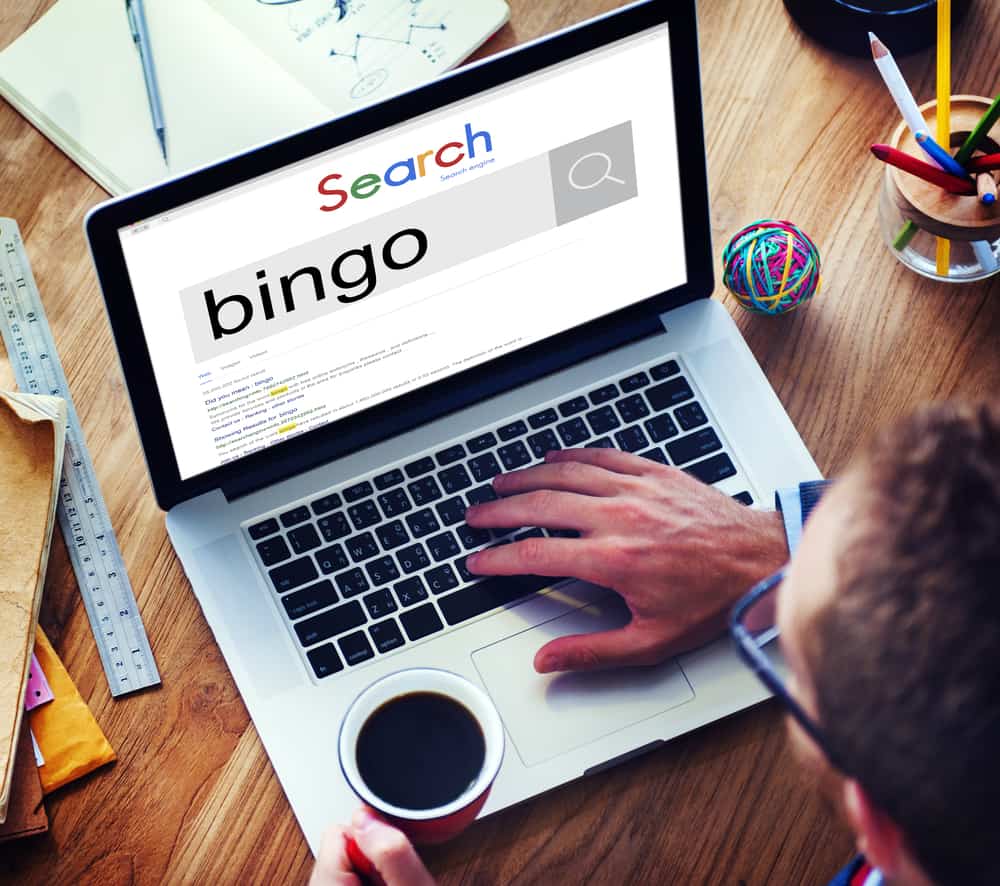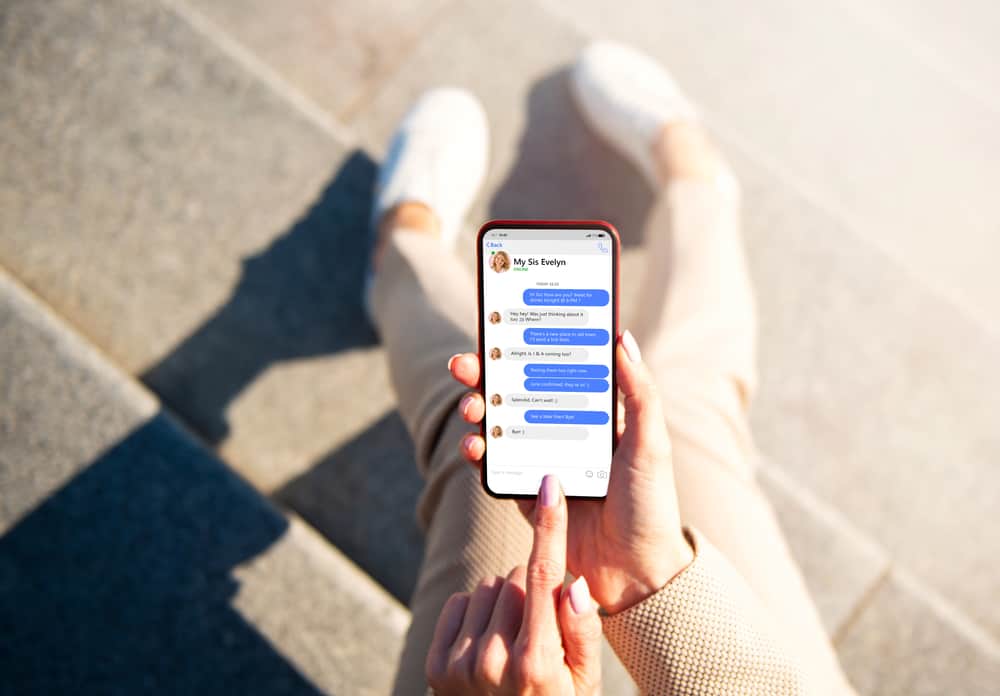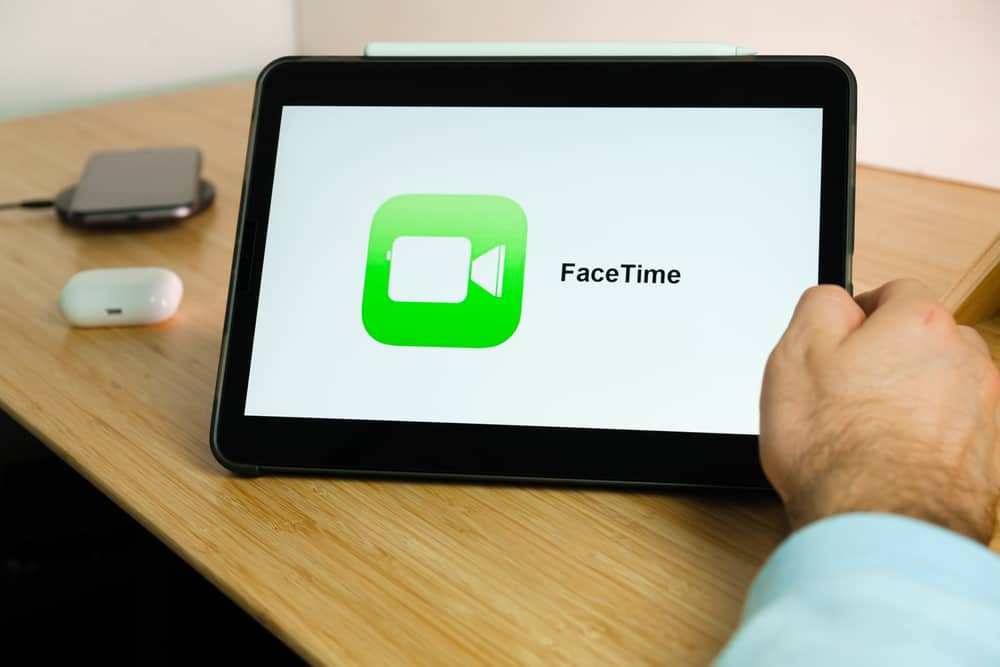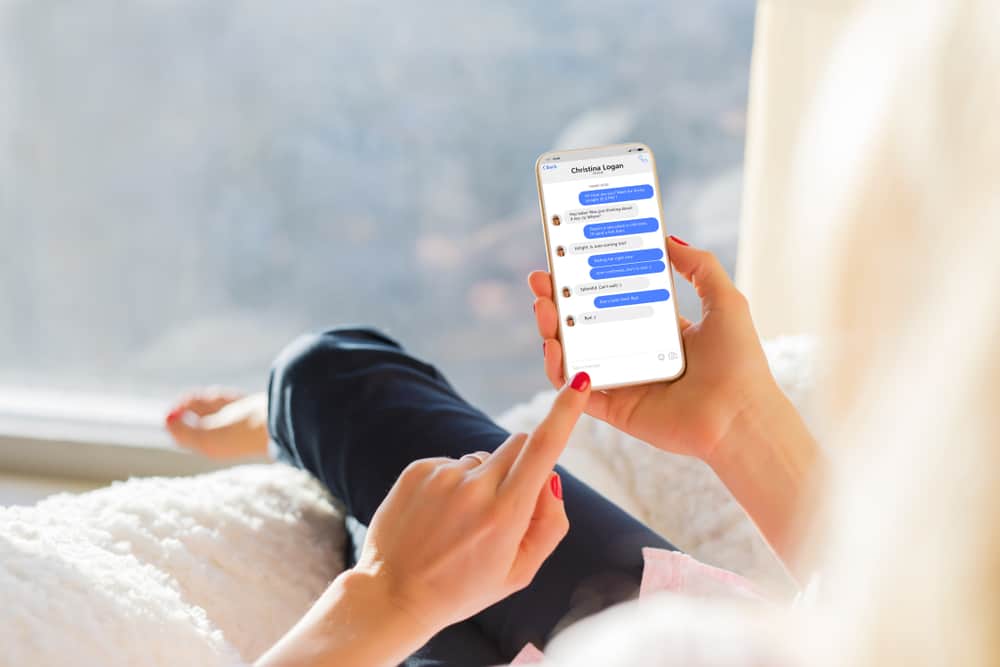
Facebook Messenger is a popular instant messaging platform.
It’s free and convenient.
However, using Messenger on your phone or PC requires a data connection.
So, what amount of data do you use each time you launch and use Messenger to connect with your friends?
Although sending texts or making calls is free, you use data every time you launch and use Messenger. The data per second consumption will differ depending on what you share or send through the app.
It costs more data to make a video call to a friend than to make voice calls. Text will consume less data than sending photos, GIFs, or videos. Voice calls cut off 300 kilobytes to 1 megabyte of your data. The consumption goes higher if you’re making a video call.
Messenger’s data usage rate may go unnoticed if you have a stable WiFi connection. However, if you’re relying on cellular data losing 1 megabyte each minute veers towards the extreme side.
That’s why it’s essential to comprehend how Facebook Messenger consumes your data.
So, let’s break down how Facebook Messenger uses data.
What Can Facebook Messenger Do?
The instant messaging app can do many other things apart from sending and receiving texts:
- You can send or receive photos and videos using your Messenger app.
- The app supports moving GIFs.
- You can attach emojis to your messages if you lack words to communicate your reaction or feelings.
- The app allows you to make voice and video calls.
- You can watch videos on the app.
- The app has a send money option. You not only talk to your family but also send them money.
- It’s possible to play games with your friends via Facebook Messenger.
How Does Facebook Messenger Use Data?
All these functions consume different levels of data.
Let’s break it down to get the exact data usage.
Function #1: Launching Facebook Messenger App
When you launch the app, it consumes close to 1 megabyte.
The figure may vary depending on your internet connection.
You may use more data at launch if you’re using a WiFi connection than cellular data.
Function #2: Sending a Text
The data usage for sending a text is quite low on Messenger.
Texts are lighter. Hence, they consume less data compared to other features of the app.
A text-only message may consume 10-20 kilobytes.
Attaching emojis, photos, or GIFs may use more data to open and read the text.
Function #3: Sending a Video
Sharing a video via Messenger consumes 1 to 5 megabytes per video.
The usage rate may increase if you’re on the receiving end.
The usage may go up by 20 megabytes, depending on the length and content of the video.
Function #4: Making a Voice Call
Voice calls use more data than sending or receiving texts.
Your consumption rate may be low or high based on your internet speed.
Voice calls may consume 333 kilobytes to 0.75 megabytes per minute.
You’ll need 20 to 45 megabytes of data to make an hour of voice calls via Messenger.
Function #5: Making Video calls
A video call via Messenger is the most convenient way to connect with your family and friends. But it comes at a cost.
A video call may take 5-15 megabytes per minute. It may vary depending on your internet speed and video quality.
A poor internet connection results in poor video quality. The low-quality video will result in a lower consumption rate. You may consume up to 260 megabytes an hour on such a network.
The video quality will be spectacular if you’re on a fast network. But, this will cost more data. Your consumption rate can shoot to 15 megabytes per minute.
That’s why making video calls via Facebook Messenger when you’re on a WiFi connection is advisable.
Nonetheless, you can always check your consumption rate using your phone.
How To Monitor Facebook Messenger Data Usage on Your Phone
The steps vary depending on your device.
Let’s dive in.
On an Android Phone
Follow these steps:
- Go to your phone’s Settings.
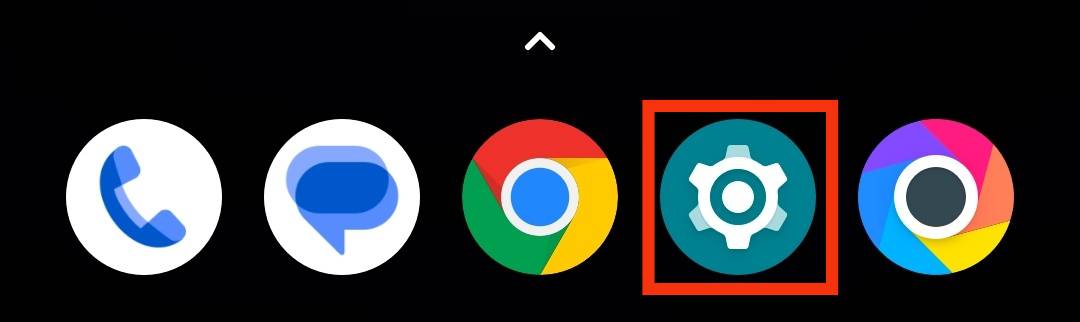
- Search and select “Network & Internet.” Some Android phones may have the “Wireless & Networks” or “Connection & sharing” option.

- A screen with various options will appear. Select “Data usage.”
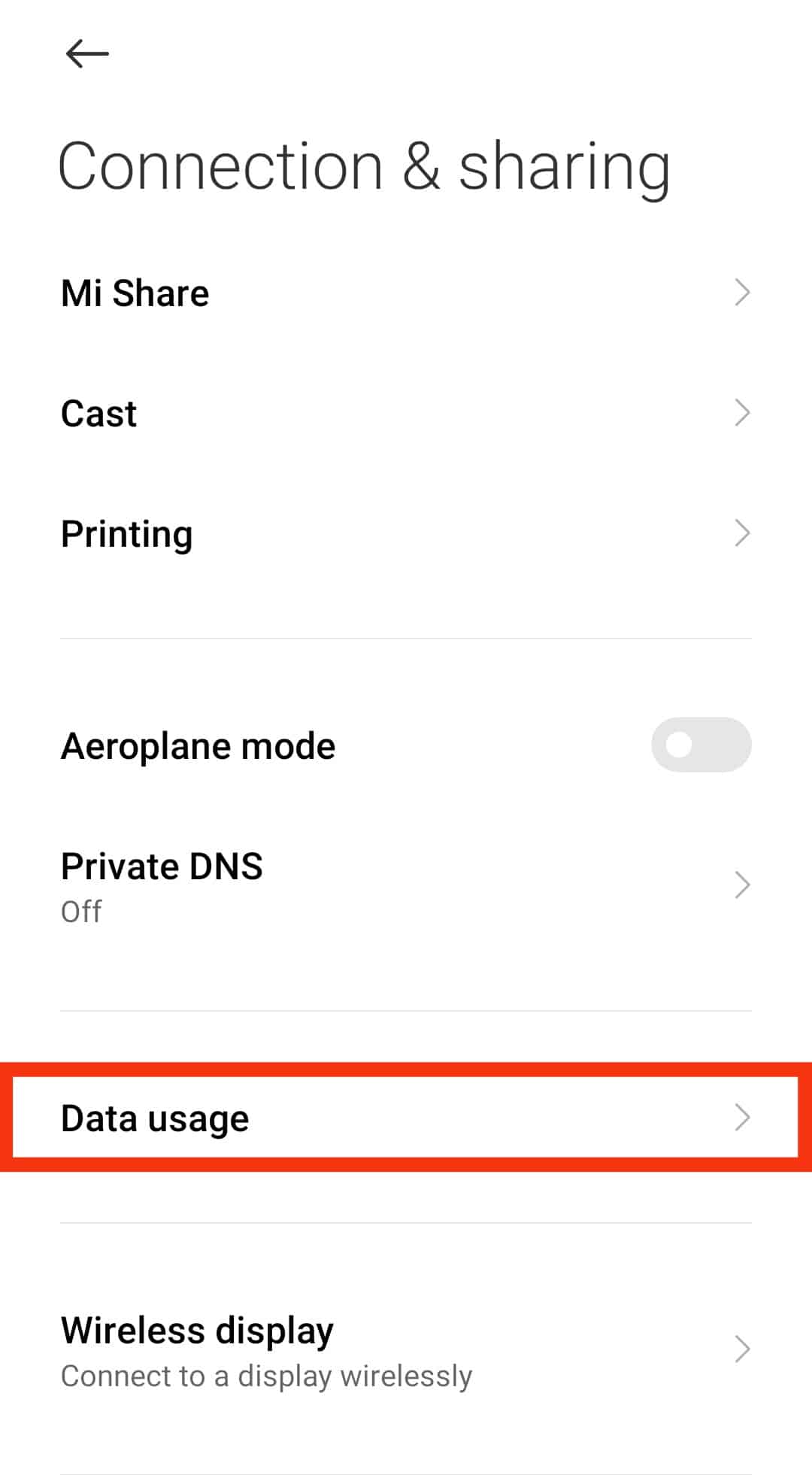
- Tap on the double arrow icon at the top.
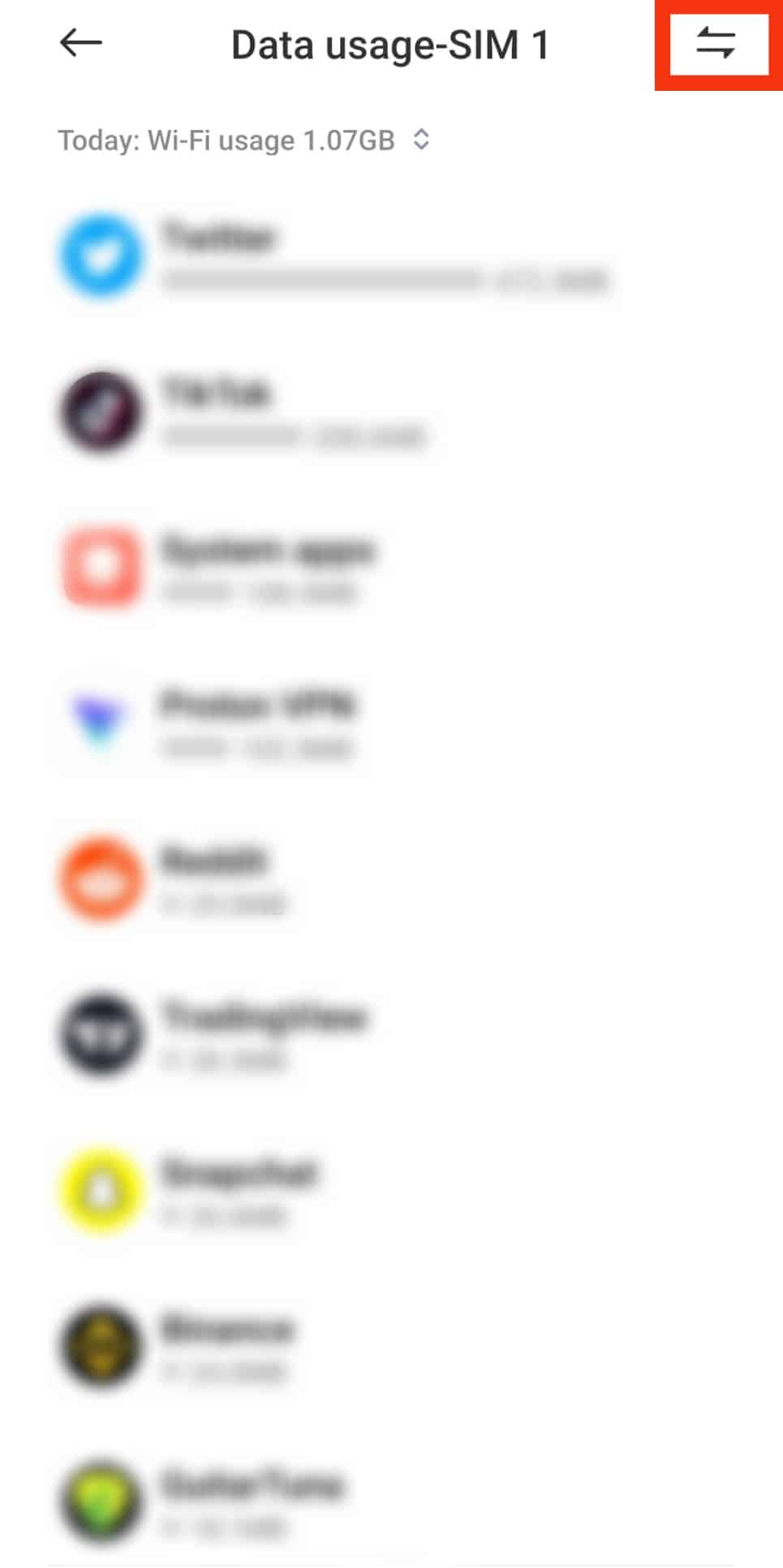
- Tap “Mobile data usage” to view your mobile data usage.
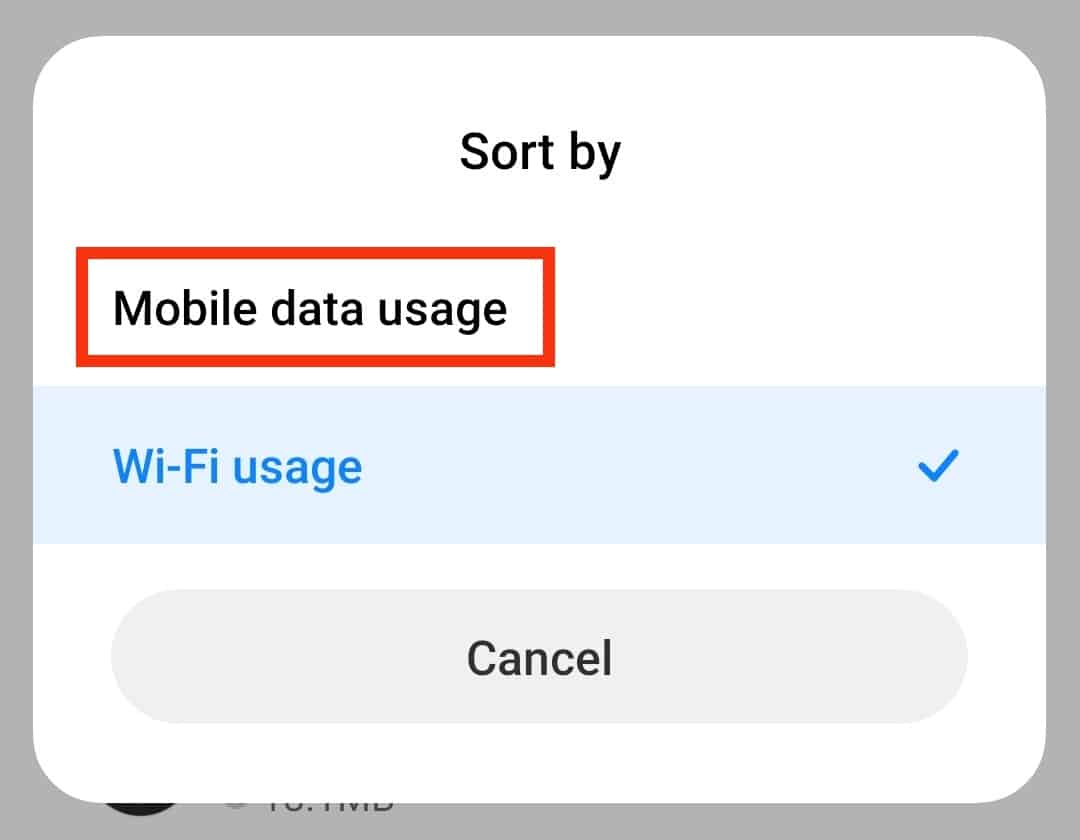
- A list of applications will appear. Scroll down to “Messenger” and tap on it.
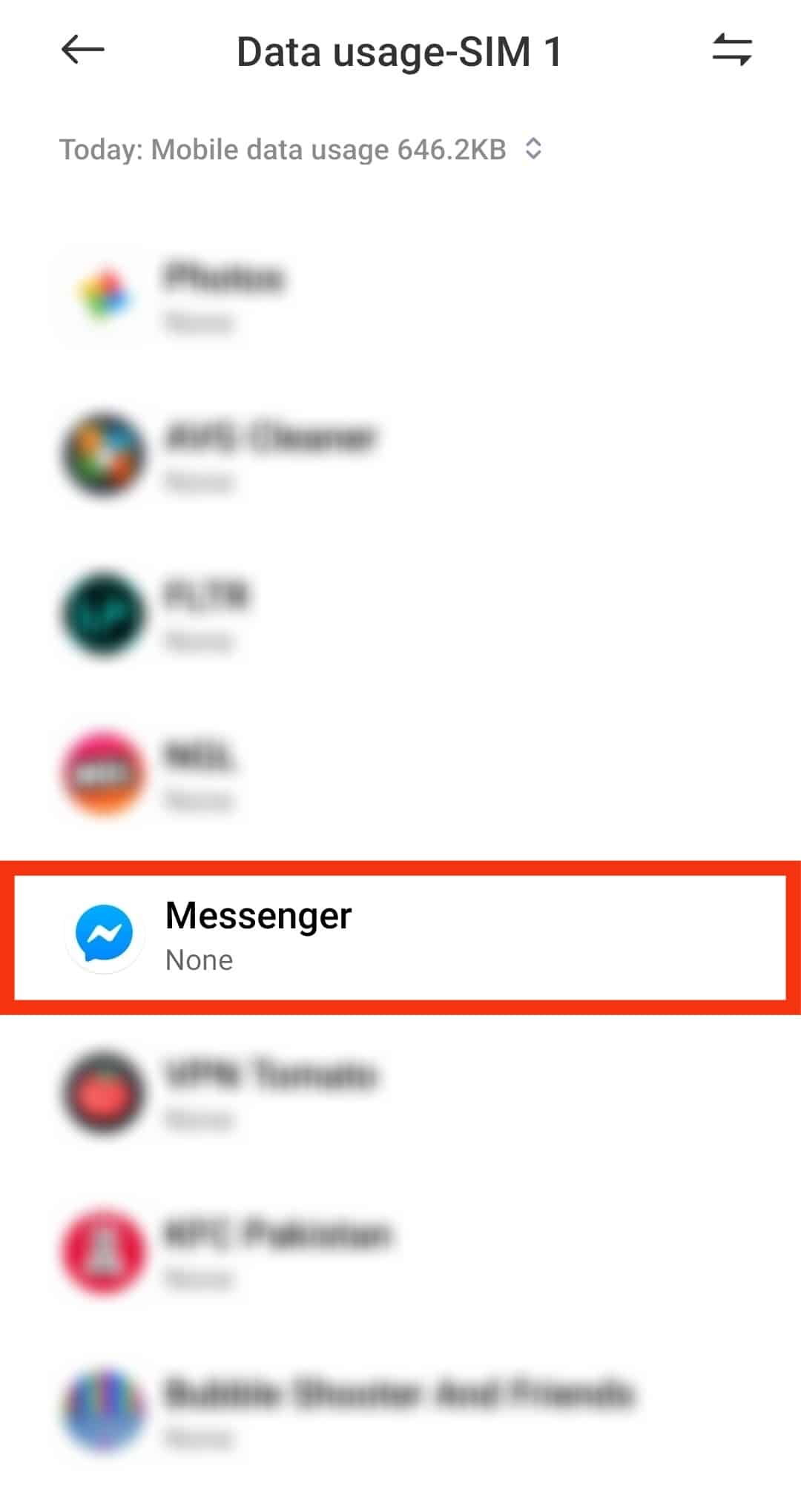
- To view your daily, weekly, or monthly usage rate, tap on the double caret icon.
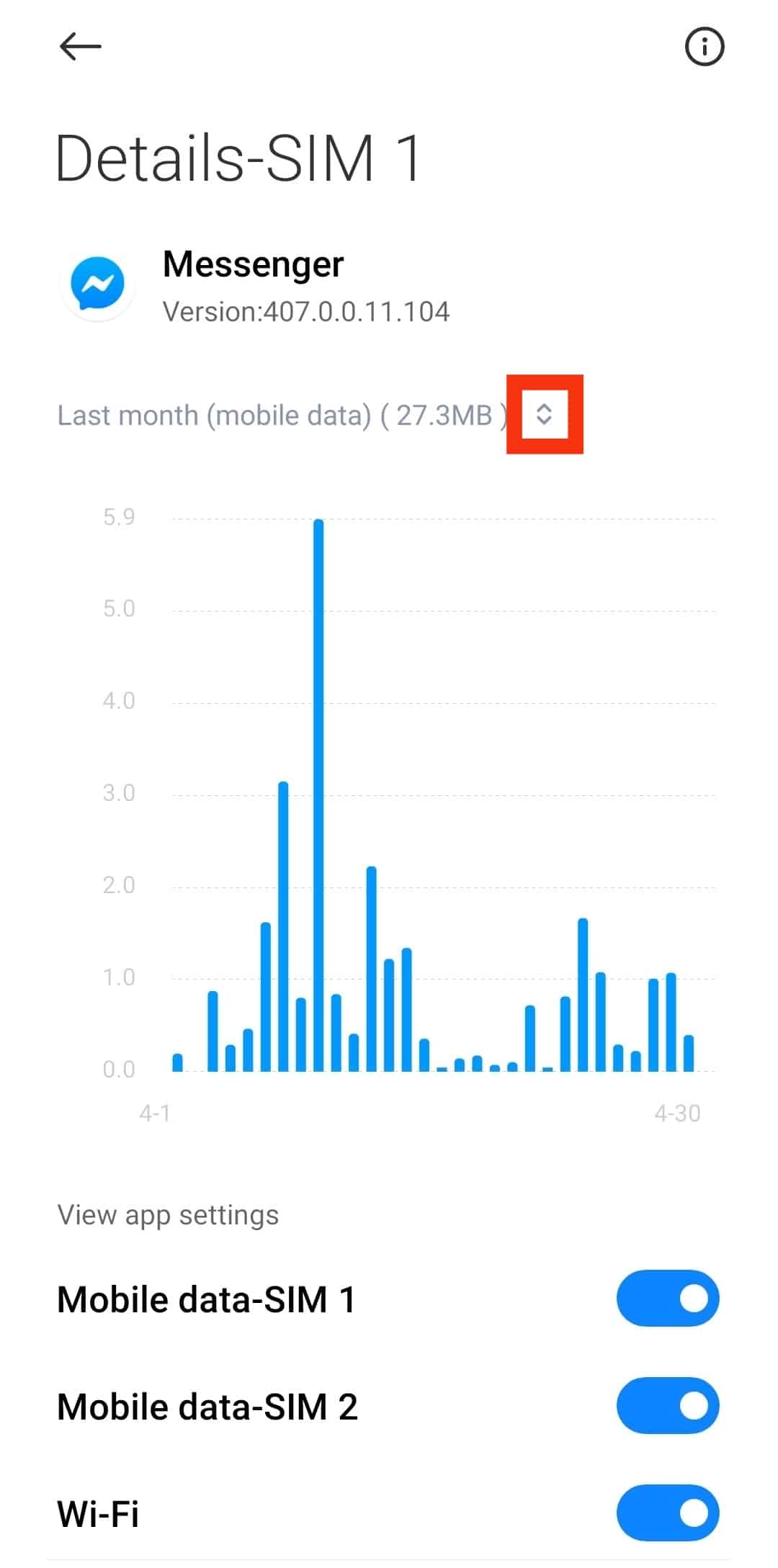
You can also tap the WiFi option to view your WiFi usage rate.
On an iPhone
Follow these steps:
- Open the Settings app.
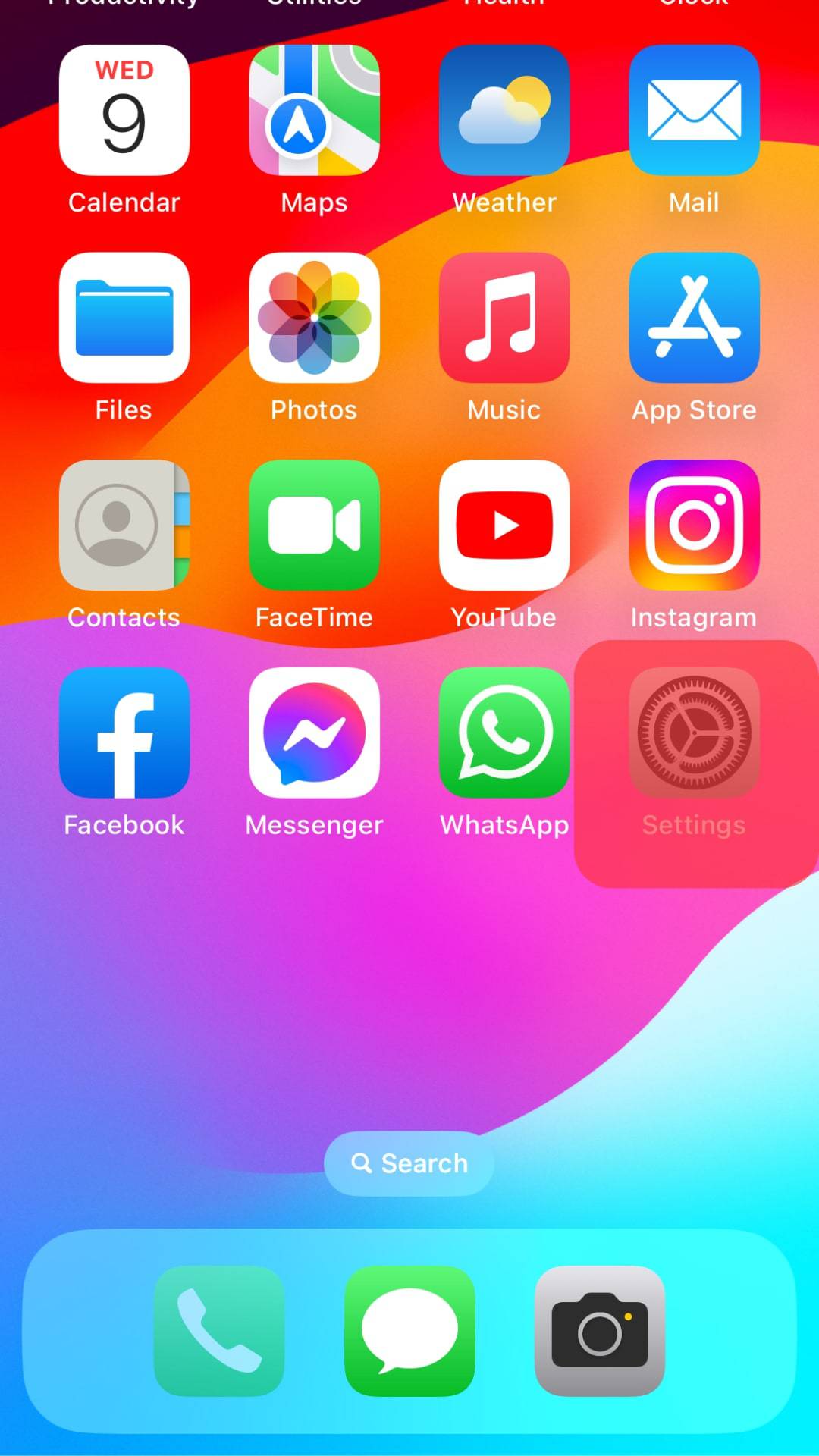
- Select “Mobile Service.”
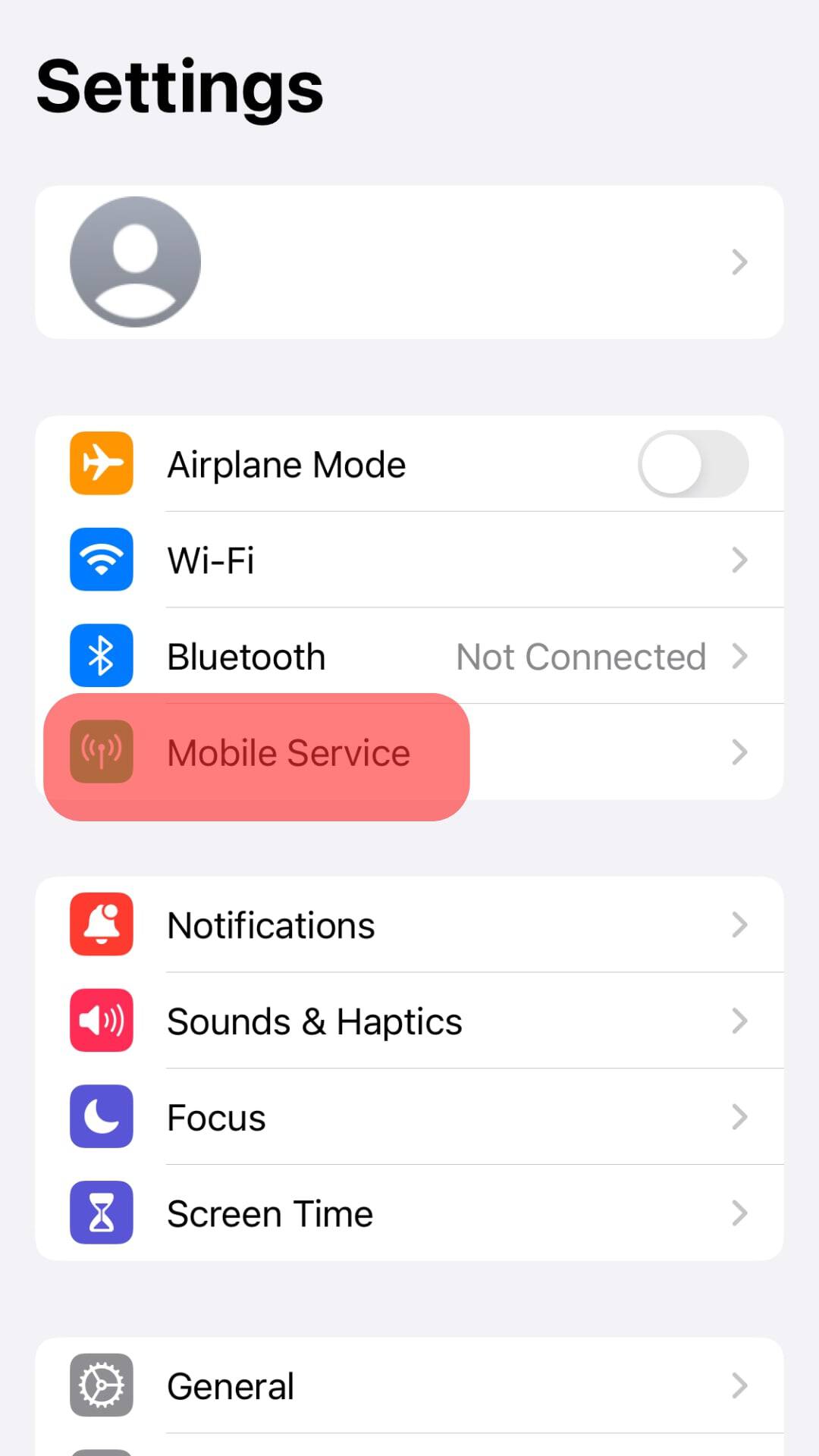
- Scroll down to “Messenger” to see how it consumes your mobile data.
Ways To Limit Facebook Messenger Data Consumption
You can limit the app’s data usage rate. Here is how to do it.
Method #1: Restrict Facebook Messenger Background Data
You can turn off or restrict background data for a particular app.
On an Android Phone
Follow these steps:
- Go to Settings.
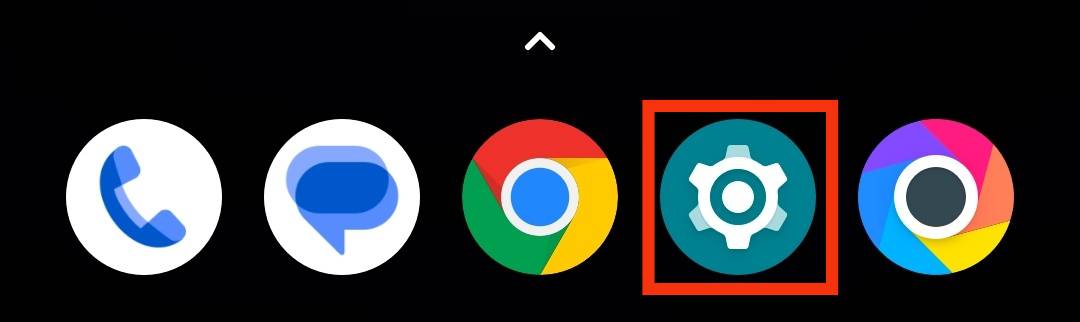
- Select “Wireless & Networks,” “Network & Internet,” or “Connection & sharing.”

- Tap on “Data usage.”
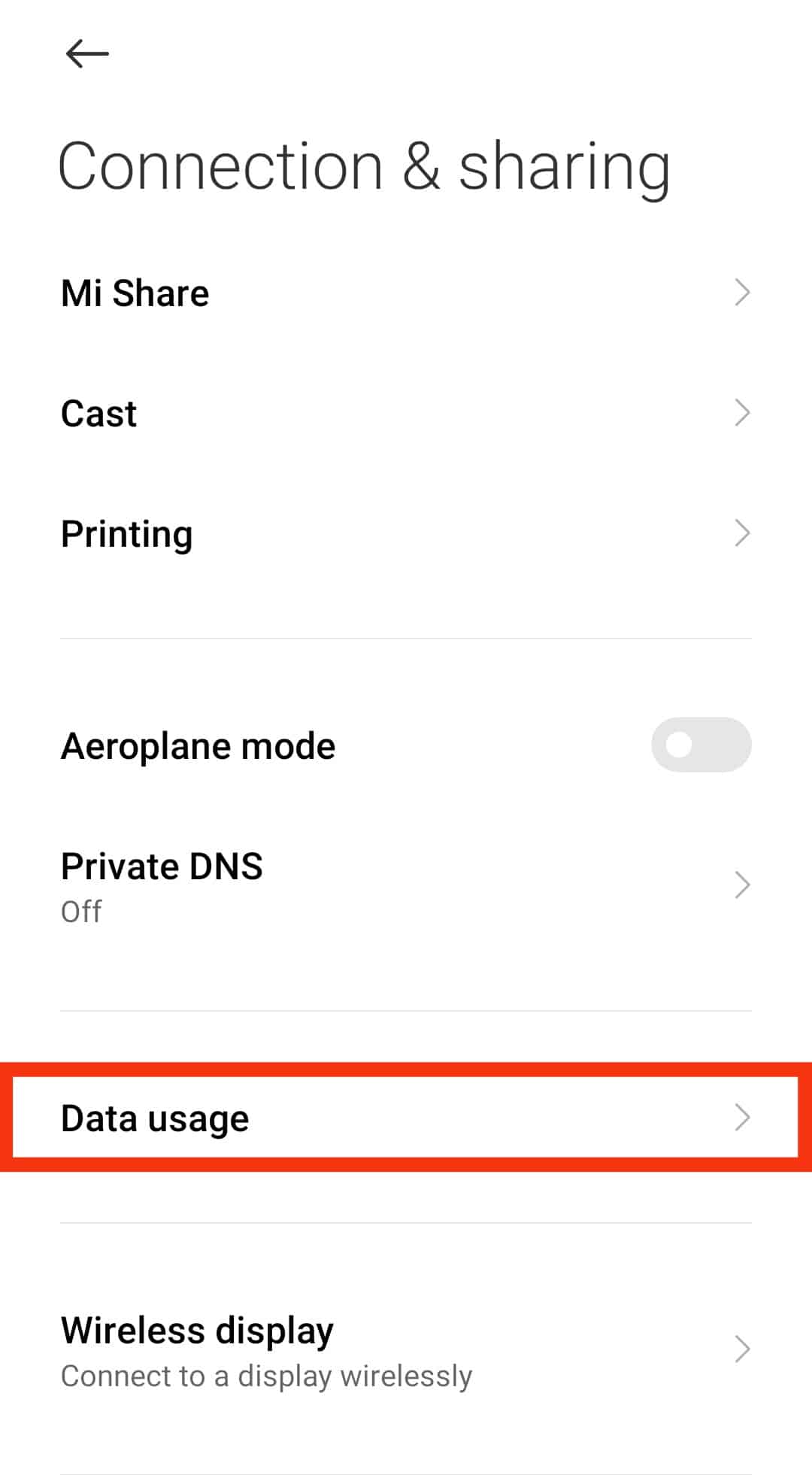
- Scroll down and tap on “Messenger.”
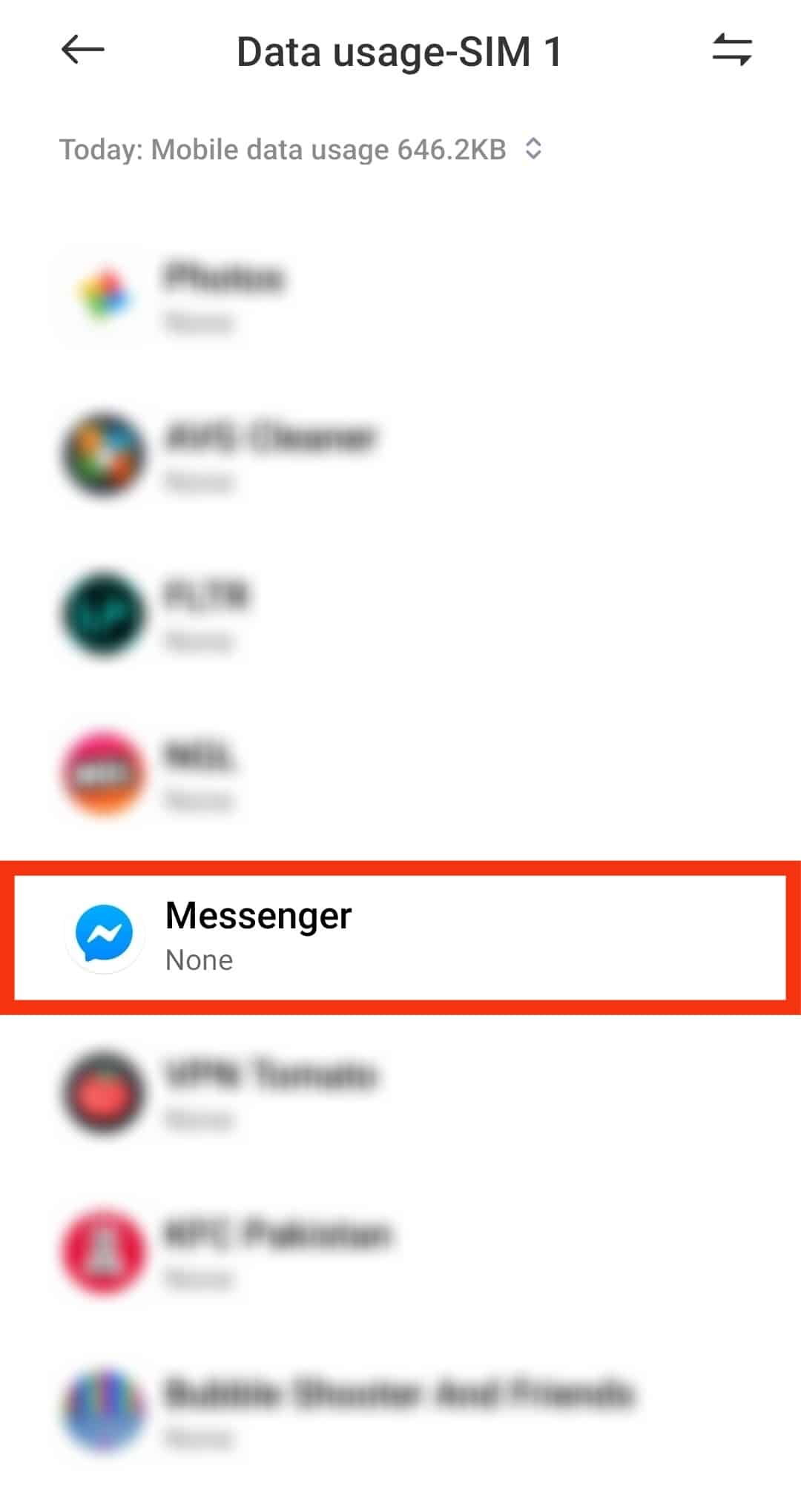
- Turn off the “Background data” toggle.
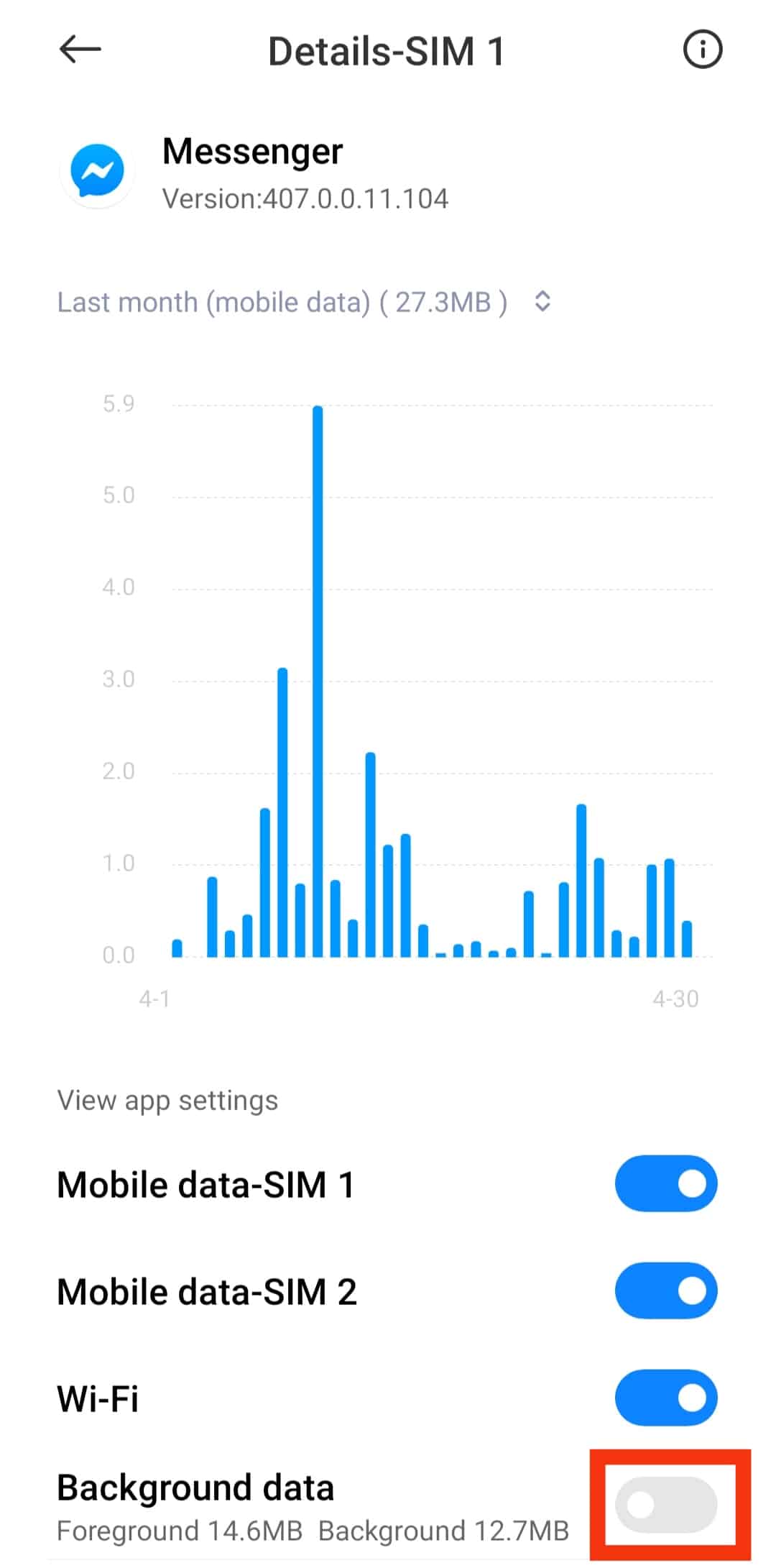
- Tap on “OK” to confirm.
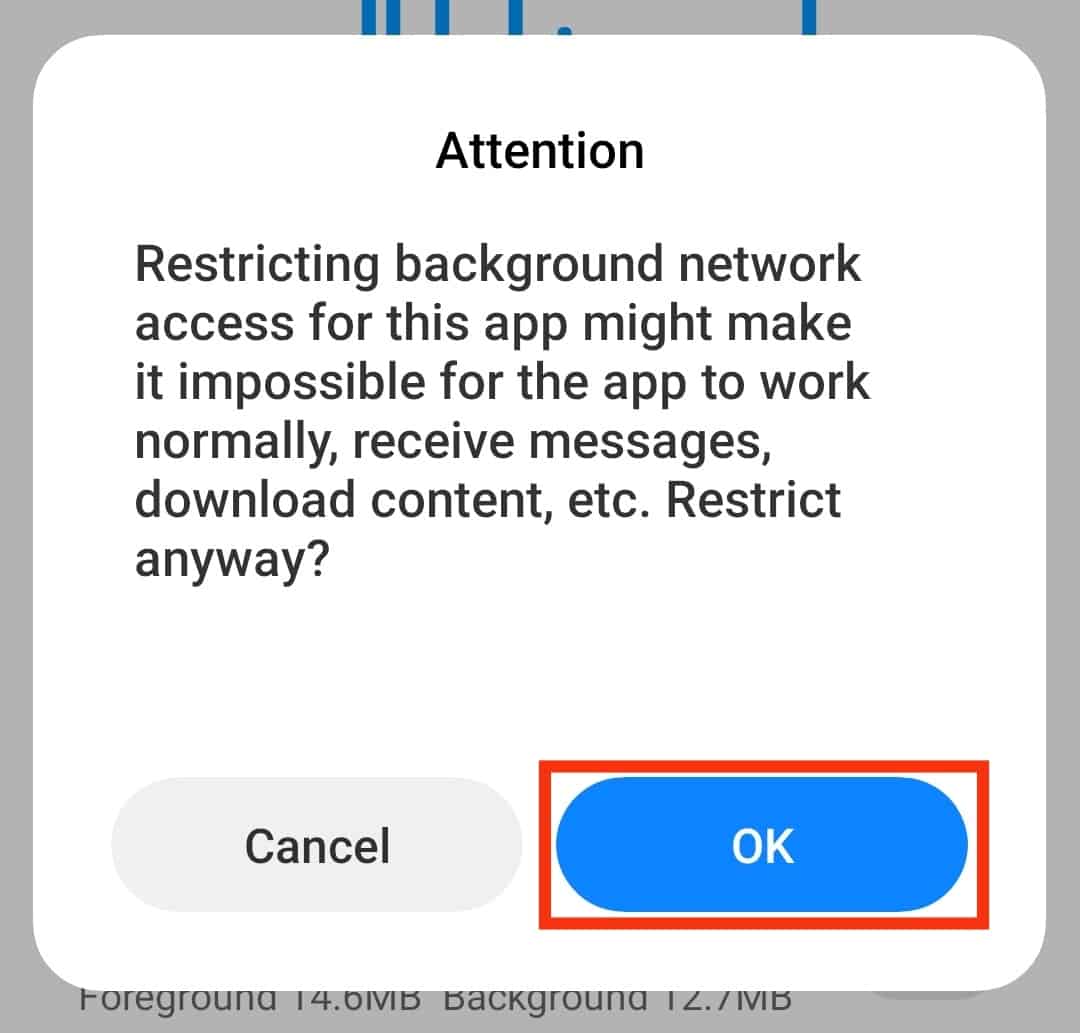
On an iPhone
Follow these steps:
- Open the Settings app.
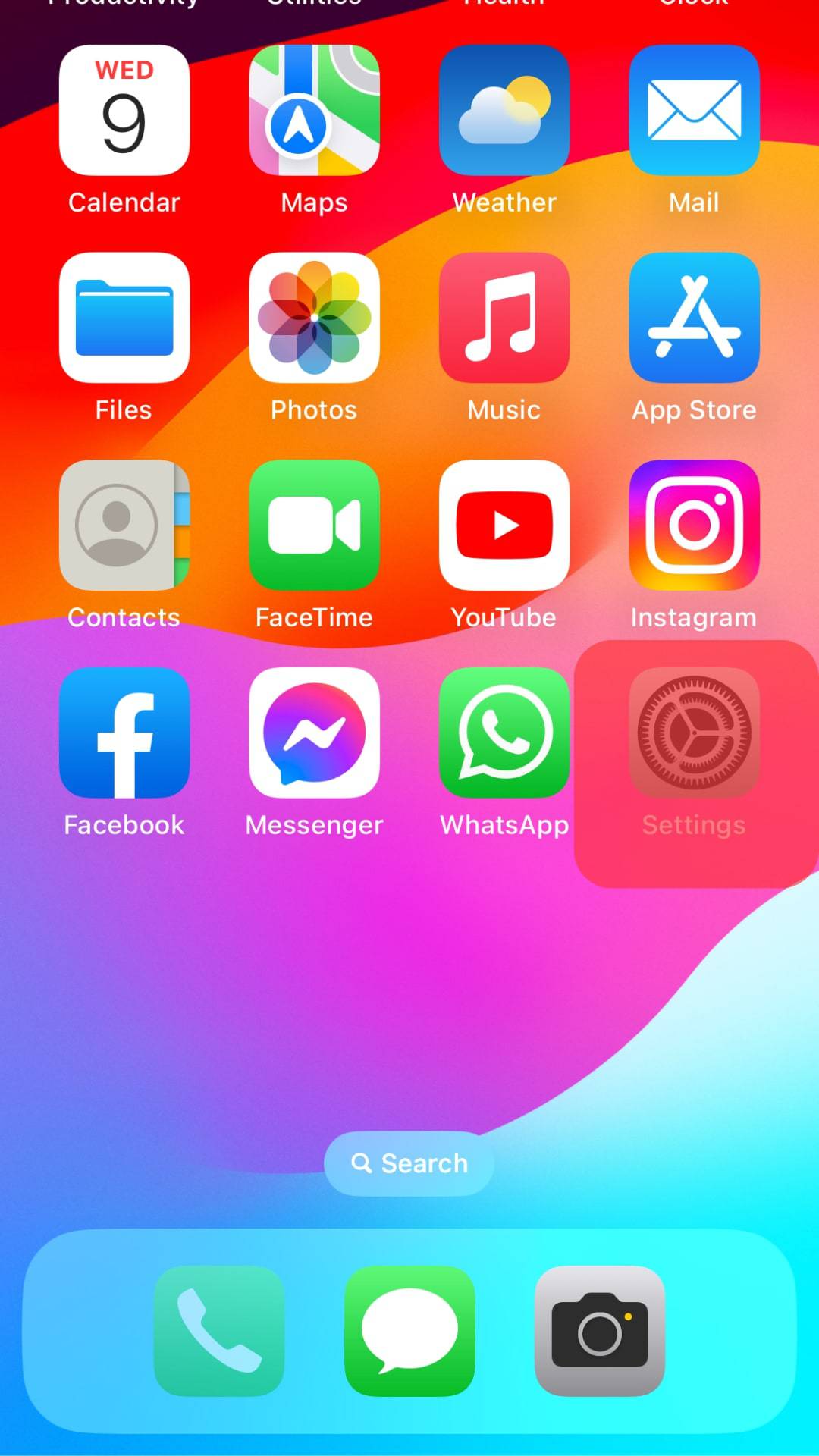
- Go to “General.”

- Select “Background App Refresh.”
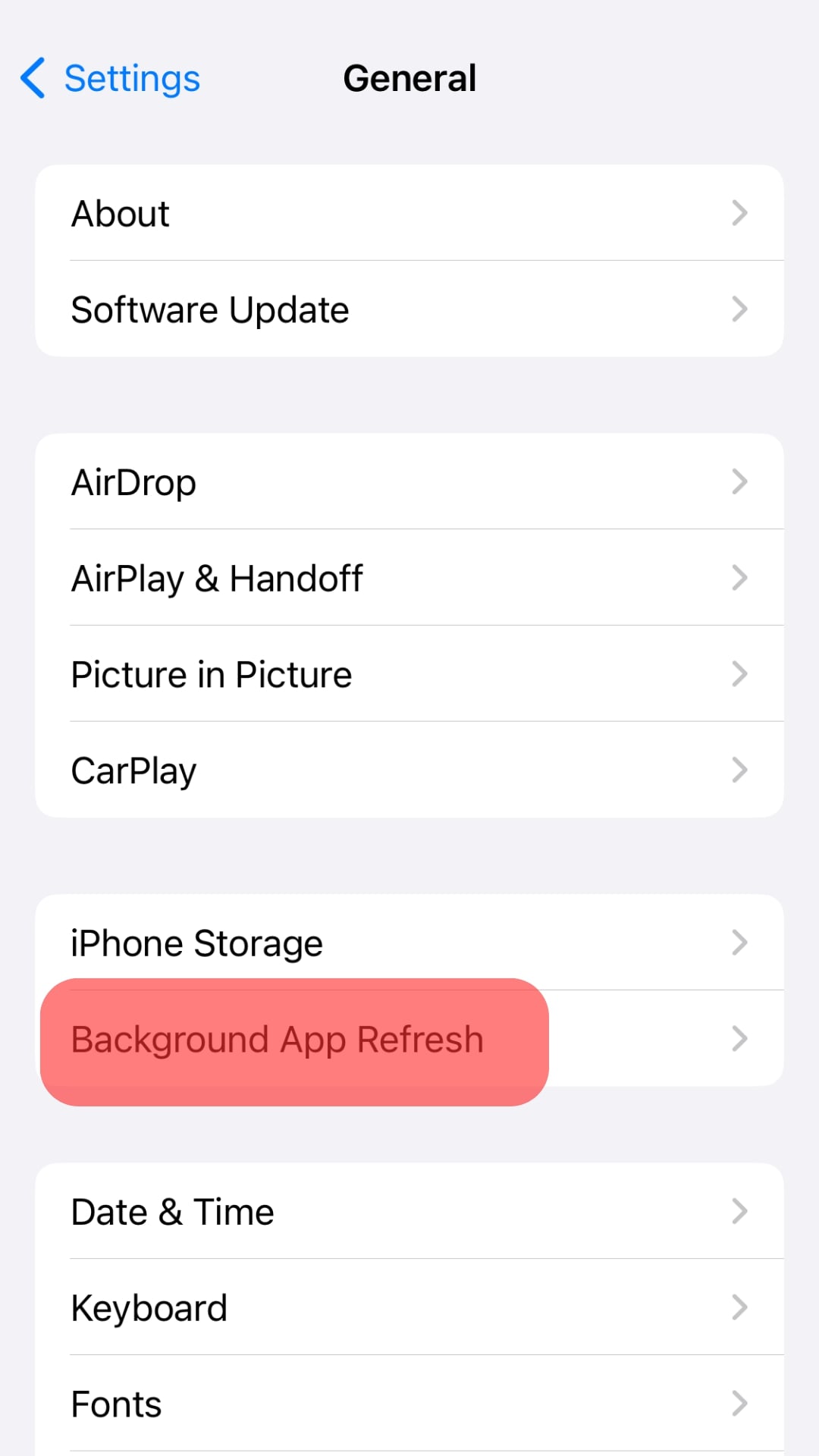
- Toggle off “Messenger.”
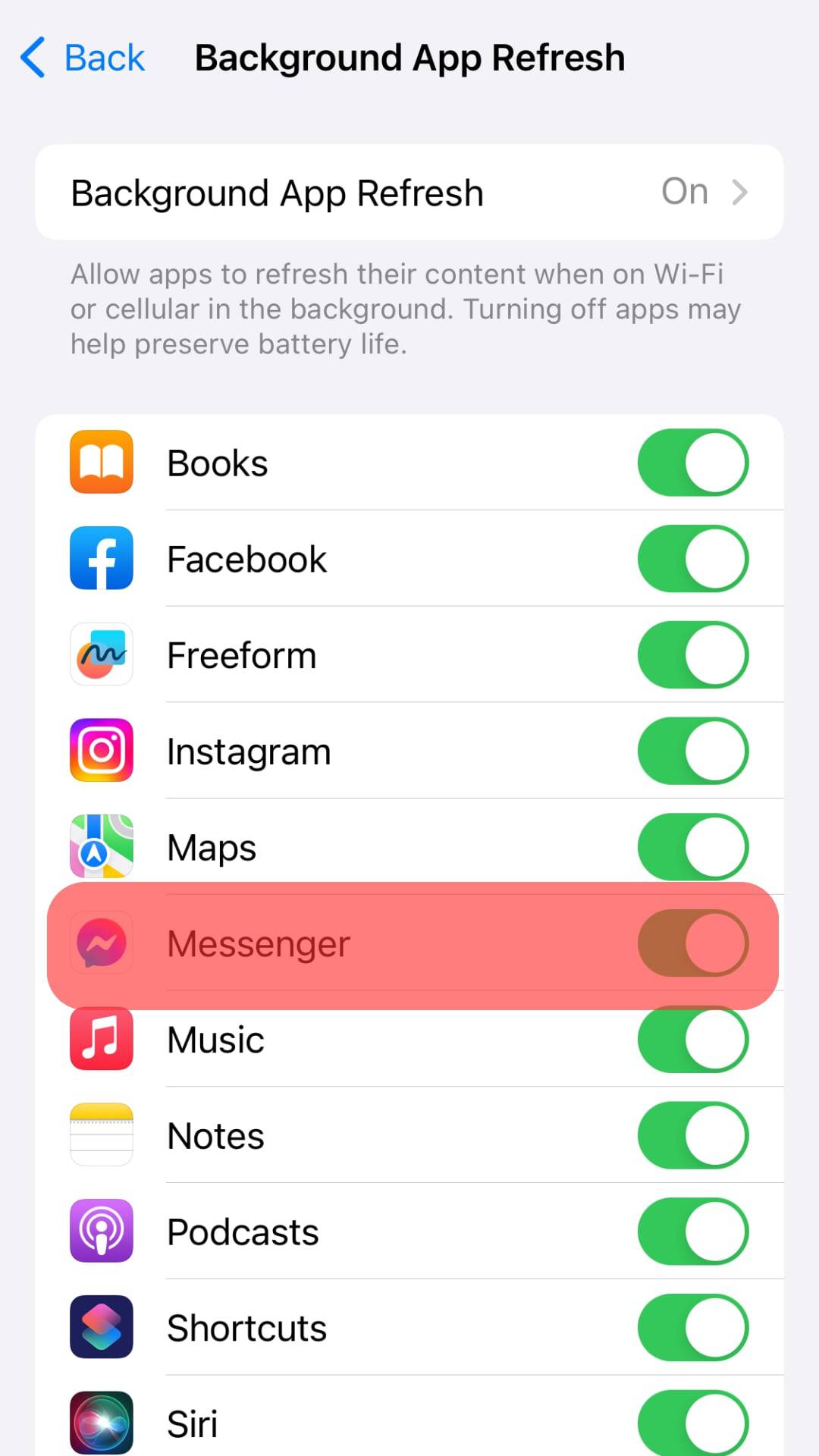
Method #2: Use Facebook Messenger Lite
Facebook Messenger Lite is a bit lighter.
Thus, you can make calls and send photos or texts without draining your data.
Method #3: Use the Data Saver Option on Facebook Messenger
The data saver helps users on mobile data plans consume less data.
Once turned on, you’ll save your data while chatting with your friends. The app will not download the videos and photos sent to you unless you’re on an active WiFi connection.
So, follow these steps:
- Launch the Messenger app on your device.

- Tap on your profile picture or the hamburger menu icon in the top left corner.

- Tap the gear icon.
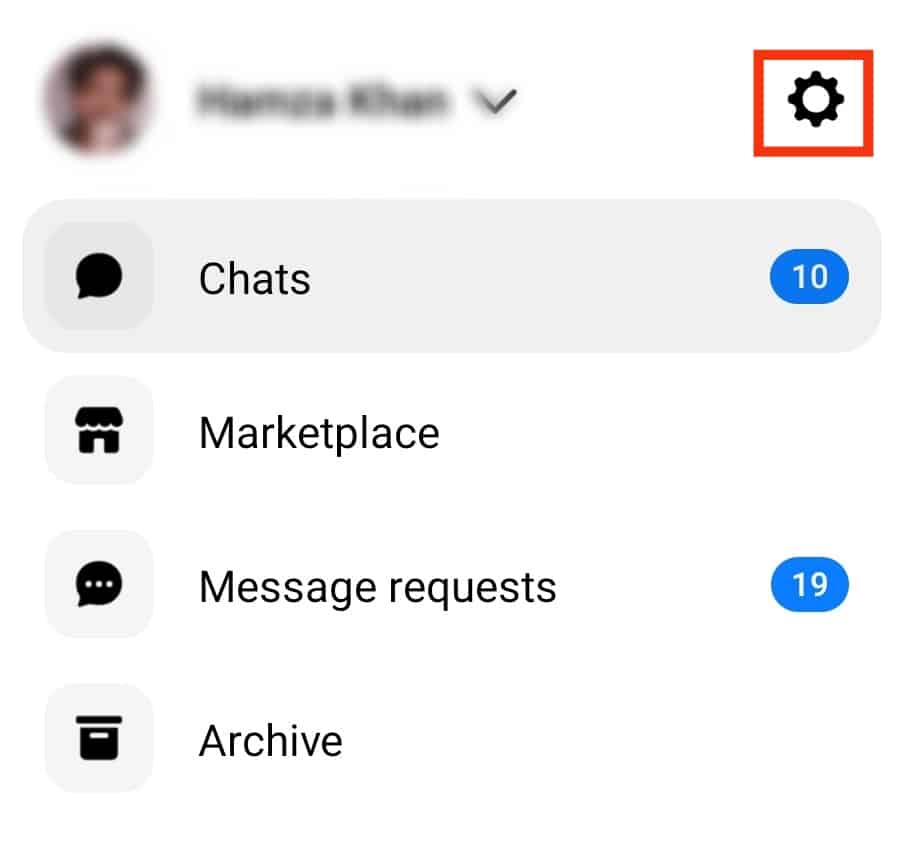
- Scroll to the “Preferences” section and select “Data Saver.”
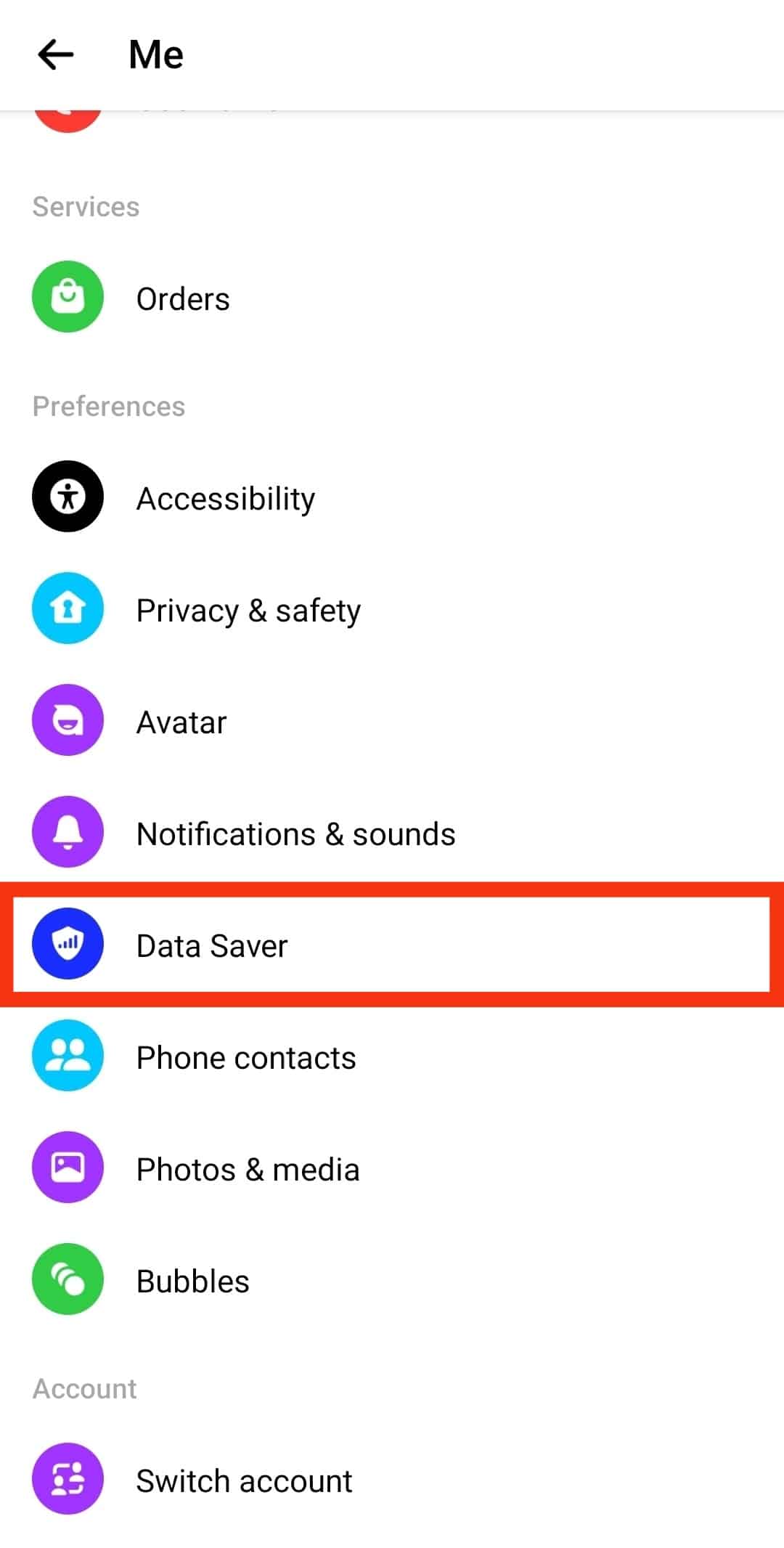
- Toggle on the option.
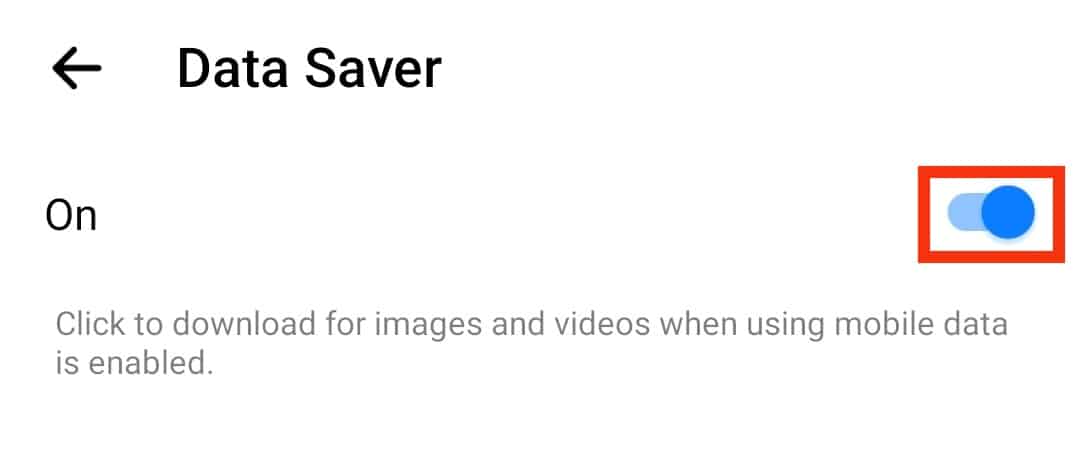
In Conclusion
Facebook Messenger consumes lots of data. But the app does a lot, and these functions consume data.
Fortunately, there are various ways to save your data. You can opt to restrict background data. Also, the lite version will let you save data.
Another option is strictly using Messenger while on an active WiFi network. Or better still, turn on the data saver option on your app.
All in all, I guess you’ve learned something about Messenger data usage and how to save your data.
If you have more concerns, share them below.