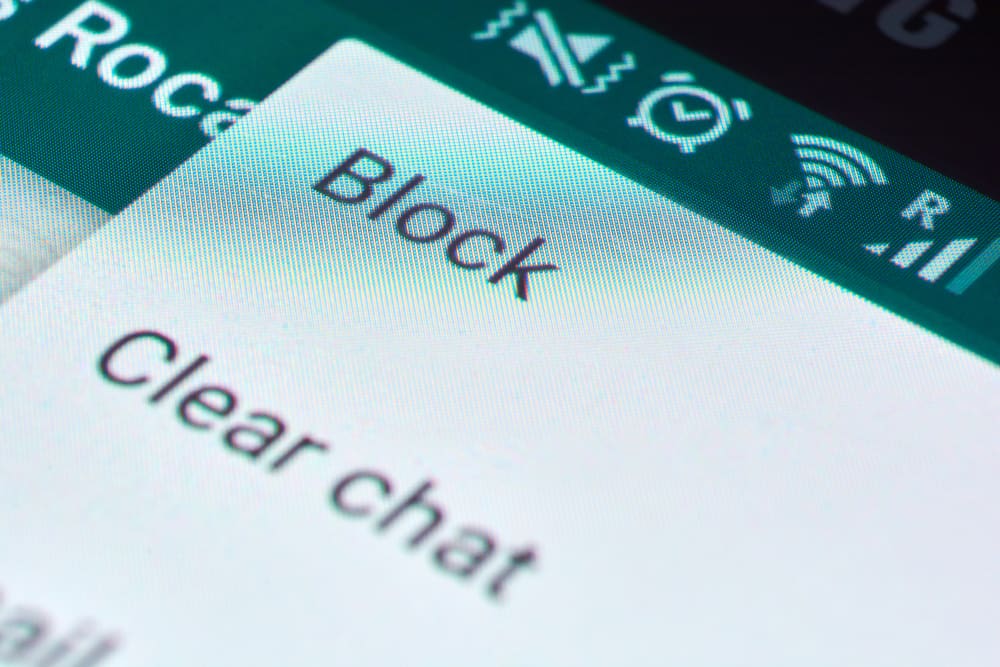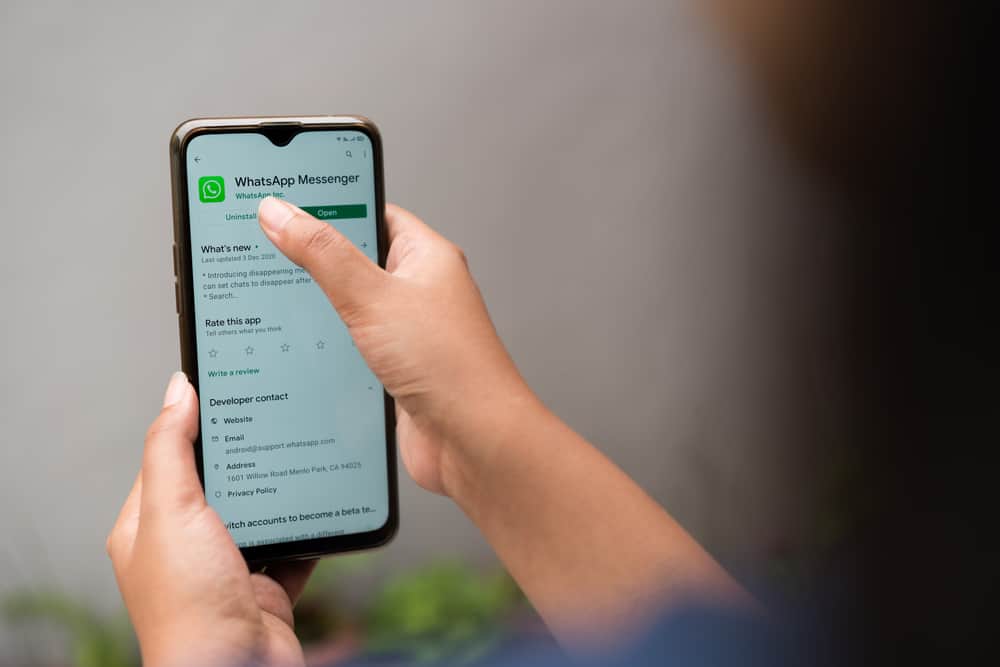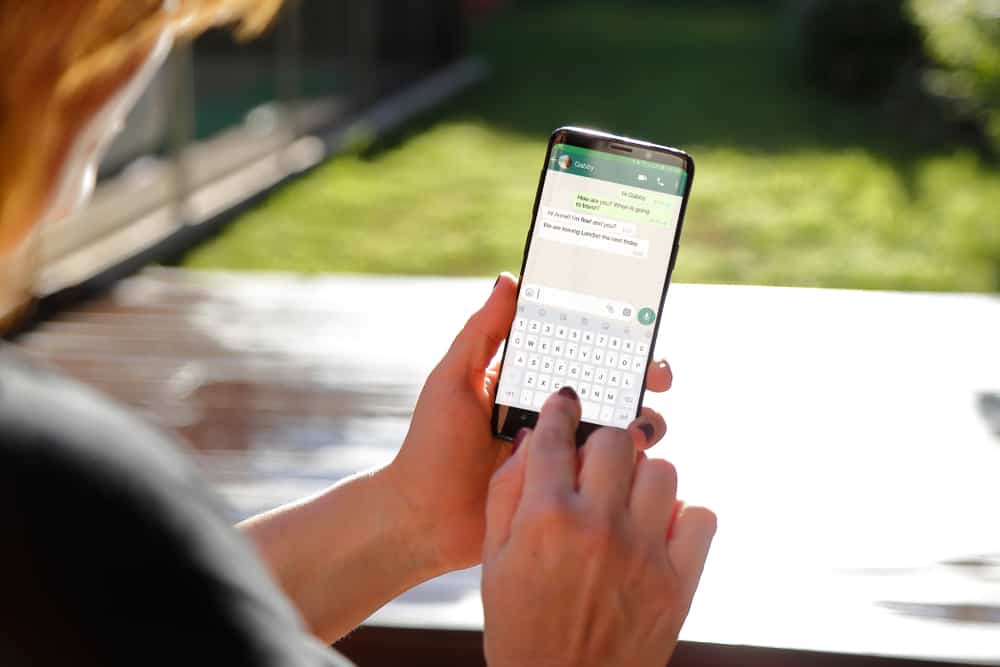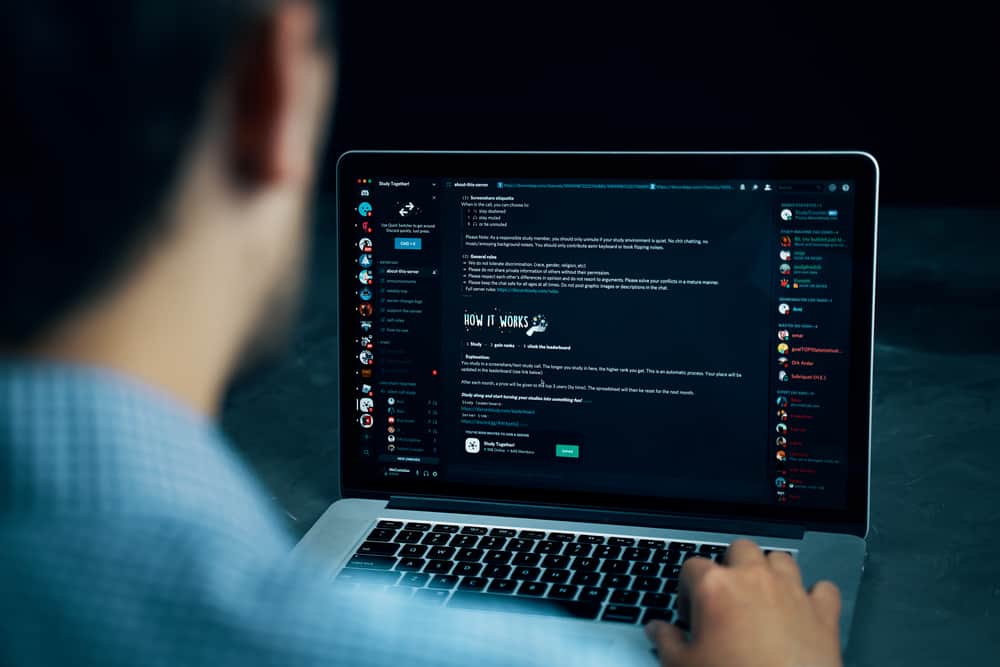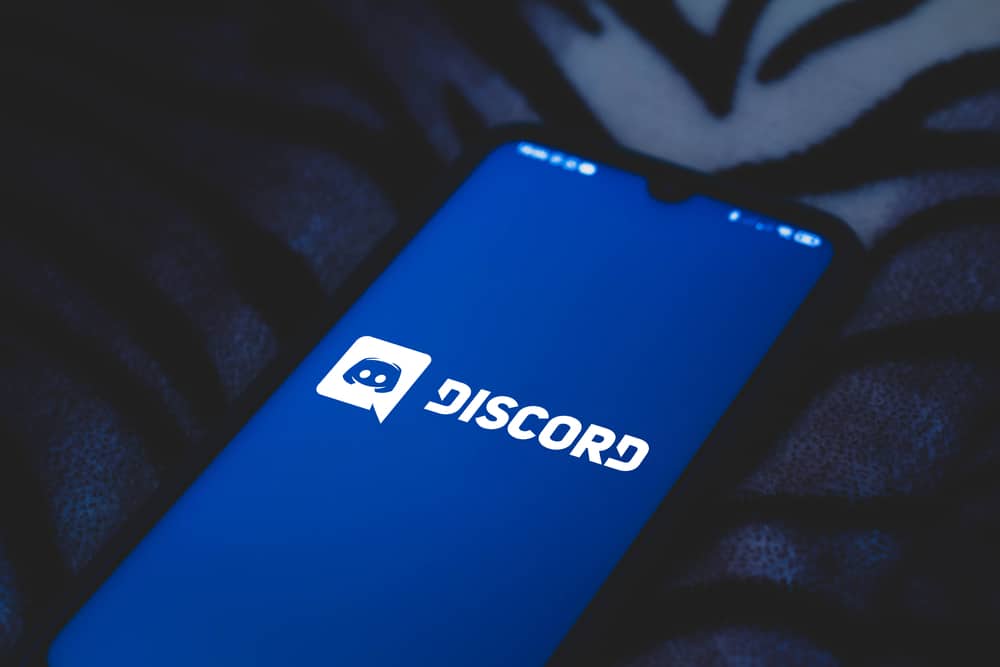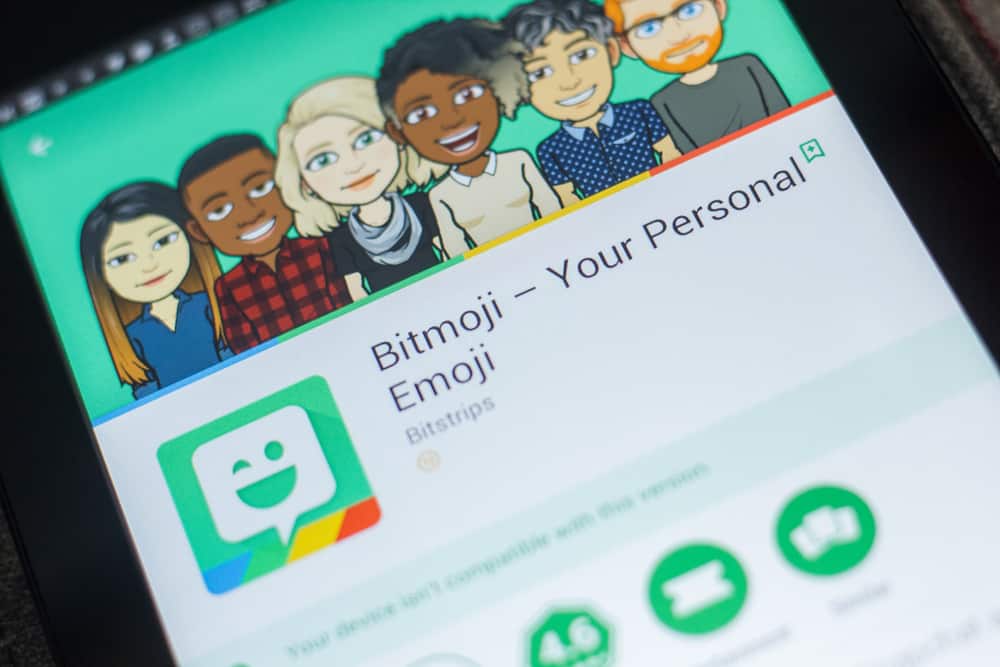
Using Bitmoji is common for Snapchat, but when using WhatsApp, you may get curious whether sending a sticker to your WhatsApp friends is possible.
Bitmoji creates fun in your chatting and can be used for various moods and occasions.
Bitmoji is an excellent way to revive the mood on WhatsApp, and there is a way you can use your favorite Snapchat Bitmoji on WhatsApp.
But how?
To use Bitmoji on WhatsApp, you must first download the Bitmoji app from the App Store or Play Store. Once you’ve installed the app, access your settings and configure the Bitmoji as part of your keyboard under languages and input. Open WhatsApp and access the Bitmoji keyboard by clicking the globe icon. Locate the Bitmoji that you want to add and tap on it. Once you’ve tapped the emoji, it will get copied, and you can paste it and click the send button.
We will begin by discussing whether WhatsApp supports sharing of Bitmoji. Next, we will cover the steps for adding Bitmoji on WhatsApp and sending them to your friends on Android and iPhone. So, let’s get started!
Does WhatsApp Support Bitmoji?
WhatsApp relies on the keyboard you’ve added to your phone to determine whether you can share Bitmoji. The default keyboard only supports sending stickers, GIFs, and emojis.
However, if you add a keyboard that supports Bitmoji, you can copy the various Bitmoji and paste them on the chat you want to include the Bitmoji.
Once you send the Bitmoji, your WhatsApp friend will receive it and can enjoy the fun that comes with receiving Bitmoji. So, WhatsApp supports Bitmoji, but it depends on the keyboard you add to allow using the Bitmoji on WhatsApp.
How Can I Add Bitmoji to WhatsApp?
The steps for adding Bitmoji on WhatsApp differ for Android and iPhone. So, proceed with the method that works for your case.
Adding Bitmoji to WhatsApp for iPhone
Follow these steps:
- Open App Store on your iphone.
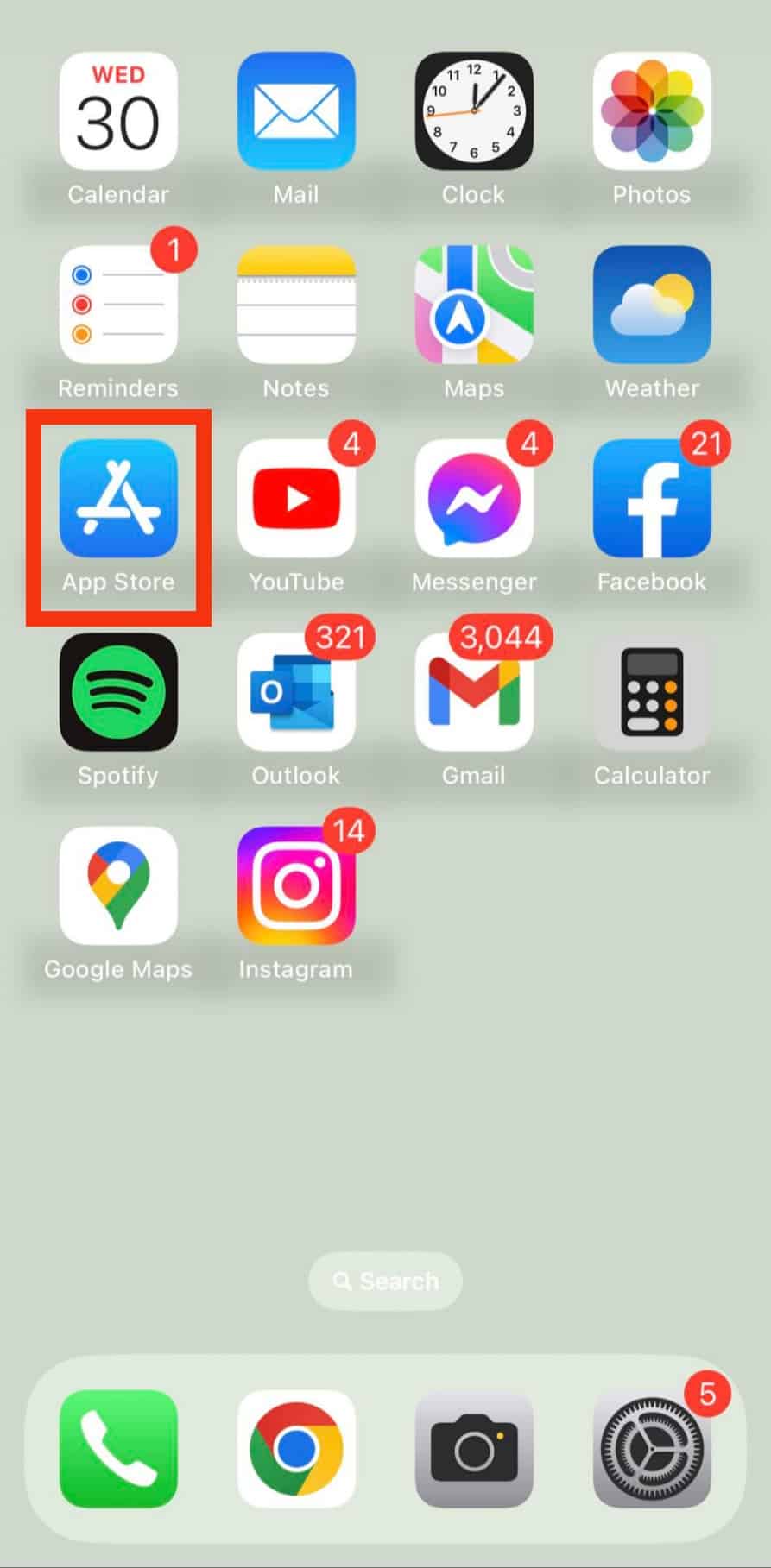
- Search for bitmoji.
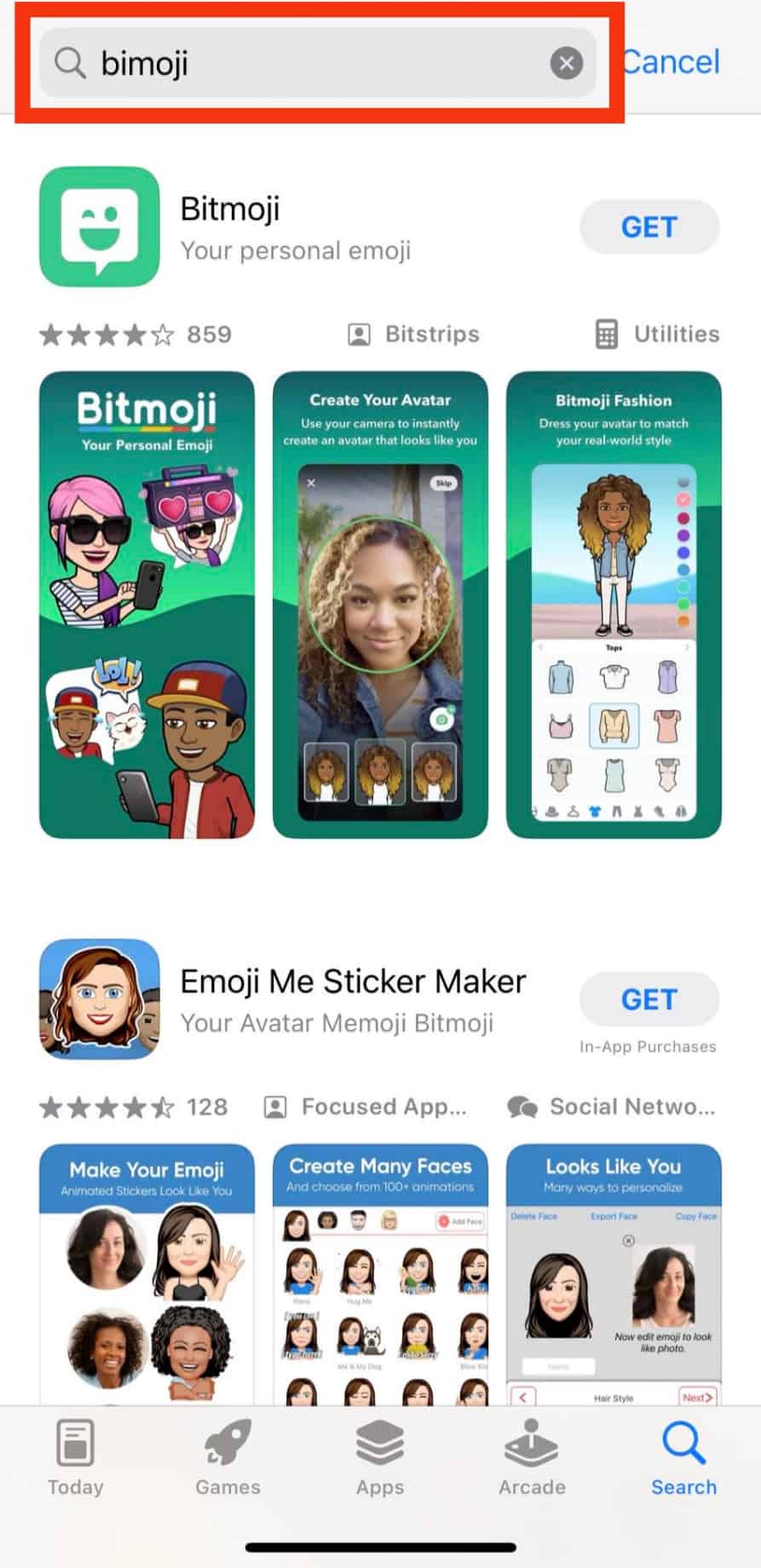
- Tap on “Get” to install the Bitmoji app.
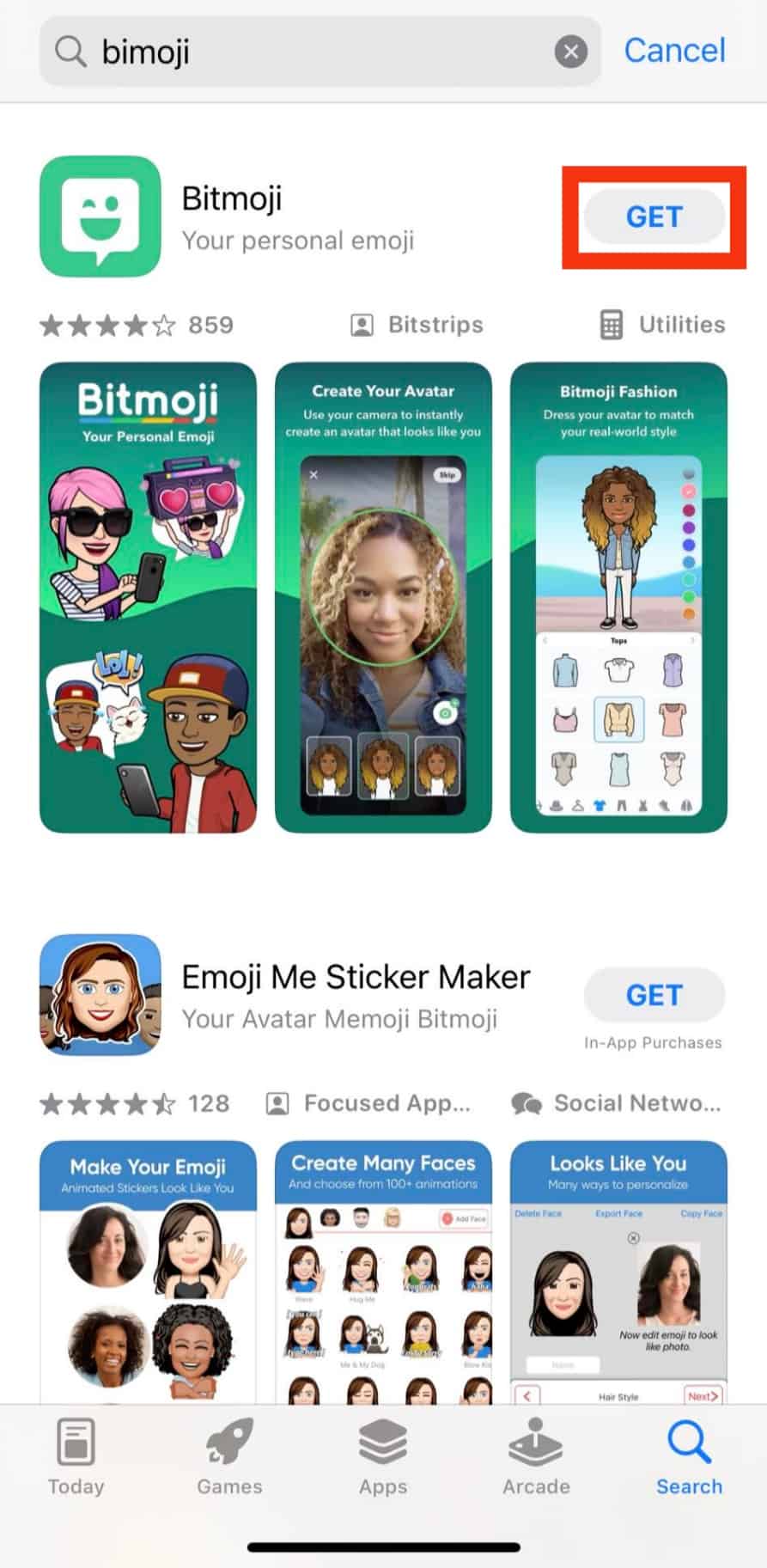
- Once installed, open the bitmoji app.
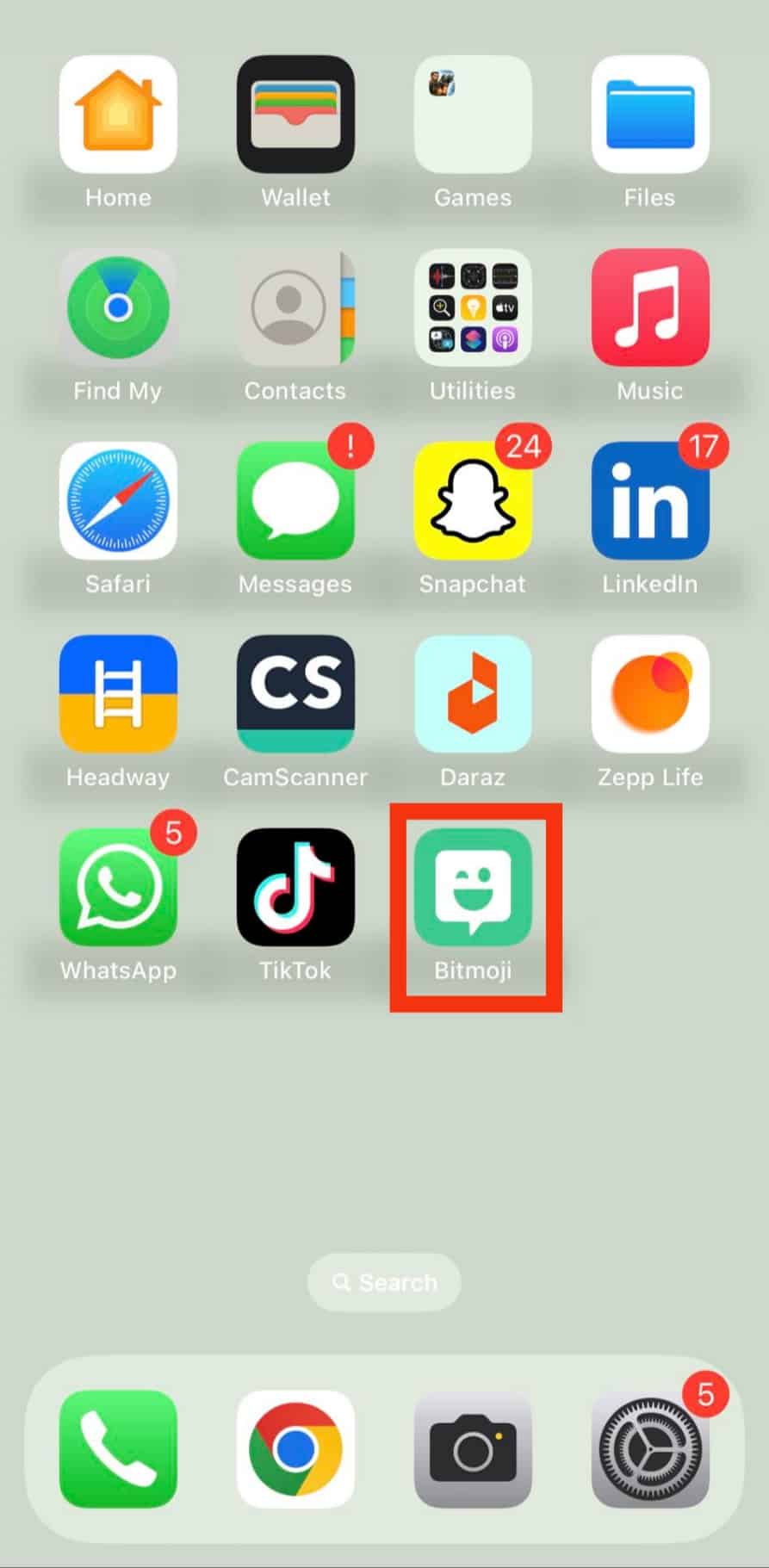
- Sign up using your email and create an avatar.
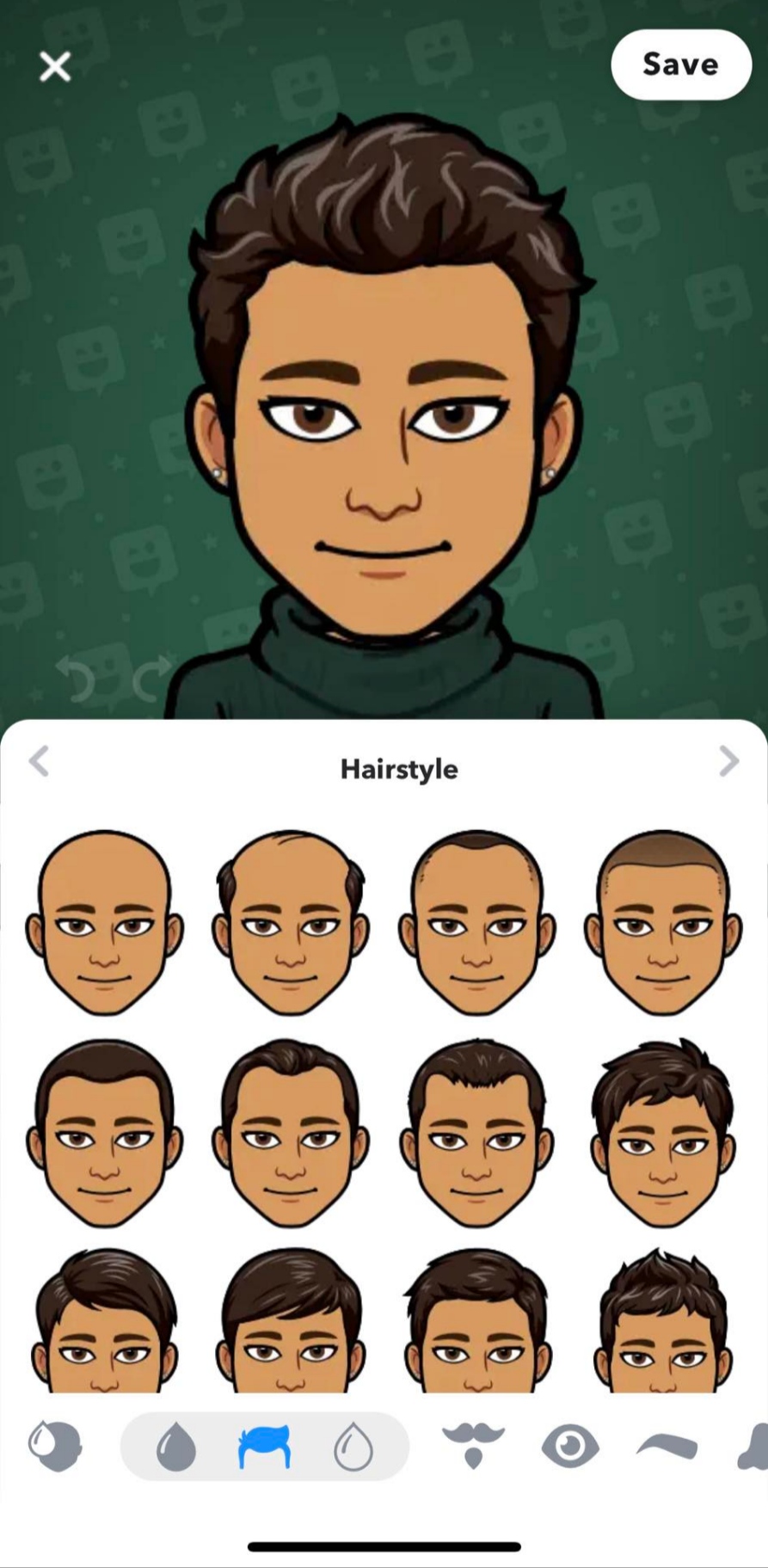
- Open the Settings app on your iPhone.

- Select “General.”
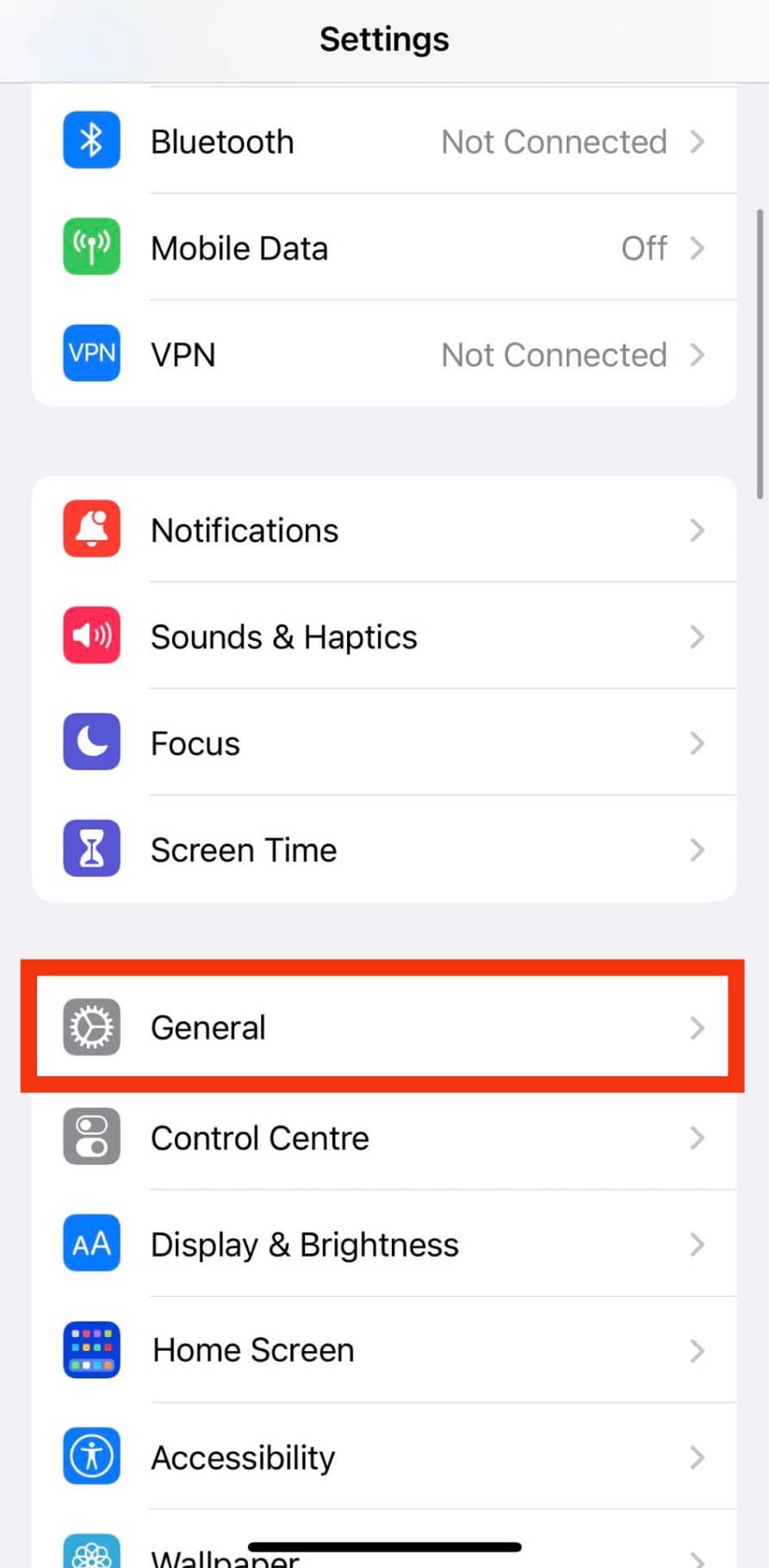
- Tap on “Keyboard.”
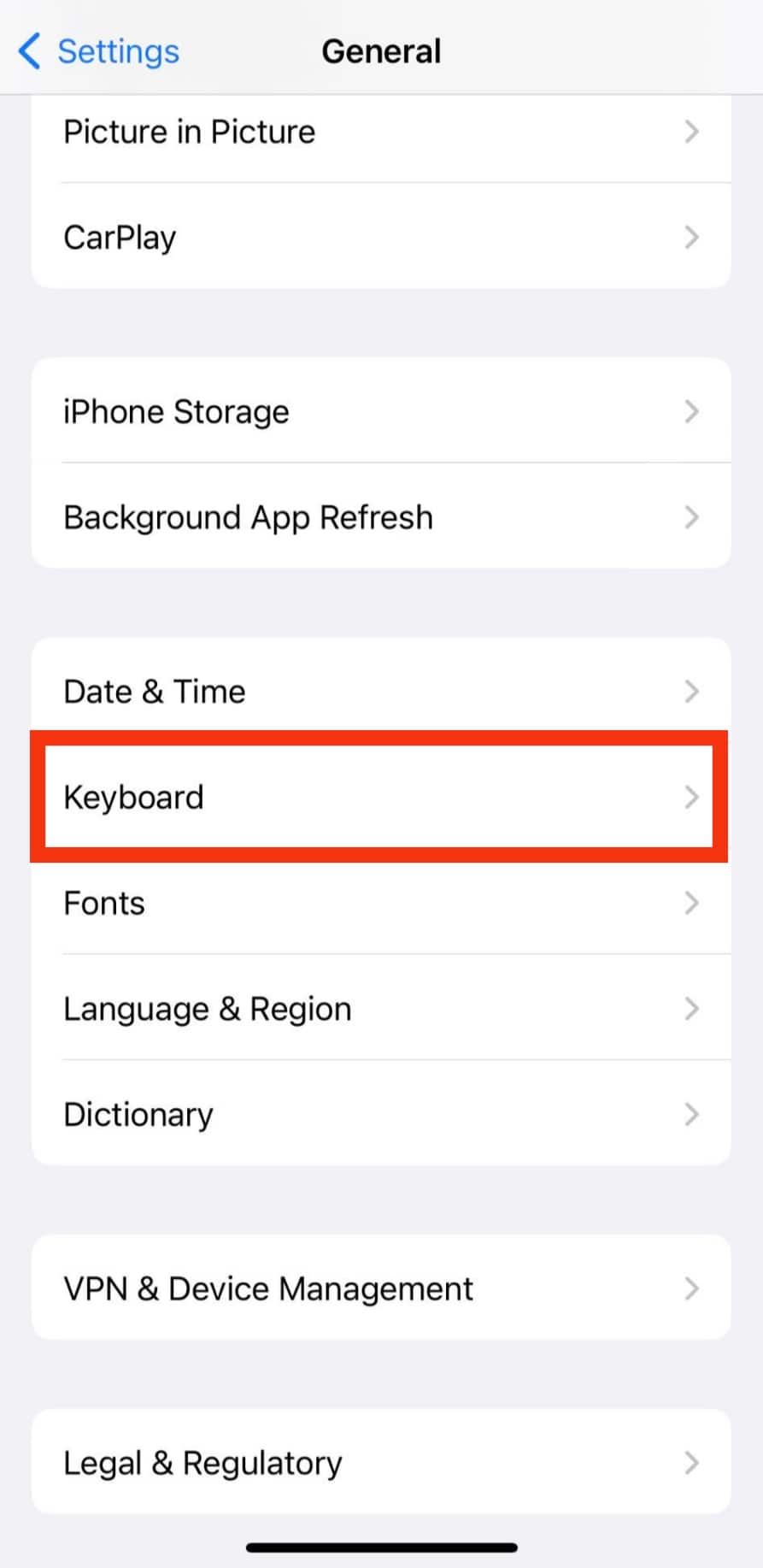
- Tap the option for “Keyboards.”
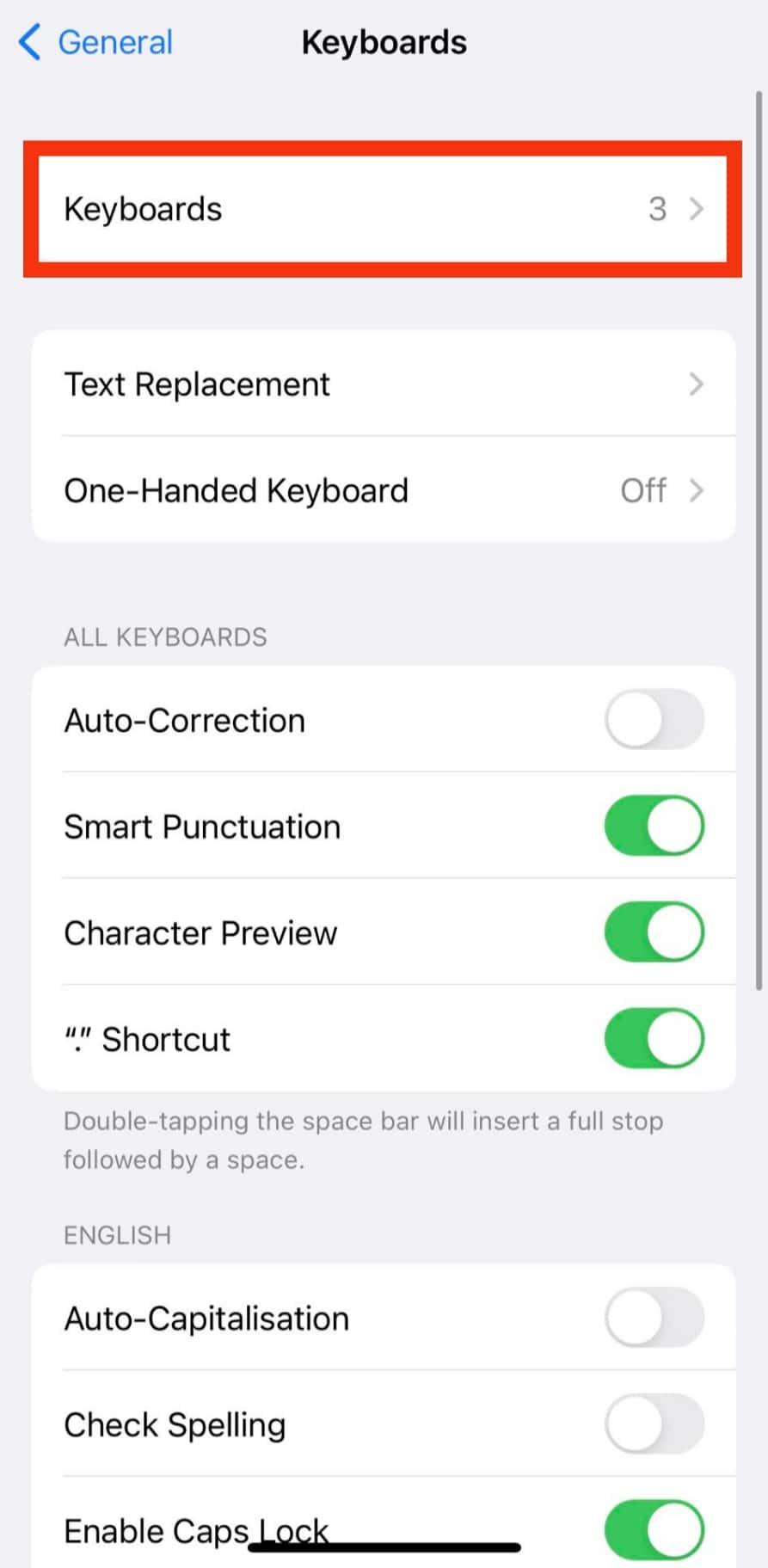
- Select the “Add New Keyboard…” option.
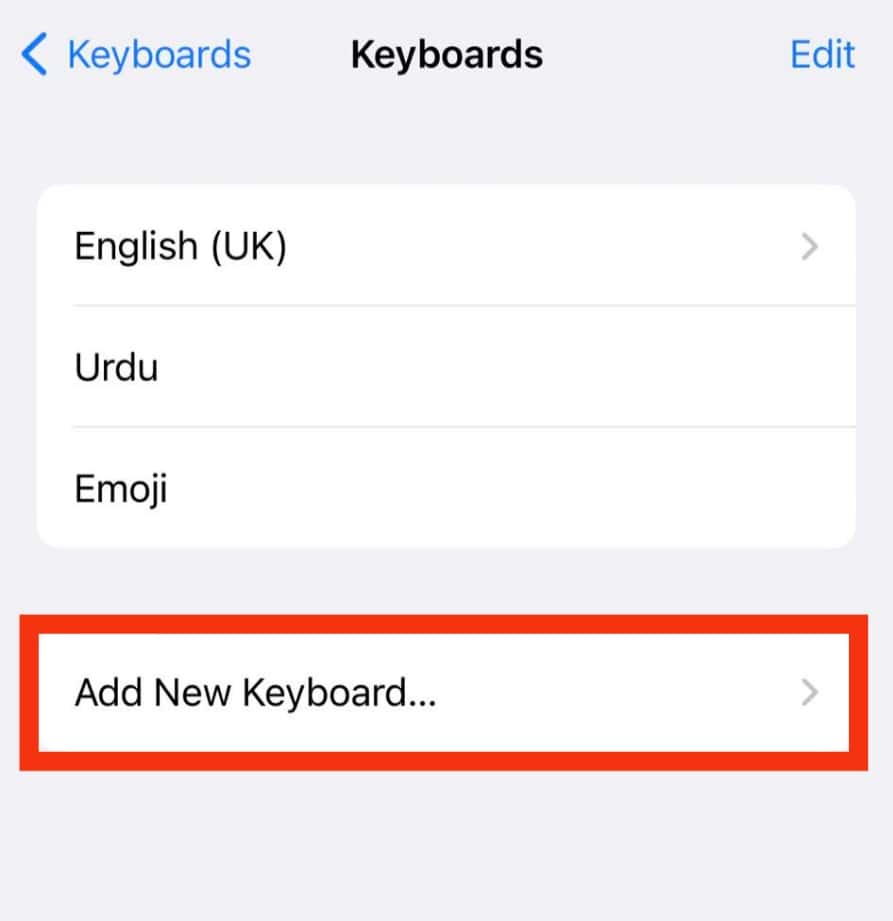
- Tap on the Bitmoji option under “Third-Party Keyboards.”
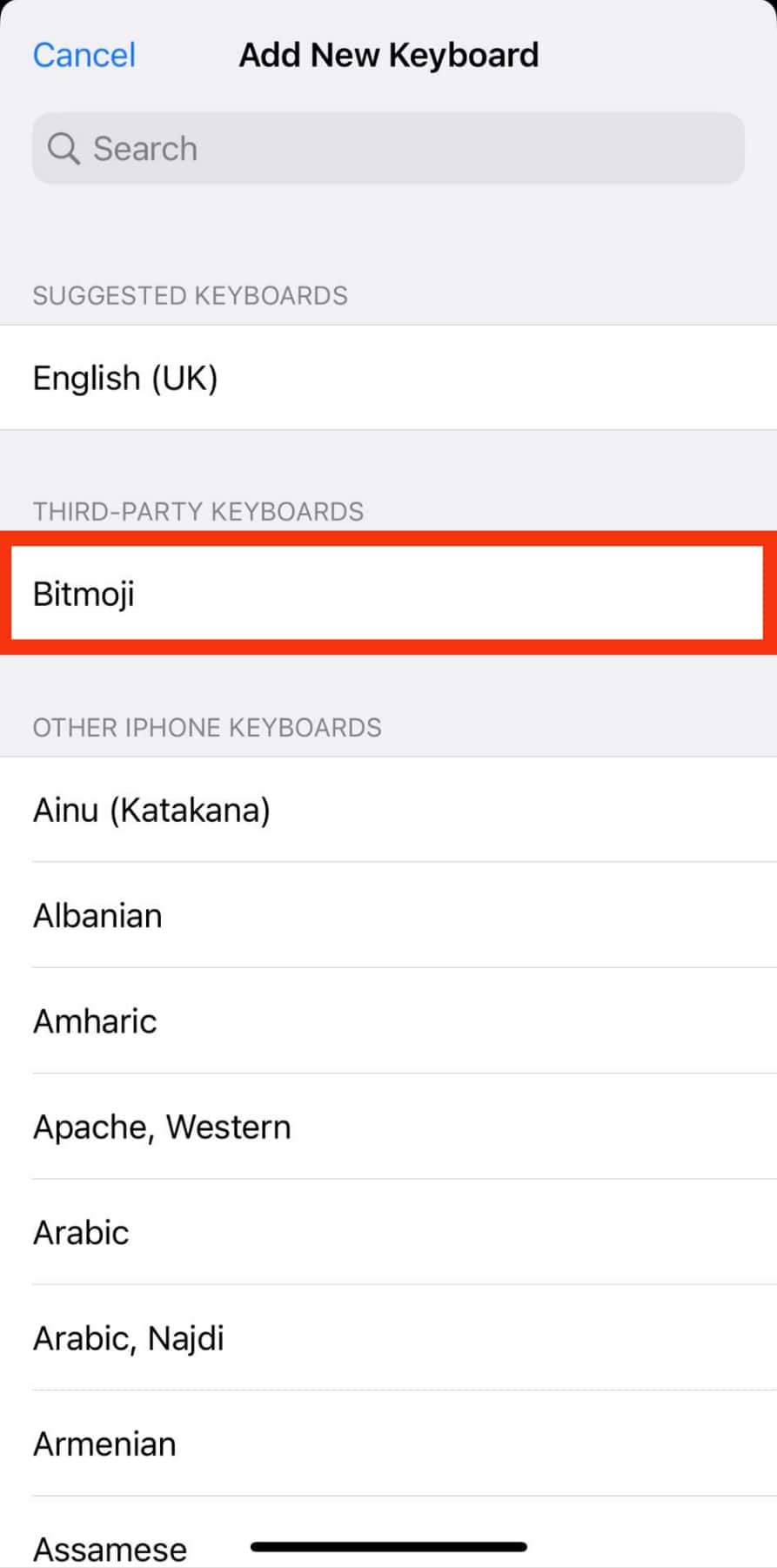
- When prompted to authenticate using Bitmoji, tap the “Allow” button.
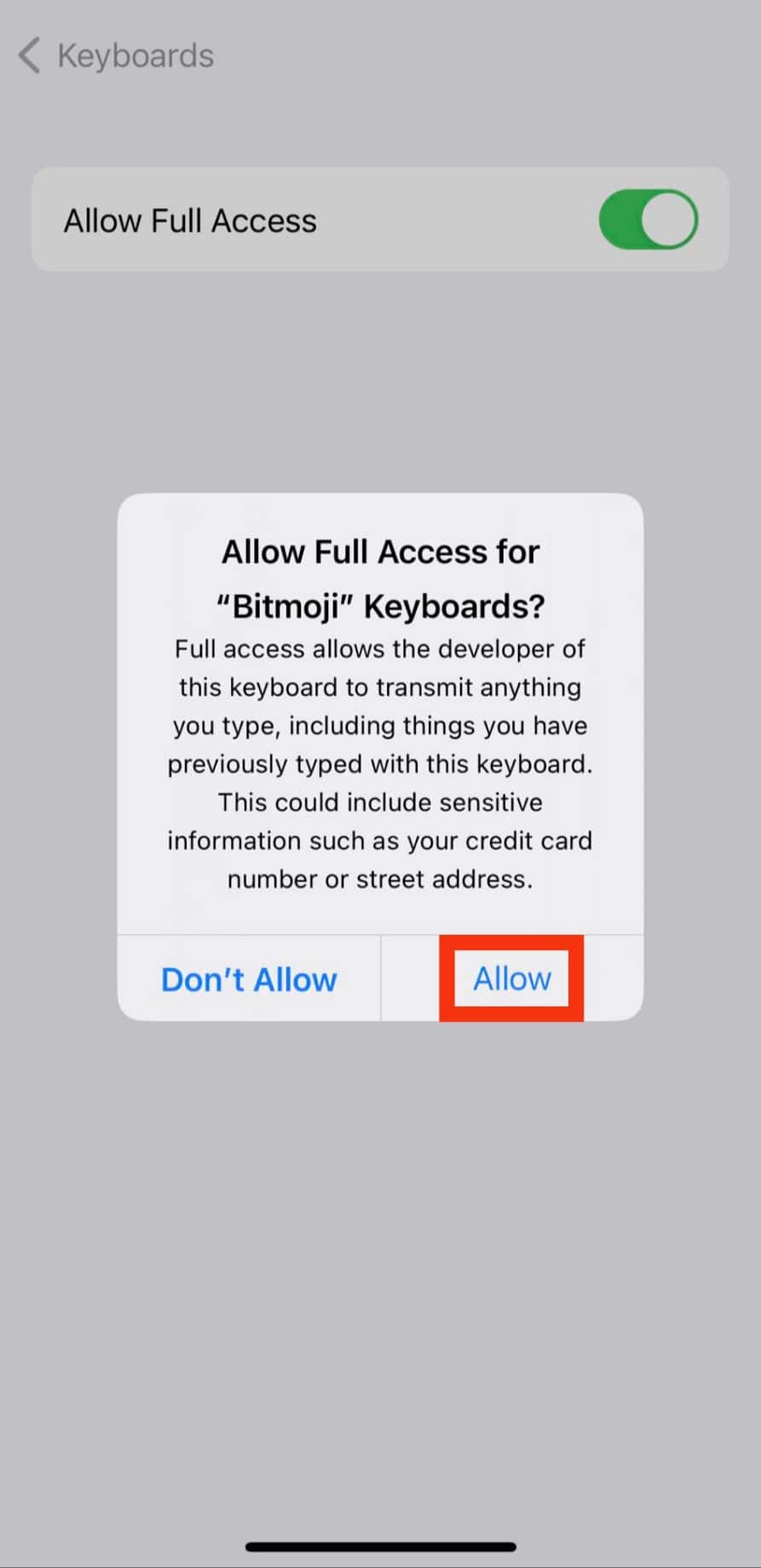
- With the Bitmoji keyboard added, open WhatsApp on your iPhone.
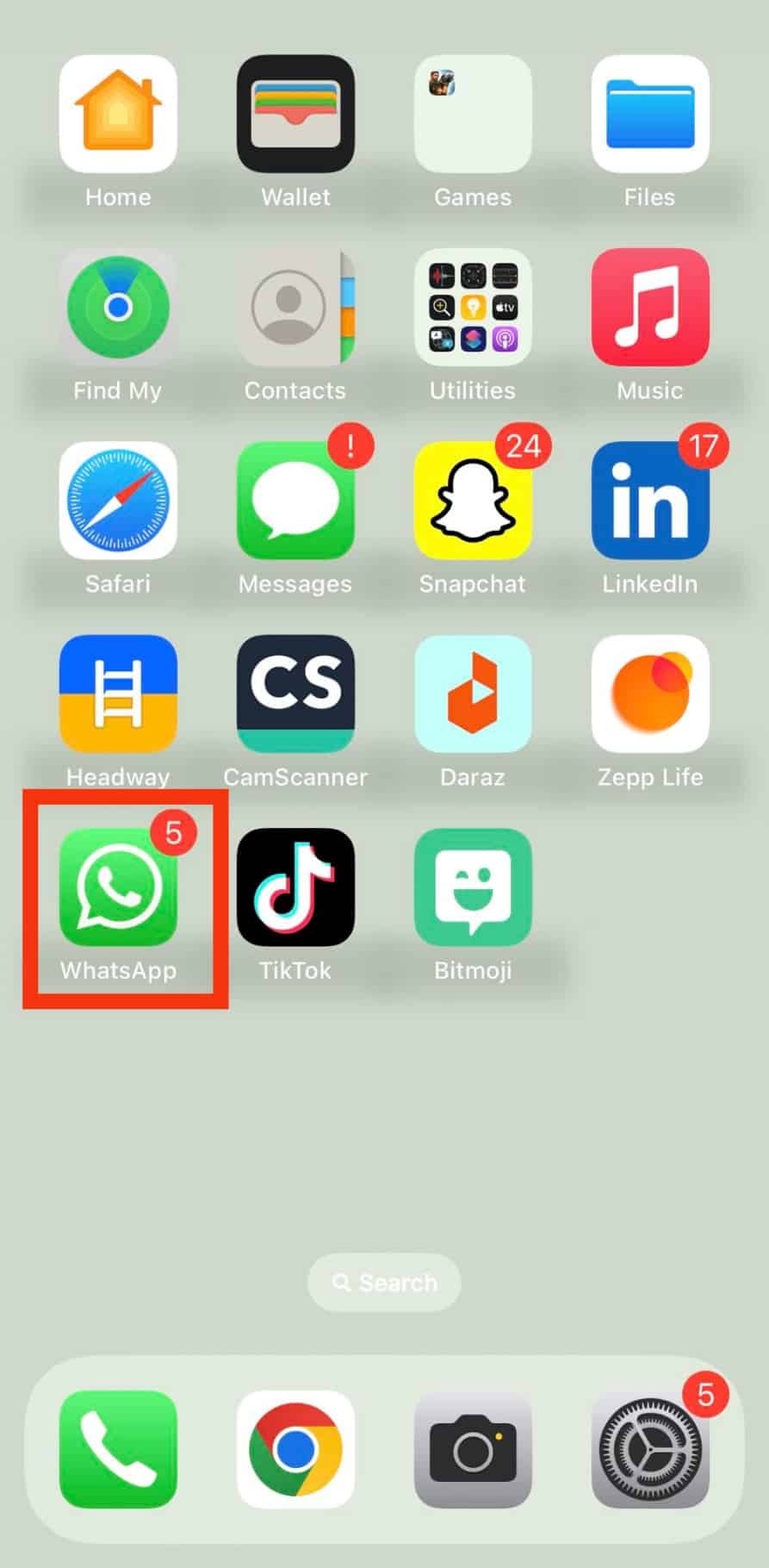
- Open the conversation with the person you want to send the Bitmoji to.
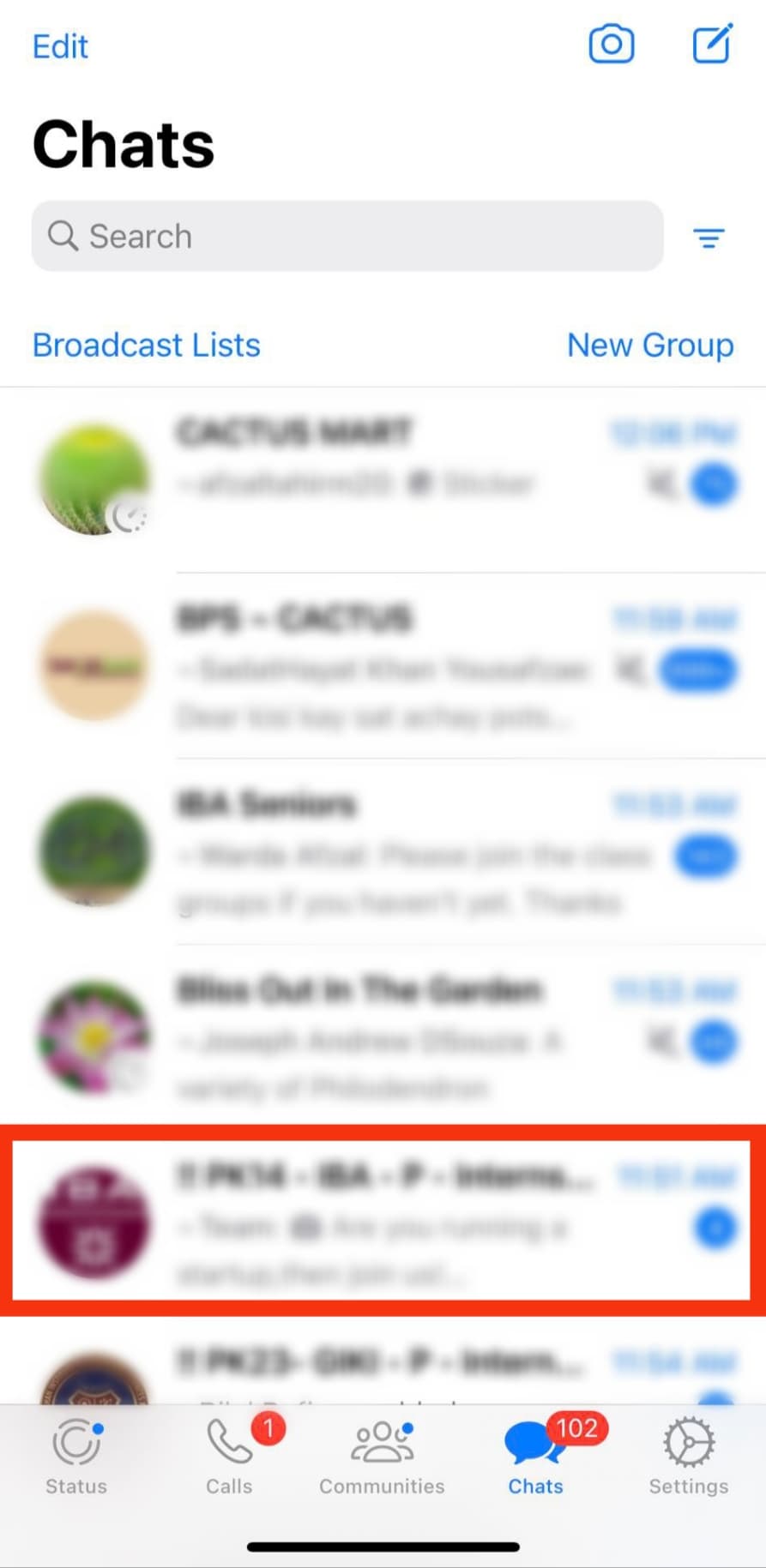
- Once it opens, tap the globe icon until different keyboards appear.
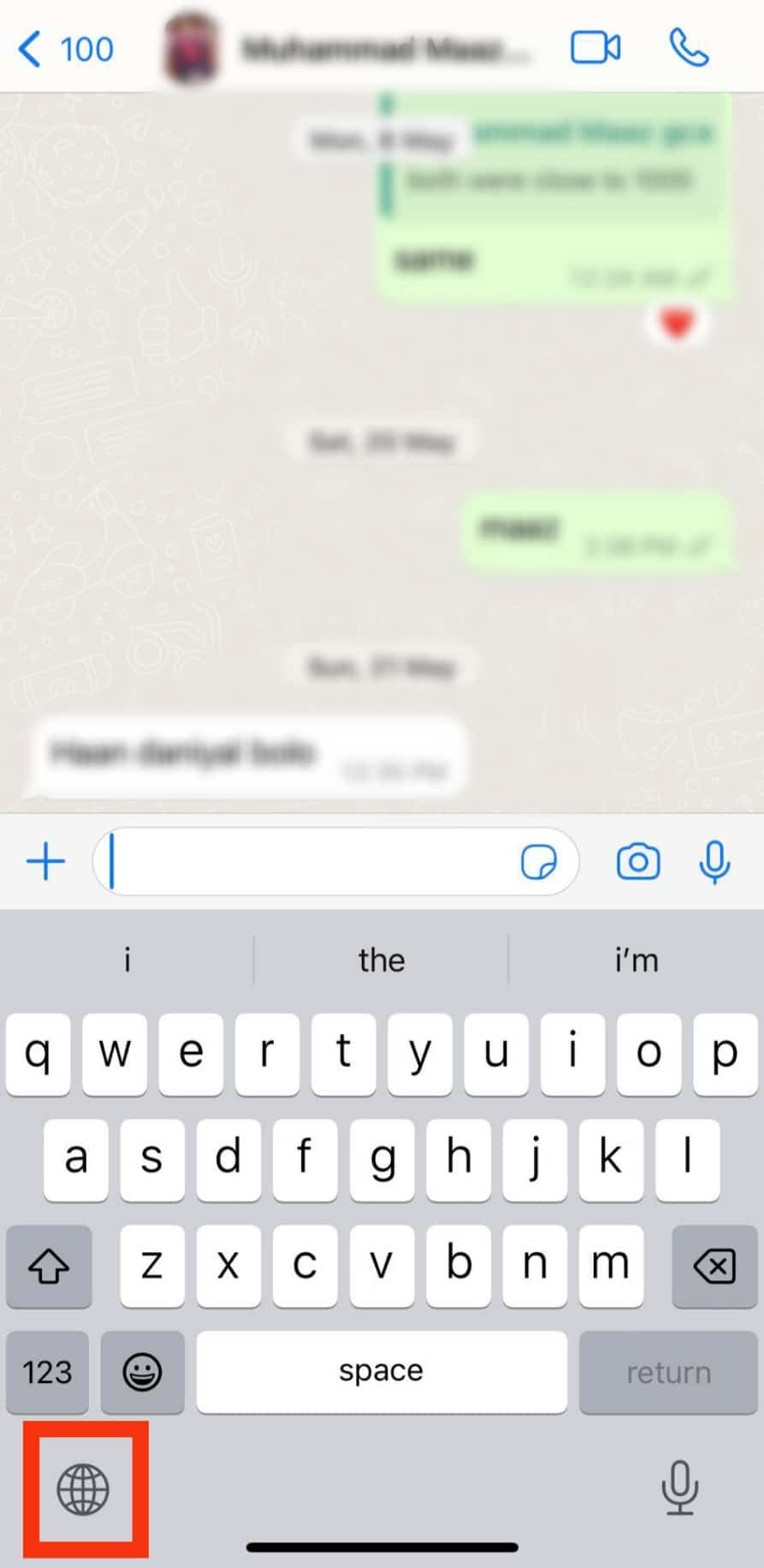
- Select the bitmoji keyboard.
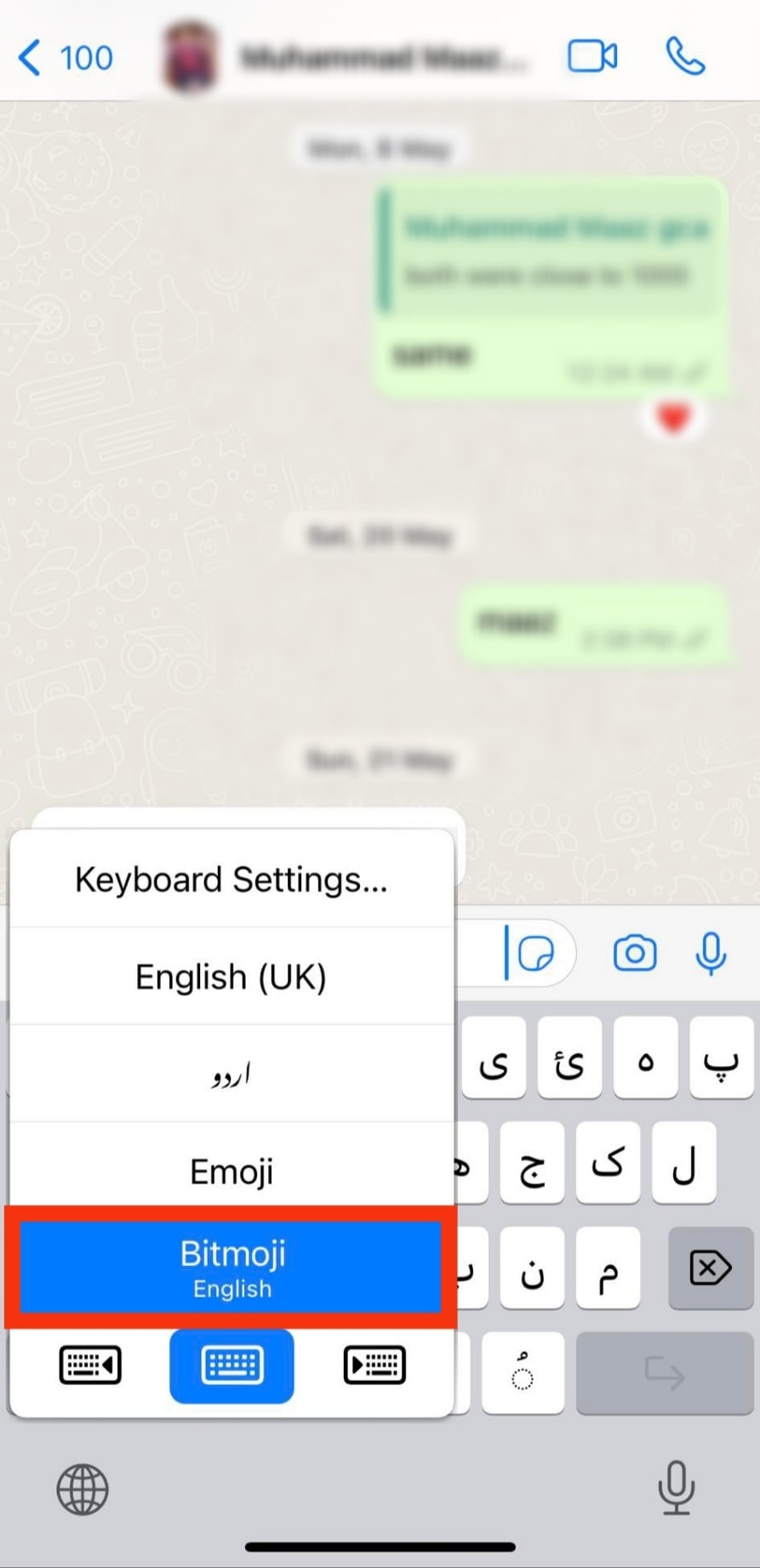
- Tap on your preferred bitmoji.
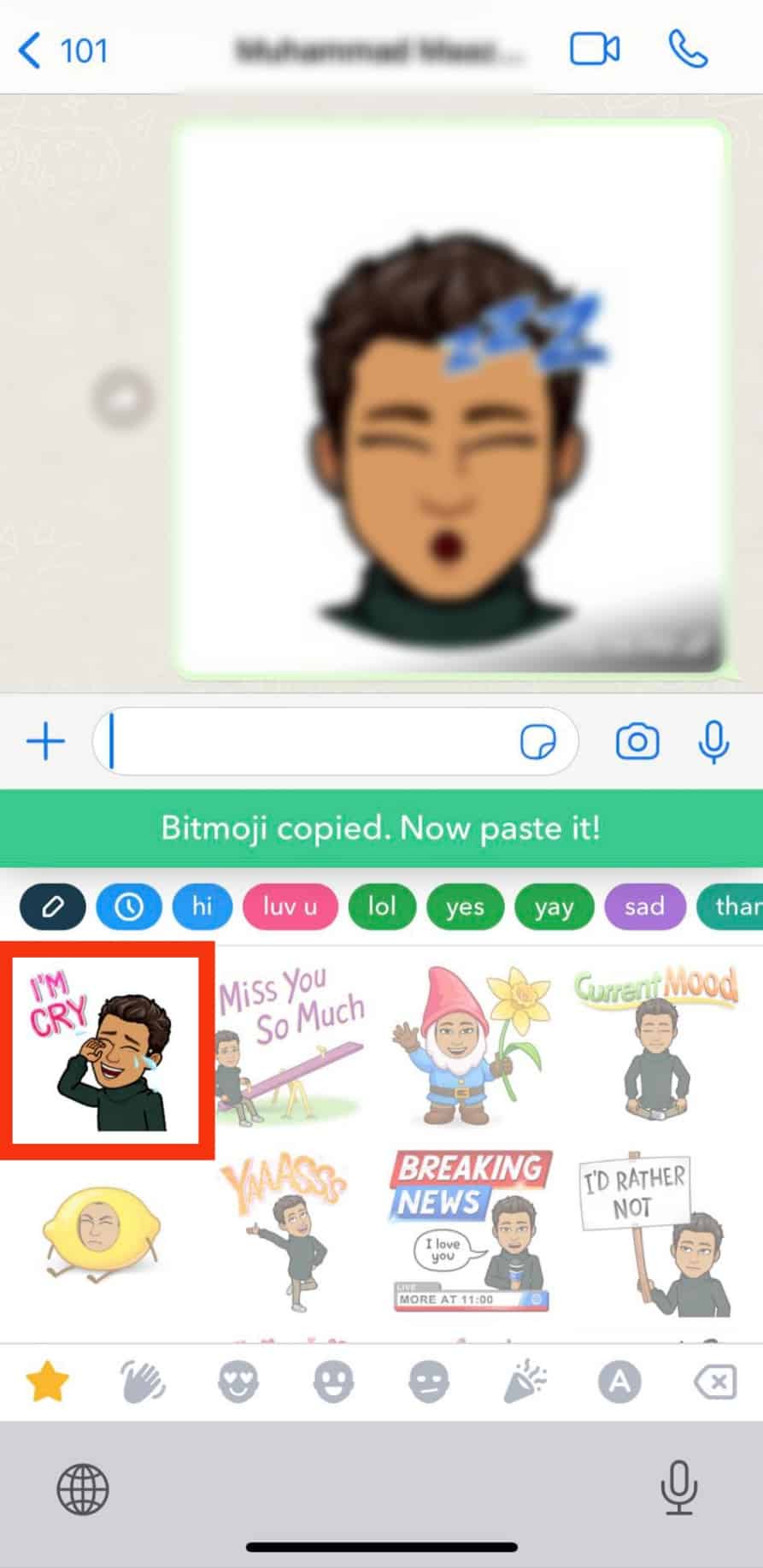
- You’ll see a “Bitmoji copied. Now paste it” notfication.
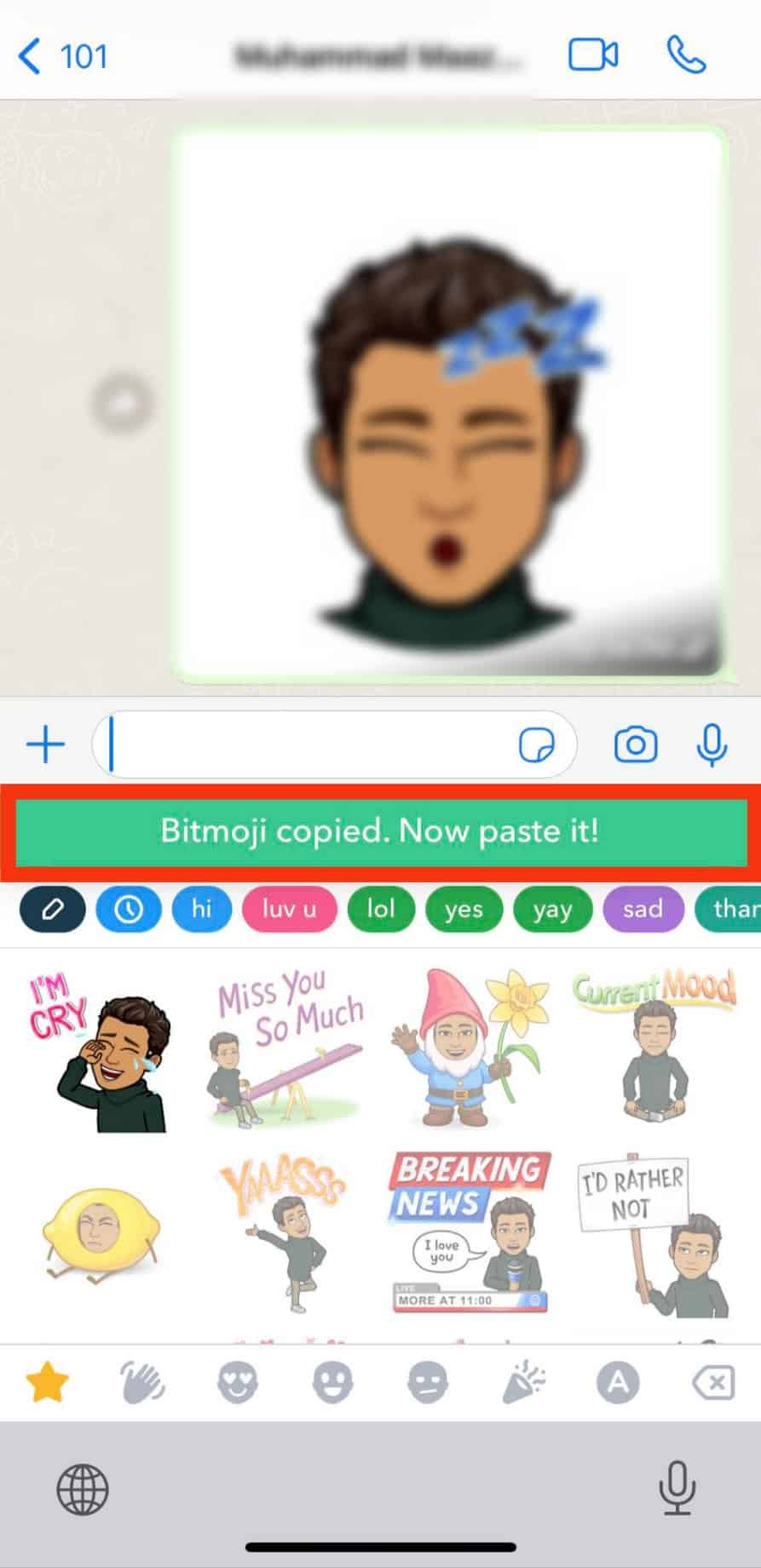
- Next tap and hold the text bar and tap on “Paste.”
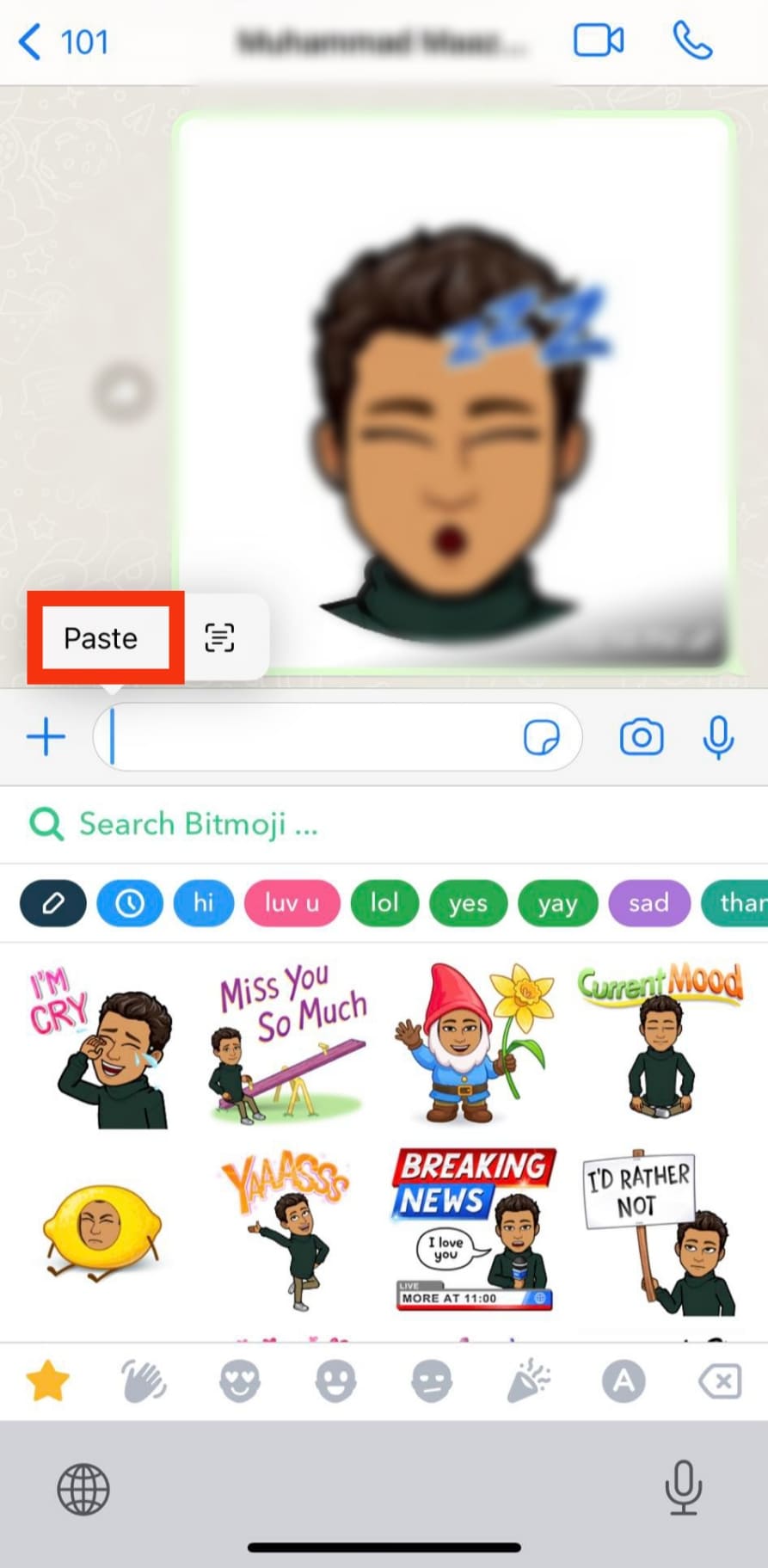
- Tap the send button to share the Bitmoji with your friend.
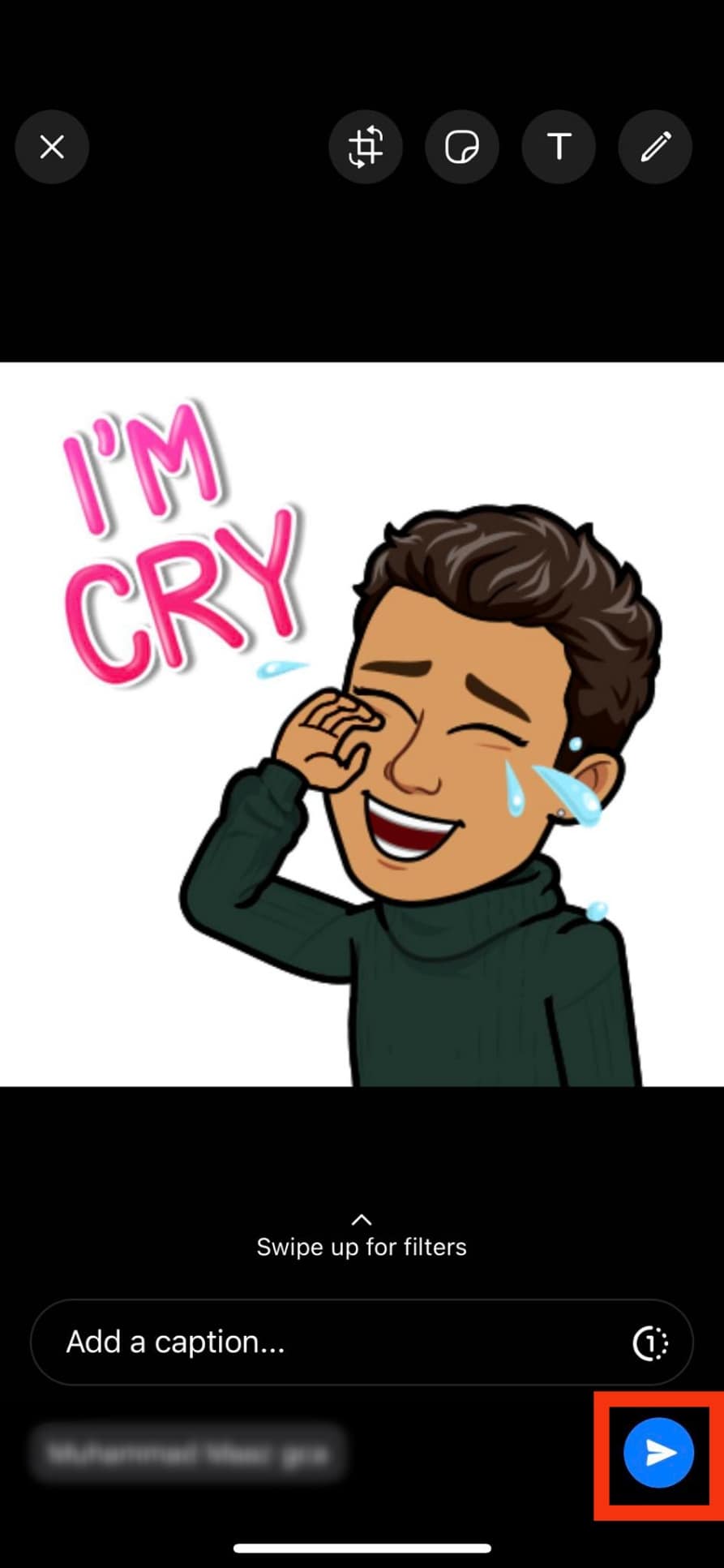
When you want to send the Bitmoji to another person, open their chat window and repeat the steps starting from choosing the Bitmoji keyboard and the desired avatar.
With the Bitmoji keyboard added you can use Bitmoji on WhatsApp anytime.
Adding Bitmoji to WhatsApp for Android
The Bitmoji app is also available for Android, and you can use it with the below steps:
- Install the Bitmoji app by downloading it from Play Store.
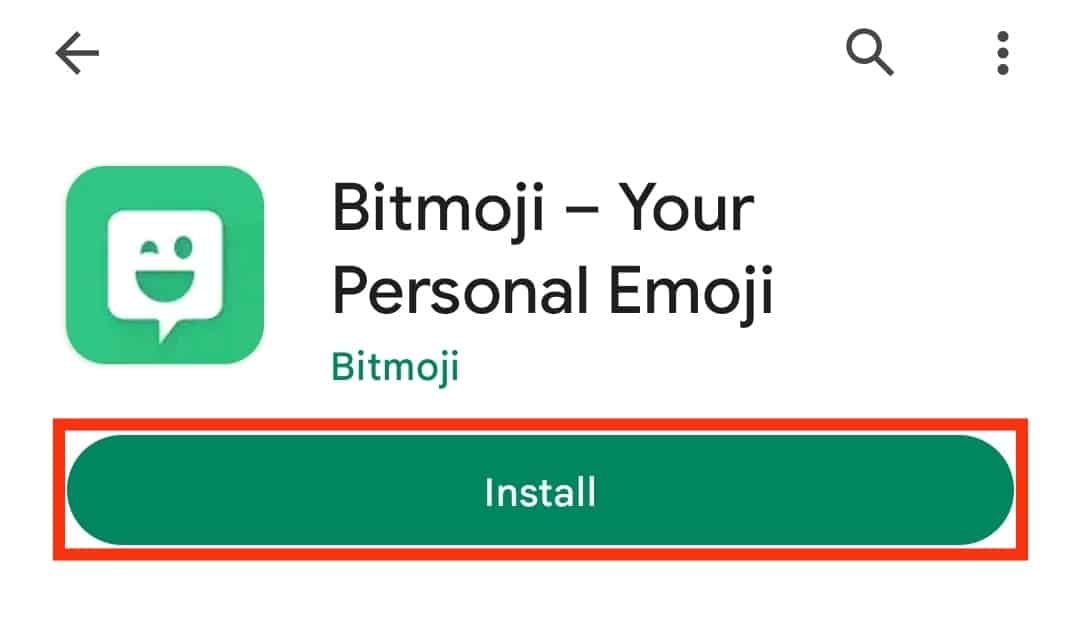
- Open the app and sign up to create your Bitmoji.
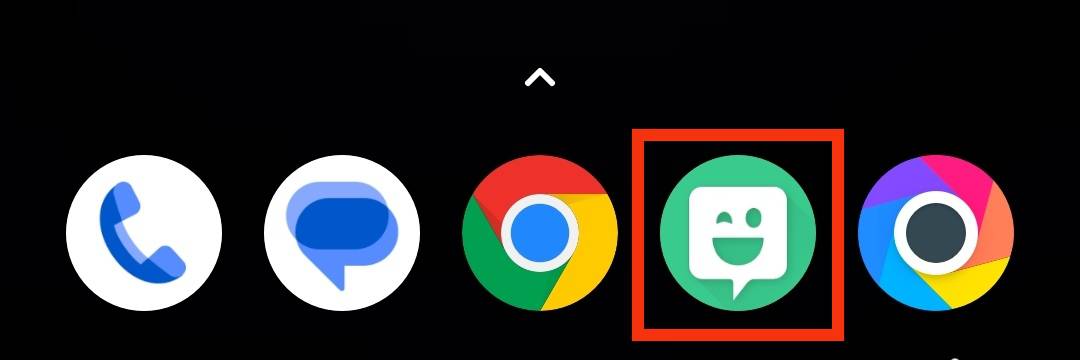
- Open your phone settings.
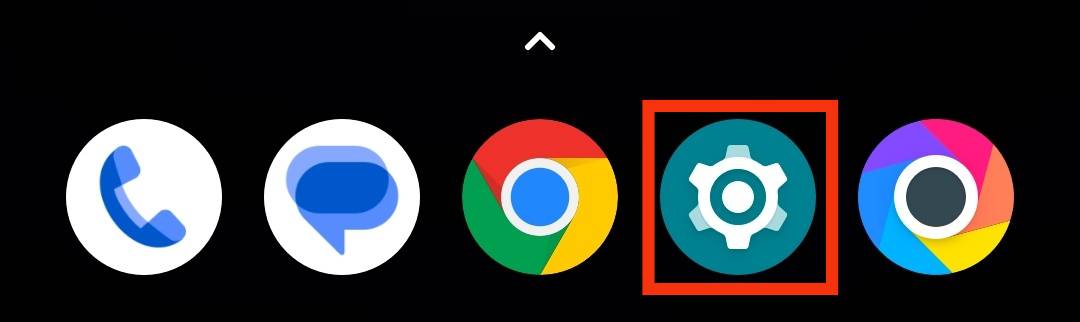
- Navigate to the “Languages and input” section. This can be found on the “System settings” or “Additional settings” page.
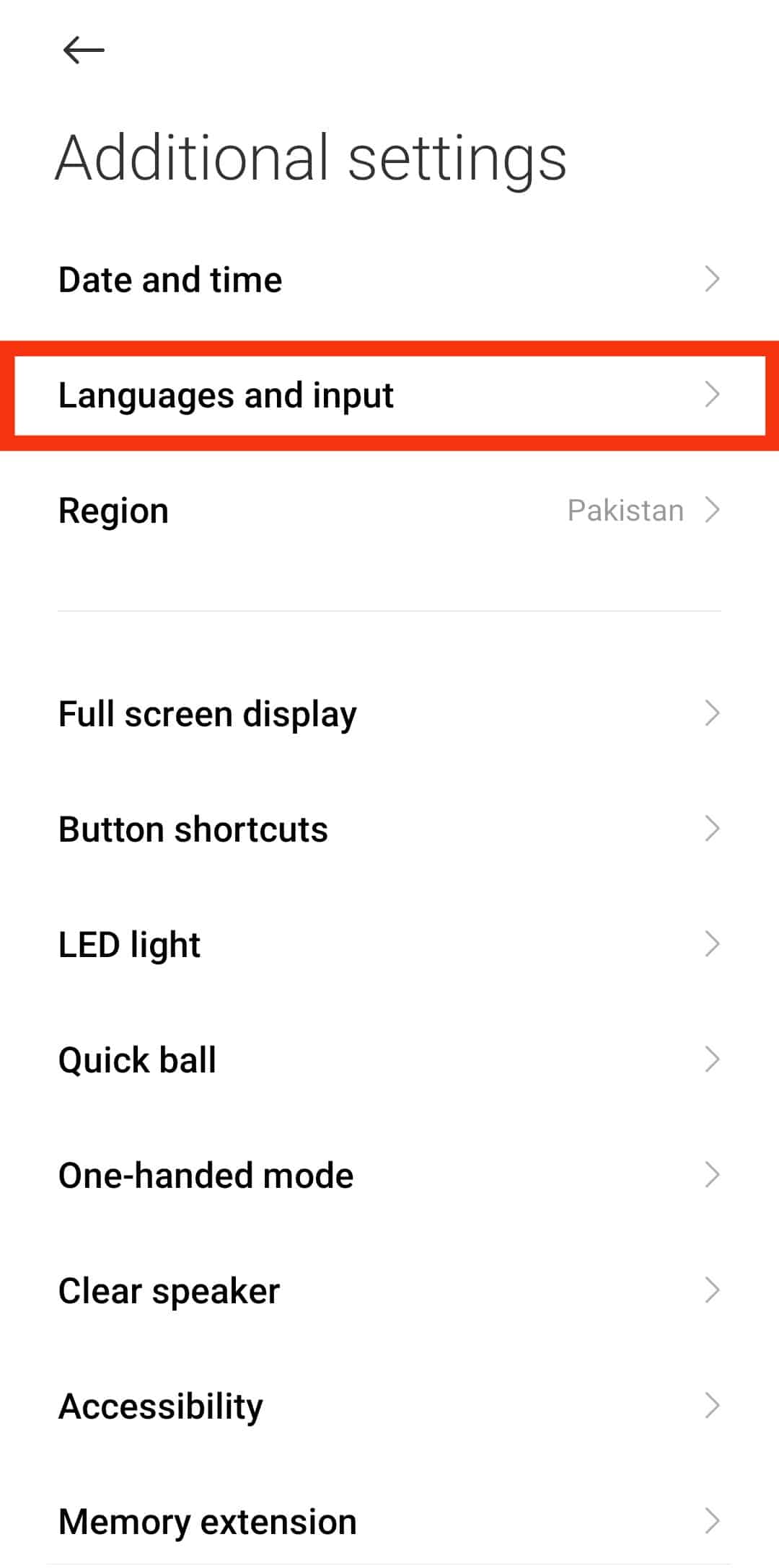
- Tap on “Manage keyboards.”
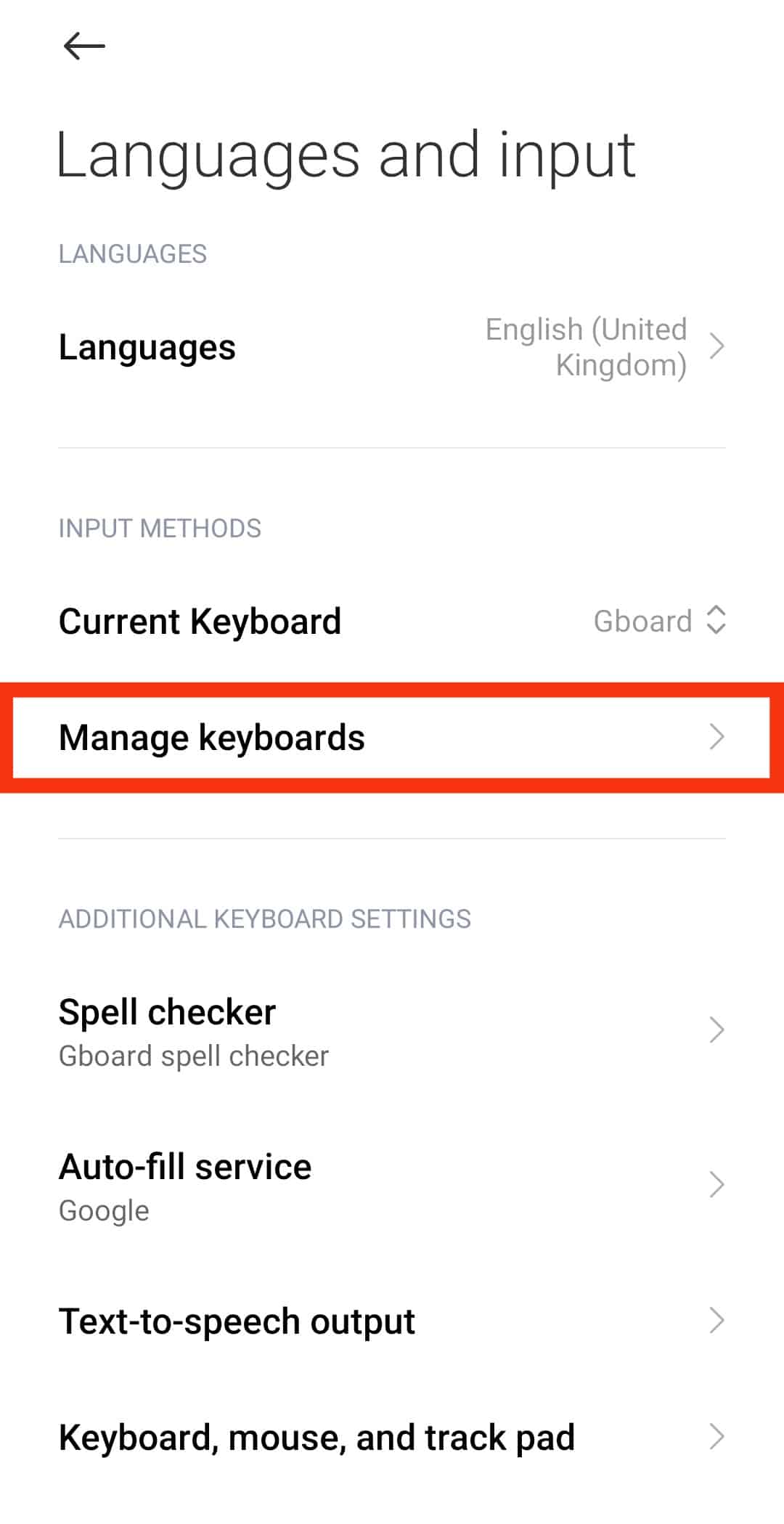
- Enable the option for a “Bitmoji Keyboard“ and confirm the action.
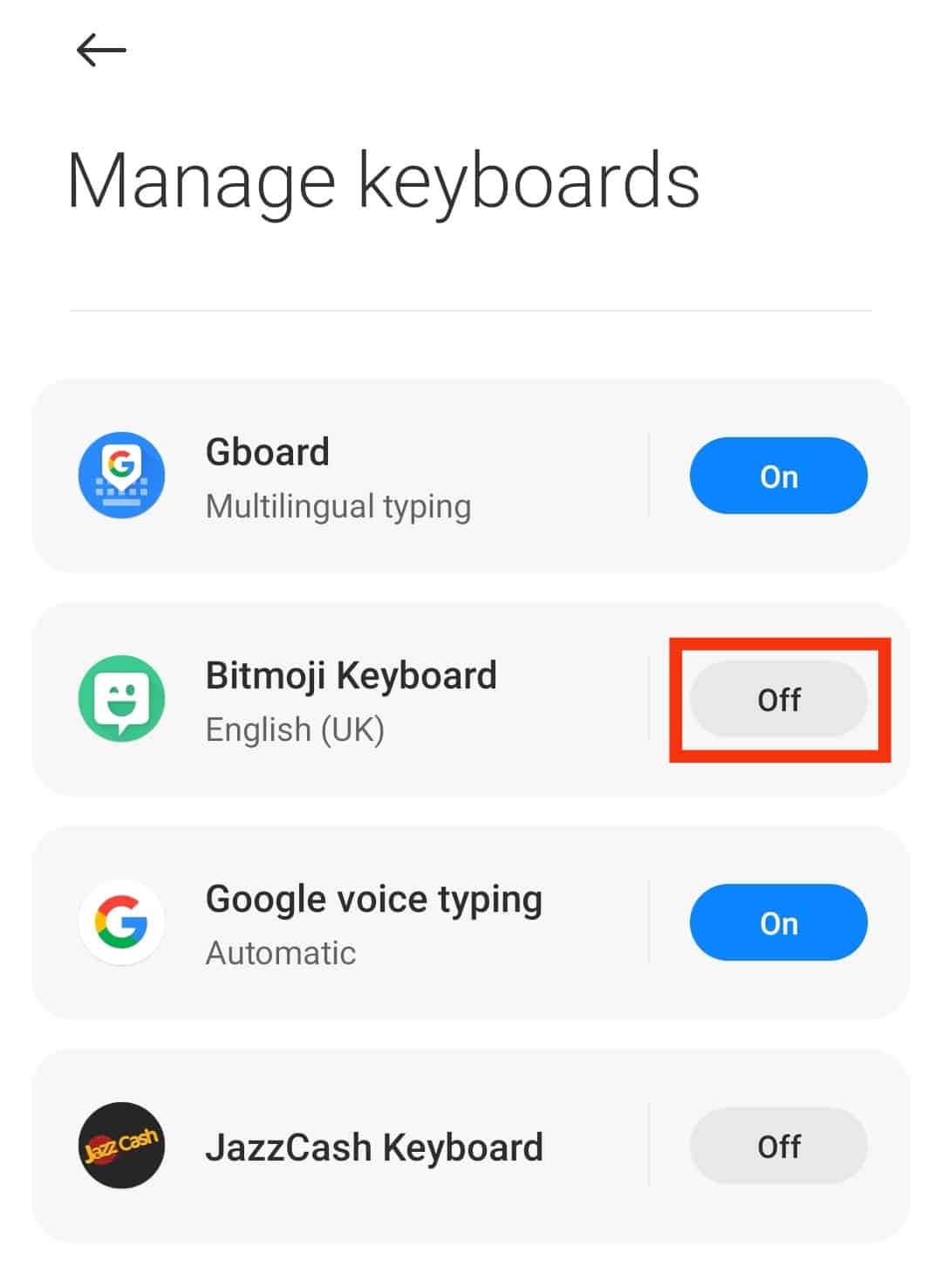
- Open your WhatsApp and access the conversation where you want to use the Bitmoji.
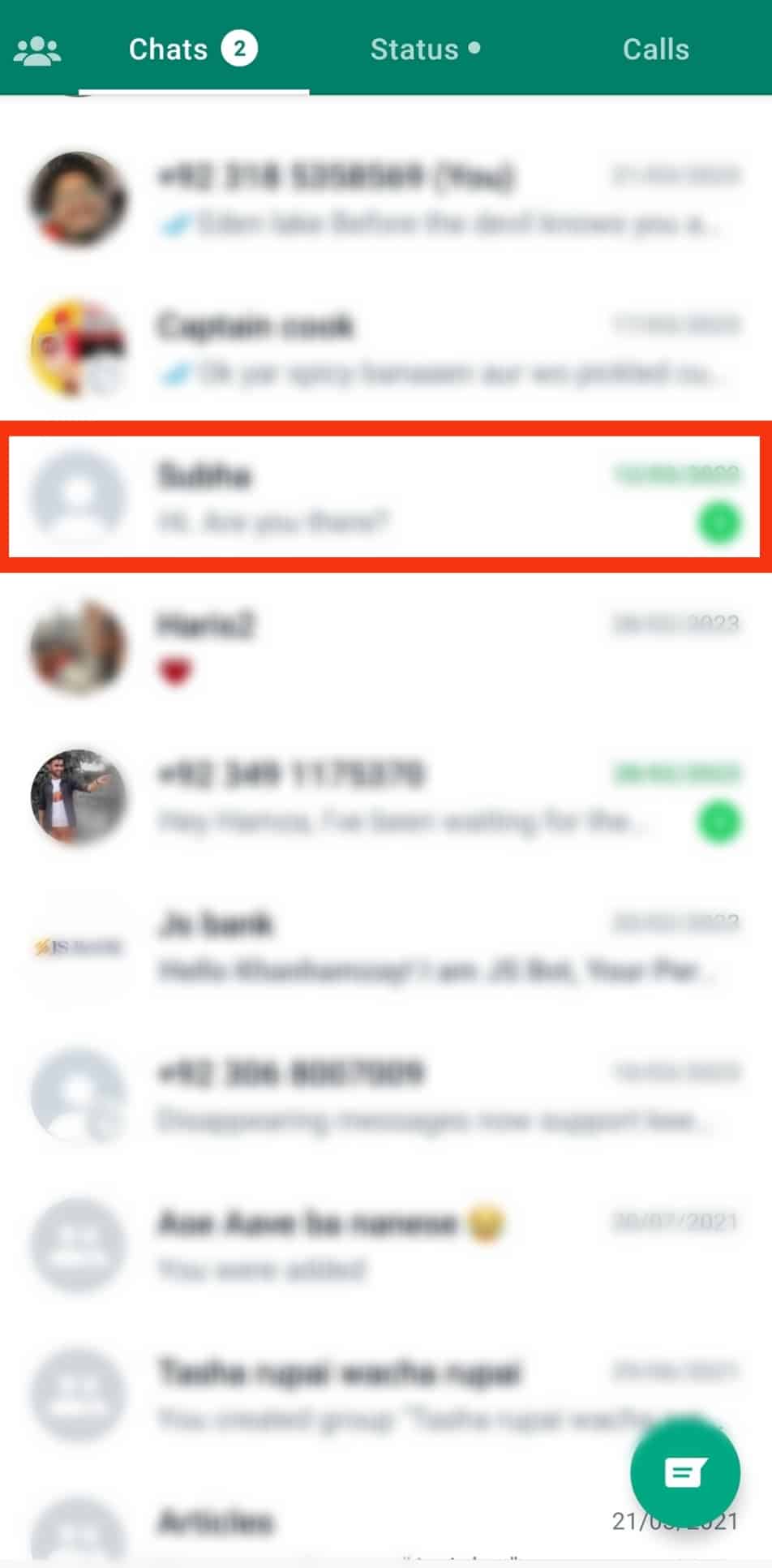
- Tap the message field to bring up the keyboard.
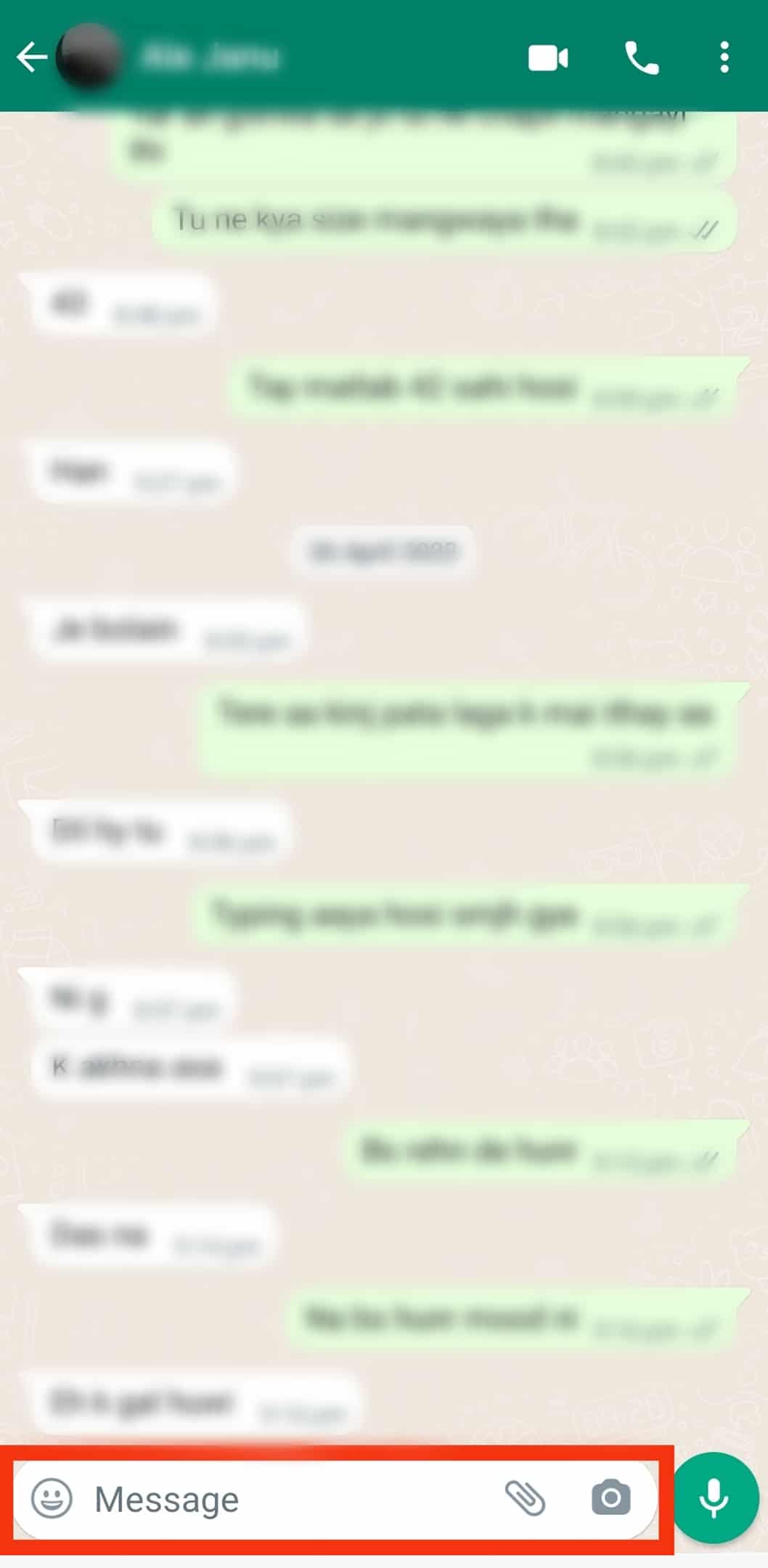
- Tap and hold the globe icon or long-press the emoji button until a new window opens.
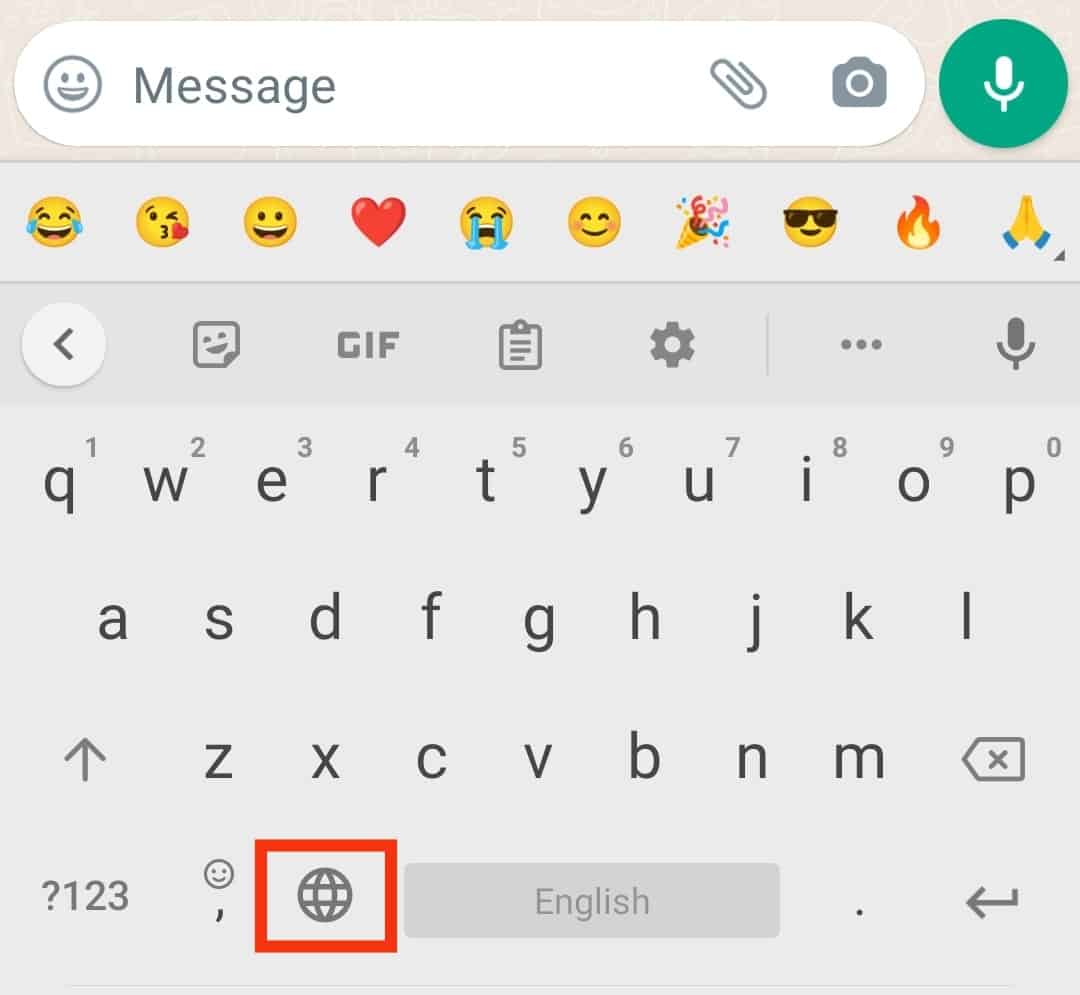
- Select “Bitmoji Keyboard” from the “Change Keyboard” window.
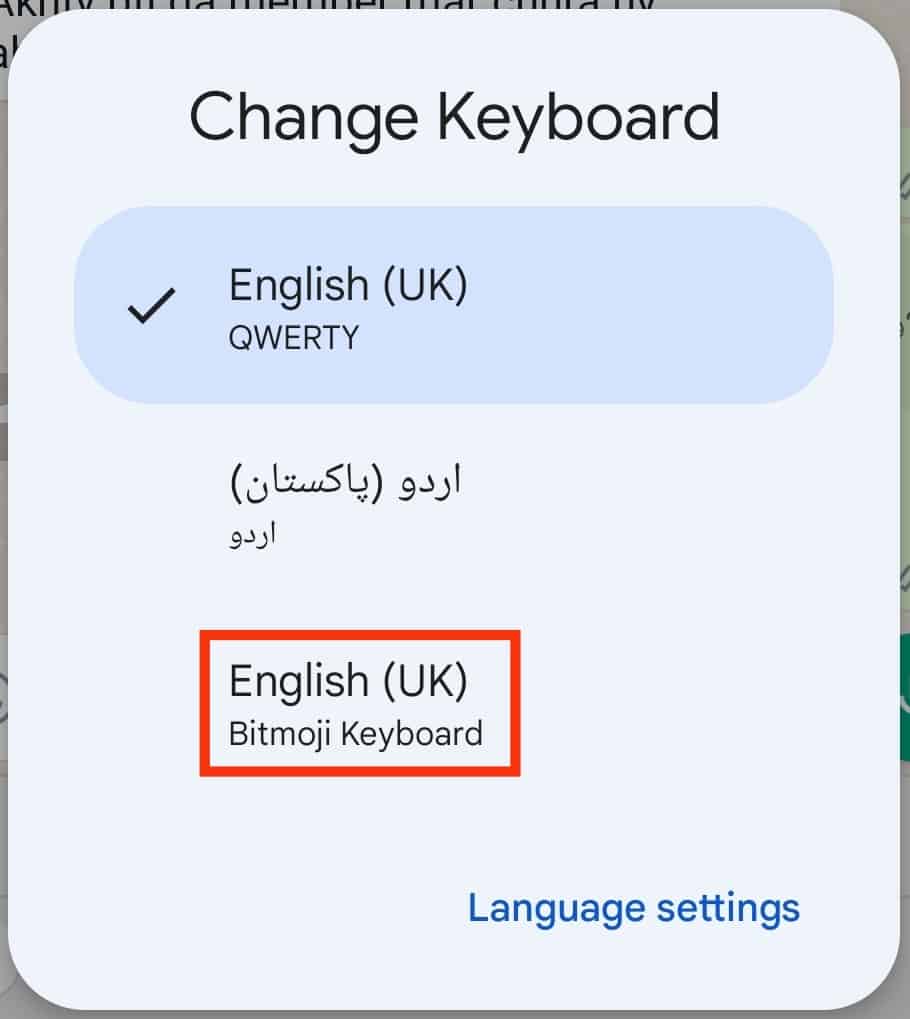
- Tap on any category icon above the keyboard.
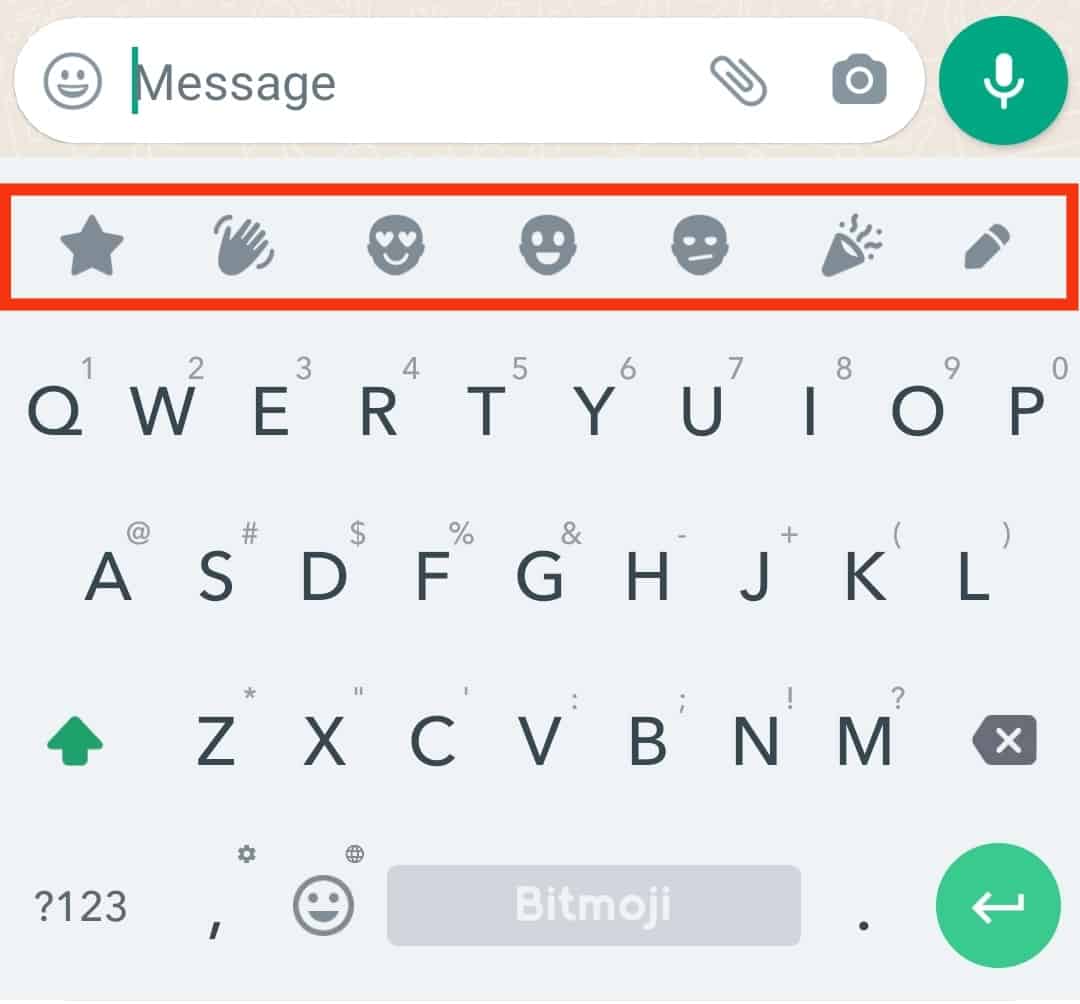
- Choose your preferred Bitmoji and tap on it.
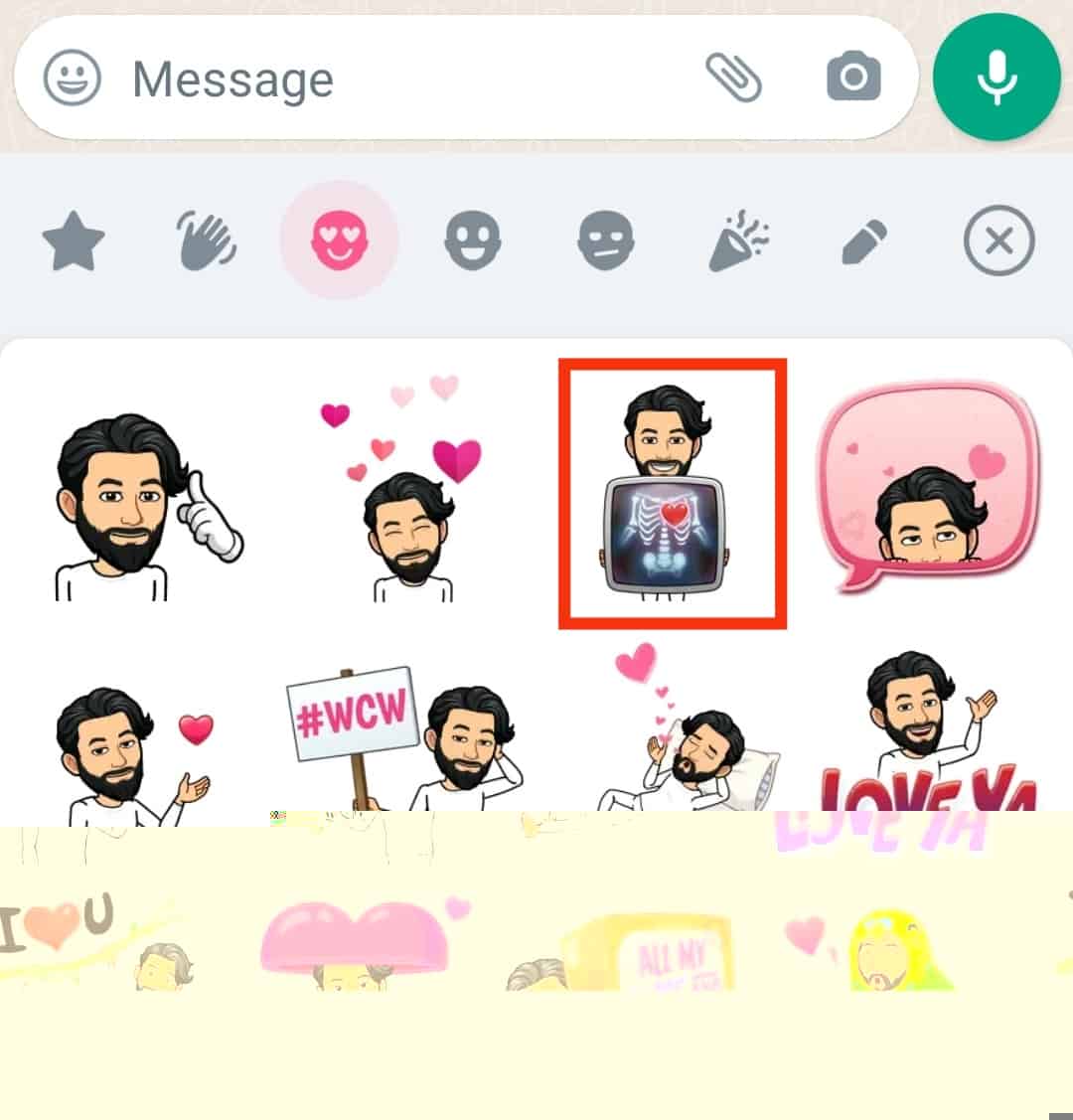
- Tap on the send button.

That’s how you add and use Bitmoji to WhatsApp for Android.
Conclusion
You can add Bitmoji to WhatsApp using the Bitmoji app.
We’ve seen how to add Bitmoji to WhatsApp for Android and iPhone.
Hopefully, you can follow along and add Bitmoji to your WhatsApp.