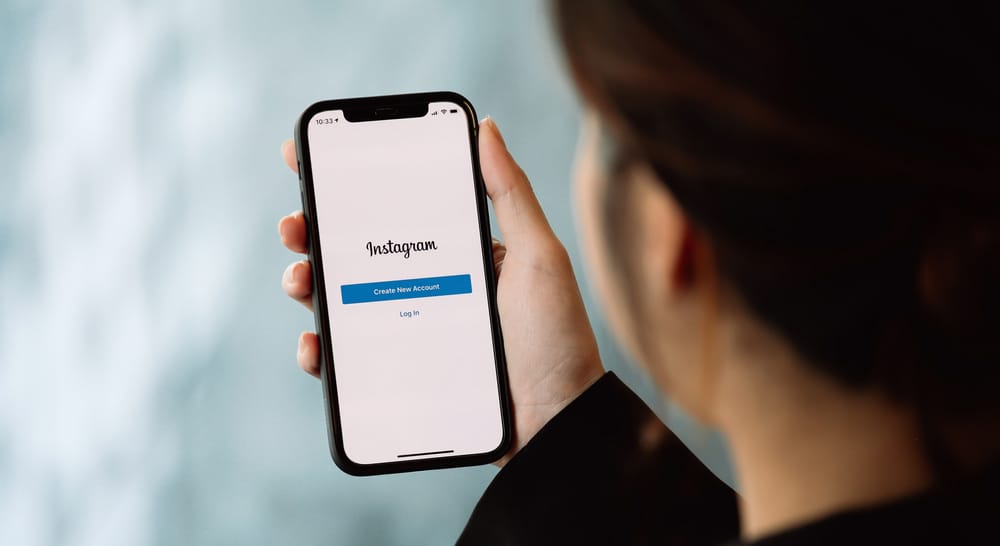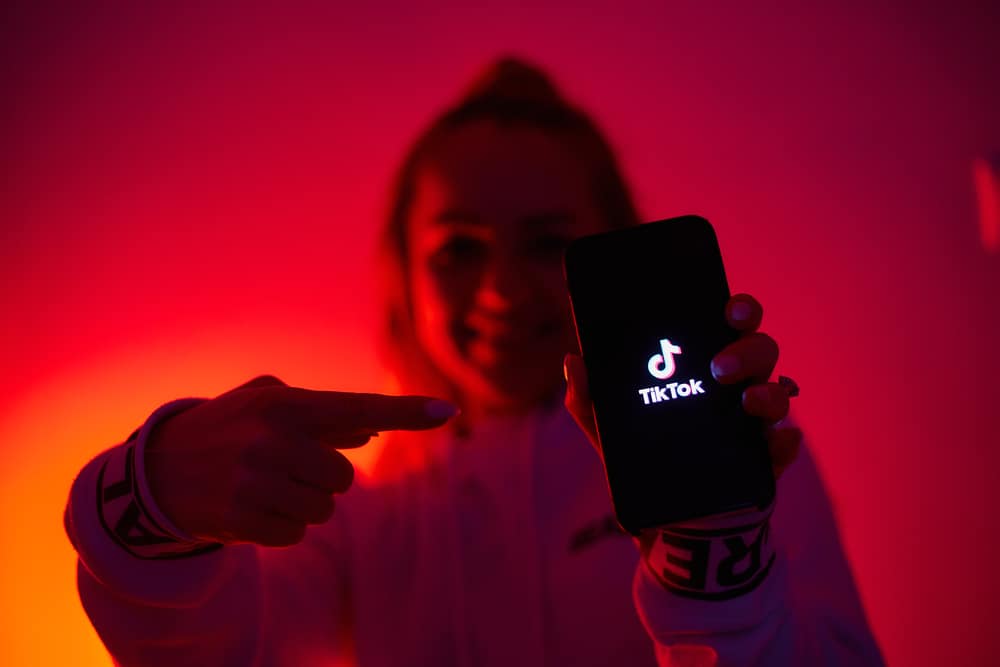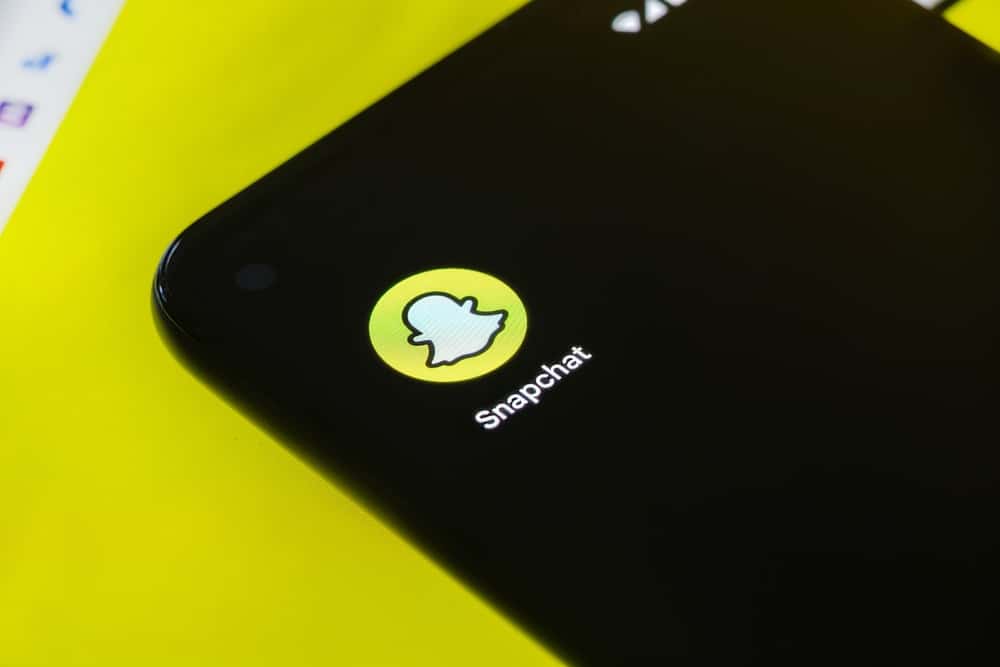How do you add multiple clips to create one long video on TikTok?
If this is the question going through your mind, you are not alone. TikTok has all kinds of entertaining multiple-clip content, from travel enthusiasts merging clips from different destinations to foodies creating long videos enjoying various delicacies.
There is no limit to how much fun you can have merging clips on TikTok. Whether it’s random clips with your pet, karaoke sessions on a night out, or short clips of your products, adding multiple clips to create a long TikTok video is a skill you need.
But how do you add these clips to create a long video?
To add clips to TikTok, open the app and tap the “+” icon at the bottom. Tap “Upload,” “Select multiple,” and select the clips you want to merge. Click “Next,” tap “Adjust Clips.” Now you can trim, edit, and add sound. When done, post the video to the public.
We prepared this guide to show you how to add clips to TikTok.
Overview of Adding Clips to TikTok
TikTok offers endless possibilities with its incredible video editing features, effects, and filters. One of the valuable editing features is the ability to merge, rearrange, trim and add effects to multiple clips to create a long, entertaining, and informative video.
It is a mind-blowing feature that users have manipulated in their own ways to share their daily activities, crafts, and creative projects. Some creators who utilize this feature are travel bloggers and wanderlust enthusiasts.
For instance, a traveler will document their journey across different destinations, trim the most exciting scenes from the videos, merge the various clips into one long video and add effects. The result is an exciting long video and a sound description detailing their experiences in the different destinations.
TikTok users are creating funny, hilarious, and uncanny videos by embedding short clips into one video. The short clips include movie scenes, memes, GIFs, news pieces, or real-life events. Adding these short clips into one has helped creators grow their following by consistently creating new exciting content.
If you want to learn how to add life to your TikTok content by merging multiple clips, this post is for you. Let’s dive into how to add clips to TikTok.
How To Add Clips to TikTok?
Follow these steps to add multiple clips to one video on TikTok:
- Open the TikTok app.
- Tap the “+” at the bottom.
- Press “Upload.“
- Tap on “Select multiple.”
- Select the clips you want to add from your gallery.
- Click “Next.”
- Add sound to your video by tapping the “Add sound” button at the top.
- Tap “Adjust Clips” on the options at the top right corner of your screen. If you can’t find this option, press the down arrow to reveal the hidden options, and you’ll discover the “Adjust Clips” option.
- Edit, trim, or reorder the short clips. You can also add more clips by tapping the plus sign.
- Press “Save” to save the changes.
- You can also add a voice-over, stickers, text, filters, and effects to the video.
- Click “Next.”
- Describe your post, add hashtags, mention someone and customize your privacy settings.
- Press “Post” to share the video with your followers.
Summary
Adding multiple clips to create one video is one way of creating entertaining and attention-grabbing content for your TikTok followers. To achieve this, you need to upload pre-recorded clips to your TikTok in a step-by-step process.
This process involves tapping the plus icon on TikTok, clicking on “Upload,” selecting the several videos you want to add, and pressing “Next.” From there, you can choose “Adjust Clips” to edit, trim and rearrange the clips to your liking and follow the onscreen instructions to share the video.
Are you ready to spice up your TikTok content by adding multiple clips to create one long video? We hope this article was helpful.
FAQs
Yes, you can merge multiple clips to create one long TikTok video. To do that, open TikTok, click on the plus sign, press “Upload,” and select the several clips you want to merge. From there, click “Next,” choose the “Adjust Clips” option, edit the video, save the changes and follow the onscreen steps to share the video with your followers.
To add more clips after editing a video on TikTok, follow these steps:
1. Click on “Adjust Clips” on the options at the top right corner of the screen.
2. Press the add (“+”) sign at the bottom right corner.
3. Select the clips you want to add from your gallery and tap “Confirm.”
4. Edit the new video as you please and press “Save.”
Yes, you can. To add clips from your gallery to TikTok, press the “Upload” option, select the clips you want to add from your gallery, and press “Next.” You can now edit the clips, add effects, mentions, filters, and hashtags, and share the video with your audience.