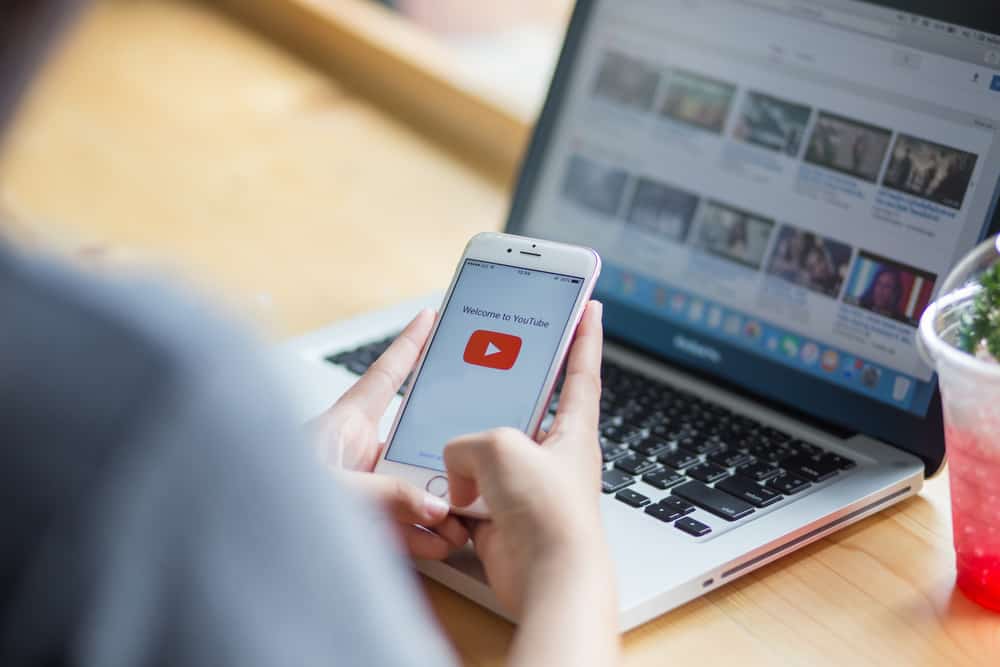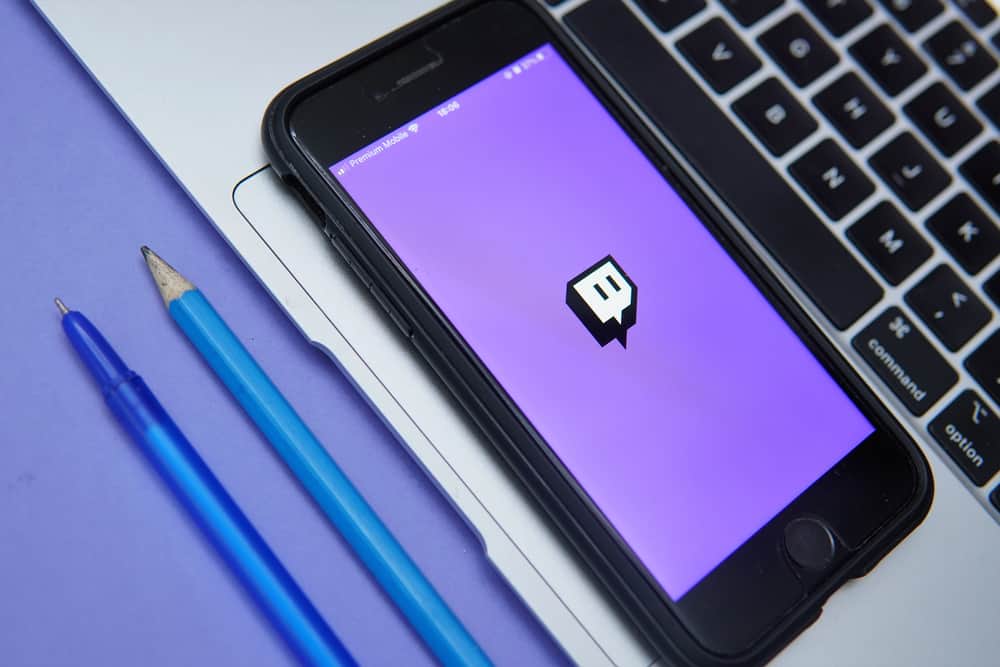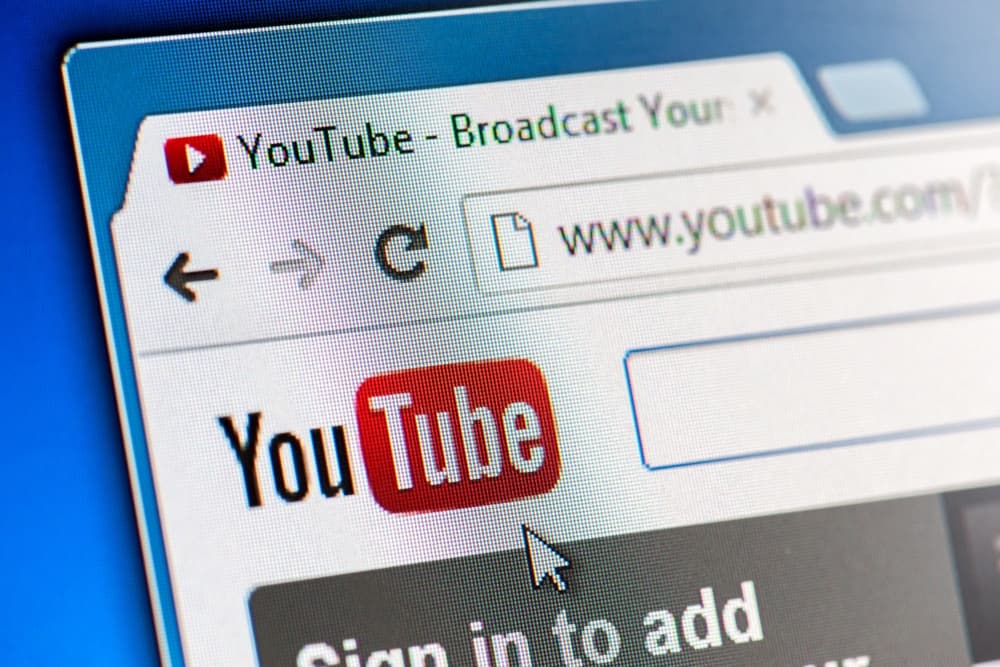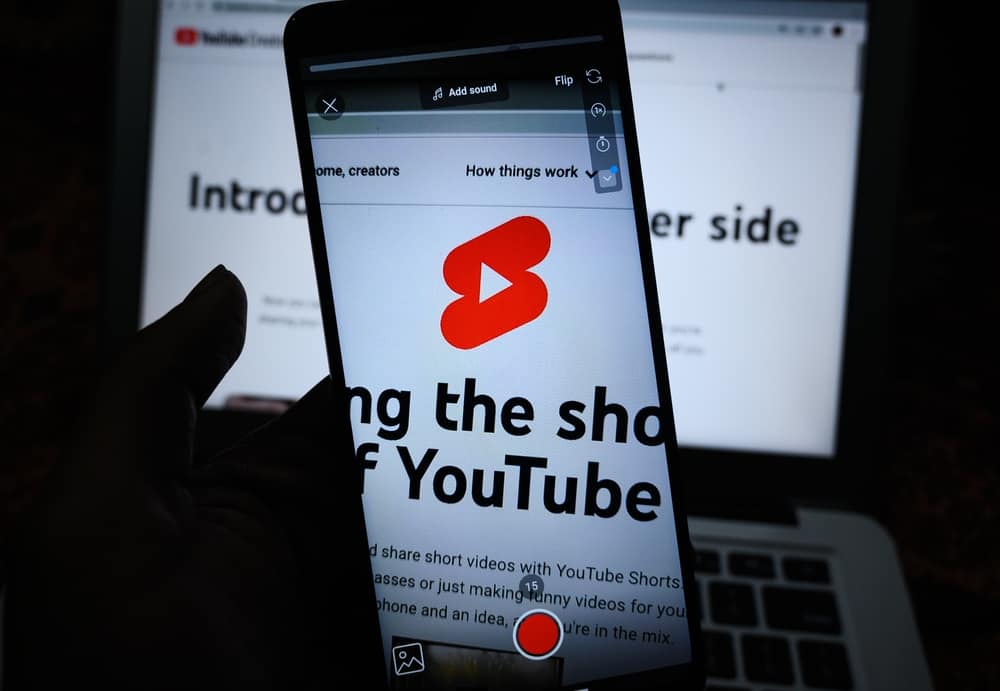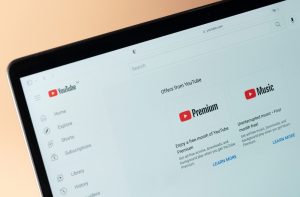There are different ways of engaging with your viewers and adding elements to your YouTube video.
One way is by including end screens to promote other videos and channels or encourage viewers to subscribe to your channel to grow it gradually.
There is a procedure for adding end screens on YouTube, and we will introduce it and detail the steps to follow.
There are different elements you can include as your end screen on YouTube. Open YouTube and access YouTube Studio. Open the “Content” section, click on the target video, and click the “End Screen” button. Click on the “+ Element” button and choose the element you wish to add as your end screen and the timeframe for which to add it. Once added, click the “Save” button.
What are end screens on YouTube? We will answer this question while providing details on end screens on YouTube and the steps to add an end screen to your uploaded YouTube videos. Let’s begin!
What Are YouTube End Screens?
When you upload a YouTube video, you may wish to include an outro section in the uploaded video such that anyone viewing the video will see the included outro.
The end screen refers to an element added to a YouTube video as the last section. The end screen is about 5-20 seconds long and can be any element ideal for your case.
The elements you can use for the YouTube end screen include the following.
Video
You can choose to feature the recently uploaded or specific videos in your channel to make the viewer access more content on your channel.
The video included will be a recommendation to supplement the already-viewed content and make the viewer spend more time on your channel.
Playlist
If you have a playlist on your channel, you can display it as your end screen. The goal is to make the viewer interested in interacting with more videos on your channel.
Subscribe
You can encourage the viewers to subscribe to your channel to support you. Before they exit the video, they will see the subscribe option.
Link
Suppose you’ve joined the YouTube Partner Program; you can add a link to an external website as your end screen for a particular YouTube video.
Channel
You can add a custom message on the screen to promote another channel. It could be your second channel or another creator’s channel that you wish to encourage your viewers to consider checking out.
Anything you include as your end screen must comply with YouTube’s terms of service and community guidelines to avoid removal, strikes, or termination.
How To Add End Screen on YouTube
Having understood what YouTube end screen means, let’s see the steps to add an end screen to your videos.
The main requirement is that your video must exceed 25 seconds long before you can add an end screen. If you meet the requirement, follow the below steps to add your end screen to your videos.
- Open a browser, access YouTube’s website, and sign in to your account.
- Click the profile icon at the top.
- Select the “YouTube Studio” option.
- Open the “Content” tab on your left.
- Locate the video you want to add an end screen and click on it.
- Click the “End Screen” button.
- Click the “+Element” button at the top.
- Different elements that you can add as your end screen will appear. Find your ideal element and click on it.
- Proceed to create the add screen element of your choice.
- Lastly, click the “Save” button.
Your YouTube video now includes the added end screen; anyone who sees the video will interact with the end screen you’ve added.
Conclusion
You can add an end screen to YouTube videos to engage with viewers and promote different elements.
Open YouTube and access the target video in the YouTube Studio section to add an end screen. Click on the “End Screen” button and add the element you wish to use as your end screen. The detailed steps are covered in this post.