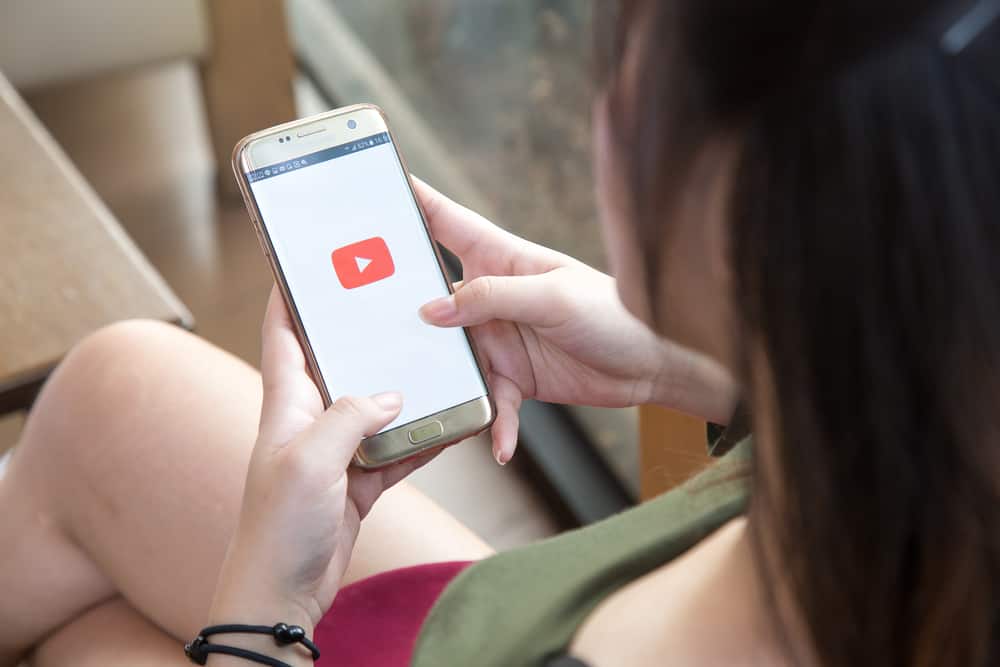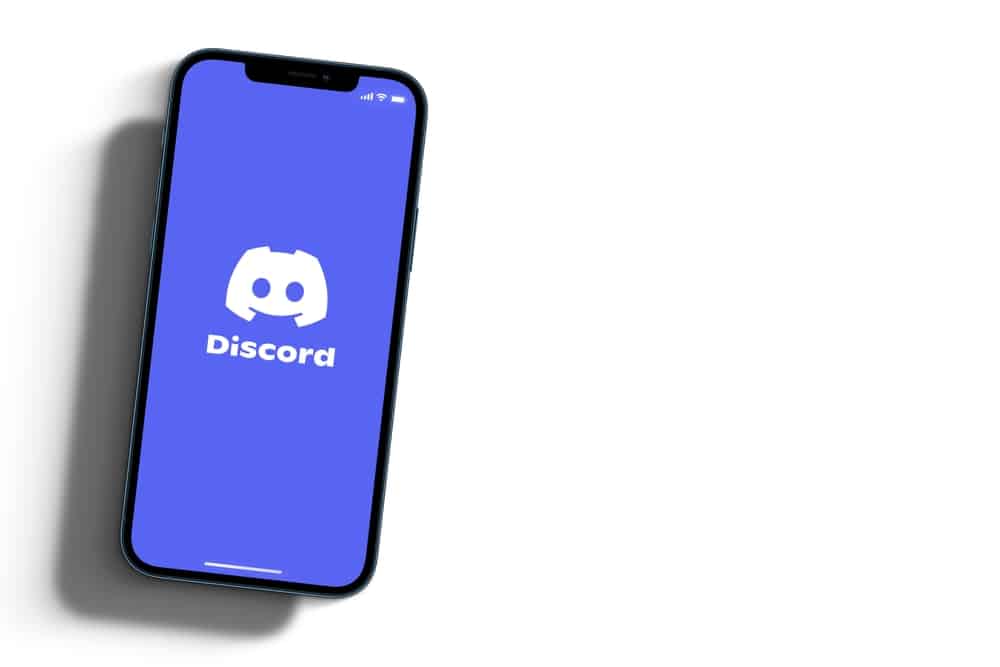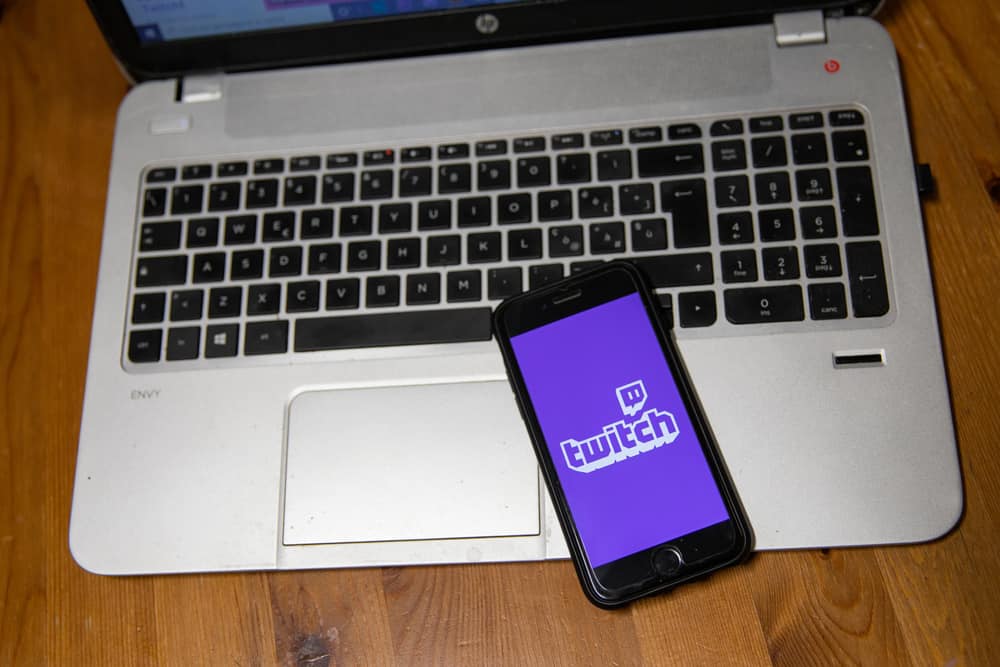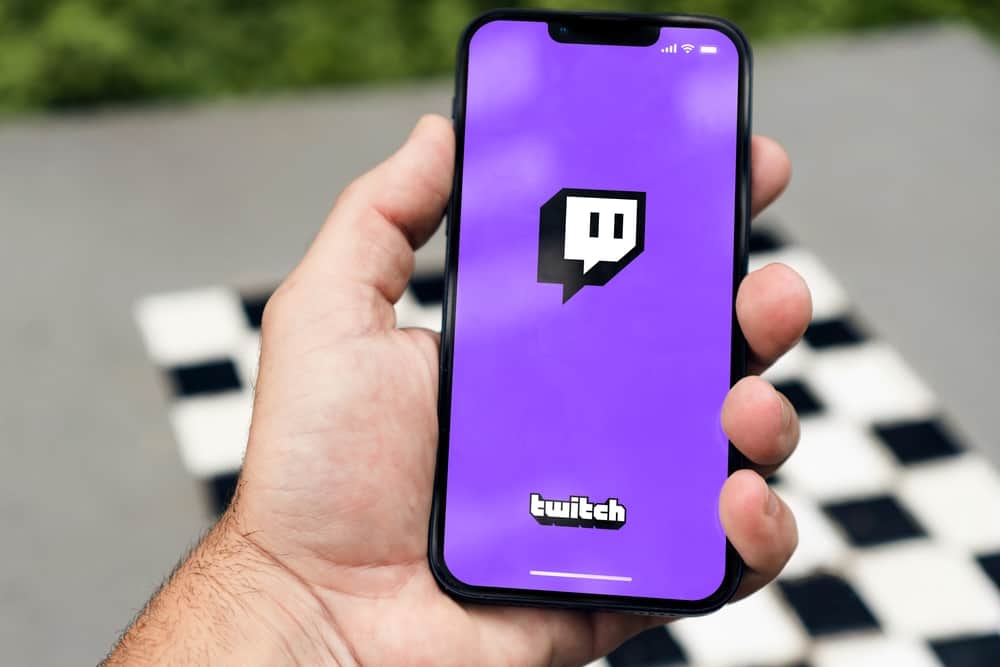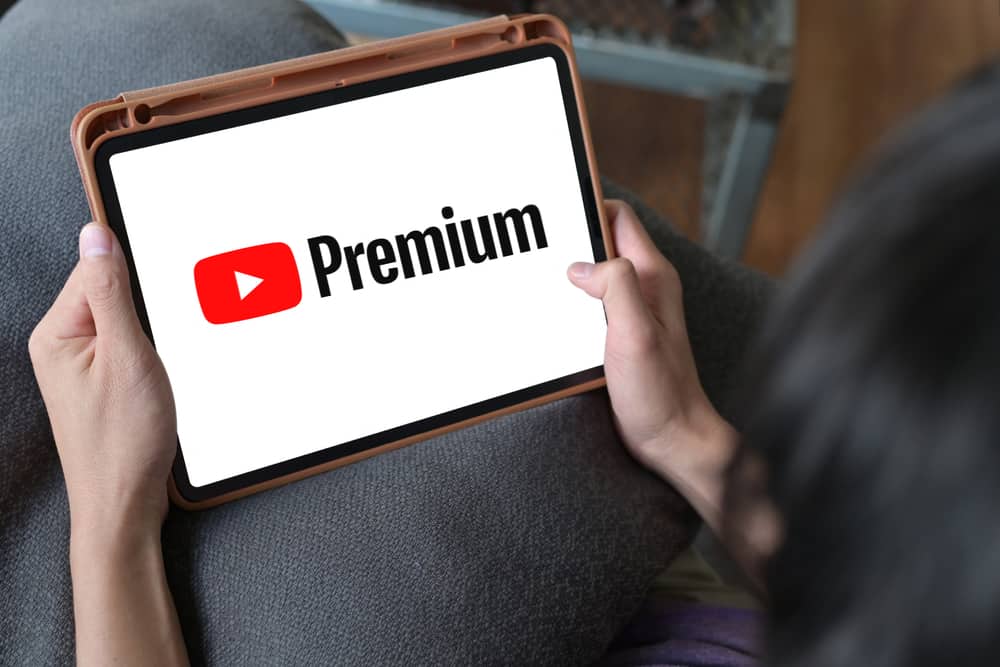
YouTube is free to use, but if you want to access more features, you can use the YouTube Premium option.
When you subscribe to it, you have room to get a family option and can add different family members to share the same subscription plan.
We will show you how to add family members if you have a YouTube Premium subscription.
You can add members to your YouTube Premium subscription with simple steps. Open YouTube and sign in, access the “Paid Memberships” section, tap the “Manage Membership” option, and click the “Edit” button. Find the “Invite family member” option and click on it. Add the email address or phone number of the family member you want to add and click the “Send” button.
This post covers YouTube Premium. First, we will discuss YouTube Premium and setting up a family plant. Next, we will cover the steps to add a family member to YouTube Premium for the same subscription.
Getting Started With YouTube Premium
We all know YouTube as the go-to platform for free videos in different niches. When you open YouTube on your phone or browser, you will access millions of videos you can watch by clicking on them.
Different content creators upload these videos, and when you want to unlock more capabilities of YouTube, you must subscribe to the YouTube Premium option. For instance, a Premium subscription is required to enjoy music on YouTube.
Similarly, if you want to enjoy the same profile with family members, you can subscribe to YouTube Premium and add those you wish to include as family members.
With YouTube Premium, when you subscribe to it, you automatically become the family manager. It’s your role to add a maximum of five family members with whom you want to share the Premium subscription.
The family group you create can only be changed after 12 months. Thus, be keen on who you add to it. Let’s quickly see how you set up your family plan.
On a Desktop
- On your browser, visit the YouTube Paid Memberships page.
- Below the “Premium” membership, click the “Learn More” button.
- Scroll down and find the membership options.
- Click the Family membership “Start trial” button.
- Add your card details and complete the subscription.
On Mobile
- Open your YouTube app.
- Locate the profile avatar at the top and tap it.
- Scroll down and tap “Purchases and Memberships.”
- Hit the “Learn More” button.
- Ensure you have selected the “Family – Monthly” option and tap “Start trial.”
- Lastly, tap the “Subscribe” button and verify by adding your card details.
If you have a YouTube Premium membership but for an individual, you can convert it to a Family membership to enjoy the fun with your family. To do so, below are the steps you must follow.
- Open YouTube and navigate to the Paid Membership section.
- Locate the “Get Family Plan” button and click on it twice.
- Click on the “Upgrade” button.
- Create your Google family group.
That’s it. You now have a family group that you can share with the YouTube Premium subscription. With the Family Group created, we will see how to add family members to YouTube Premium.
How To Add Family Members to YouTube Premium
You can freely add members as the family manager of a YouTube Premium family account. You are limited to a maximum of 5 members. Below is how to add family members to YouTube Premium.
- Open your browser and log in to your YouTube Premium account.
- Click the profile icon at the top.
- Click “Settings” and tap the option for “Purchases and Memberships.”
- Navigate to the “Manage Memberships” section and tap the “Edit” button.
- Click the “Invite family member” option.
- Add the email address of the target family member and click “Send” to invite them.
The person will get notified that you’ve invited them to enjoy the YouTube Premium family subscription and can use the invite to join.
Conclusion
This post has discussed what YouTube Premium is, how to set up a family plan, and the steps to add family members to YouTube Premium. Hopefully, everything is clear, and you managed to follow every step.