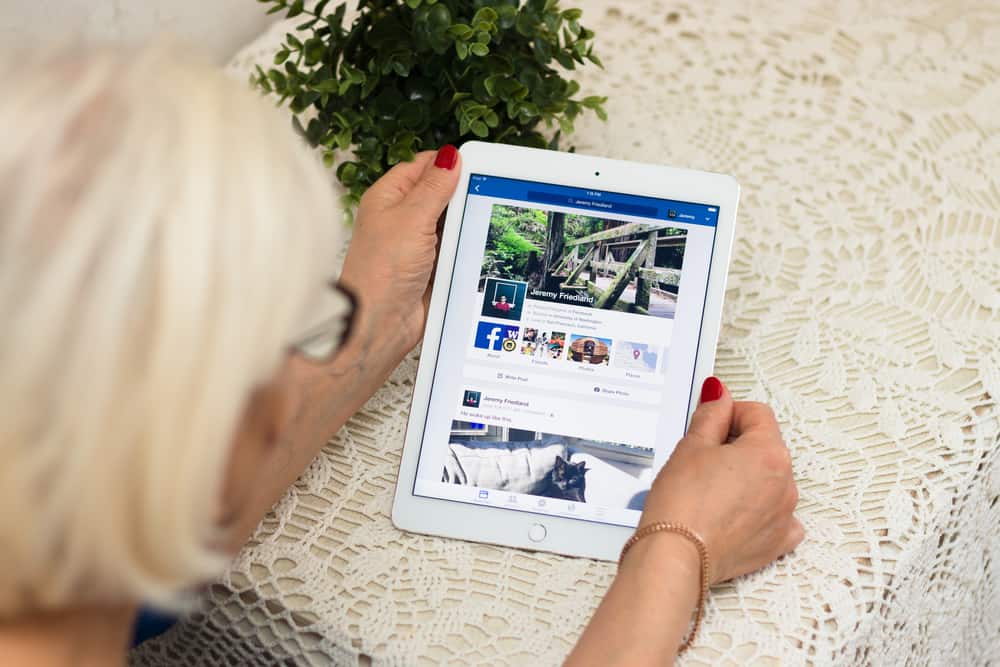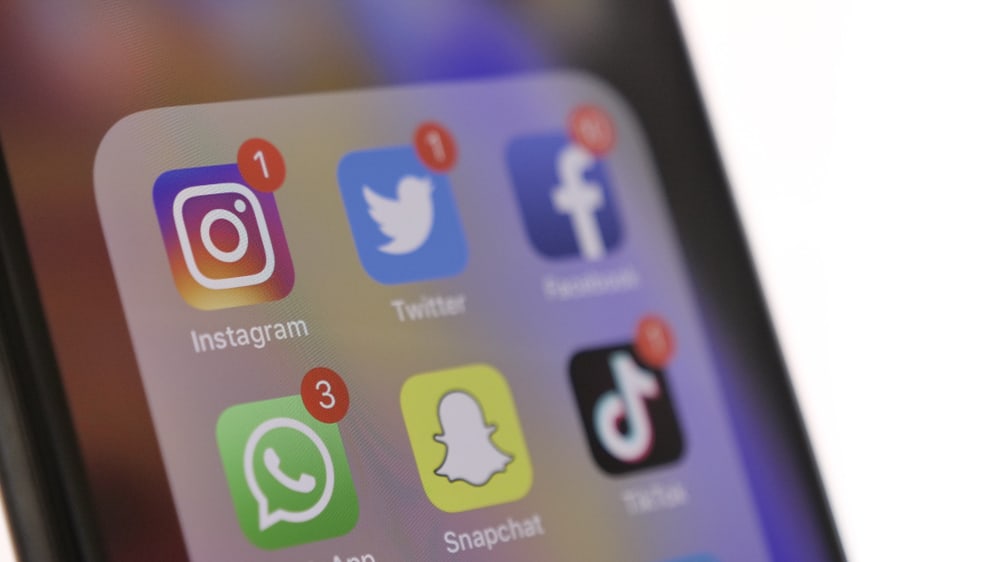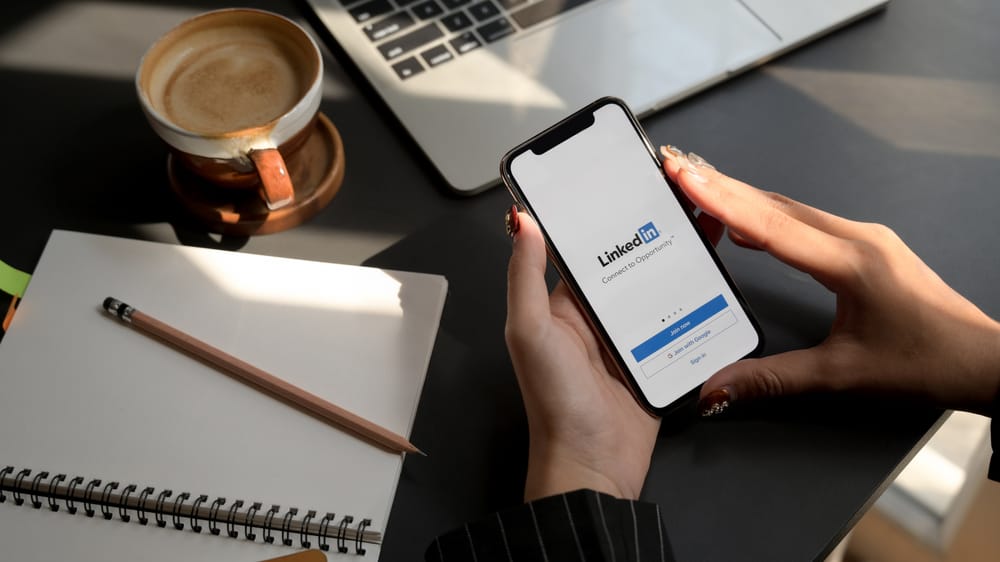Facebook groups are the ideal platform to unite people of like minds to communicate effectively. Many features come with Facebook groups that are not known. One such is the ability to upload and share files with group members.
Many people do not know how to use the file uploading feature. So, how can you add files to the Facebook group?
To add a file to the Facebook group on PC, navigate to the group and click on the “Write something…” text box. Next, click on the three dots, select the “Add file” option, and click the “Choose file” button. Finally, select the file from your PC and hit the “Post” button.
In this article, you will learn how to add files of different formats to a Facebook group using a PC, an android, or an iOS device. We will also discuss how to delete files from Facebook groups.
- How To Add a File to a Facebook Group on a PC?
- How To Add a File To a Facebook Group on Android Devices?
- How To Add File in a Facebook Group on iOS Devices?
- How To Delete a File From a Facebook Group on a PC?
- How To Delete a File From a Facebook Group Using an Android Device?
- How To Delete a File From a Facebook Group Using an iOS Device?
- In Conclusion
- FAQs
How To Add a File to a Facebook Group on a PC?
Before this feature, you could only upload pictures and written content on Facebook groups. Now, you can upload almost any file, including docx, pdf, csv, etc.
Here is how to upload a file on a Facebook group using a PC:
- Navigate to Facebook on your favorite browser.
- Select “Communities (Groups)” from the left navigation.
- Select the group you want to upload to
- Click on the “Write something…” text box.
- Click the three dots at the bottom.
- Click on the “Add file” option.
- Click on “Choose file.”
- Choose the file from your PC.
- Write a text if needed, and hit the “Post” button.
How To Add a File To a Facebook Group on Android Devices?
You can upload files directly from your Android mobile device using the Facebook app. This process is slightly different from uploading from a PC.
Here Is how to upload files using the Android mobile app:
- Open the Facebook app on your Android device.
- Tap the menu icon in the top right corner.
- Select “Communities (Groups).”
- Tap the “Your communities (groups)” tab.
- Select the group you wish to upload into.
- Select the “Files” option underneath the group’s name.
- Tap the “+” sign.
- Select the file, and you are done.
How To Add File in a Facebook Group on iOS Devices?
Here is how to upload files from an iOS device:
- Open the Facebook app on your iOS device.
- Tap the “Menu” tab in the bottom right corner.
- Select “Communities (groups).”
- Tap the “Your communities (groups)” tab.
- Open the group you want to upload into.
- Swipe left below the group’s name and tap on “Files.”
- Tap the “+” button.
- Select the file from your device.
- Tap on “Post” in the top right corner.
How To Delete a File From a Facebook Group on a PC?
To delete a file from a Facebook group, you need permission from the admin. If you are not an admin, you have to request permission.
Here is how to delete a file if you have permission:
- Navigate to Facebook on your favorite browser.
- Select “Communities (Groups)” from the left navigation.
- Select the group you want to delete the file from.
- Click on the “Files” tab at the top.
- Click the three dots next to the file you want to delete.
- Select “See original post.”
- Click the three dots next to the post.
- Select “Delete post.”
- Click “Delete” to confirm the action.
How To Delete a File From a Facebook Group Using an Android Device?
You can also delete a file from the Facebook group from your android device. Here is how to delete a file from a Facebook group on the android mobile app:
- Open the Facebook app on your Android device.
- Tap the menu icon in the top right corner.
- Select “Communities (Groups).”
- Tap the “Your communities (groups)” tab.
- Select the group you wish to delete from.
- Select the “Files” option underneath the group’s name.
- Tap the three dots next to the file you want to delete.
- Select “Delete File.”
How To Delete a File From a Facebook Group Using an iOS Device?
You can also delete a file from the Facebook group from your iPhone or iPad. Here is how to delete a file from a Facebook group on iOS devices:
- Open the Facebook app on your iOS device.
- Tap the “Menu” tab in the bottom right corner.
- Select “Communities (groups).”
- Tap the “Your communities (groups)” tab.
- Open the group you want to delete the file from.
- Swipe left below the group’s name and tap on “Files.”
- Tap the three dots next to the file you wish to delete.
- Tap on “See Original Post.”
- Tap the three dots in the top right corner of the post.
- Select “Delete.”
- Tap on “Delete Post” to confirm the action.
In Conclusion
Facebook groups have become more robust as regards the type of files you can upload. This feature improves the experience users get within the groups.
If you don’t know how to upload files to a Facebook group, this article has broken down the process into simple steps.
FAQs
You may be unable to post files on the group because the admins do not allow this kind of post. They may have set the group’s privacy settings to stop members from uploading unwanted content.
You can locate files by searching for them by name or date. You can also find the “Files” option at the bottom right side of the group’s name.