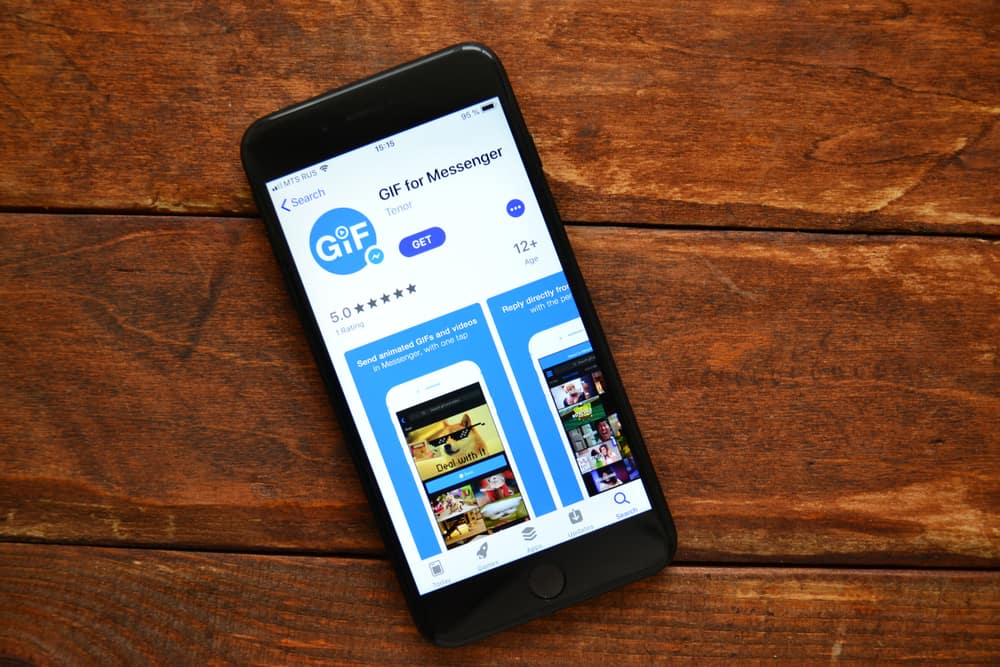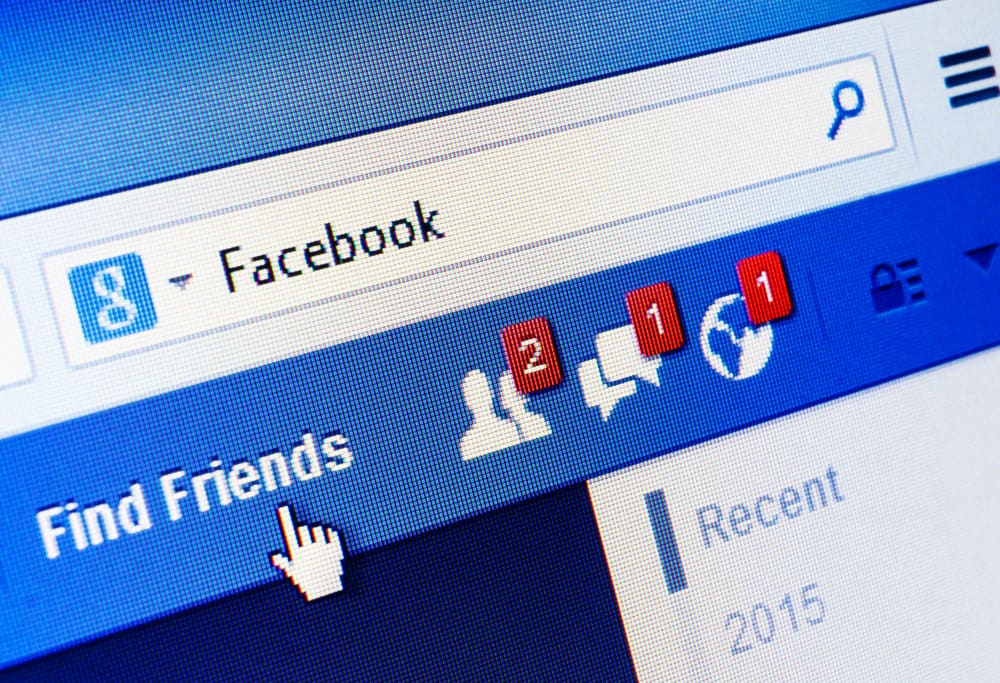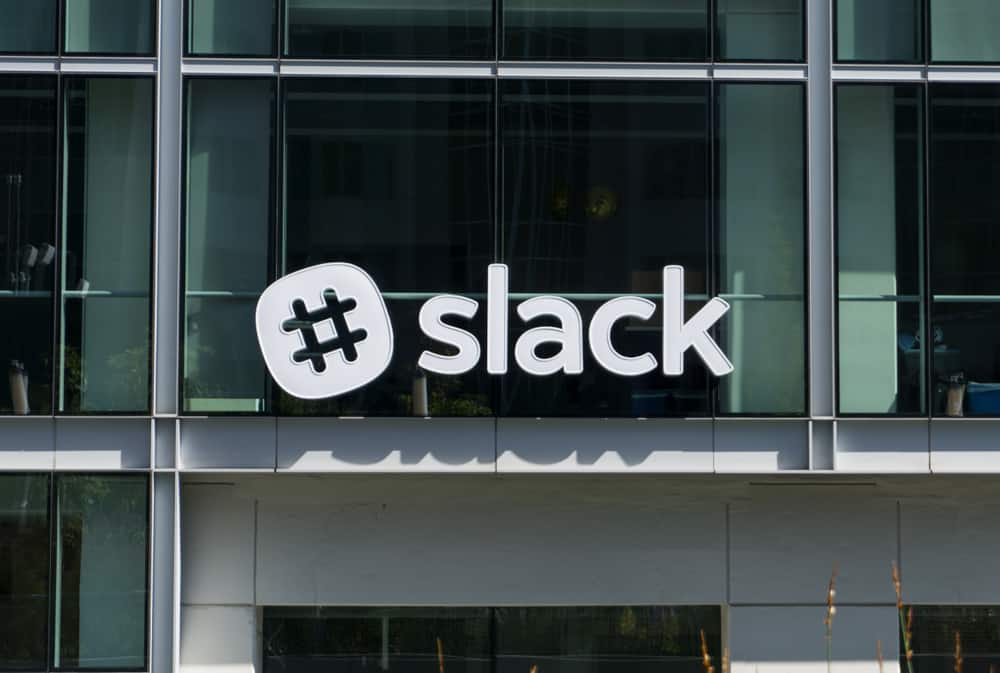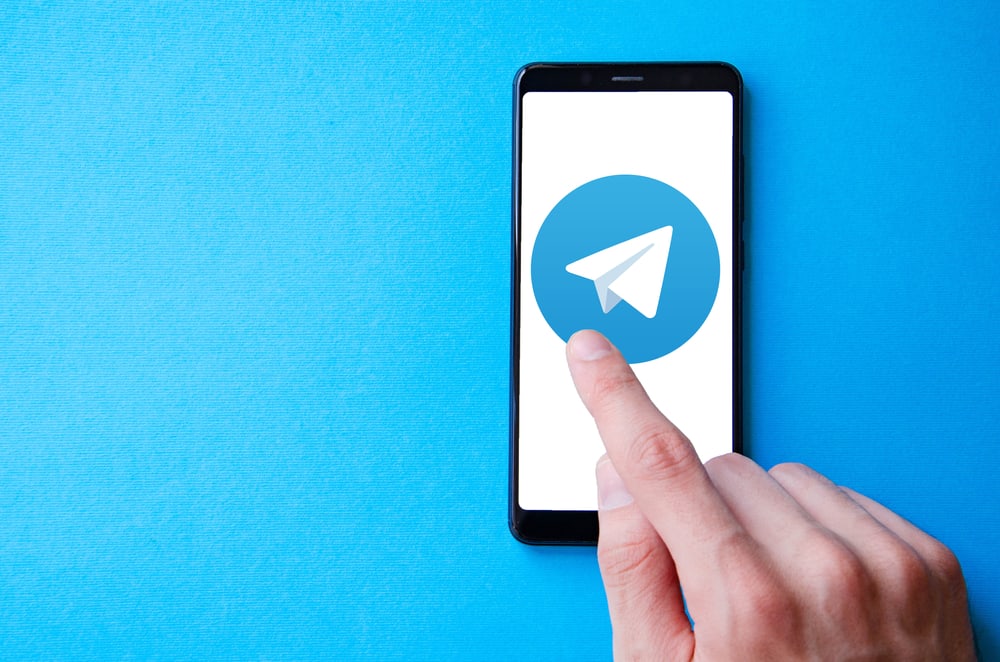Did you know you could achieve various things on Discord, like getting news updates without searching on a browser? Discord has allowed different bots to be made, facilitating the easy usage of Discord.
Nowadays, Discord users can listen to music, play games, and watch the news without doing a thing. Bots like Kupo bot have facilitated this. Before you start doing various things like getting news updates using Kupo, you must add it to your server.
Adding a Kupo bot to a Discord server is easy and achieved through a single click. When you want the bot on your server, you click the invite link on the Kupo website, and you will be requested to choose the server where Kupo will be added. After it is added, you will give Kupo permission and start using it.
It can be challenging when you want to add Kupo to your server and don’t know where to start. This post has illustrated the usage of the Kupo bot and how you can add it to your Discord server.
What Is Kupo Bot?
Kupo bot is a helper bot by FFXIV that has made things like looking up information seamless. Anyone can use the Kupo bot for personal use, and it is the best when you don’t want to do things like opening a browser and searching for information when you can use the bot to achieve the same from Discord.
Kupo bot can look up character information, equipment, crafting recipes, fflogs, and more from Discord.
Kupo is also essential in doing moderation work using various moderator commands. It can do things like sending warnings, muting, automated spam handling, and more activities that a moderator can do.
Kupo bot is necessary because of the multiple features it offers. The bot can handle many things without collecting much information. Before exploiting the Kupo bot’s full power, you must know how to add it on Discord.
How To Add Kupo Bot on Discord
Adding the Kupo bot to Discord is easy and involves one click. Users that wish to have the bot on their servers can proceed as explained in this section.
Invite Kupo Bot
The first thing you must do is invite the Kupo bot to your Discord server. Open the Kupo support site and click the Invite link or directly invite the Kupo bot using the link given.
Log Into Your Discord
You will be directed to log into your Discord account when you tap the link. Provide the username and password of your Discord account to proceed.
Choose the Server Name
Kupo bot will request you choose the server to which you want the bot to be added. Click on the drop-down menu, select the server and click “Continue.”
Authorize Kupo Bot
Once you continue, Kupo Bot will select all the permissions it will have access. If there are permissions you want the bot not to access, uncheck them by clicking on the box, then click the “Authorize” button.
Once the Kupo bot is authorized, you can start using it once you have configured the required channels. Unless you configure the required channels, many commands may not work on the Kupo bot.
Conclusion
Kupo bot is one of the best bots to have on your server. The bot is essential in carrying out moderation services and more things like looking up information.
If you want to check a given recipe, there is no need to launch a web browser when Kupo can do that from Discord. Please read the guide to learn more about Kupo and how to add it to your Discord!
Frequently Asked Questions
Kupo bot is a helper bot that can be used for various tasks. Kupo can be your server moderator and do everything a moderator does on a server. Kupo can also help you look up information from Discord without opening a browser.
You can easily add a Kupo bot by tapping the invite link on the Kupo support site. You will be directed to a Discord login page when you tap the invite link. Once you log in, select a server, give Kupo permissions and authorize it to start working.