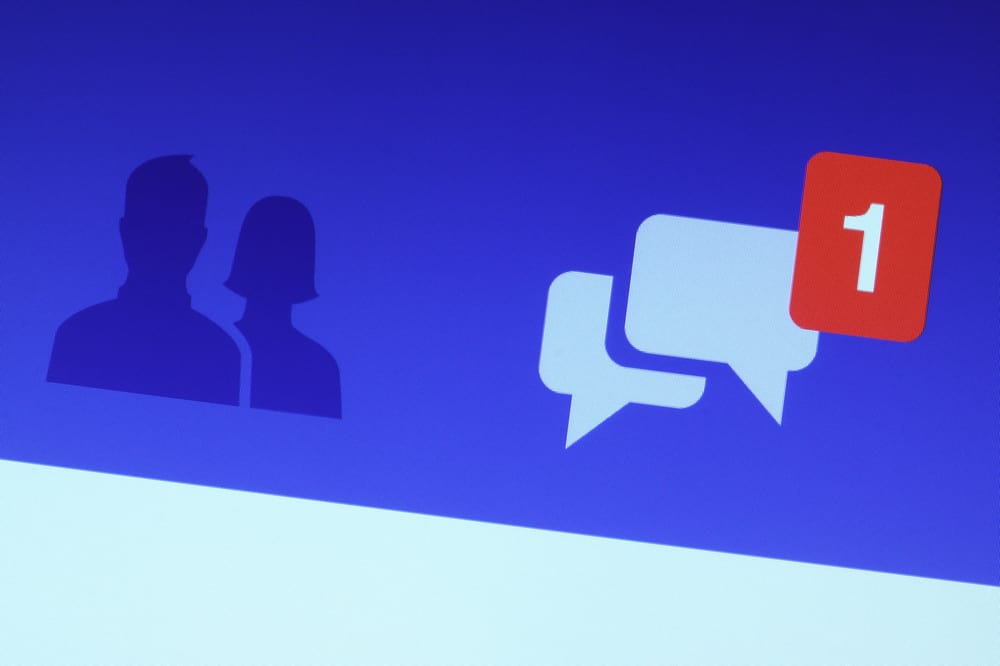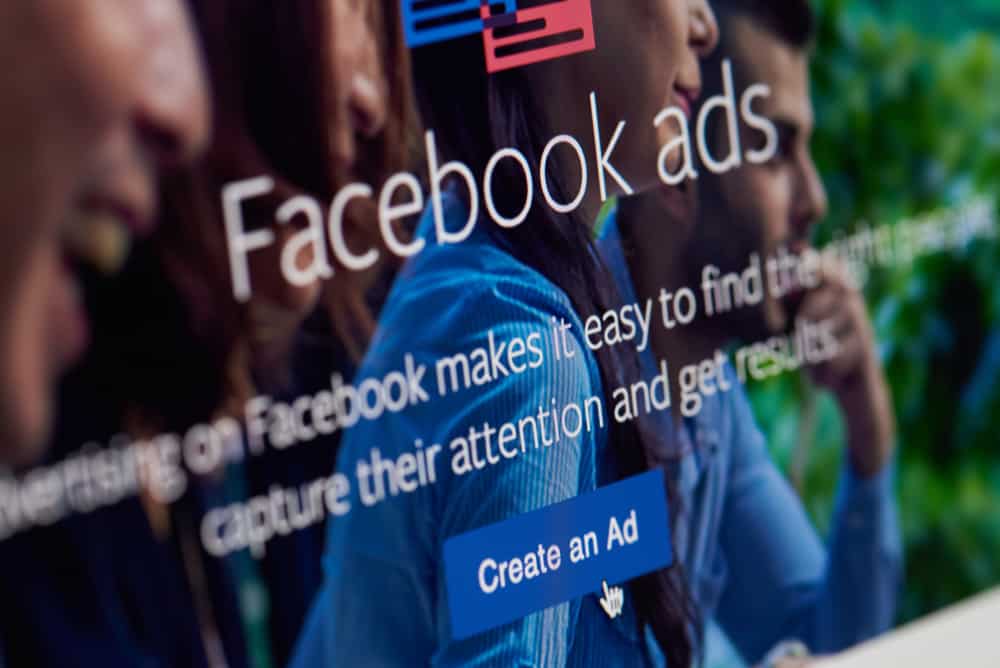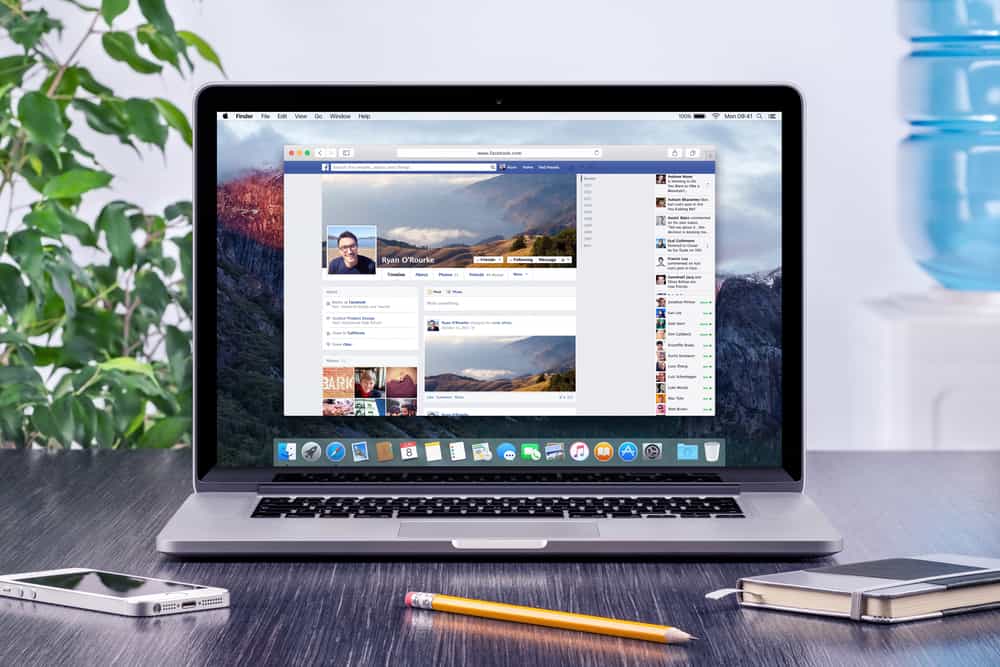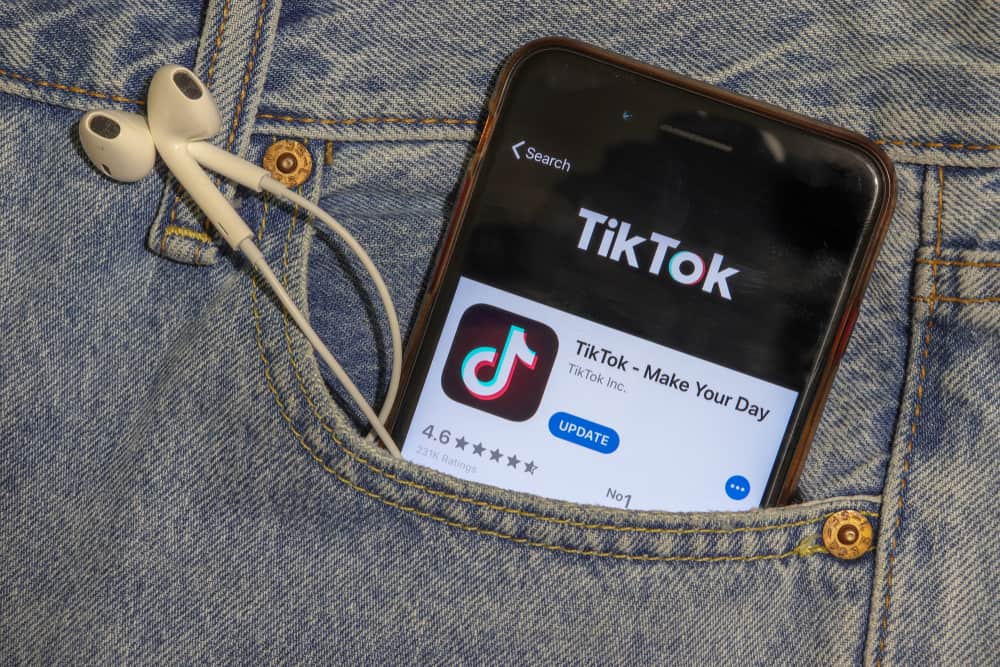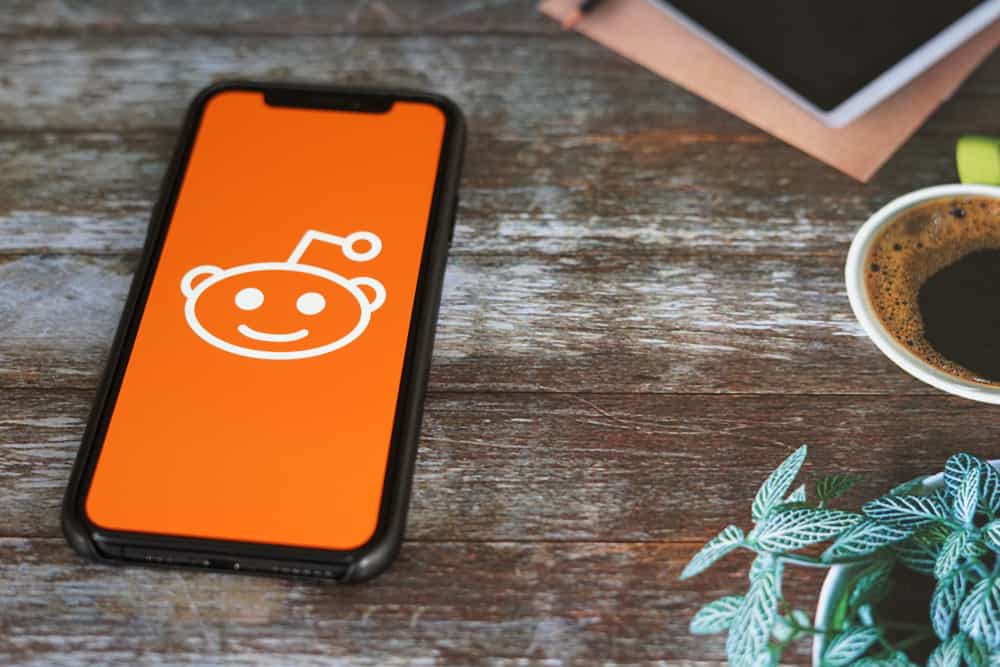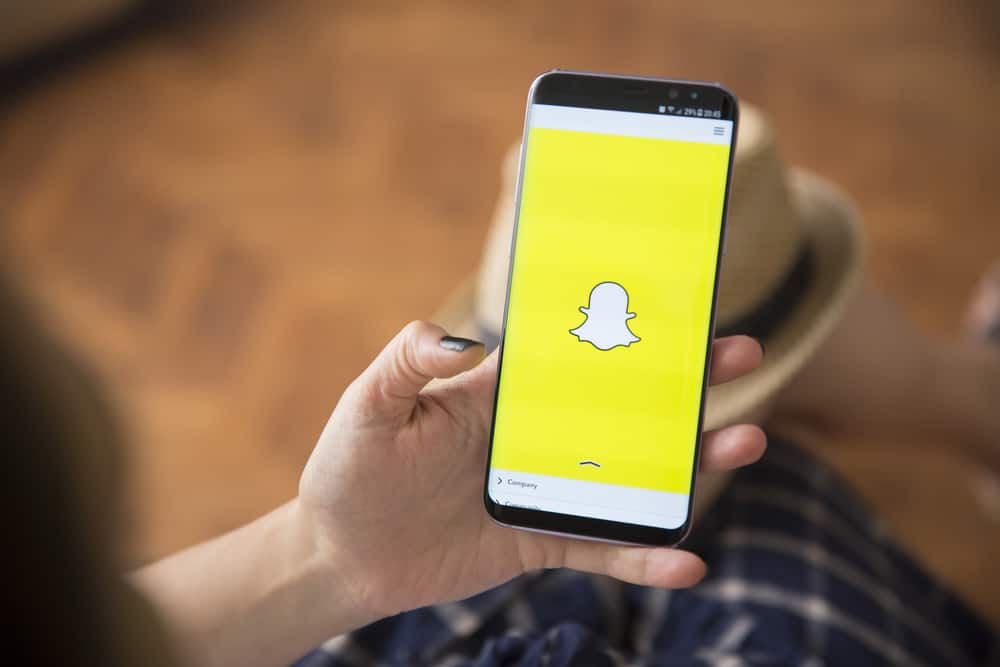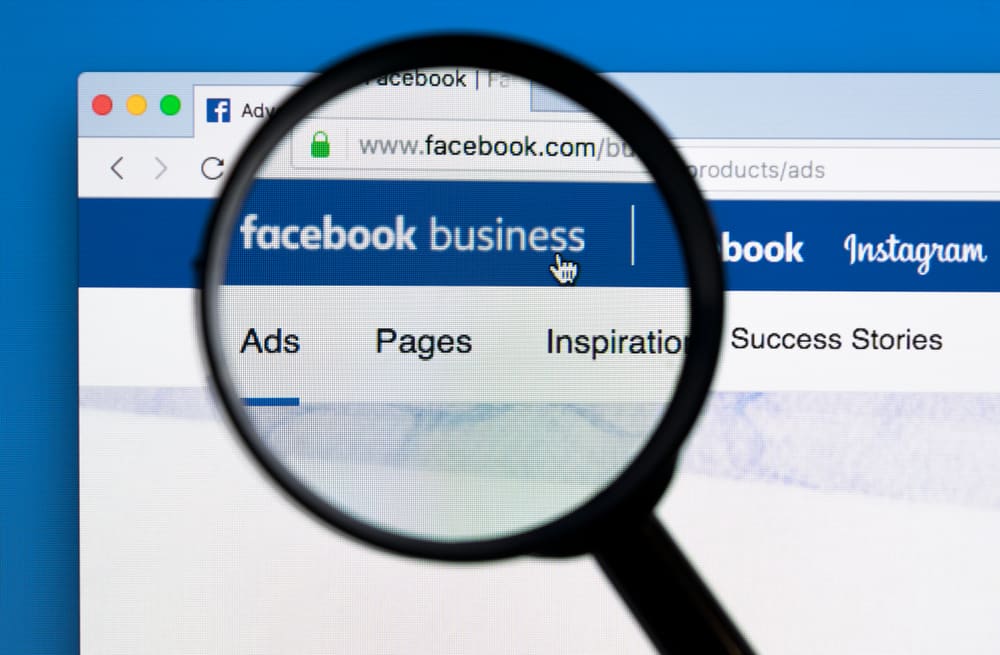
Having an online presence has become necessary for all shop and restaurant owners. Without it, they can’t compete in this world of digitalization. An online presence is not enough for restaurants without making them completely visible on Facebook. Since Facebook is the most used social media platform on the internet, people would love to know everything about your restaurant, from how it looks to what you serve your customers.
One of the easiest and most effective ways to make your customers aware of everything about your restaurant and what you offer is by adding a menu to your Facebook Page. You have to use a “Restaurants & cafes” template. Then you can find a “Menu” tab on your page. There you can upload your menu and add additional information.
In this article, we are going to discuss and help you learn how you can add a menu to your Facebook page in a few simple steps to help you establish your complete online presence. So, keep reading this article till the end.
How To Add Menu to Facebook Page
We recommend you to use a computer for this because it’s more convenient. But it’s doable with smartphones or tablets as well, and the steps are pretty similar. To get started with adding a menu to your Facebook page, follow these simple steps.
Step #1: Open Your Facebook Page
You can do that by clicking on the “Pages” button on the left side of the screen. And choose the page to which you want to add the menu.
Step #2: Edit a Template
If your page already has a “Restaurants & cafes” template, you can skip this step and continue with the next step.
If not, then follow the steps:
- Open your page settings. You can find the “Settings” option on the left side, under the “Manage Page” menu.
- Next, select “Templates and Tabs.”
- You can see your current template, click “Edit,” and choose “Restaurants & cafes.”
- To save it, click “Apply Template.” You can now go back to your page homepage.
For smartphones and tablets:
- You need first to click “Edit Page” (which has a pencil icon)
- You should see a “Current template” section; click “Edit.”
- Choose “Restaurants & cafes.”
- Click “Apply Template.” You can now go back to your page homepage.
Step #3: Add Your Menu
Under the profile picture, you should see the “Menu” tab; click on it. Under the “Add a Menu tab to your page,” click “Get started.”
Now you can upload a photo of your menu, which has to be in picture format; recommended formats are .jpg and .png. Fill in the other information and click “Save.”
Your menu has successfully been added to your Facebook page. Now your customers can quickly access your restaurant’s menu from the info section of your Facebook page. It will help your customers decide the food they would love to eat at your restaurant before visiting your place.
To add a menu to your Facebook page, you must first claim your Facebook business page. Without claiming your Facebook business page, you can’t add a menu to your page.
How To Share Your Menu From Your Facebook Page
After successfully learning how to add a menu to your Facebook page and adding the menu, now you can easily share this menu with whomever you want using a QR code. Of course, you can share the menu other ways (using the “Share” button), but we think the QR code is trendier. To generate the QR code of your menu, follow the steps below.
Step #1: Go to the Menu
Go to your Facebook page. After landing on your Facebook page, click on the “Menu” in the info section of your page.
Step #2: Generate QR Code
To generate the QR code of your menu that you can share with others, click on “View QR code.”
On smartphones, tap “QR menu” and “View QR Code.”
Step #3: Download the QR Code
Now click on “Download” to download the QR code of your menu. On smartphones, tap “Save to Device.”
Now you can easily share your menu with anyone you want.
Conclusion
We really believe that you learned how to add a menu to your Facebook page. It’s actually straightforward, and we hope our easy-to-follow instructions helped you. But you don’t have to be done by adding a menu, you can share it as well. The QR method we showed is definitely the fanciest way to do it.
If you have more questions, don’t hesitate to surf around, we have a lot of similar helpful articles.
FAQs
Once appropriately uploaded using the method mentioned above, the menu of your Facebook page can be found in the info section of your Facebook page.
There can be a couple of reasons. One of those reasons could be not claiming your Facebook page, and the second could be the template you are using. You have to change the template of your page to ‘Restaurants and Cafes’ before adding the menu to your Facebook Page. You can do so by opening your Facebook page > going to the ‘Settings’ -> clicking on ‘Templates and Tabs’ -> clicking ‘Edit’ -> Selecting ‘Restaurants and Cafes’ -> Apply.
The tabs on your Facebook page can be personalized by following these simple steps: Click on the ‘Settings’ located at the bottom left of your page. Now click on the ‘Templates and Tabs’ to open it. Once you are in ‘Template and Tabs,’ you can see all the currently active or inactive tabs on your page. You can choose the tabs accordingly.