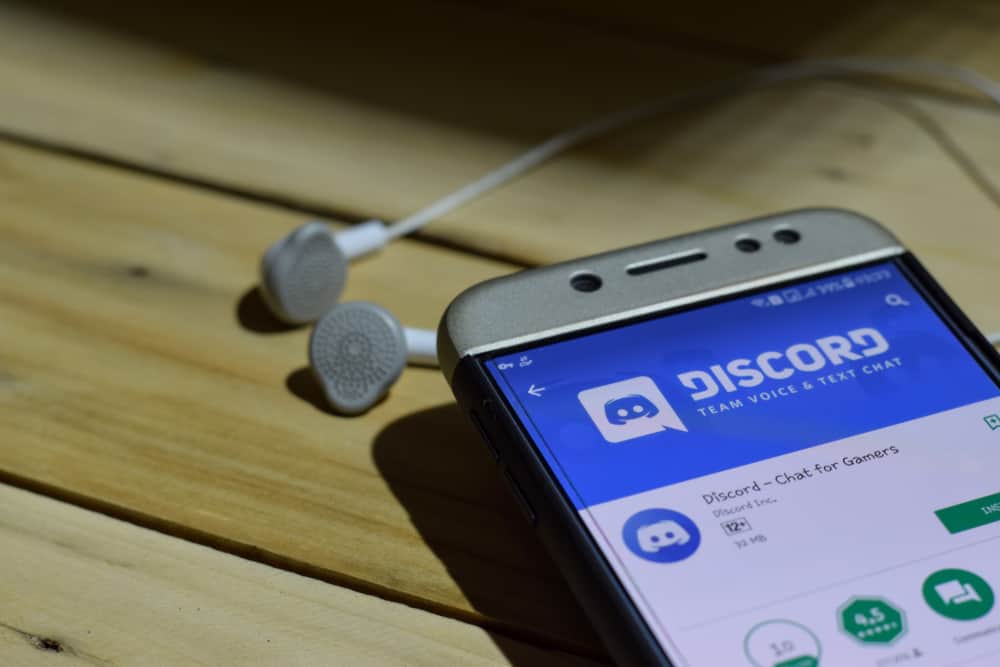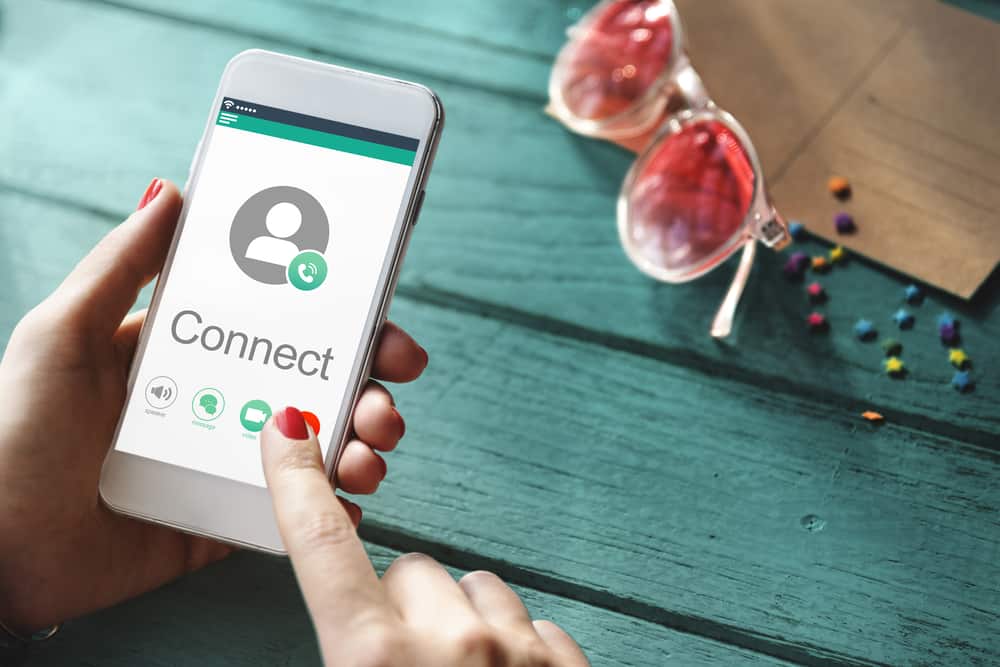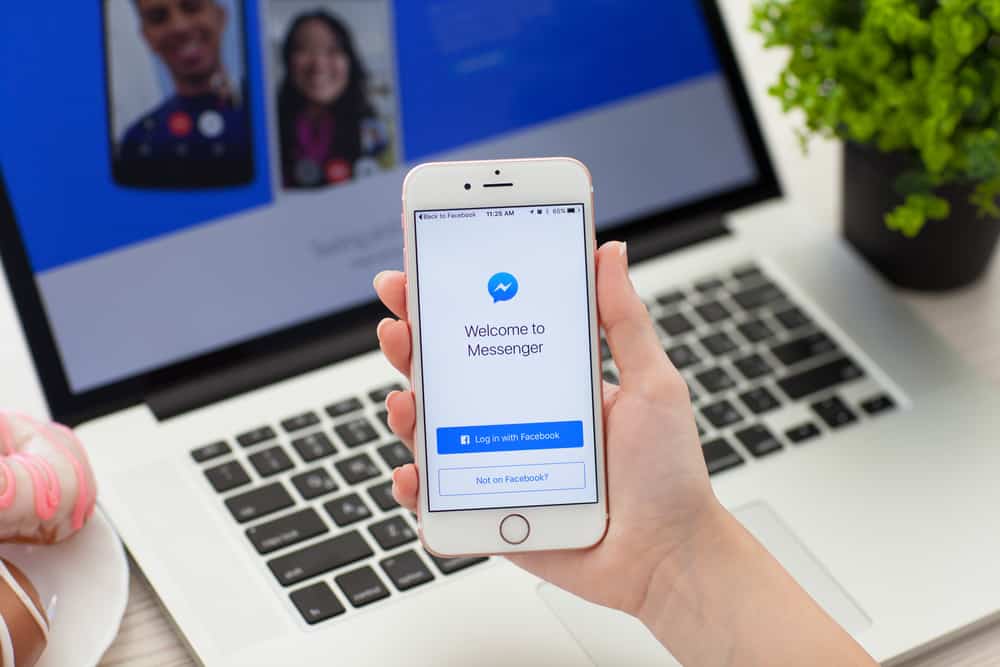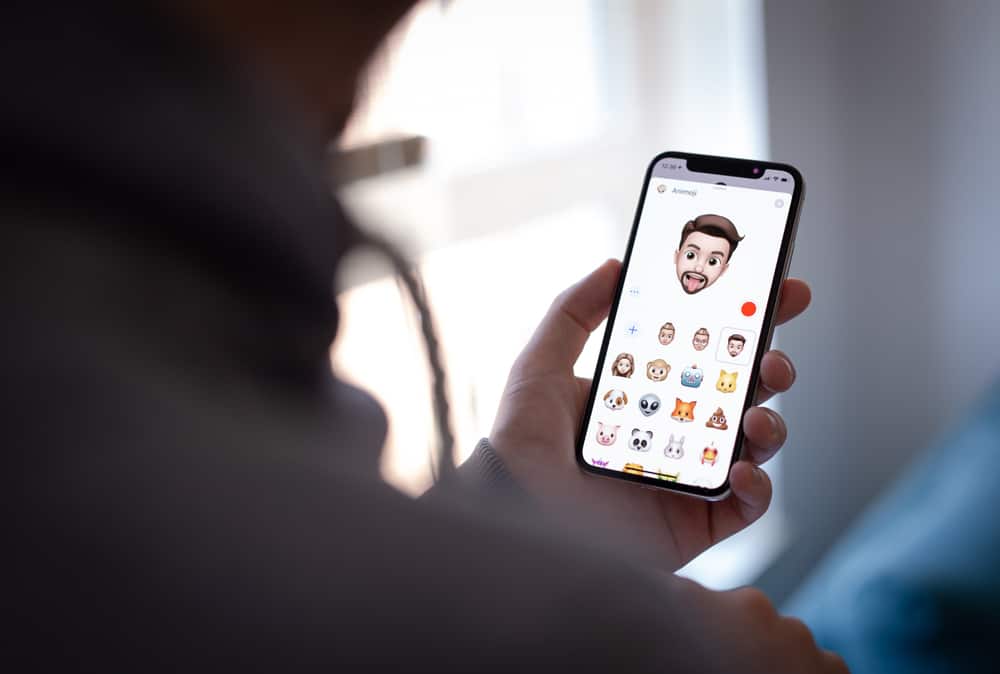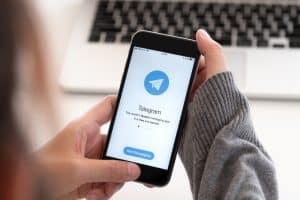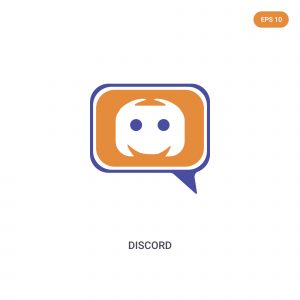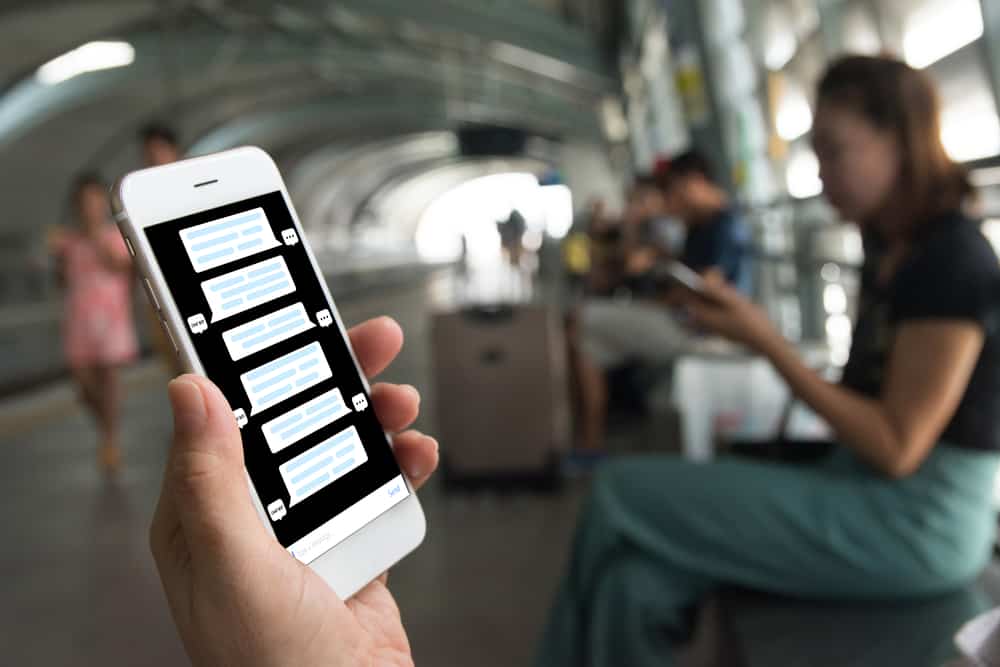
Server moderation is a headache for many server admins and owners. Lucky for them, there are different bots you can use to bypass this hassle. Different bots offer a hand in moderating the Discord server, and Nightbot is among the bots.
For instance, you can rely on a moderation bot when you want to automate banning members or sharing specific messages. We will see how to add Nightbot to Discord.
Adding Nightbot to Discord works differently from how you add other bots. For Nightbot, start by visiting its website and signing up for your Nightbot account. Once you have your account, open the dashboard, and under the “Integrations” section, select Discord and connect to it. Select your server and authorize the required permissions. The last step is to create a new role for the bot and give it the required permissions on your Discord server.
We will discuss the Nightbot on Discord and why you need it. Next, we will cover the detailed steps to add the bot to your Discord server.
What Is Nightbot?
The Nightbot is one of the different server moderation options you have for Discord. It is a moderation extension used by Discord moderators to help with automating tasks. Its popular activities include messaging in the server depending on the trigger, banning members, and other moderating options you specify.
The bot is cross-application. Hence, you can use it with your Discord and Twitch and apply the same rules and commands on bot platforms. How cool is that?
Unlike other bots where you visit their website to invite them to Discord, you must sign up for an account before you use Nightbot on Discord. Worry not; the process is straightforward, as seen in the next section below.
How To Add Nightbot to Discord?
Having understood what Nightbot is and what you need, the next step is to detail the steps to follow when adding Nightbot to Discord.
There are three steps you must follow. First, you sign up for your free account. Afterward, you connect Nightbot with your Discord server. Lastly, you define the roles and permissions the bot should have on your server. Let’s get into the details of each step.
Step#1: Sign Up for Nightbot
- Open your browser and visit the Nightbot official website.
- Click the “Sign-Up” button.
- Log in using the options shown, for example, Twitch or YouTube.
At this point, you are ready to integrate the bot into your Discord server.
Step#2: Link Nightbot With Discord
You must have a Discord server where you will invite Nightbot. If you don’t have a server, quickly create one and follow the steps below to invite the bot.
- On your Nightbot dashboard, scroll down the left panel and click the option for “Integrations.”
- On the page that opens on your right, click the “Connect” button.
- Login to your Discord account.
- Once logged in, click the “Authorize” button at the bottom.
- On the pop-up that will appear, click the “Join Server” button at the top.
- Next, select your Discord server where to add Nightbot and click the “Continue” button.
- Select all the permission you want to give the bot and click the “Authorize” button.
Complete the captcha if necessary, and Nightbot is now on your server and awaiting you to set up a role you want it to play on your server.
Step#3: Define the Roles
Let’s set up a role for Nightbot with the steps below.
- Open your Discord application.
- Click on the server where you added the bot.
- Tap the down arrow at the top to bring up the menu.
- Click on “Server settings.”
- Select the “Roles” tab on the left.
- Click the “Create Role” button.
- Set the role name to “Server Bots” and add the color of your choice.
- Open the “Permissions” tab and give Nightbot the various permissions it should have.
That’s it.
Conclusion
Nightbot is a server moderation extension. We’ve detailed the steps to follow when adding it to Discord. Try it out!