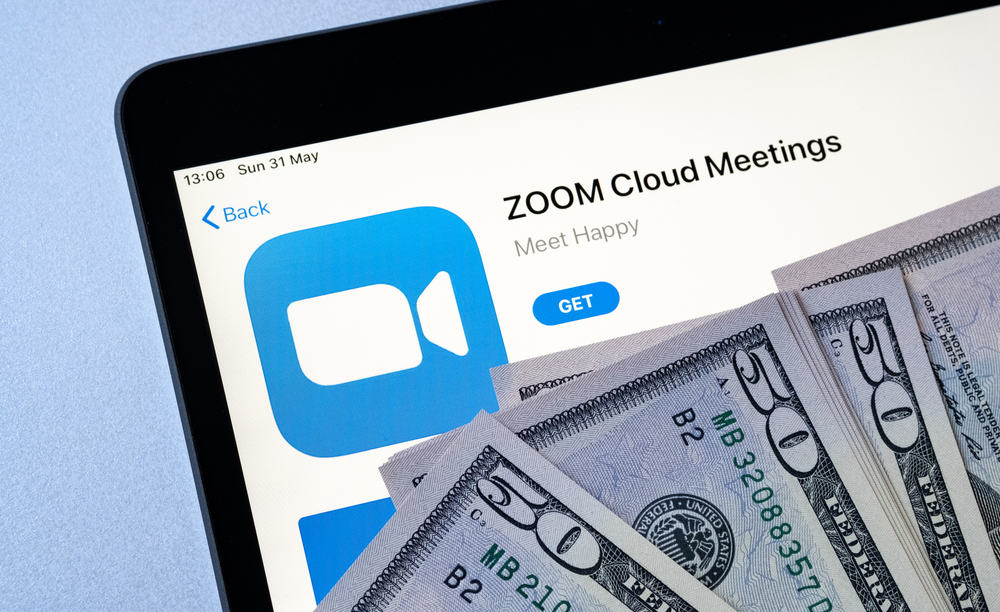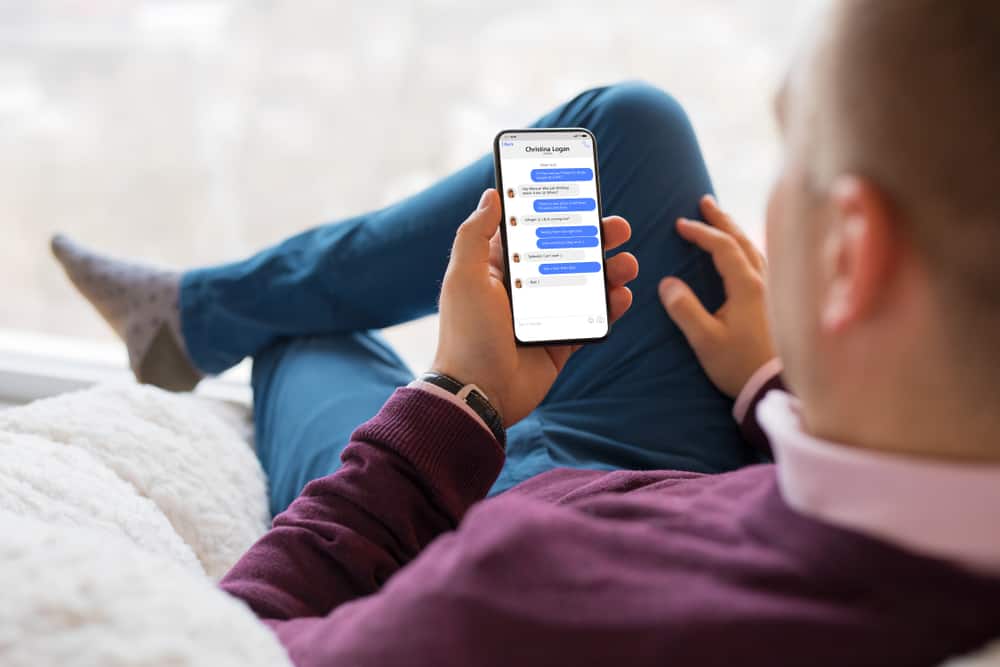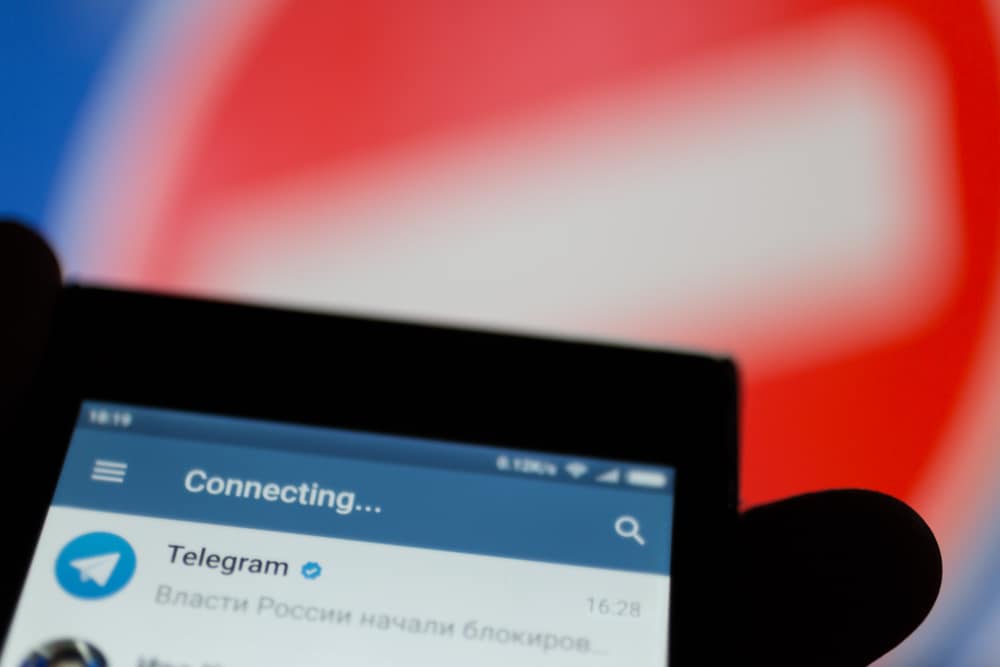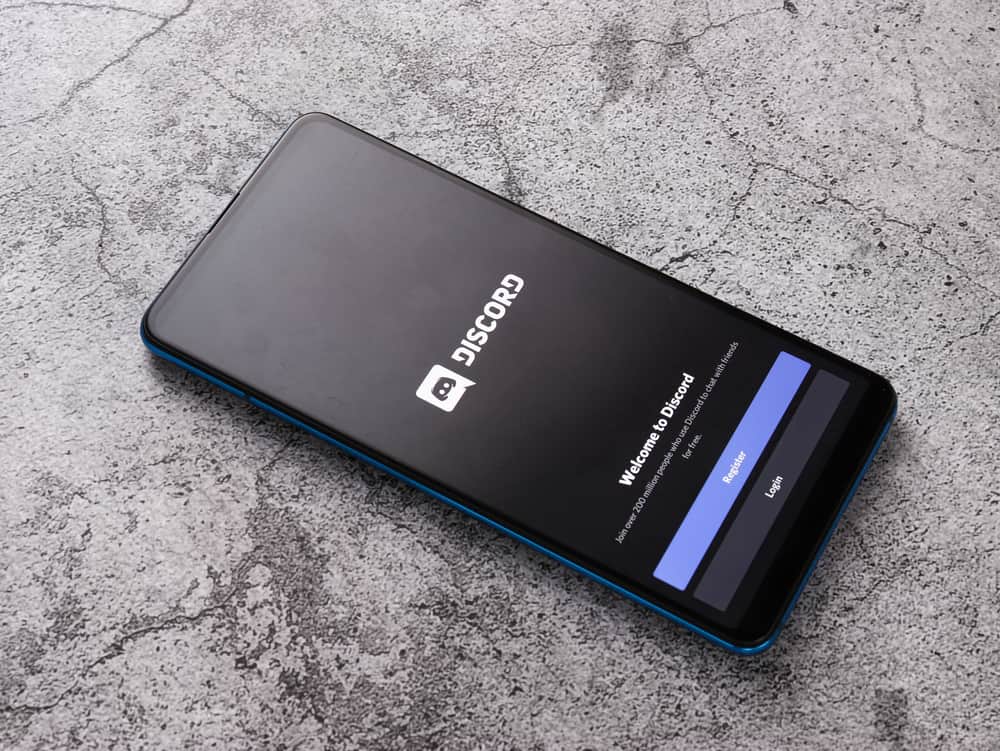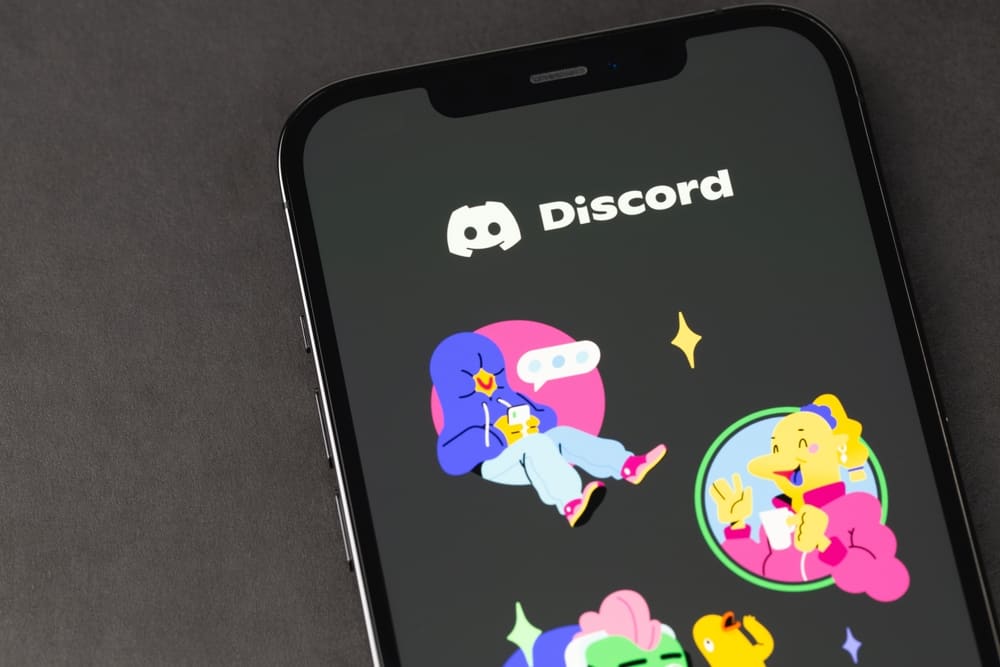
Discord is a voice and text chat tool for gamers that is quick, safe, and free to use on both desktop and mobile devices. Use Discord to check your online status for paid games, chat with other gamers while playing, and more.
You can even add NQN Bot to Discord to get the latest news, tips, and tricks directly from the game developers! But how do you go about that?
Generally, to add NQN Bot to Discord, navigate to the NQN Bot website and click on the Invite button. Next, grant the bot access to your Discord server and click Continue. Finally, click on Authorize and complete the human verification process.
Adding the NQN Bot to your Discord server is easy and only takes a few minutes, as illustrated above. Once you’ve added the bot, you’ll be able to use all its features and commands. Here’s a guide on adding the NQN Bot to your server on Discord.
Why Would You Want To Add NQN Bot to Your Discord Server?
NQN Bot is a Discord bot that allows you to easily add and manage your Discord server’s roles, permissions, and channels. It’s free and open source, and it’s easy to install and set up.
NQN Bot comes with a variety of features and options, such as music playback, a games section, server moderation tools, and much more.
Adding NQN Bot to your Discord server is a great way to add some extra functionality and flavor to your server, and it’s sure to please everyone.
Plus, NQN Bot is constantly being updated with new features and bug fixes, so you can be sure that it will only get better over time.
How To Add NQN Bot to Your Discord Server?
Adding NQN Bot to Discord is pretty straightforward. You’ll have to invite the bot to your server and give it the proper permissions to function correctly. Bearing that in mind, here are the basic steps to follow:
- Navigate to the NQN Bot website on your favorite browser.
- Click on the “Invite” button.
- Under “Add to Server,” select your Discord server and click “Continue.”
- Confirm your decision to grant access to NQN to your Discord server by making sure the options provided are marked.
- Click on “Authorize.”
- Complete the human verification process.
- Click the “Login” button.
- Click on “Authorize,” and the bot has been successfully added to your server.
How To Use NQN Bot Commands?
Having known how to add NQN Bot Discord, it would be ideal if you knew how to effectively use the commands. Here are some you need to know:
- For searching emote packs, type
!pack search. - If you’re searching for individual emotes, type
!alias search. - To react to a message with emojis, type
!react. - To access the NQN Bot help center, type
!help. - To upload an emote, type
!emote upload. - To let NQN tell you what permissions it’s missing, type
!server permissions_debug. - To set the bot’s language, type
!server language. - To make NQN listen to a different prefix, type
!server prefix.
NQN Bot is an easy-to-use bot for Discord that provides a wide range of features to enhance your experience. It is one of the best Discord Bots for free. The bot allows you to automate your Discord server through commands.
Conclusion
Adding NQN Bot to Discord is a great way to get more out of your Discord experience. With this bot, you can access various features that make it easy to find and use the information you need.
Let’s do a recap! To add NQN Bot to Discord, you must go to the NQN bot website and click the “Invite” button. Next, just follow the on-screen instructions, and you are done.
So, whether you’re looking for help with managing your server or just want to chat with other users, NQN Bot is a great option.
FAQs
You can respond to messages sent in the past using NQN Bot. Simply copy the Discord chat link and put it in your message. It’ll post the message you’re replying to as well.
Anyone can use emotes, including animated emojis, for free on Discord, thanks to the NQN Bot! This is done by automatically replacing any emotes in your messages with what you meant.