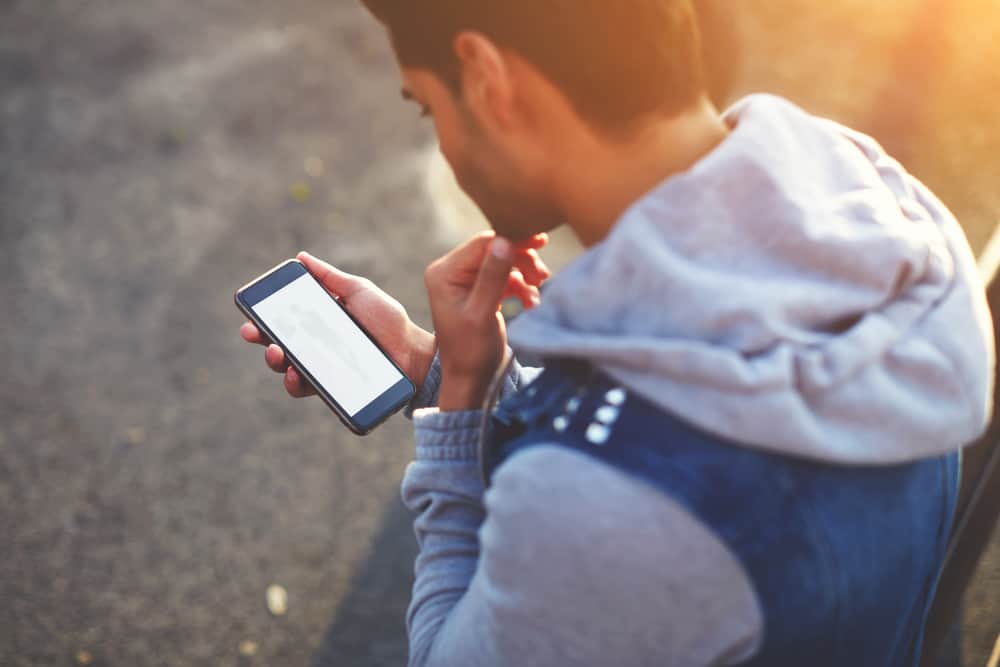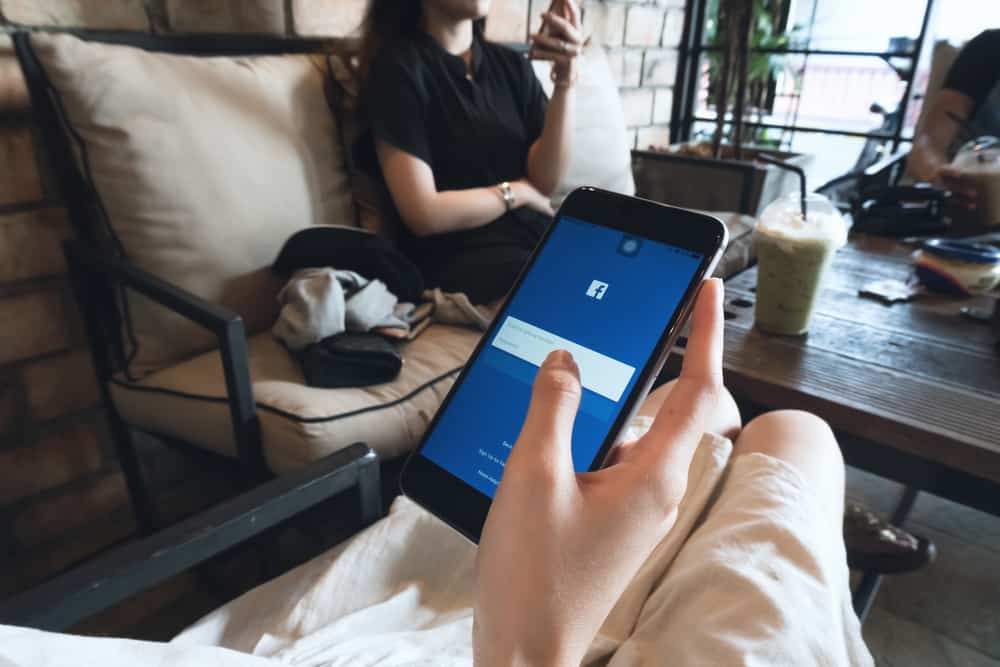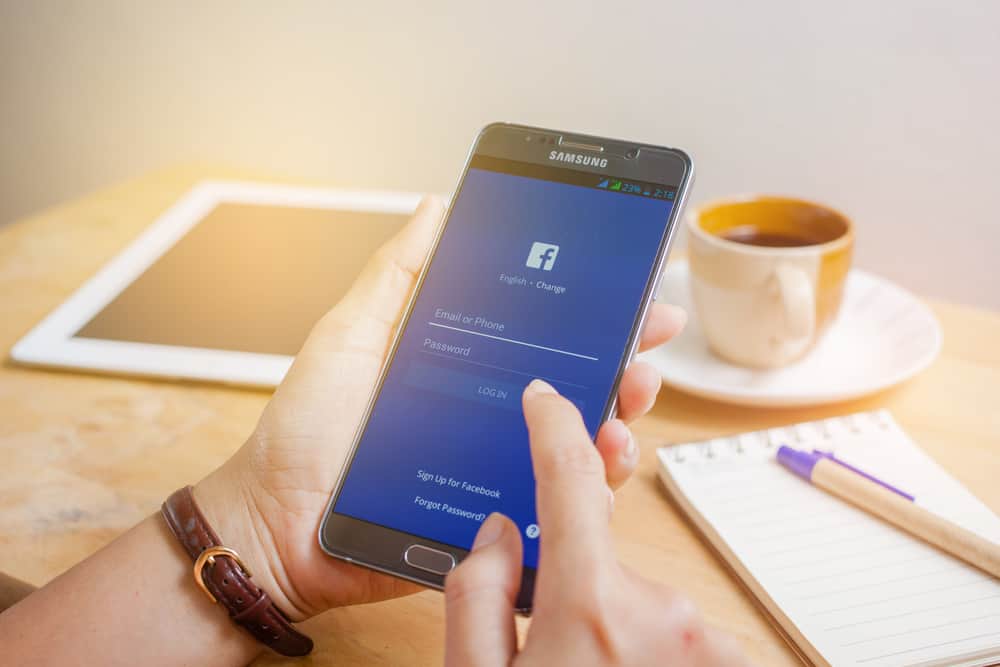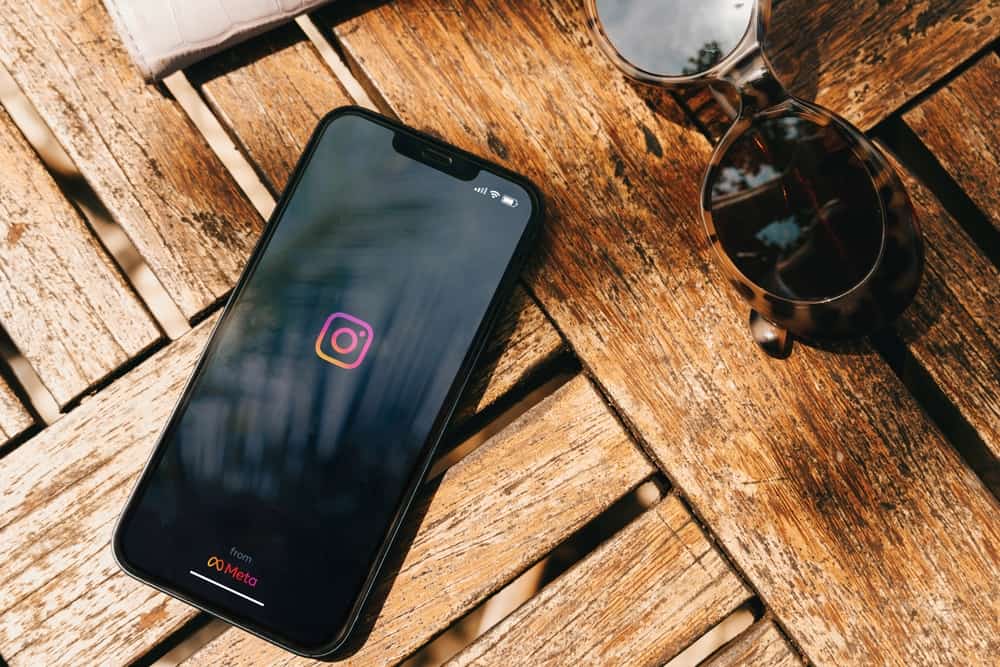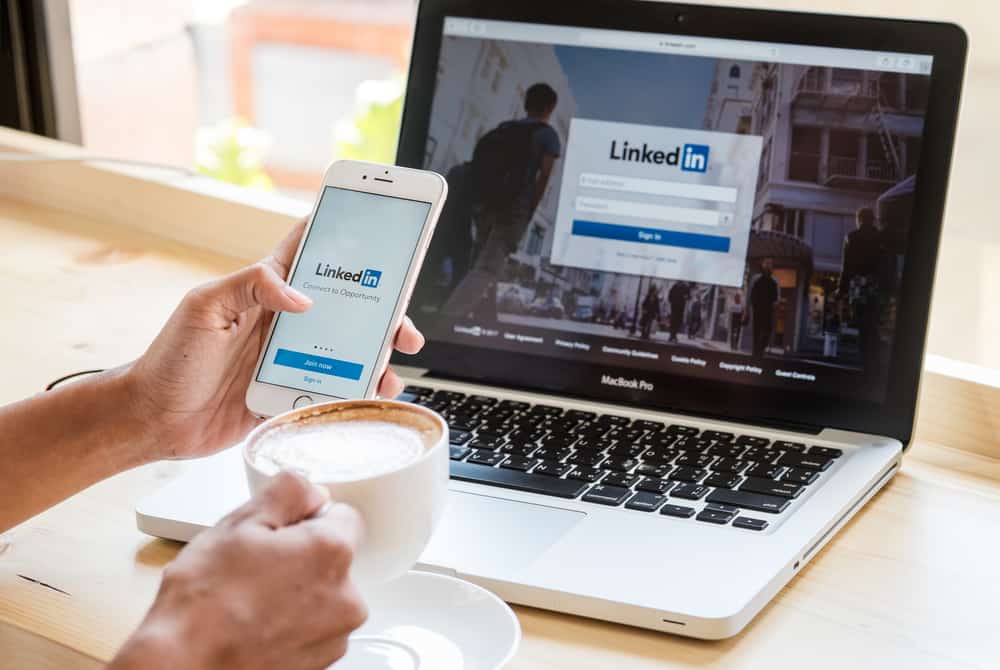
Everyone likes to boast about their skills to land a career they’ve always dreamt about.
LinkedIn is a great way to showcase your professional achievements, and adding publications is a great way to add credibility to your profile.
So, how can you add publications on LinkedIn?
You can add your publications to your LinkedIn profile by going to the settings and selecting the “publications” tab. From there, you can add your publications by title, author, and year. You can also add a link to the publication to make an impact.
Adding your articles to LinkedIn enables you to reach a larger audience and grow your business.
So, if you’re longing for a step-by-step guide, you’re at the right place. We will show you how to add your publications to LinkedIn in just a few easy steps. Let’s get started!
Benefits of Adding Publications to LinkedIn
Adding publications to your LinkedIn profile can have several benefits.
For one, it allows you to showcase your expertise and accomplishments in your field. This can help you attract new clients or customers and recruiters who may be interested in hiring you.
Furthermore, adding publications to LinkedIn can help you build credibility and authority.
By sharing your articles and other publications, you can establish yourself as an expert in your field, which can help you attract more business opportunities.
What Types of Publications Can You Add to Your Profile?
You can add a few different types of publications to your LinkedIn profile.
These include the following:
- Articles – You can share articles you’ve written, whether published in a magazine or online. Be sure to include a link so people can read the article themselves.
- Books – If you’ve authored a book, you can add it to LinkedIn. Include information such as the title, author, and year of publication.
- Reports – If you’ve written a report, such as a white paper or research study, you can share it on your LinkedIn profile. As with articles and books, be sure to include a link so people can access the report.
- Presentations – If you’ve given a presentation at a conference or event, you can link it to your profile. Include information such as the presentation’s title, date, and location. Also, if you have a video or the link to the presentation, you can add it to your profile.
Let’s look at the steps to add the publications to your profile.
Step-by-Step Addition of Publications
The process of adding the links of your publications to LinkedIn is simple.
Follow these steps:
- Hop on to LinkedIn.

- Click on the “Me” icon in the top right corner.
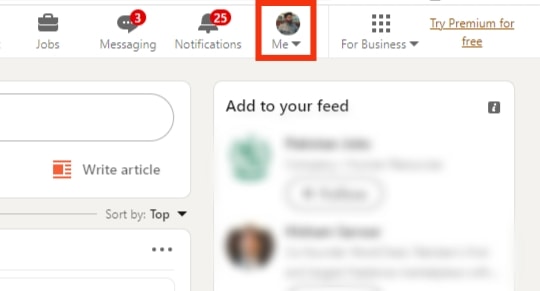
- Click on “View Profile.”
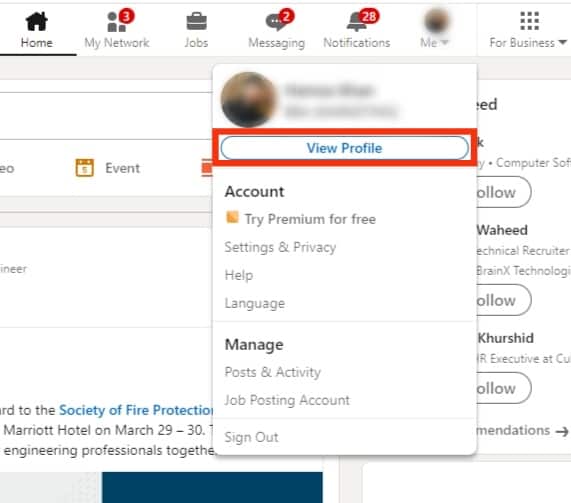
- To add the publications section to your profile, click the “Add profile section” button under your profile picture and information.
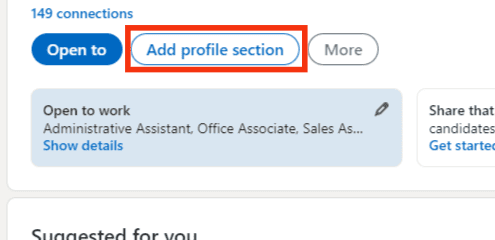
- Click on the “Additional“ section to expand.
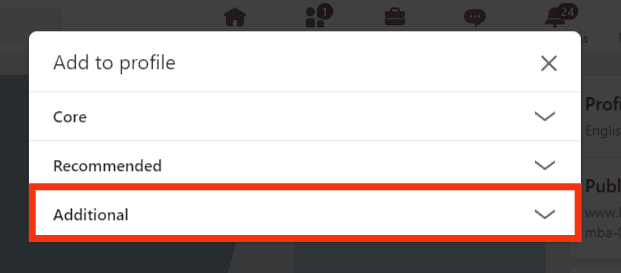
- Click the “Add publications” option.
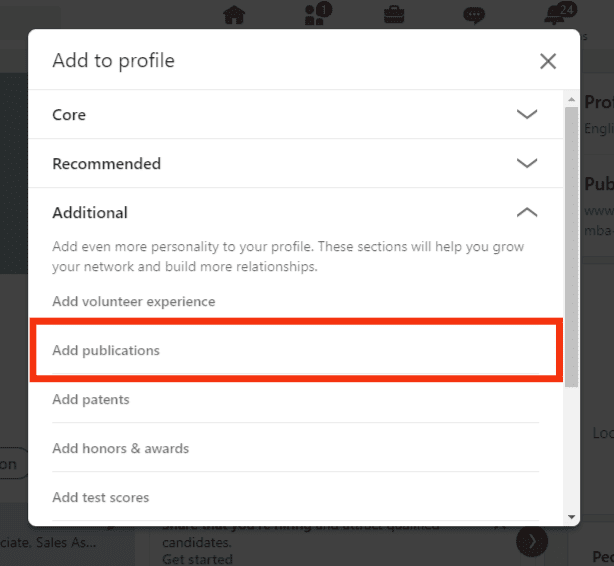
- Enter the title of the publication in the “Title” field.
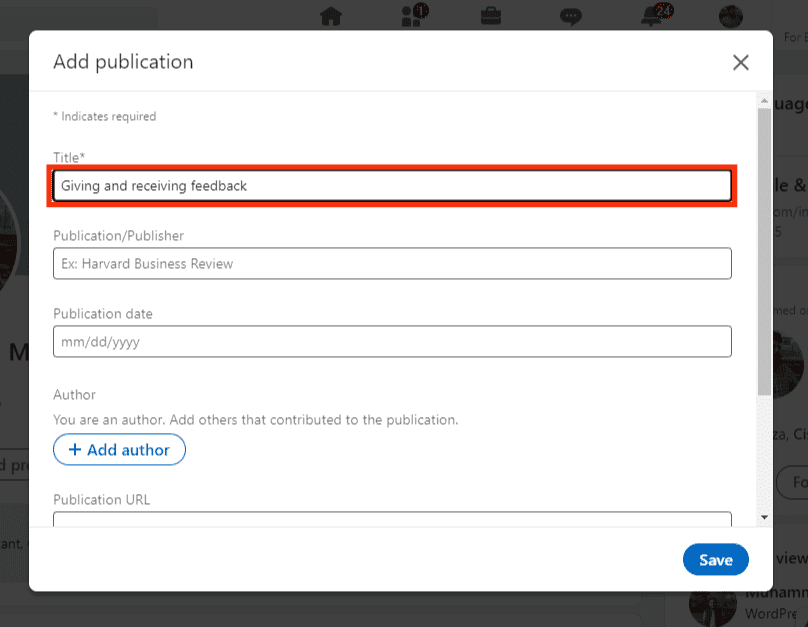
- If it’s a magazine or periodical, type the name of the publication in the “Publication/Publisher” section; if it’s a book, type the publisher’s name.
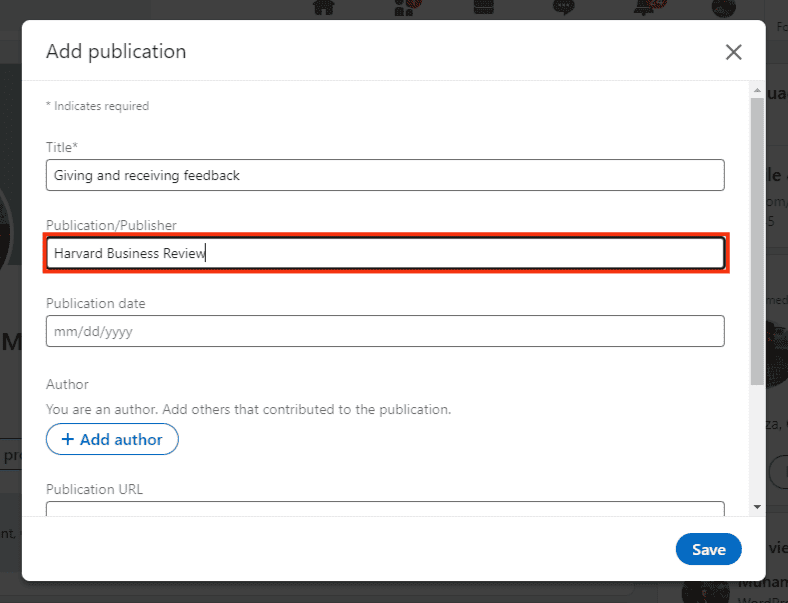
- Choose the month, day, and year the text was published from the drop-down boxes in the “Publication Date” field.
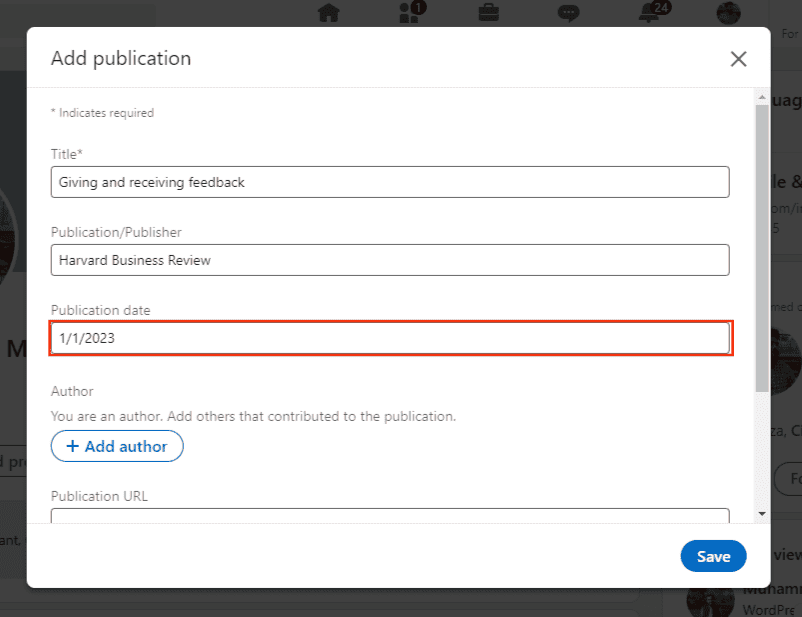
- If applicable, enter the name of a first-degree LinkedIn relation by clicking the “+ Add author” button to link them to the publication. This step can be skipped if you are the lone author.
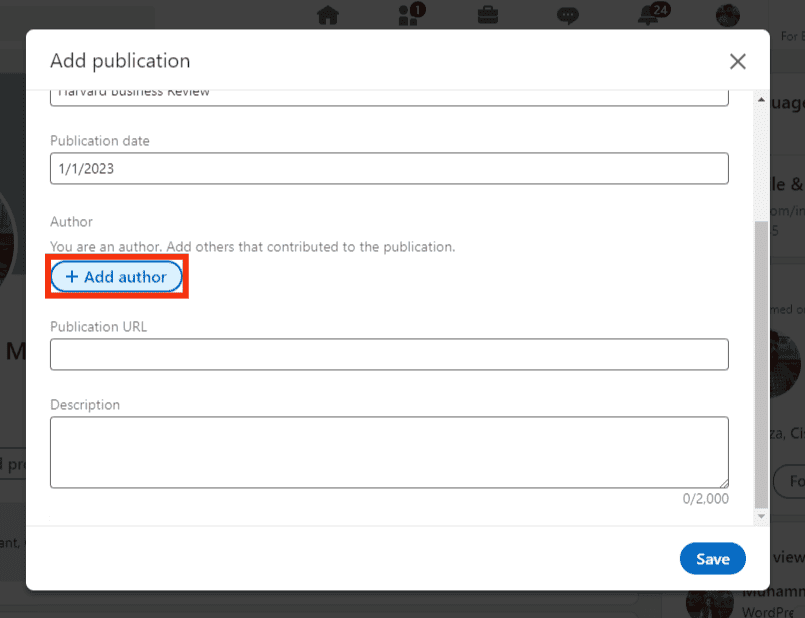
- Add the internet address where more information on this publication can be accessed in the “Publication URL” section. If your release is a book, you might want to include a link to Amazon. If it’s an article you wrote, include a link to it. This part can be skipped if the publication does not have a website.
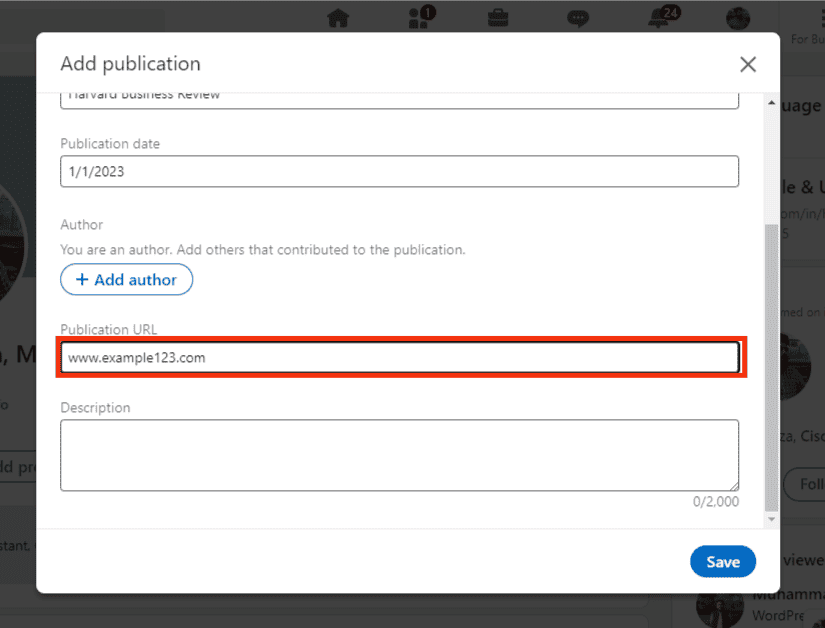
- Provide some information about the publication in the “Description” area. This is an excellent spot to include a standard description of the books and/or articles you’ve written and a quick excerpt.
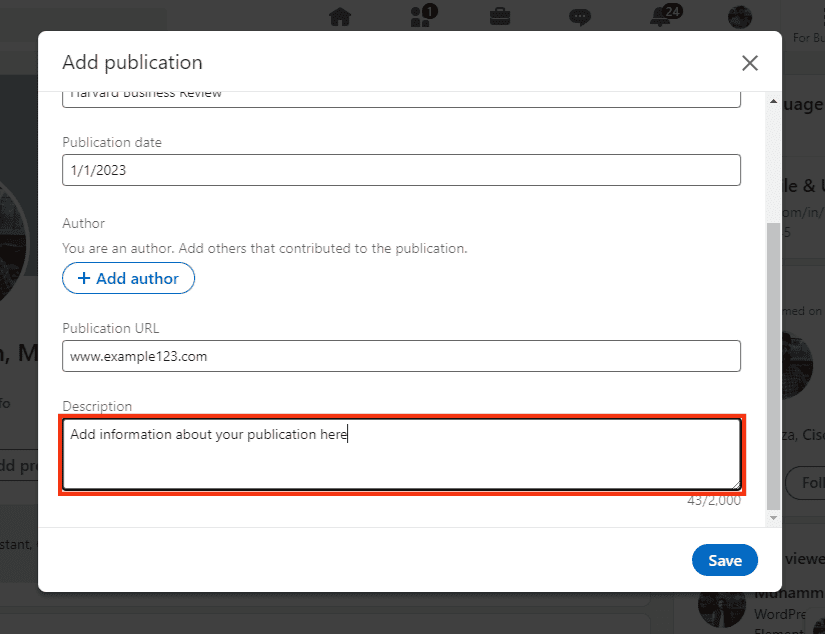
- Click the “Save” button.
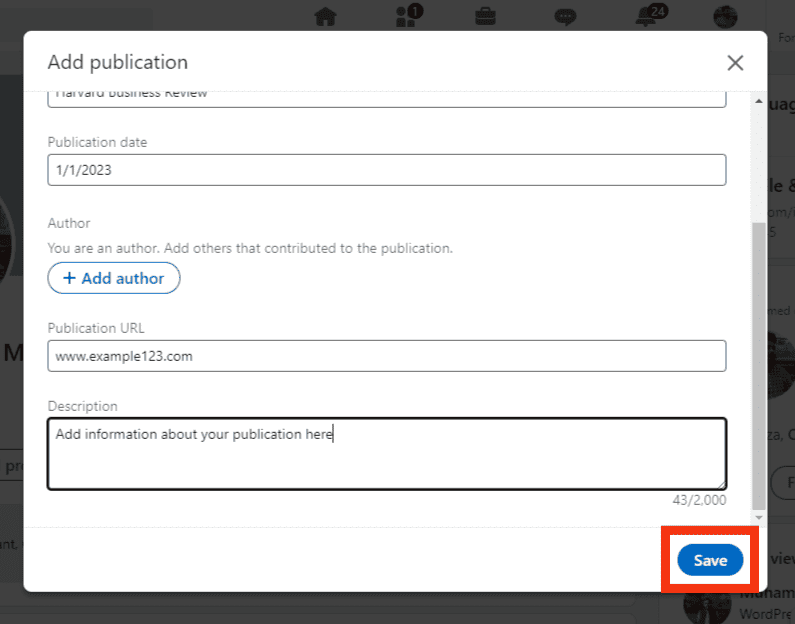
When adding new authors, they can choose to include the publication in their profiles (or not). Until the writer’s consent, their names will not be attached to the publication, and the article will not appear on their profiles.
Parting Words
As we’ve seen, adding publications to your LinkedIn profile can be a great way to showcase your expertise and build your credibility.
By taking some easy steps, you can make your LinkedIn profile more informative and engaging – and increase your chances of standing out to potential employers.
FAQs
When adding a publication to your LinkedIn profile, you’ll have the opportunity to include a description. This is where you can provide more information about the publication, such as what it’s about or what you accomplished. Keep the description brief and focused; you don’t want to overwhelm readers with too much information.
If you’re not the author of a publication, you can still add it to your LinkedIn profile. You can include your role in the publication in the description. For example, if you’re an editor, you can write “edited by” followed by your name.