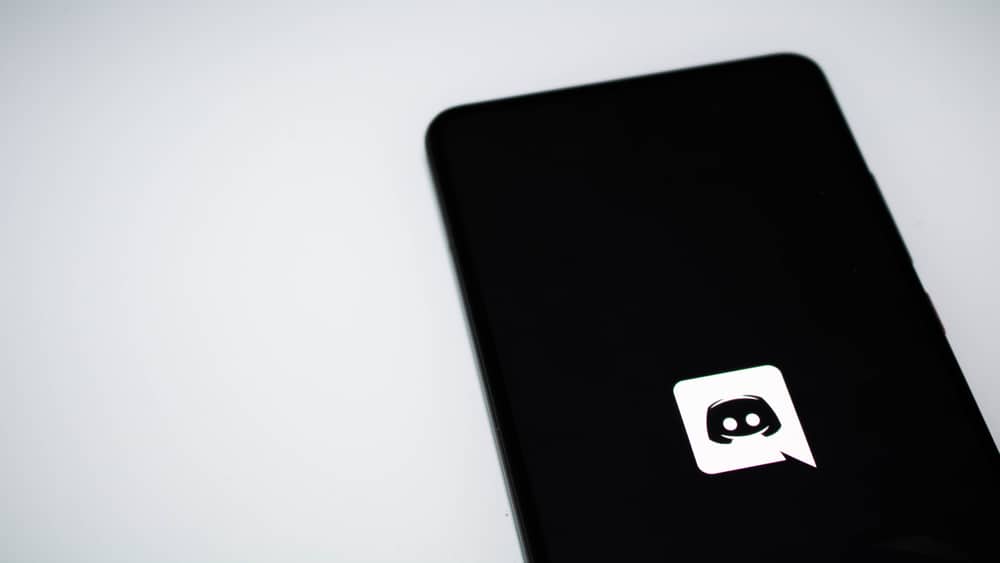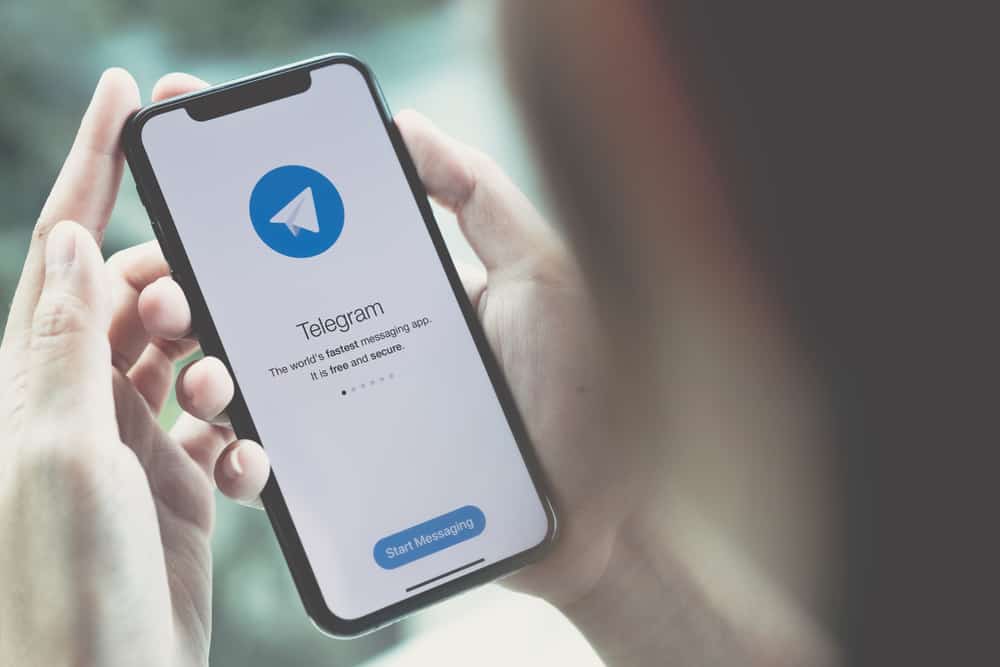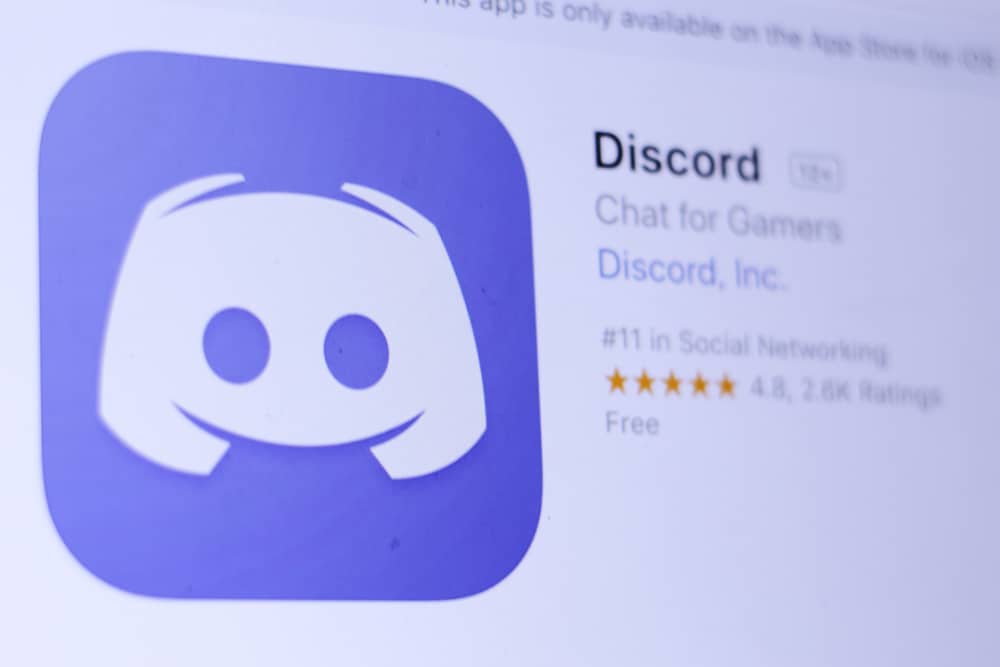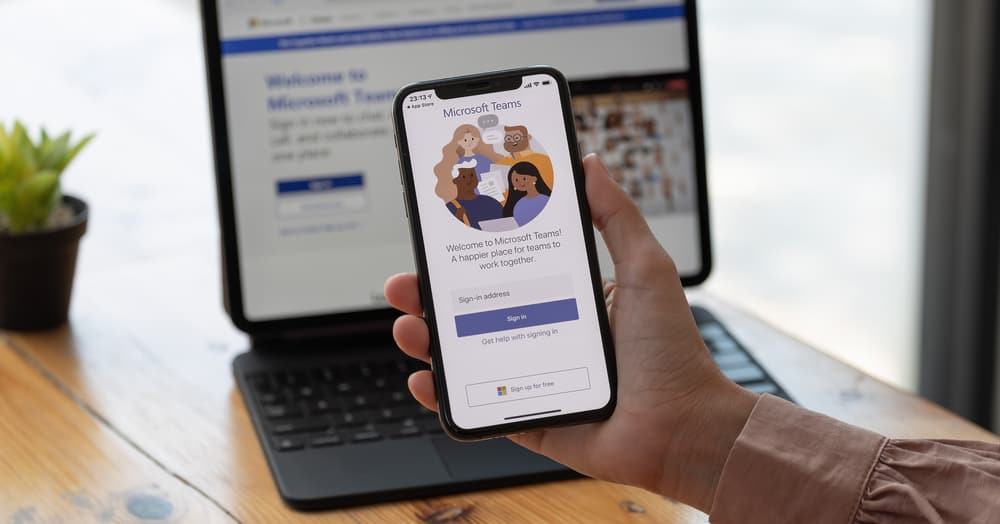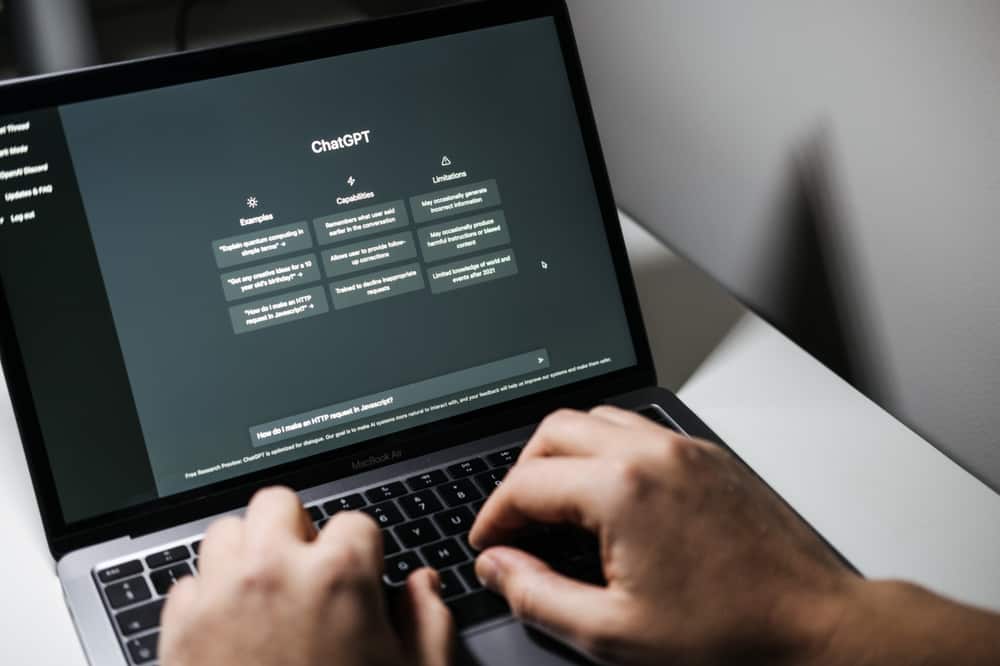
You may wish to add music to spice the mood when using Discord to have fun with your friends. Luckily, different Discord bots help with streaming music to a Discord server.
The Rythm bot is a good example of a music bot you can use on your Discord server to play music for all members to enjoy. If you don’t know how to add the Rythm bot to Discord, we will guide you in this post.
When you have your Discord server where you will add the Rythm bot, open your browser and access the Rythm bot website. Click the button to invite your Discord bot and choose the server where you wish to add the Rythm bot. Next, view the bot’s required permissions, click the “Authorize” button, and complete the Captcha. With that, the Rythm bot is now available on your Discord server, and you can start using it.
You will understand the Rythm bot by the end of today’s post. We will introduce it and the steps you should follow to add it to your server. Moreover, we will see how you use it on your Discord server. Let’s begin!
What Is the Rythm Bot?
Music is medicine to the soul, and when you are a music enthusiast, you will appreciate a bot like the Rythm bot. In a Discord server, you may play music to kill the silence. It could be you are gaming with friends. In such a case, having a bot that lets you stream music on your server is handy.
The Rythm bot lets you stream quality music from different platforms, including Twitch, SoundCloud, etc. When you add the bot to your server, you will stream music directly by executing various commands depending on the action you want to execute. You can create a queue, skip a song, pause, resume, etc.
This bot may be unavailable because the Rythm bot team had to shut down the bot, but they are working on it and aiming to bring it back to life.
How To Add Rythm Bot to Discord
Are you ready to use the Rythm bot on your Discord? We assume you already have a Discord server you’ve created where we will add the Rythm bot. If not, quickly create a Discord server. Once you have your server, let’s see how to add the bot to Discord.
Open your browser on your desktop or mobile device.
- Visit the Rythm bot website and click the “Invite Rythm to your Discord” button.
- Login to your Discord account where you want to add the bot.
- Choose the server where you want to use the Rythm bot.
- Click the “Continue” button at the bottom of the window.
- On the permissions page, review them and click the “Authorize” button.
- The last step is to mark the Captcha to verify you are human.
The Rythm bot is now available on your server with a few steps. The remaining step is understanding how to use the bot to play music and have fun on your Discord server with your friends.
How To Use the Rythm Bot on Discord
When you add the Rythm bot to Discord, it becomes one of the server members but with additional privileges. With the bot added to your server, the next step is to start using the bot.
Here are examples of commands you can use with the Rythm bot.
- /play – used when you want to play the selected song.
- /np – it shows the current song that is playing.
- /skip – used for removing a song from the playlist.
- /skipto – useful when navigating to a given song in your playlist.
- /move – used for moving a song in the queue to a forward or backward position.
- /rewind – helpful when you want to rewind the song that is currently playing.
- /clear – used when removing a song from your queue.
- /stats – it will show the statistics for your bot.
You can use more commands with the bot available on its website.
Conclusion
When you must add the Rythm bot to Discord, invite it from its website. The steps to follow have been detailed in this post. Follow them to invite the bot to your Discord.