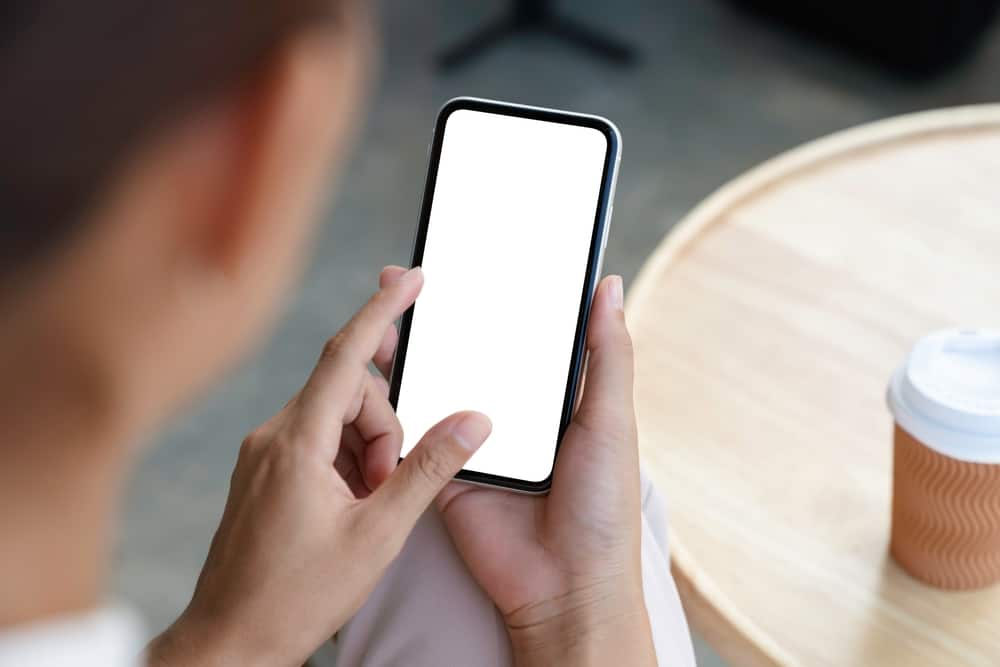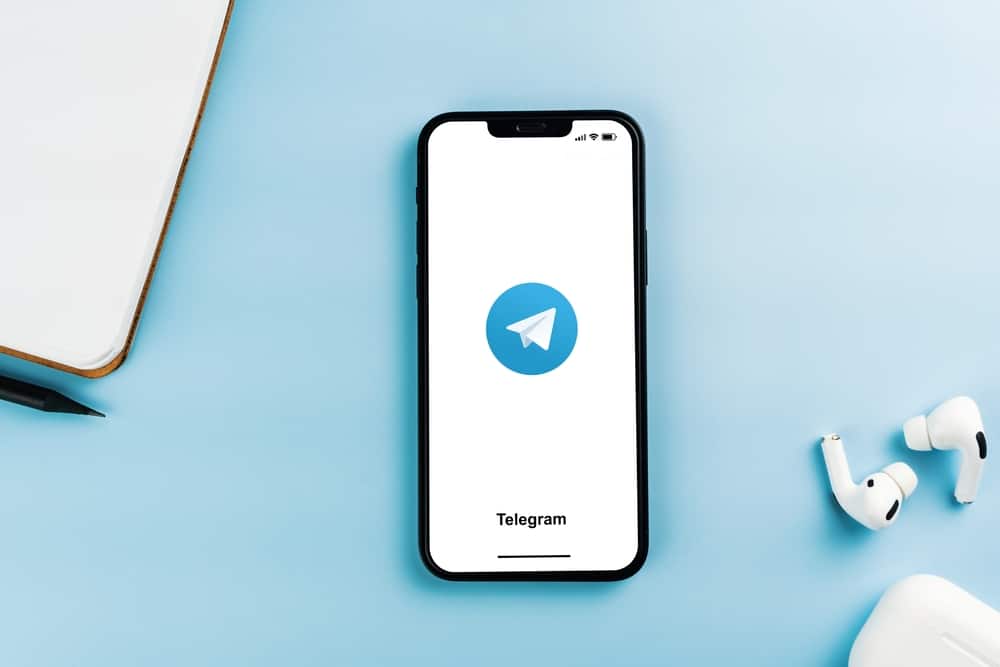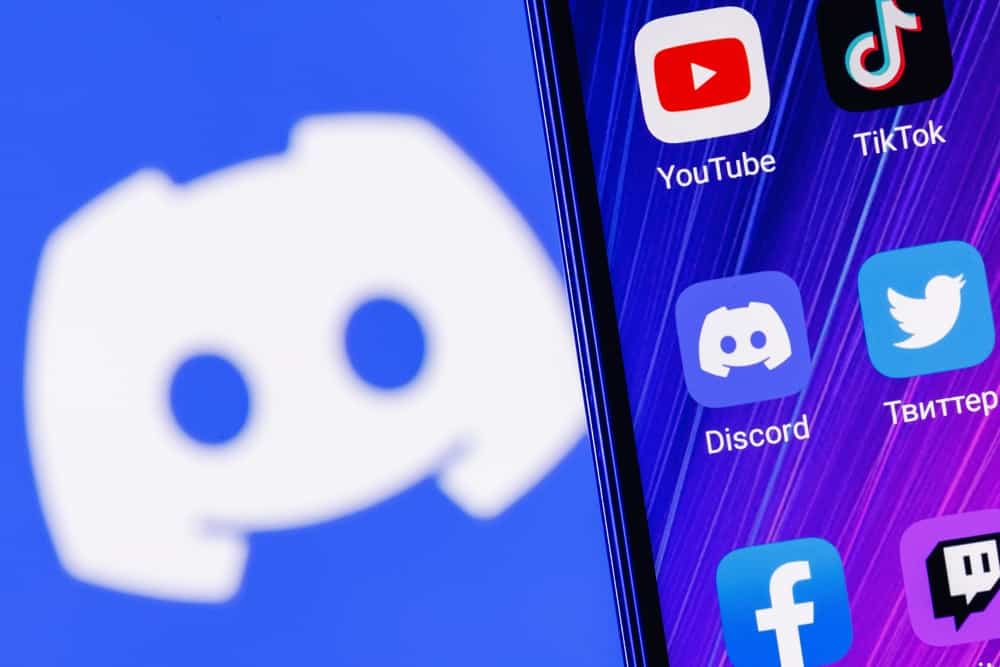
Discord has over 6.5 million servers where users interact and discuss various topics, including gaming, politics, books, movies, and lifestyle.
The app attracts users from all corners of the world who speak different languages.
The language barrier can hinder seamless interactions, but luckily, various translation bots help users translate any messages into a language they understand.
The Translator is one of the fan-favorite and effective bots for Discord.
So how do you add a Translator bot to Discord?
To add the Translator bot to Discord, go to the bot’s homepage and scroll down the website to locate the “Install bot for Discord” link. Click the link and follow the on-screen instructions.
This post discusses how to add the Translator bot to Discord.
Overview of the Translator Bot on Discord
English is the most widely-used language on Discord, and user distribution has everything to do with it.
English-speaking countries have the most Discord users, with the USA leading with 30.26 %, followed by Canada and the UK with 5.35% and 4.22%, respectively.
When most discussions happen in English, non-English speakers feel left out.
Luckily, developers have developed translation bots that you can add to a server to help translate messages to the language you understand.
One such bot is the Translator bot, which supports over 100 languages and is available in over 10 locations.
The Translator bot is easy to integrate with Discord and has a simple setup process. The bot has simple yet powerful text-translation commands and supports translation to multiple languages.
For instance, you can simultaneously translate a “hello” to French and Spanish by entering the following command: -translate french,spanish hello.
The bot also translates through flags. For instance, if you want to translate a message into Spanish, click on the emoji reaction icon, scroll down to flags, and then select the Spanish flag.
The message will automatically translate to Spanish. Additionally, the Translator bot can translate music, other bots, webhooks, and a specific user.
Other notable features of the Translator bot are the ability to auto-translate messages in a channel without any commands, accurate language detection, customizability, moderation compatibility, and localization.
Let’s see how you add the bot to Discord below.
How To Add Translator Bot to Discord?
Below are the steps to add the Translator bot to Discord:
- Go to the Translator bot homepage on your favorite browser.

- Scroll down the website to click the “Install bot for Discord” link.
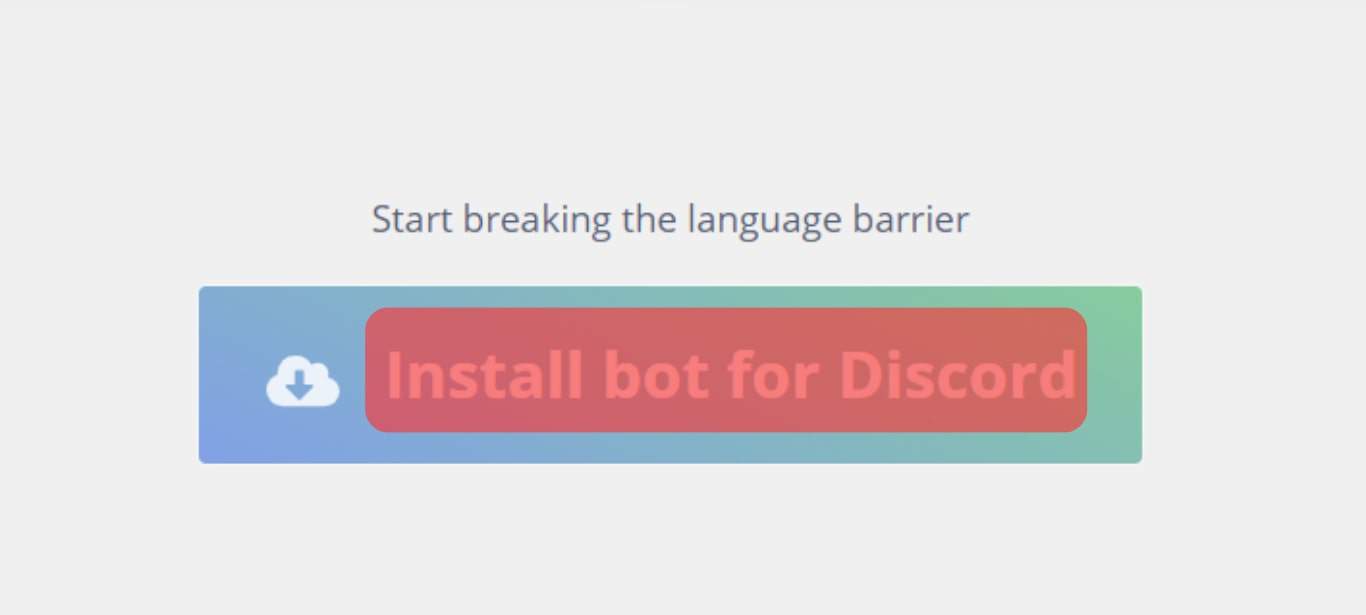
- Select the server to which you want to add the bot and click “Continue.”
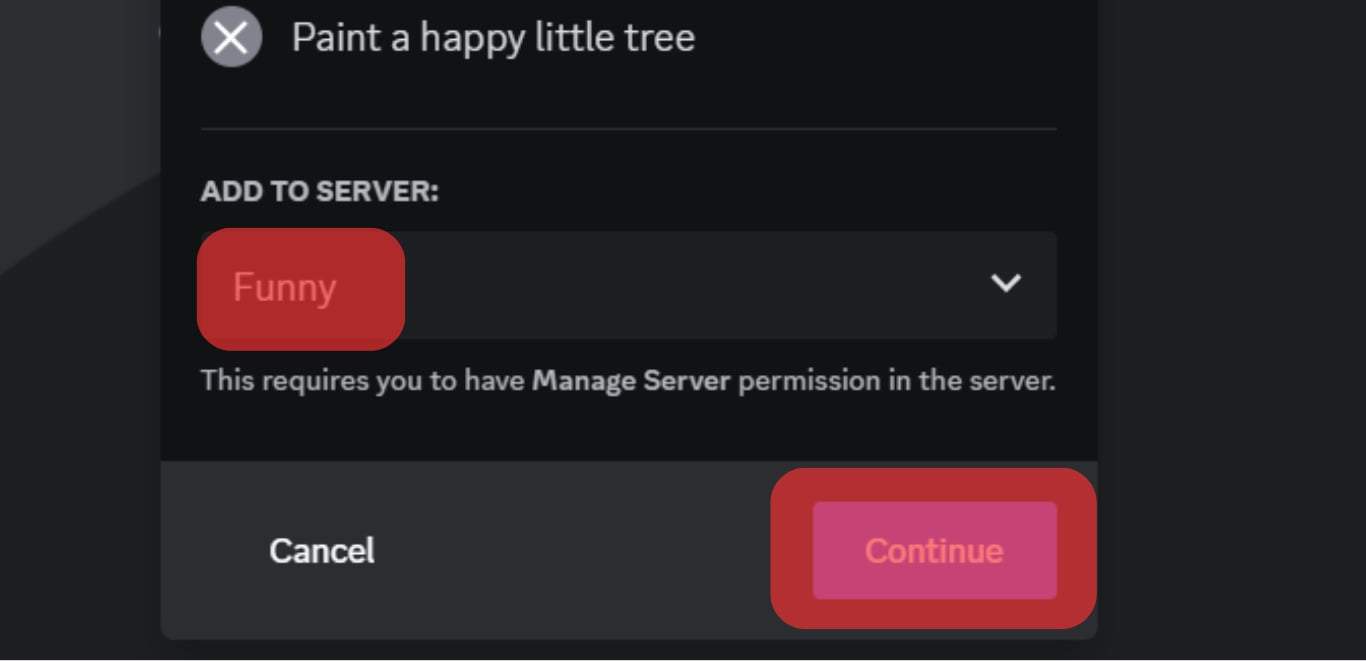
- Review permissions and click “Authorize.”
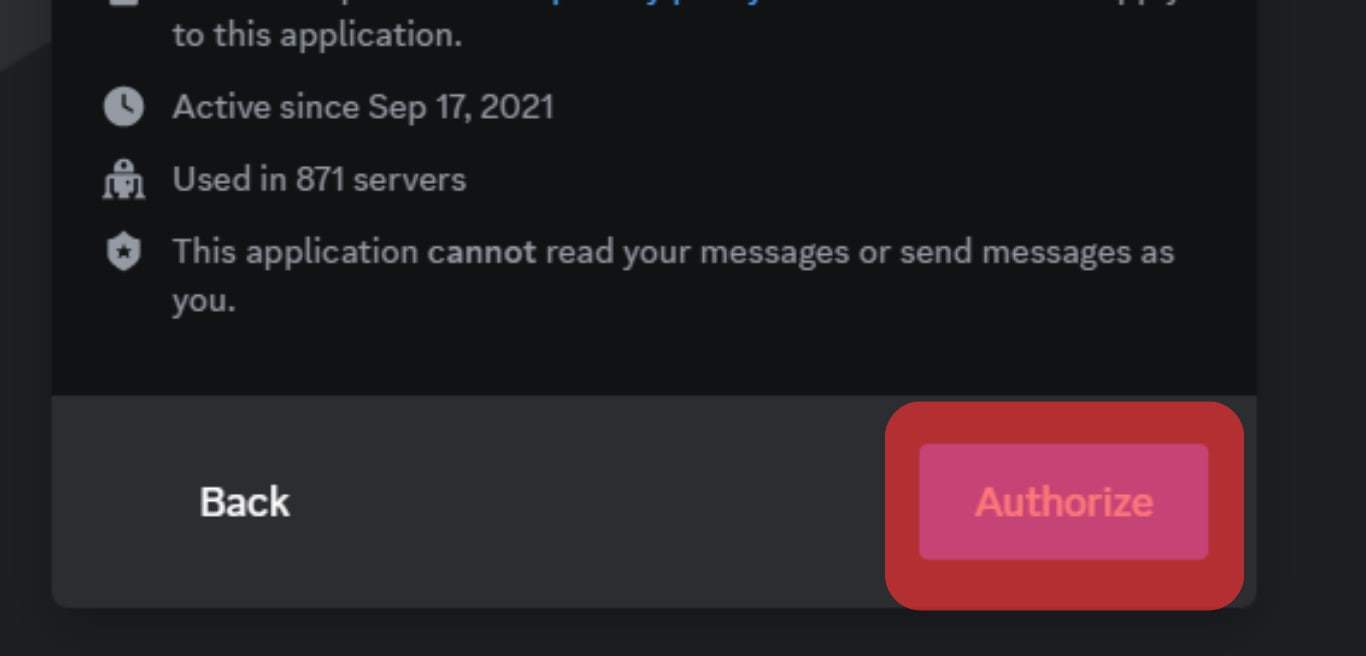
- Check the captcha box to verify you’re human.
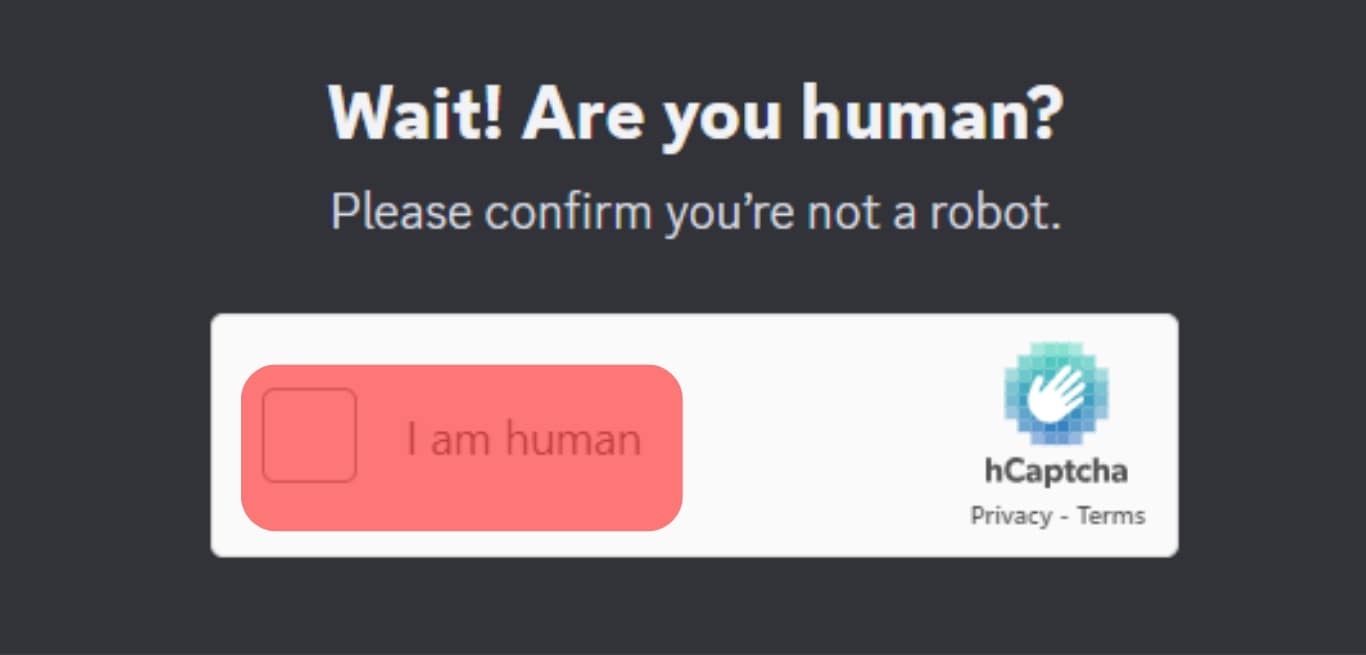
You have successfully added the Translator bot to your Discord server. The Translator bot has a free plan that provides translation for up to 10,000 characters, 200 translations, and multi translations for two languages.
The premium plan offers better services, including translation for up to 200,000 characters, 4,000 translations, and 50 multi-translational languages for $10.
How To Subscribe to Translator Bot?
Below are the steps to subscribe to the premium Translator bot plan:
- Go to https://nvu.io/en/bots/discord-translator/pricing/ on your favorite browser.
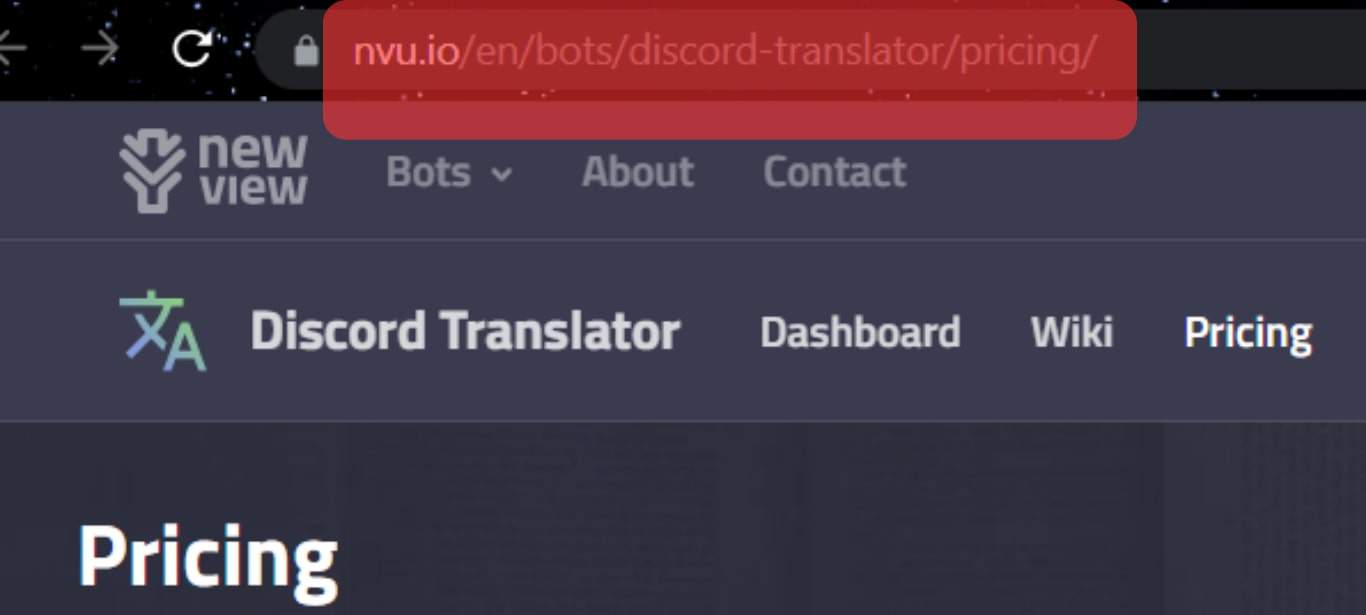
- Click “Buy Now“ under the Premium plan.
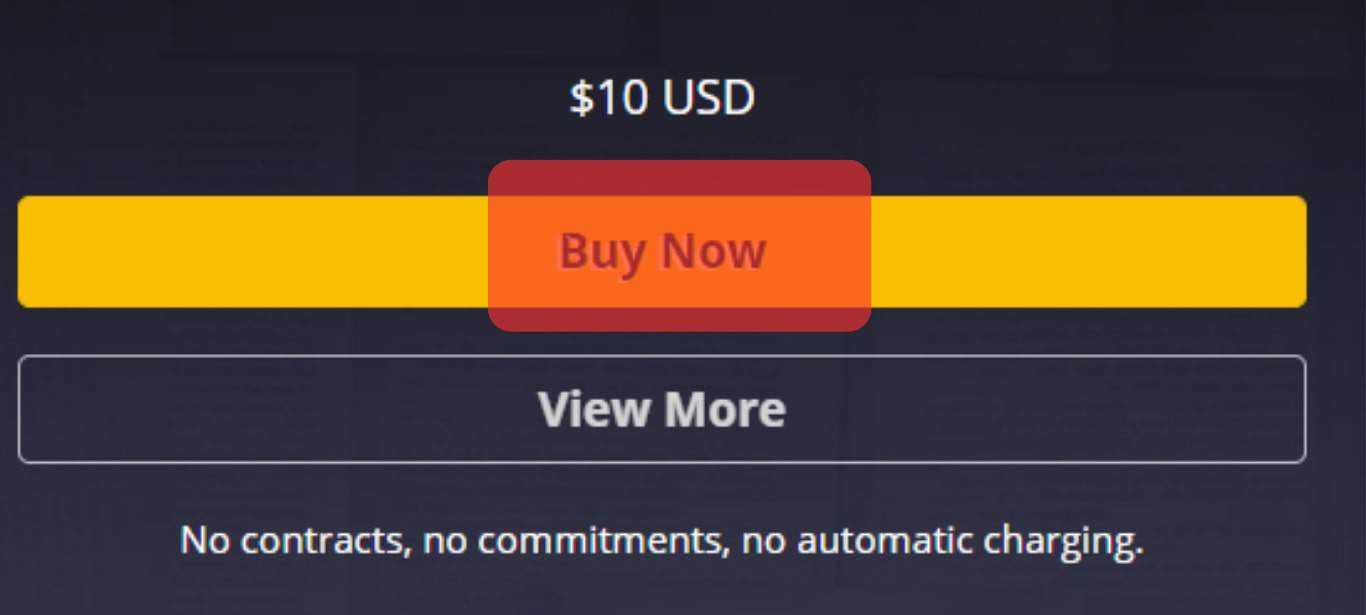
- Click “Log In.”
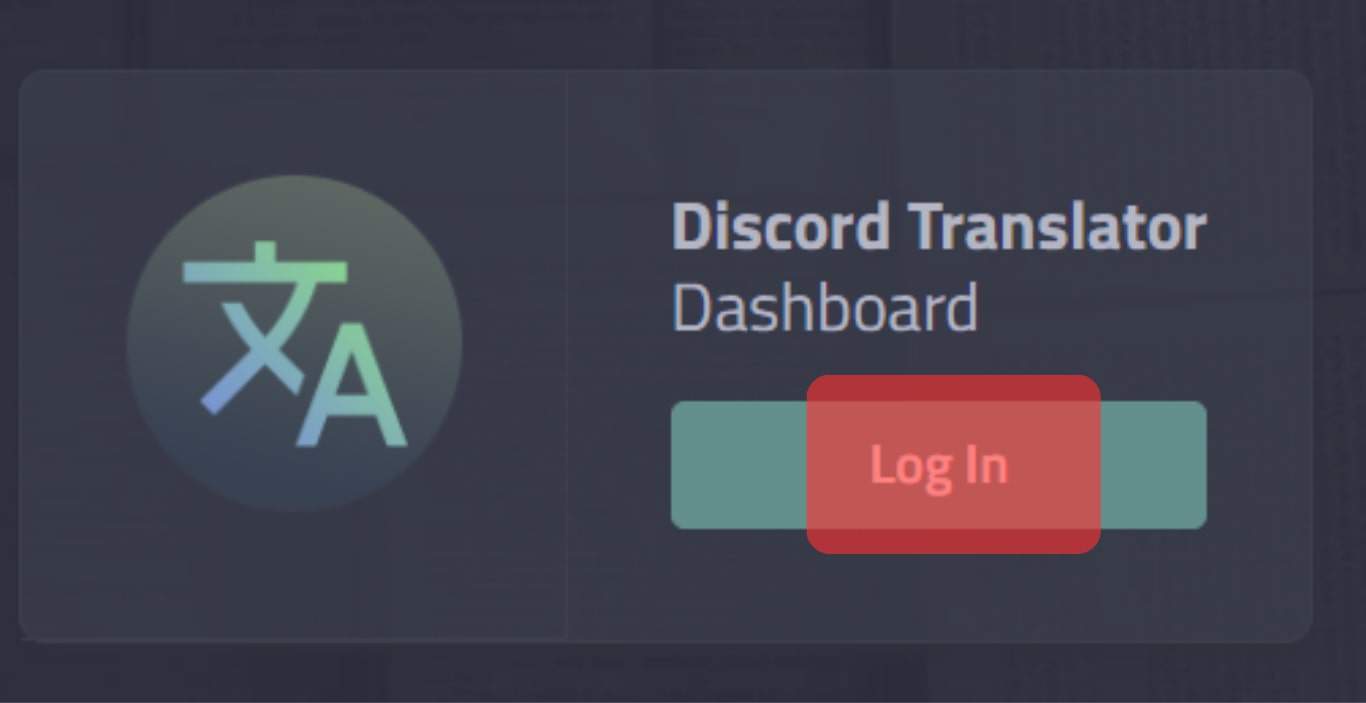
- Click “Authorize.” A new link takes you to your Discord Translator Dashboard.
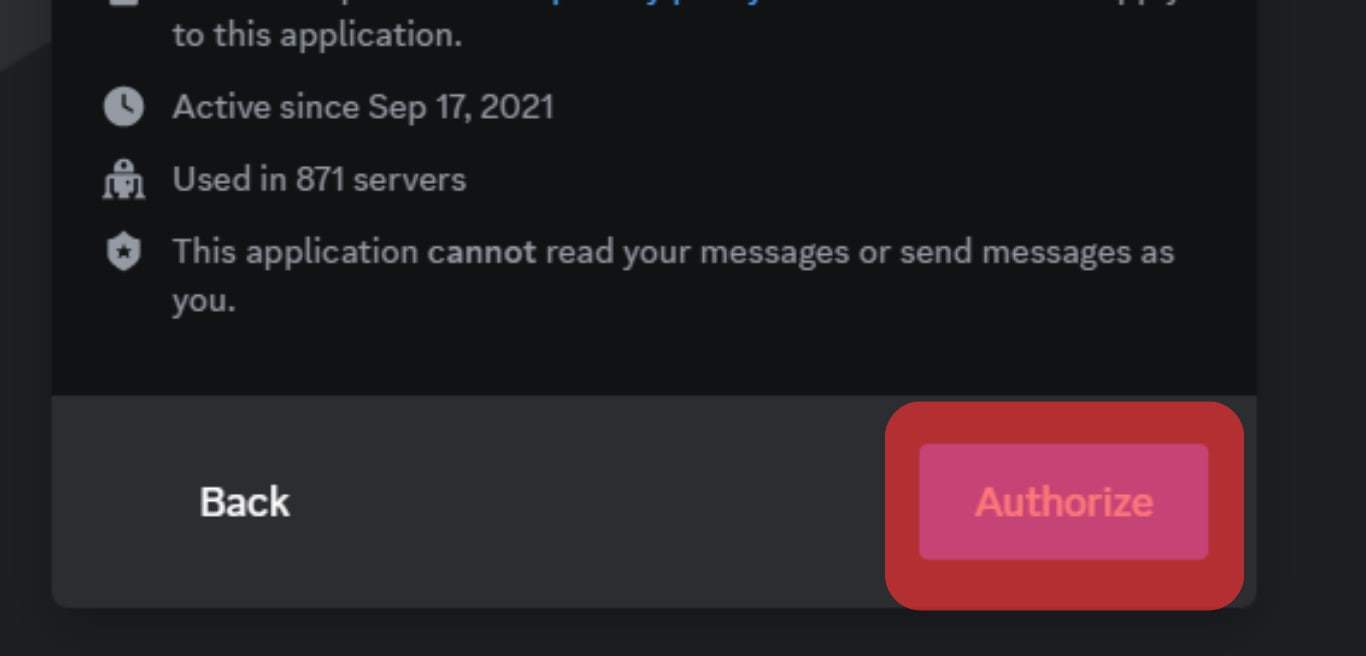
- Select “Premium Plans” from the left navigation.
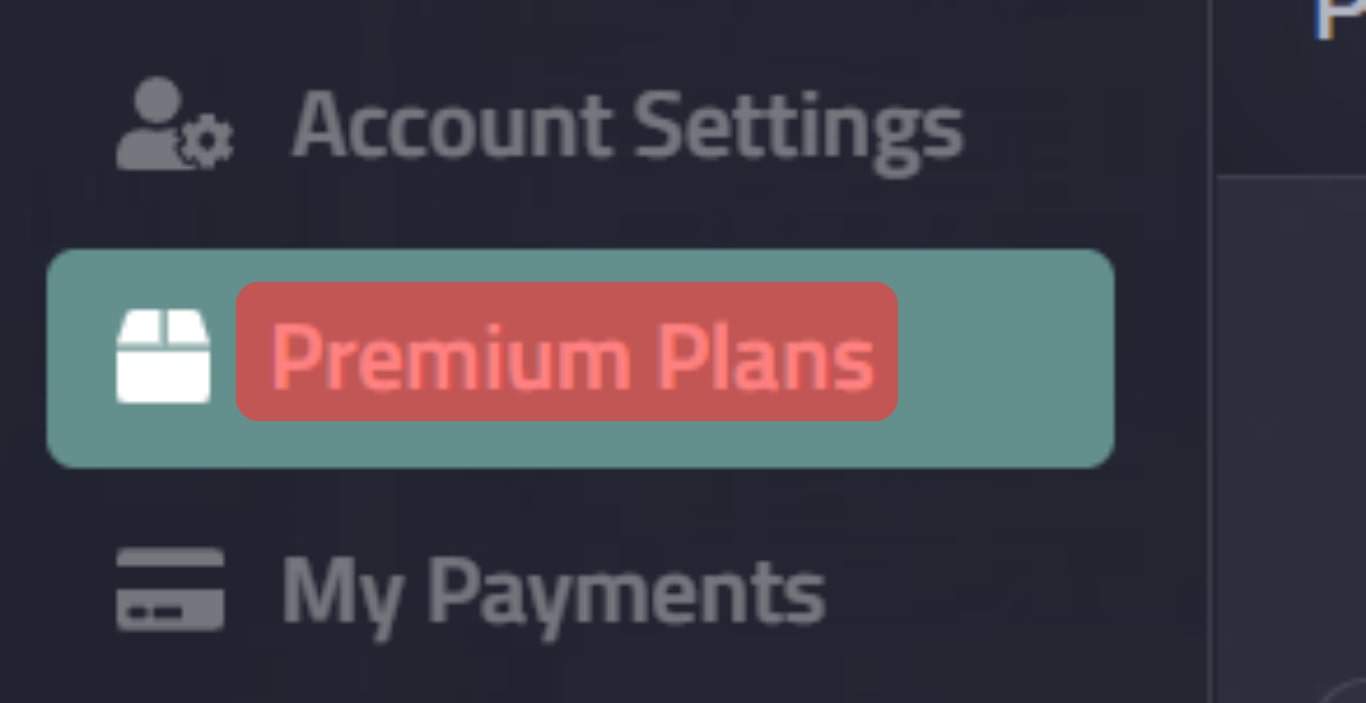
- Choose your preferred plan between “Basic,” “Plus,” and “Pro.”
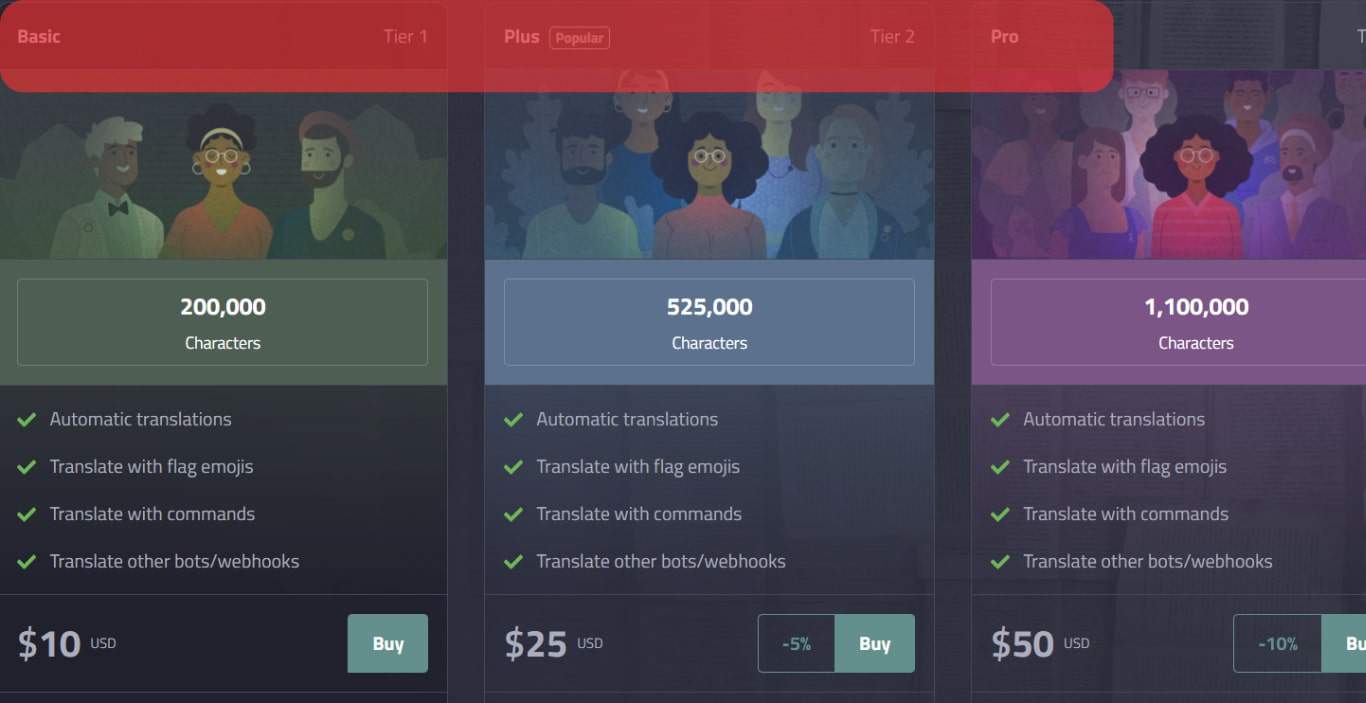
- Click “Buy” to select the plan.
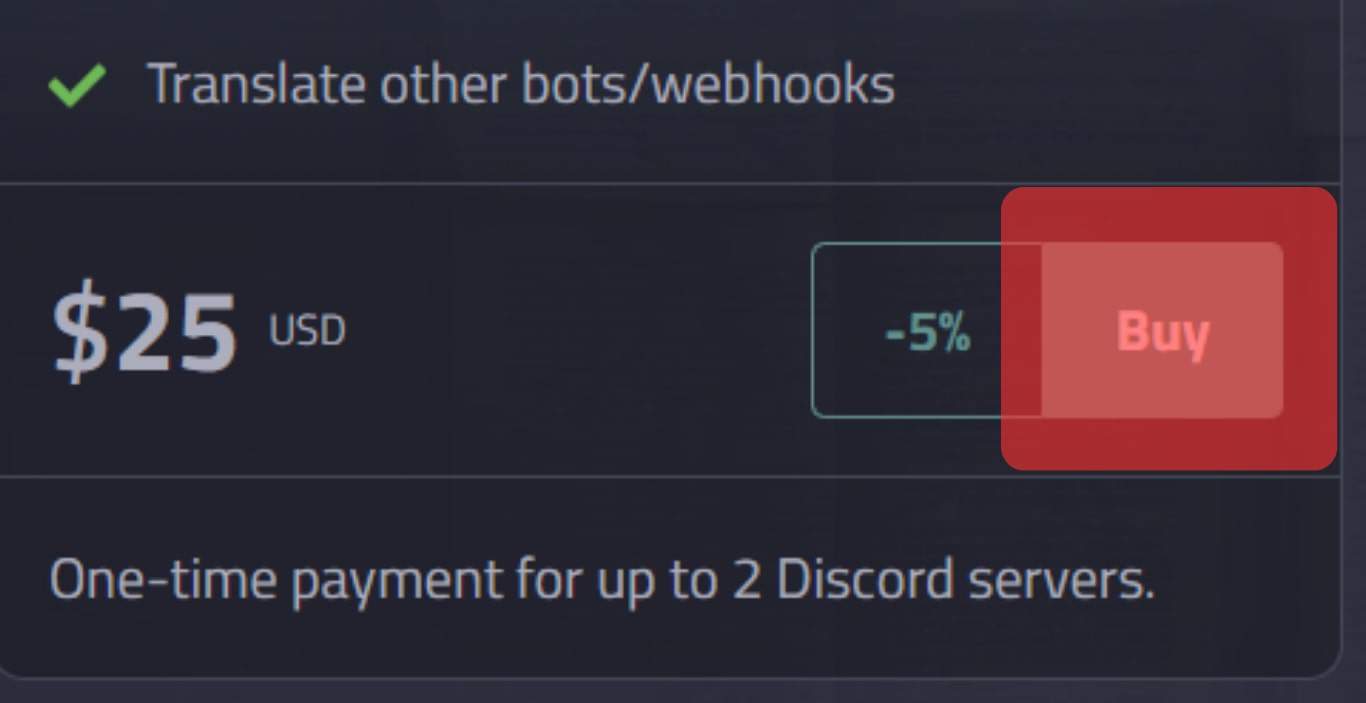
- Click “PayPal Buy Now.”
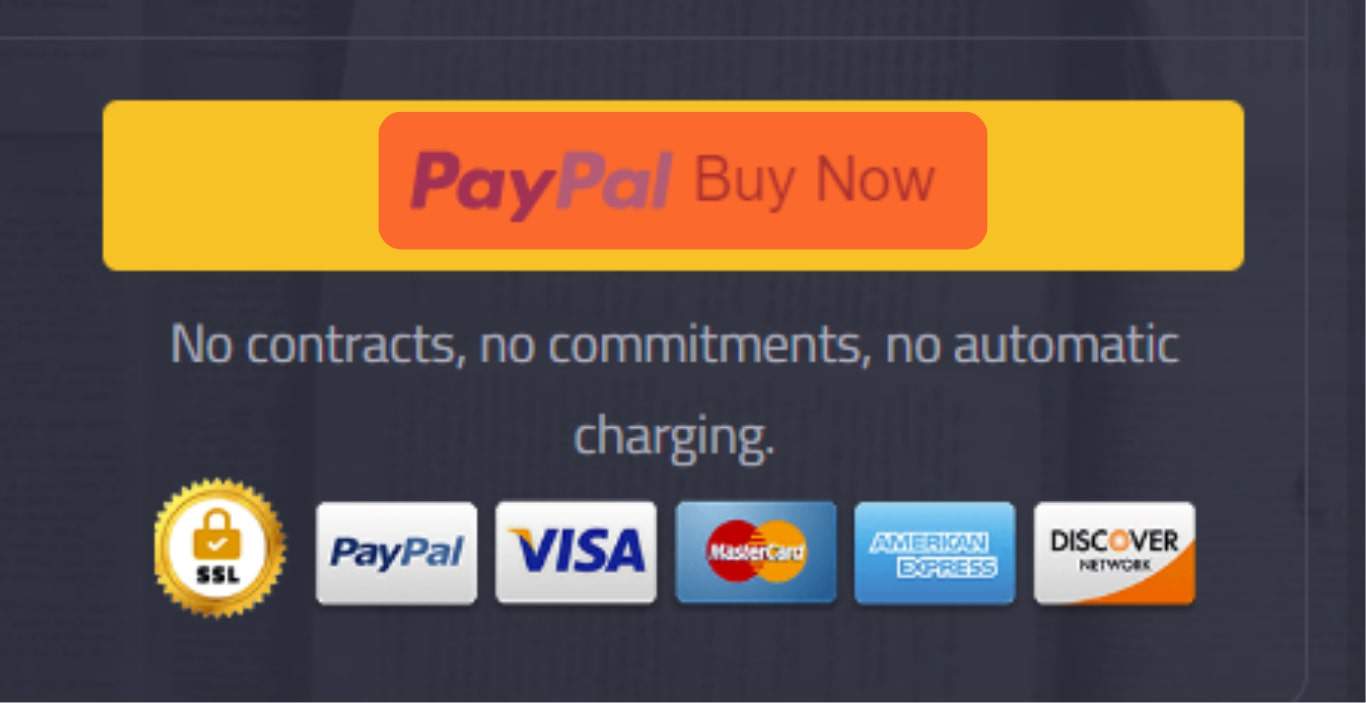
- Follow the on-screen instructions to finish the payment.

How To Use Translator Bot on Discord?
The Translator bot has simple commands. Below is the process of using the Translator bot on Discord:
- Type
-tand press Enter help to request instructions and useful information about the bot. - Type
-t [language] [your text]to set up the translation. For instance, to translate “that’s amazing” to French, type-t french that's amazing. - To set up multi-language translation, type
-translation [language1,language2] [text]. For instance, to translate “that’s amazing” to French, Spanish, and Italian, type-translate french,spanish,italian that's amazing. - To translate a message through the respective country’s flags, click the emoji icon at the top right of the message, scroll to the flag section, and then select the respective flag. For instance, if you want to translate a message to Spanish, click the emoji icon, scroll to the flag section, and click the Spanish flag.
Winding Up
Adding the Translator bot to Discord is straightforward.
You need to visit the official Translator bot website, click the installation link, select the Discord server to which you want to add the bot, and authorize it.
The bot supports over 100 languages, multi-language translation, translation through flags, and channel autotranslation.
You can use the free bot, but its benefits are limited.
For an optimum experience, purchase the premium bot.