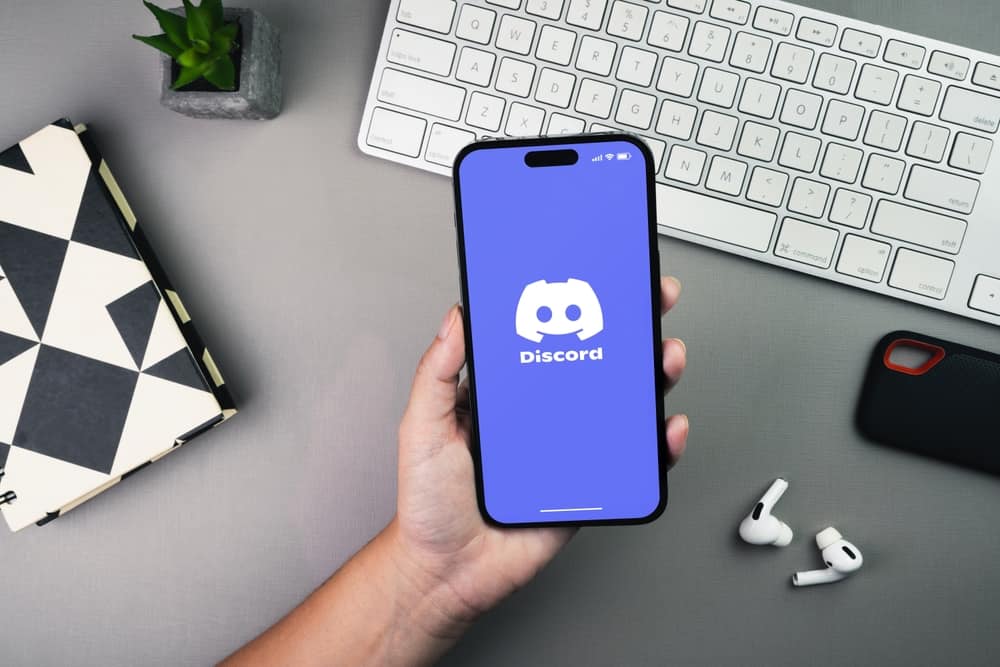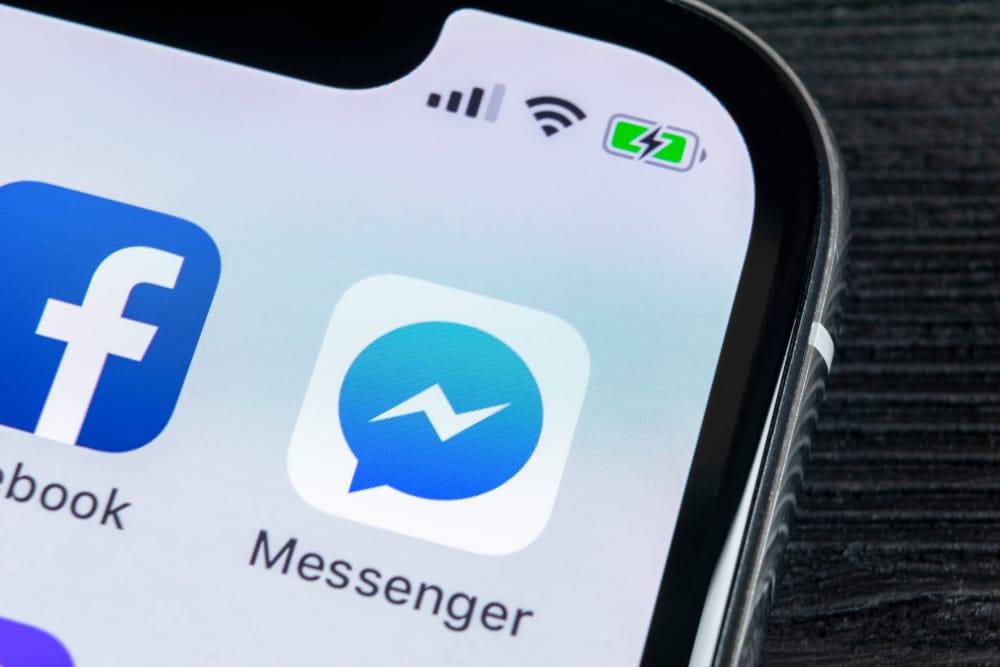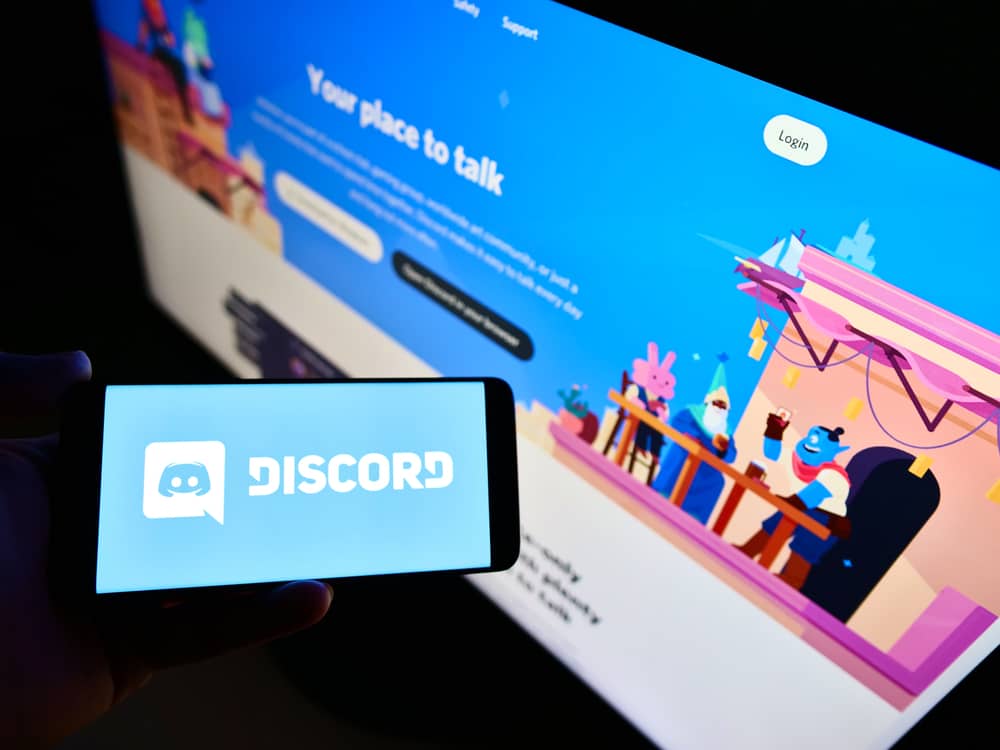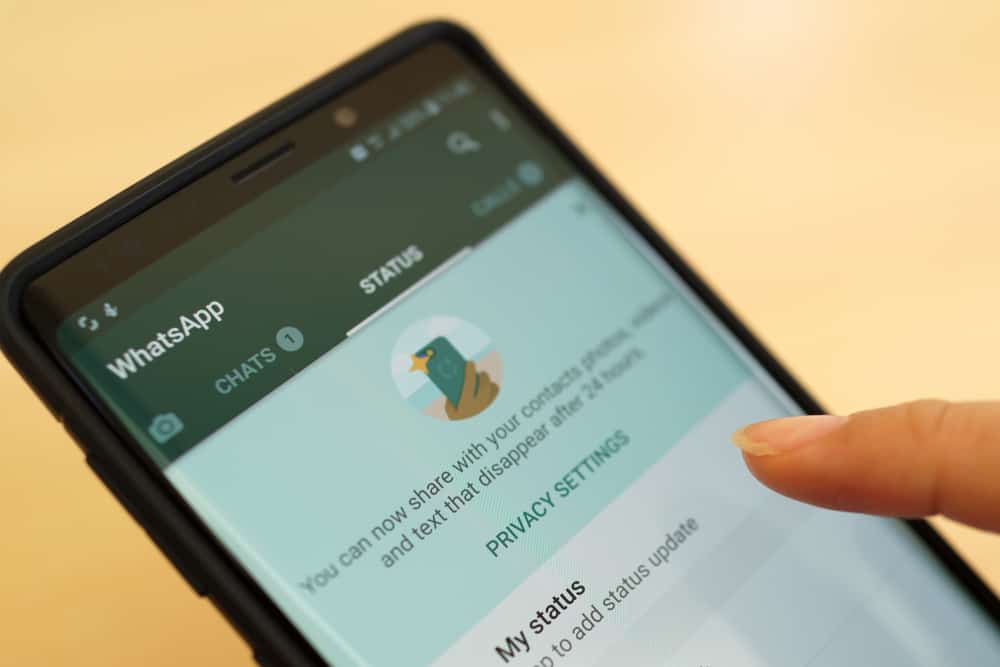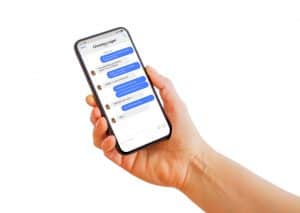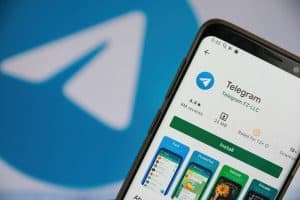While on Discord, you may want to switch profiles on the fly.
It could be you want to have a different profile when messaging so that you don’t use your real identity.
Well, that’s possible with the help of Tupperbox. You can quickly create multiple profiles/tuppers, which you can select which to use when messaging on Discord.
If you want to create different tuppers but don’t know how to achieve that, read on.
To add Tupperbox to your Discord server, visit the Tupperbox website. Locate the “Add to Server” button and click it to add Tupperbox to your server. If you’ve not logged into Discord on your browser, enter your credentials to log in, select the server where to add the bot, and press the “Continue” button. Authorize the bot and complete the process. Tupperbox is now available on your Discord server.
This guide covers the steps for adding Tupperbox on a Discord server. Next, we will see how to register for tuppers in a server and how to message in a Discord server using the created tuppers.
How To Add Tupperbox to a Discord Server
Tupperbox helps Discord users to create fake identities that they use when communicating in a Discord server.
Each profile you create is called a tupper. You can then invoke the created tupper when messaging in the server, so your message will appear to have been sent by the fake profile.
- Open your browser and visit the top.gg website to find the available bots.
- Search for Tupperbox in the search box.
- Click on Tupperbox in the search results, then click the “Invite” button on its page.
- Log in to your Discord account if you are not already logged in on your browser.
- Select the server where to add the bot and press the “Continue” button.
- Next, review the permissions the bot will get once you add it, then click the “Authorize” button.
- Complete the captcha on the next screen.
You will get a screen confirming that you’ve authorized the bot access to your server. You are now ready to start using the Tupperbox on your Discord server.
How To Use Tupperbox in Discord
With the Tupperbox added to your server, you can register your profile or even change your avatar.
Besides, you can use the tul!help command to open the various commands you can use with the bot and their description.
Here’s how to register a new tupper:
- Open your Discord application.
- Open the server where we added the bot and open its text channel.
- To register a new profile, use the syntax tul!register <name> <text> and replace the name with the profile’s name and the text with a random text.
Here’s an example tul!register user1 user1:text - Pressing the enter key will display a message that the user has been registered successfully.
Now that you have a tupper created, you can send a message using the created profile.
For that, use the syntax profile-name:<message>. For instance, we can have the message as user1: Hey, I am the new tupper!
Once you send the message, you will notice the message will appear to have been sent by the created profile. That way, you can conveniently have different tuppers and specify which to use when communicating on Discord.
Still, you can modify the tupper and add a profile picture. It’s possible to modify the details of the created tupper to your preference.
Conclusion
Tupperbox offers a convenient way of creating fake profiles on Discord.
You can use the created tuppers when communicating on Discord and hide your identity.
We’ve presented the steps for adding Tupperbox on Discord and creating a tupper and message in the server using the created tupper.
Frequently Asked Questions
Tuppers refers to the fake profiles people create on Discord to hide their identity. These tuppers are created using the Tupperbox bot.
If you have Tupperbox added to your server, register a tupper using the syntax tul!register <name> <text>. You can then use the created profile when you message and even add a profile picture to the profile.