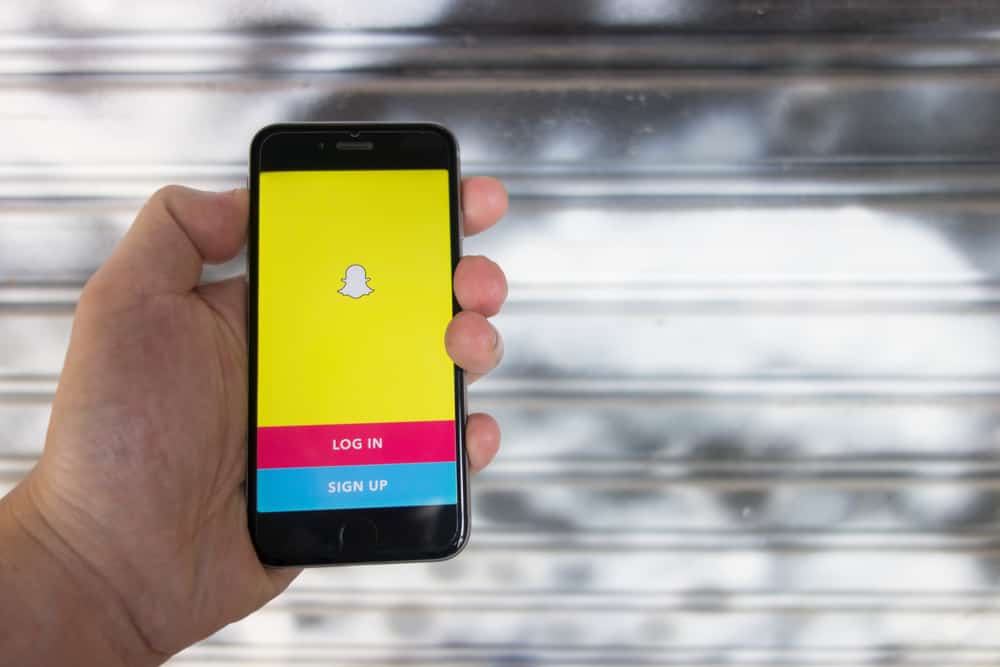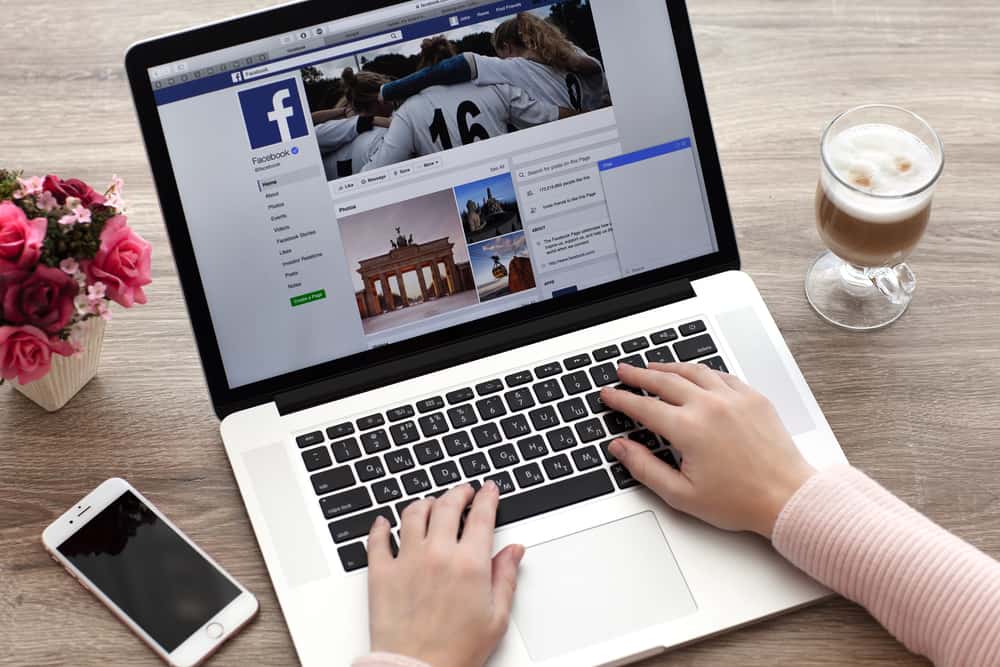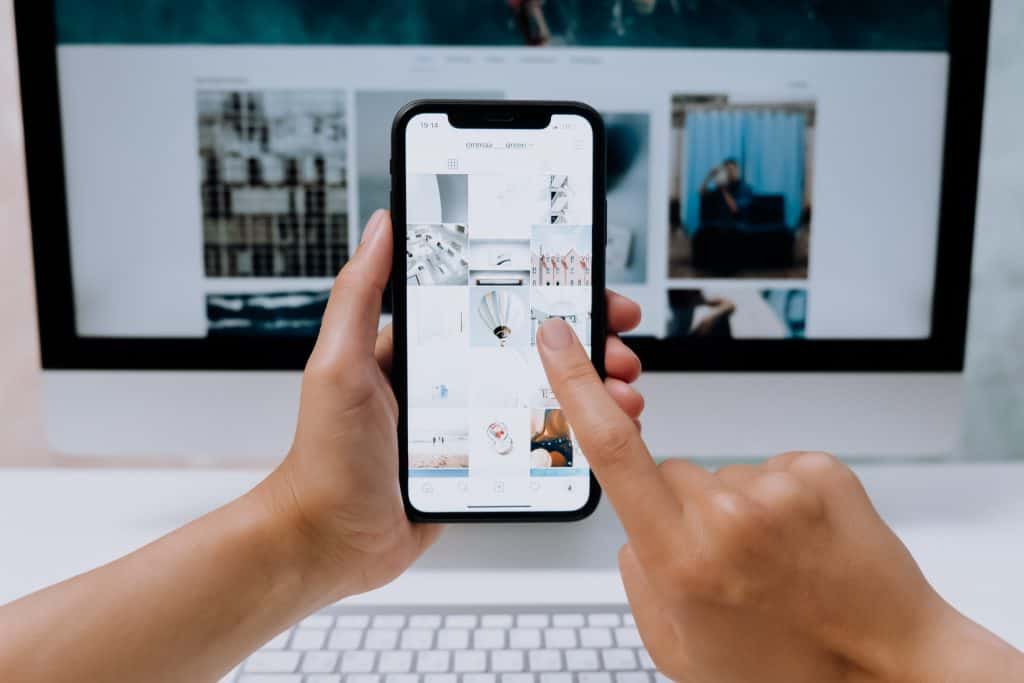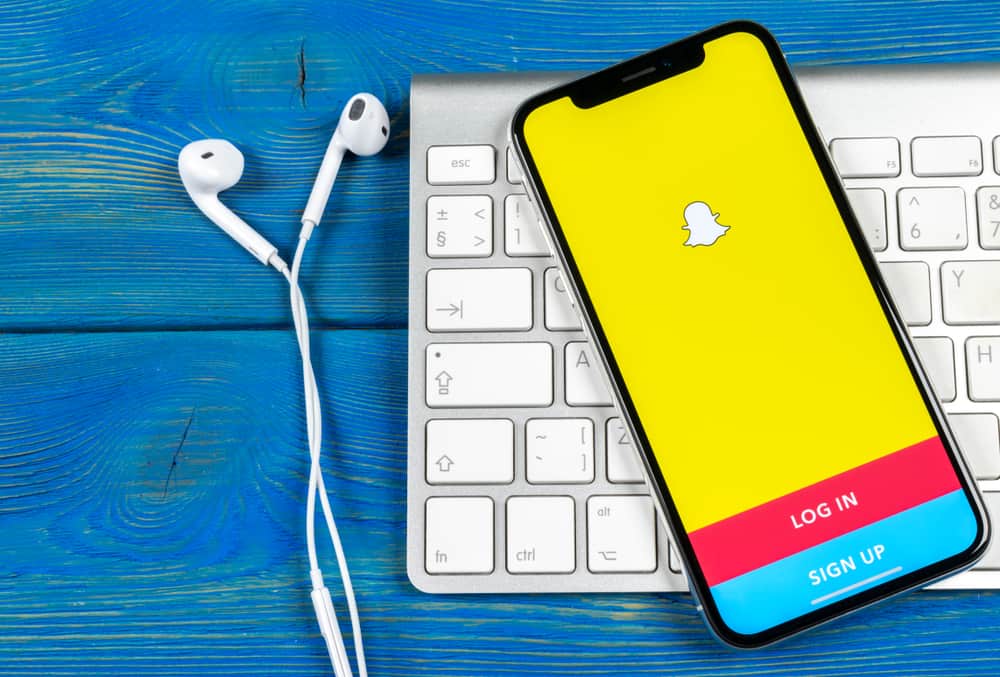
Do you know that Snapchat is one of the most popular social media apps registered by millions of users globally? The reason is that Snapchat is attempting to release new updates with entertaining purposes like Stories and Spotlights instead of focusing only on messaging features.
Besides, Snapchat provides basic video editing options like text, stickers, and sound. Especially, it’s free to input your music to Snapchat by opening the Camera, creating Sound by uploading from the phone library or recording a new one, entering your Sound name, and adding it to your Snapchat videos before publishing.
In the following sections, we’ll discover a comprehensive tutorial to make your videos on Snapchat unique with your sound. Without further ado, let’s get started!
Step #1: Open the Snapchat Camera
First, you must download the Snapchat app from App Store or Google Play. It’s free to install, and you won’t waste much time logging in or signing up for a new account. To be a Snapchat user, you must provide basic information, including name, birthday, username, email, etc.
You’ll see the Camera screen by default when you access the app. Its icon also imitates a camera, so you can easily find it in the navigation bar at the bottom of the Snapchat interface.
Similar to other video recording apps, you can create videos with sound on Snapchat with both rear (primary) and front (secondary) cameras. All you need to do is tap on the Switch Camera icon at the top-right corner of the Snapchat camera screen.
Step #2: Upload or Record Sound
On the right-hand side of the Camera screen, you’ll see several options to edit your videos as follows:
- Switch camera allows you to choose from the rear or front camera recording videos.
- Flash improves the brightness of your clip in case of low-quality light.
- Timeline Mode helps you capture multiple videos into one single clip.
- Sound enables you to add available or customized music to your video.
There are also other functions, namely, Night Mode, Multi Snap, Timer, Focus, and Grid. These options can be discovered when you tap the (+) icon to expand the “My Camera” section.
- To add your own music to Snapchat, you’ll need to select the “Sound” option with an icon like a music note. Then, you’ll be redirected to a new screen with tons of soundtracks divided into music genres like Hip-Hop, Love, Sad, Pop, and more. Also, Snapchat will suggest a list of hot trending sounds so that you can add trending music to your videos more easily.
- However, if you want to add your own sound to Snapchat, navigate to the “My Sounds” section and tap on “Create Sound.”
- After that, Snapchat will provide you with two options to add your own music to this app.
- The first one is selecting a ready-made soundtrack from your phone library.
- Besides, Snapchat enables you to record a new soundtrack, which is the second option.
- When you tap “Upload From Camera Roll,” Snapchat will access your phone library and ask you to pick a video or a ready-made soundtrack. Here you can trim the soundtrack duration and enter its name. After you’re satisfied with the adjustments, hit “Save Sound” to continue.
The process is similar to when you select “Record Sound.” The difference here is that you need to press the “microphone” icon to start recording and tap it once again to finish.
All the music added to Snapchat will be displayed in the “My Sounds” section. Specularly, you can edit or delete a specific soundtrack by pressing and holding it for a few seconds before a pop-up appears.
Moving to the next part, we’ll instruct you to add the music you’ve uploaded to the videos on Snapchat, so keep scrolling!
If you don’t want other users to add your own music to their video, don’t enable the button “Make the sound public.” If not, turn on the switch to share your sound with the world, and everyone can use your soundtrack for free.
Step #3: Add Your Own Music to Snapchat
In this step, Snapchat requires you to tap on the music uploaded to the “My Sounds” section. Then, that sound will be input into the recording screen immediately. Here you can shorten the audio so that it fits the length of the video.
After that, please press the big circle button to make a clip with your own music on. Once completed, you can save it to your phone library, publish it as a Story, or send it to your Snapchat friends.
Last Words
Congratulations! You’ve successfully added your music to Snapchat. Don’t forget that we are always full of articles that share helpful tips and tricks about social media like this. Keep following for more!