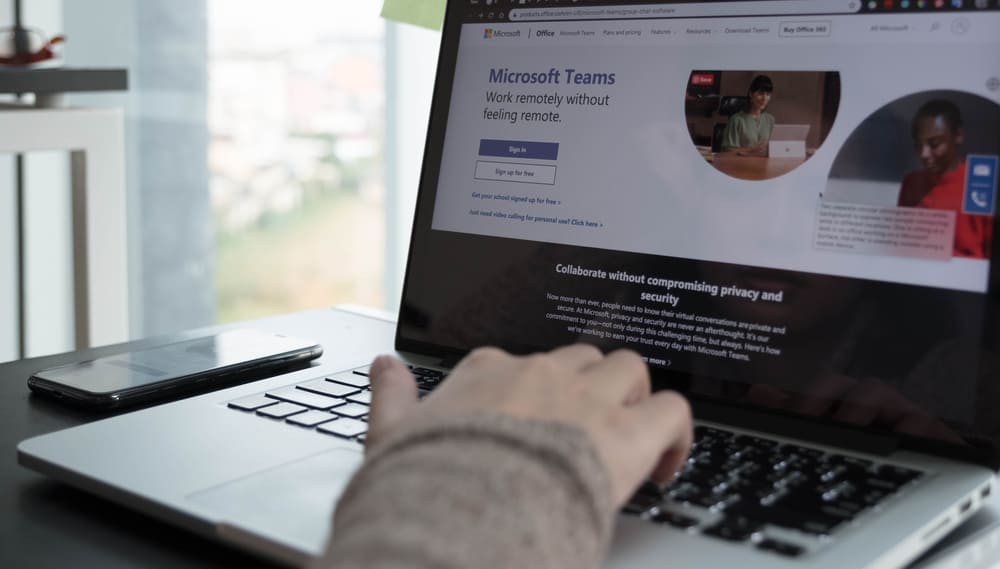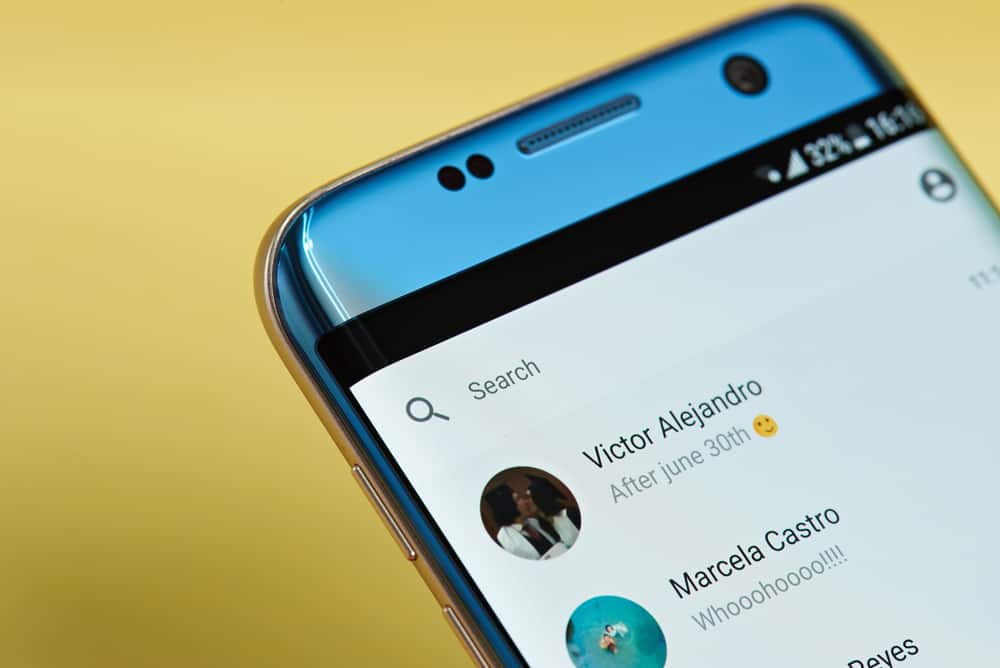Every application on your computer uses a given percentage of the available RAM. Thus, the priority assigned to each app determines how much RAM it uses.
Other factors that affect the amount of RAM used are the number of background apps as they determine if there is a strain on resources. When you want to enhance your Discord’s performance, you can decide to allocate more RAM to it.
When allocating more RAM to Discord, using the Task Manager is best. So, open the Discord application, then open Task Manager on your PC and click on the “Details” tab. Locate the Discord executable file from the listed applications and right-click on it. On the menu that appears, hover your mouse on the “Set Priority” option to bring up another menu. Select “High” to allocate more RAM to Discord. You can also close other apps to give Discord access to more RAM.
We will understand how Discord works and how RAM is essential to it. From there, we will discuss different ways of allocating more RAM to Discord.
Does Discord Rely on RAM?
Yes, it does. When running any application on your device, it must utilize your system’s RAM to function. RAM is the temporary storage for files that Discord requires to execute different tasks, such as opening the application, sending messages, etc. No application can work without relying on RAM.
The amount of RAM that Discord use depends on the activities you are currently doing. For instance, if you are actively engaged in a voice call or streaming with friends, more RAM will be required to sustain this activity.
So, when you want to heavily use Discord, such as extensive streaming or voice calling, you may want to allocate more RAM to Discord. That way, you won’t face errors like Discord freezing due to inadequate resources.
Discord can use as little as 50 MB of RAM when it is open in the background with minimal activities. However, if you are actively engaged on Discord, it may shoot to over 300 MB up to 600 MB. You can even hit 1 GB when you are actively streaming.
How To Allocate More RAM to Discord
When you have issues with Discord freezing or being slow, it mainly results due to straining on the available resources, including RAM. It could be Discord has a small share of the available RAM.
If so, we must know how best to allocate more RAM to Discord to eliminate errors and maximize performance. We will introduce two ways you can use to give more RAM to Discord.
Using the Task Manager
All running applications can be managed in the Task Manager. You can see the resources they are using, disable the applications, give them a higher priority, etc. To allocate more RAM to Discord using this method, you need to set Discord to have a high priority.
- Open Task Manager.
- Open the “Details” tab.
- Locate the Discord executable file.
- Right-click on the Discord executable.
- Hover your mouse on the option for “Set Priority.”
- On the menu that will open, select the option for “High.”
- Confirm the option for “Change Priority” to save the changes.
The above steps have now given Discord a higher priority in RAM allocation.
Close Background Apps
When you have many applications running in the background, there will strain on the available RAM. Discord will have a small share of the available RAM when such a case happens. Close these background applications if you want to allocate more RAM to Discord.
Closing the applications will help free the resources, including the RAM. That way, Discord can get more RAM as it is available. That way, you can engage in RAM-consuming activities like streaming comfortably.
Conclusion
We’ve discussed what Ram Discord uses for its various activities. Moreover, we’ve seen the two ways of allocating more RAM to Discord. You can utilize the task manager or close other background apps to give more RAM to Discord.