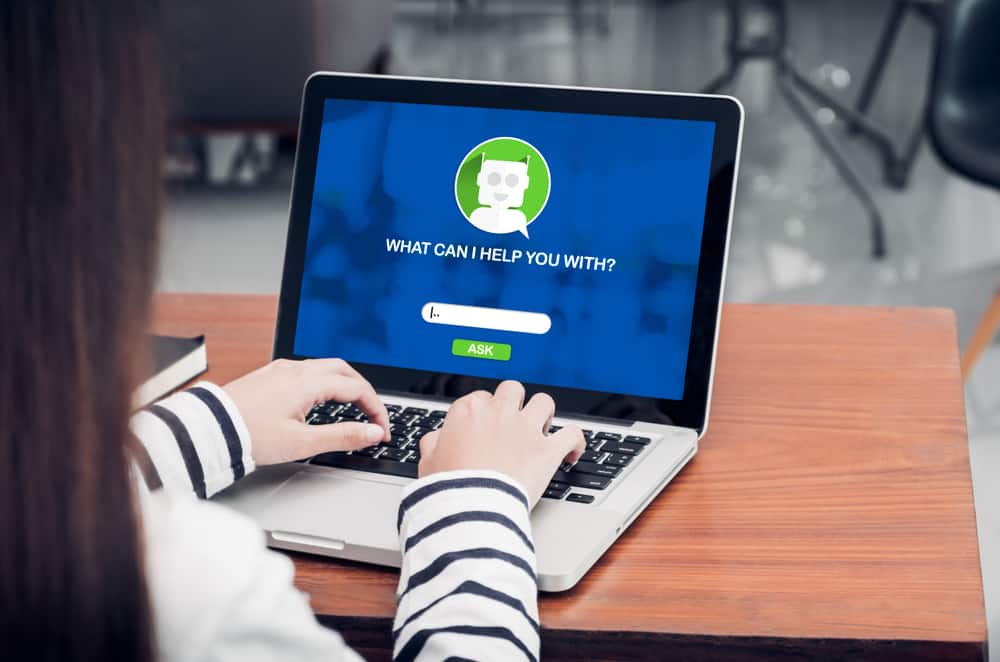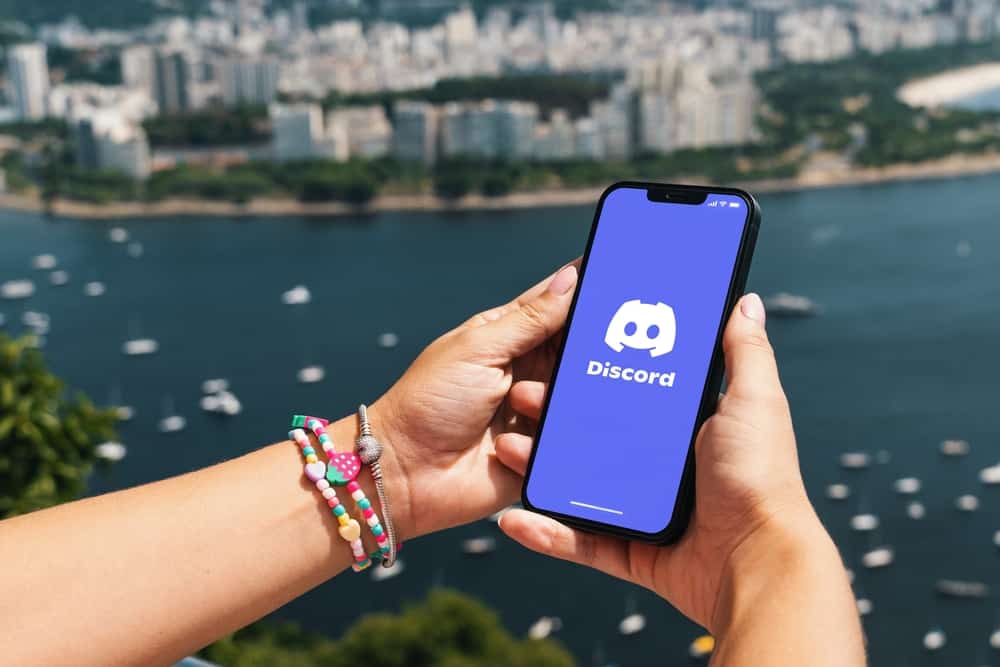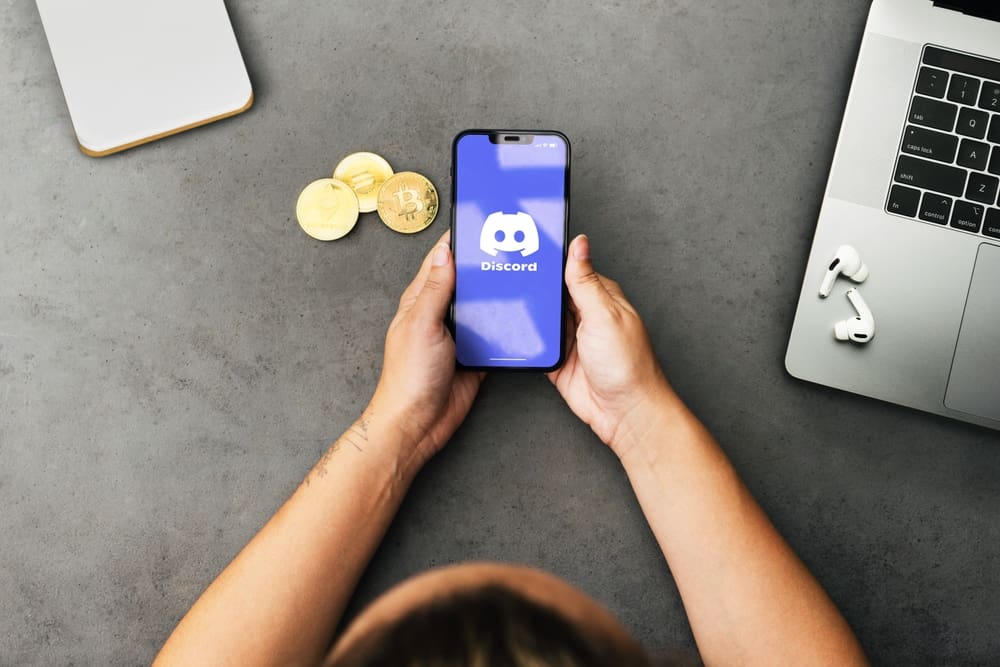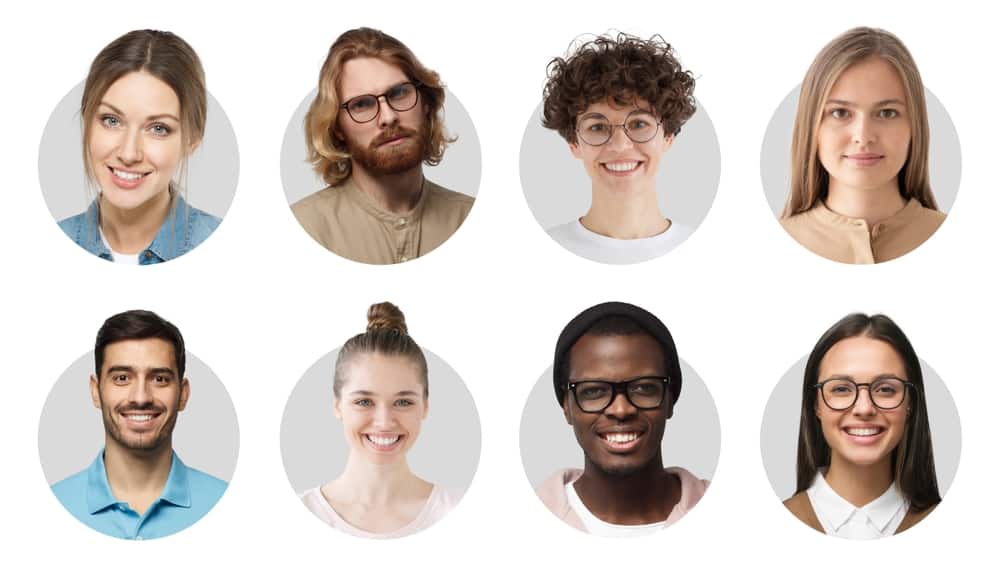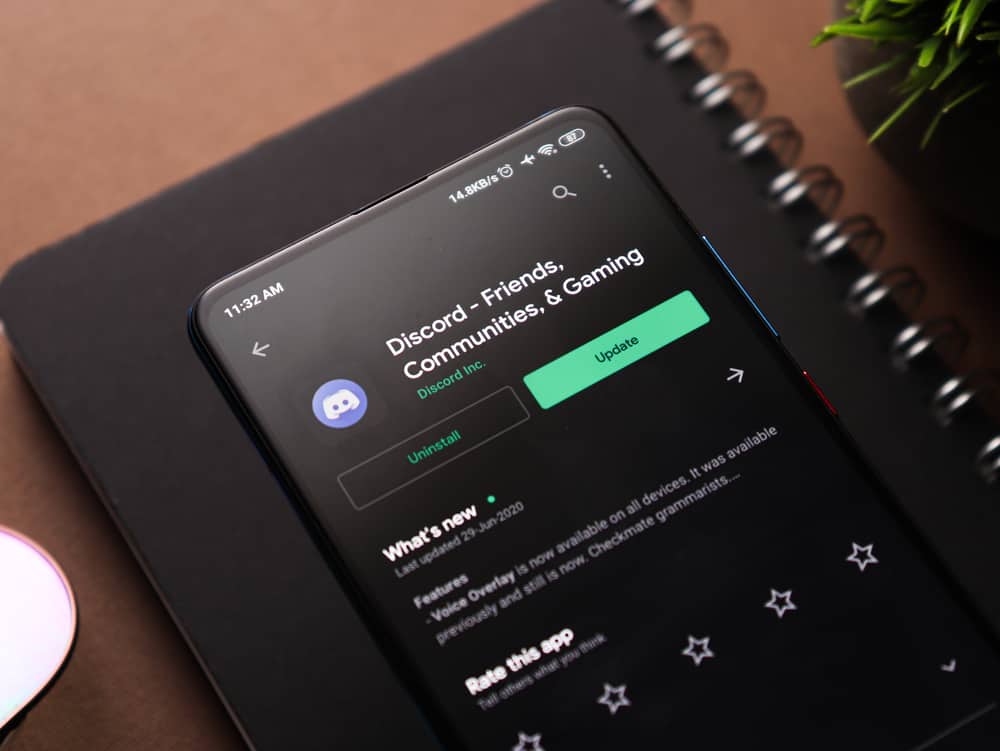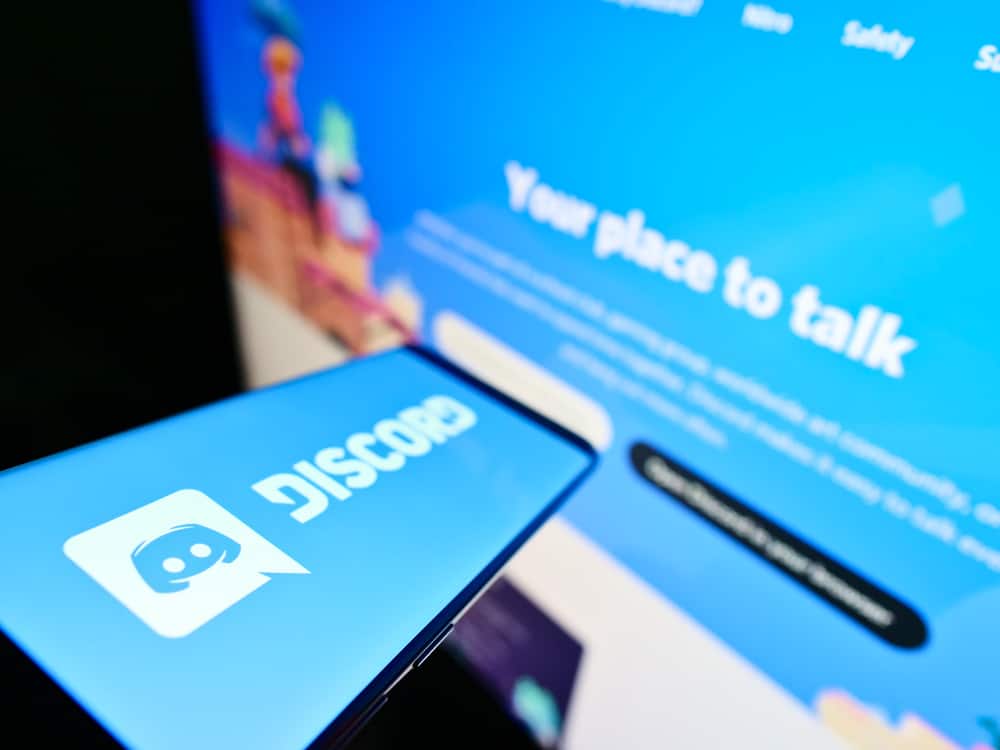
Discord’s simplicity and efficiency in managing different servers and many members are thanks to bots. There are plenty of bots that people use on their servers to help in moderating the server, including adding and removing roles from the members.
Dyno bot is an excellent bot that helps admins or server owners moderate a Discord server, and we will discuss how you can use the bot to assign roles to members automatically.
To use the Dyno bot, start by configuring it on your server. Once configured, proceed to enable the “auto role” feature. Open the Manager Server page on the Dyno website. Tap on your server and add a name for the Dyno bot under the Home tab. Locate the “module configuration” section and enable the option for “auto role.” You can access the “auto roles” option from the “module configuration” section and set the duration for assigning automatic roles to new members.
We will understand the Dyno bot and how you can add it to your Discord servers. Further, we will cover the detailed steps for using the Dyno bot on Discord to assign automatic roles to new members.
Getting Started With the Dyno Bot
The Dyno bot is a feature-rich Discord bot that helps server admins and moderators manage their servers. The bot has a customizable and intuitive web panel where you can control your server and directly define how automatic roles will be assigned.
Again, the bot offers other features, including being a music bot and an automated Google search capability for browsing. Before using the Dyno bot, we must set it up with a few clicks.
- Visit the Dyno bot’s official site.
- Log in using your Discord credentials. A new page will open. Click the “Authorize” button to continue.
- Select the server where you want to add the bot and click “Continue.”
- Choose the authorizations you will grant your server and tick those you don’t want to grant.
- Tap the “Authorize” button at the bottom.
- Mark the Captcha to confirm you are not a robot.
- Once you’ve completed the above steps, the Dyno bot will open the Manage Server page, where you can auto-assign roles.
How To Auto Assign Roles in Discord Dyno
To auto-assign roles using the Dyno bot, ensure you’ve followed the above steps and are on the Manager Server page. From there, proceed with the steps below.
- Make sure you are on the Dashboard page. If not, click on it from the left sidebar menu.
- Find the “Bot Settings” section and add a name for your Dyno bot. Still, configure some command prefixes to enable you to utilize Dyno bot commands.
- Scroll down to the “Modules” section and enable the option for “Auto role.”
- From there, click on Autoroles “Settings.”
- Click on “Select Role” in the main window and choose the role/function to use for automatic assignment.
- Set the duration for assigning new roles. You can set the delay to minutes or instantly.
- Click the “Add” button.
With that, the Dyno bot will automatically assign roles to new members depending on your set time.
Conclusion
The Dyno bot is a reliable moderation Discord bot. You must first configure the bot in your Discord server before you use it to assign different automatic roles to new members in your server.
Besides, you can set the duration for how long it takes before assigning roles. This post has covered all the steps to assign roles to new members automatically. That’s it!
Frequently Asked Questions
Yes, you can. With the help of a bot like the Dyno bot, you can configure it into your server and set the delay time for it to assign roles to new members in your server automatically.
The two are excellent server moderation bots with additional features. Hence, it’s hard to determine which is better than the other. However, depending on your goal, you can try them and see which works best for your case.