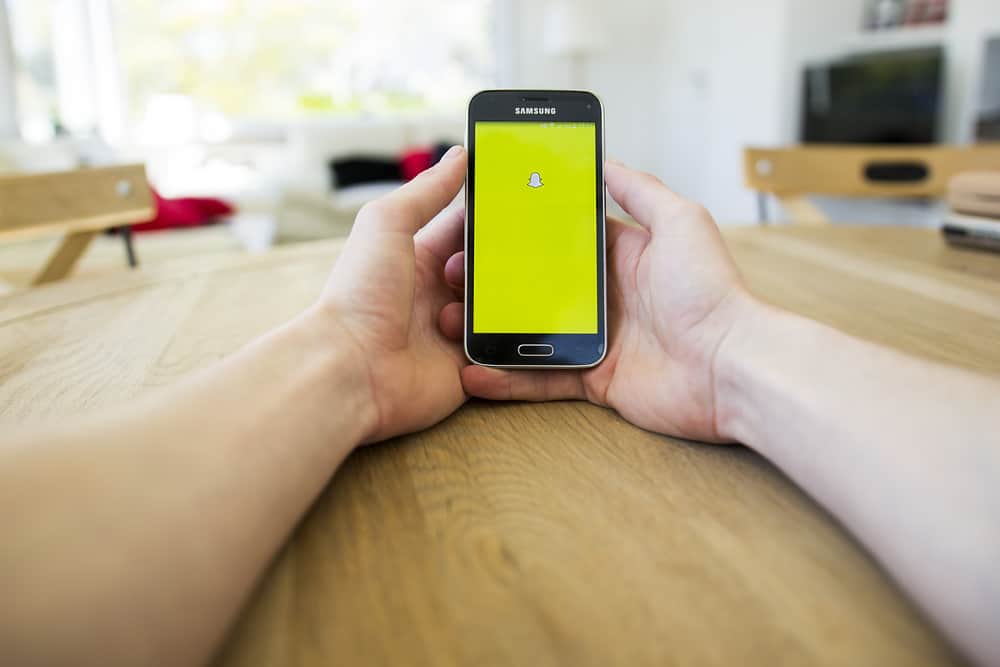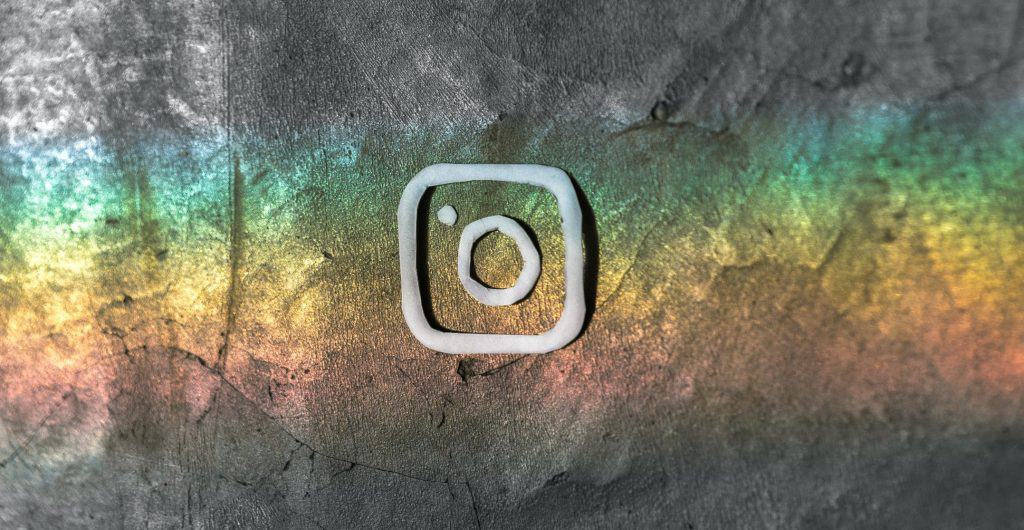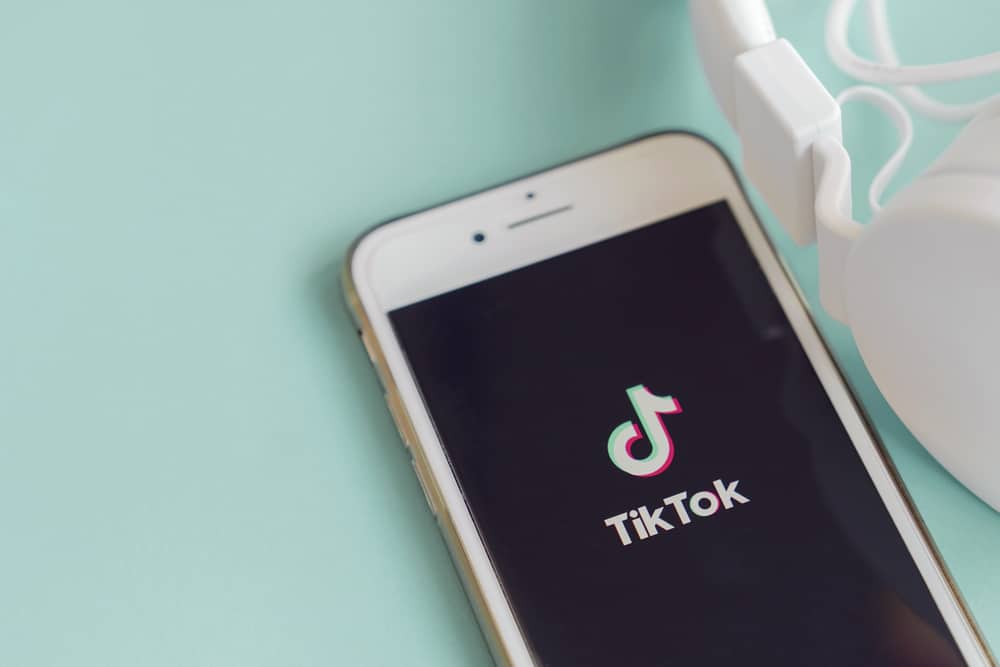
If you’re a staunch user of TikTok, you would relate to how daunting it can be to scroll manually every time you’re done watching a video on TikTok.
‘There should be an auto-scroll feature, right? Yeah, we think so, too, but sadly there’s none.
For now, TikTok has no auto-scroll feature you can turn on somewhere in its settings. However, we have some tricks up our sleeves.
So, how do you auto scroll on TikTok? In general, there are two ways to auto scroll on TikTok: by using third-party auto scroll apps or the voice command feature on your mobile phone. For iPhones, the voice command feature is embedded in its settings, but for an Android, you would need to download it online.
Sounds a bit tricky? Not to worry. In this article, we have outlined the different methods showing how you can auto-scroll and enjoy your viewing experience on TikTok better. Let’s dive in!
Method #1: How To Auto Scroll on TikTok on iPhone
To auto scroll on an iPhone, you’ll need to turn on the “Voice control” feature. Thankfully, iPhone users have a heads up for this one, as this feature can be found in the settings.
So, to auto scroll on TikTok on iPhone, follow these steps:
- Launch your Settings and scroll to find the “Accessibility” option, and click on it.
- Now, tap on “Voice control” to access the next option.
- On the screen, you’ll see the “Setup voice control” option, tap on that.
- Next, click on “Continue” and then tap on “Done”.
- Now click on the icon that says “Customize commands” and tap on “Create new commands”.
- In the space box provided, enter a phrase you like to use to navigate the app. For example: “Next, Down, Scroll”.
- Now click on “Action” and tap the “Run custom gesture”.
- On the next empty screen, “Swipe up” and click “Save”.
- Finally, tap on the “Application” and select “TikTok”. There you have it!
Method #2: How To Auto Scroll on TikTok on Android
For Android users, it’s a little more complex because there’s no voice command accessibility option on Android.
However, one of the best ways around this is by downloading a third-party app that supports this online. Here’s how to auto scroll through TikTok on an Android phone:
- Download and install the Google Voice Access app from the Google Play Store.
- Now navigate to Settings and then tap on the “Accessibility” option.
- Scroll through and click on the Voice access app.
- Click on “Use access” to activate the voice access feature.
- On the screen, tap “Grant permission” to allow the voice access feature.
- Next, click “Continue” and “Finish” to complete the process.
- On the next screen, you’ll see a blue icon. Tap on that to activate voice access. Done!
Method #3: How To Auto Scroll on TikTok using an Auto Scroll App
If these previous options sound a bit complex, use an auto scroll app instead. It’s way easier and straightforward. An example of an auto-scroll app is the Autonext video TT or Autoswipe TikTok videos.
Then, follow these steps to auto scroll through TikTok using an auto scroll app for TikTok:
- Go to the Google Play Store and Download any auto-scroll app of your choice.
- If you’re using the Autoswipe TikTok videos app, click on the “Start in browser” option on your screen.
- Now, enable the app’s accessibility option when you’re prompted to.
- Next, grant the app permission to access the apps on your phone.
- Allow access to TikTok. There you have it!
A significant setback with using third-party apps is that you have to grant the app permission to all other applications on your phone. This can be risky if the Auto scroll app is not safe. So it’s important to always double-check to see if the app is from a trusted site.
Conclusion
There you have it! With these steps, you’ll be able to auto-scroll through TikTok hands-free without touching your screen. This would be perfect if you’re having a lazy day.
So, in conclusion, using apps like the Autoswipe TikTok videos or voice command features are the best ways to auto scroll on TikTok.
Frequently Asked Questions
Swipe up using your fingertip to select the next video on your screen. However, this is easier and can be done hands-free using an auto-scroll or voice access app.
Launch the TikTok and navigate to your profile icon. Click on that and then “Favorites” close to the “Edit profile” icon. Now, scroll through the video section, and you’ll find your favorite videos.
Launch the TikTok app, scroll to the “Accessibility” option, and click on “Display”. This would take you to the “Language” icon, click on that and then click again on “Data usage”. Finally, tap on “Autoplay” and then turn it on.