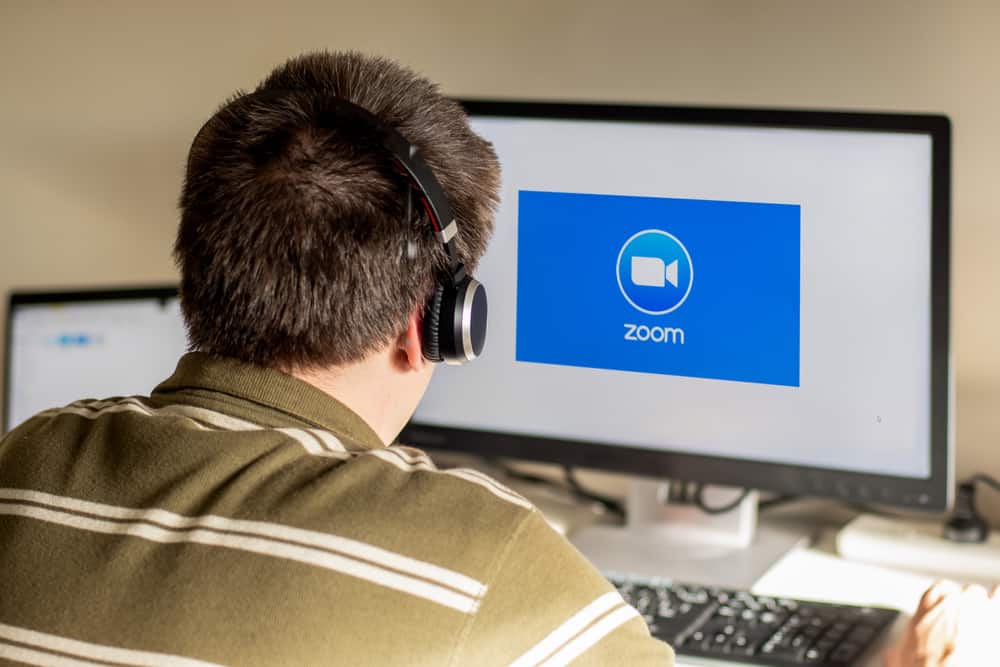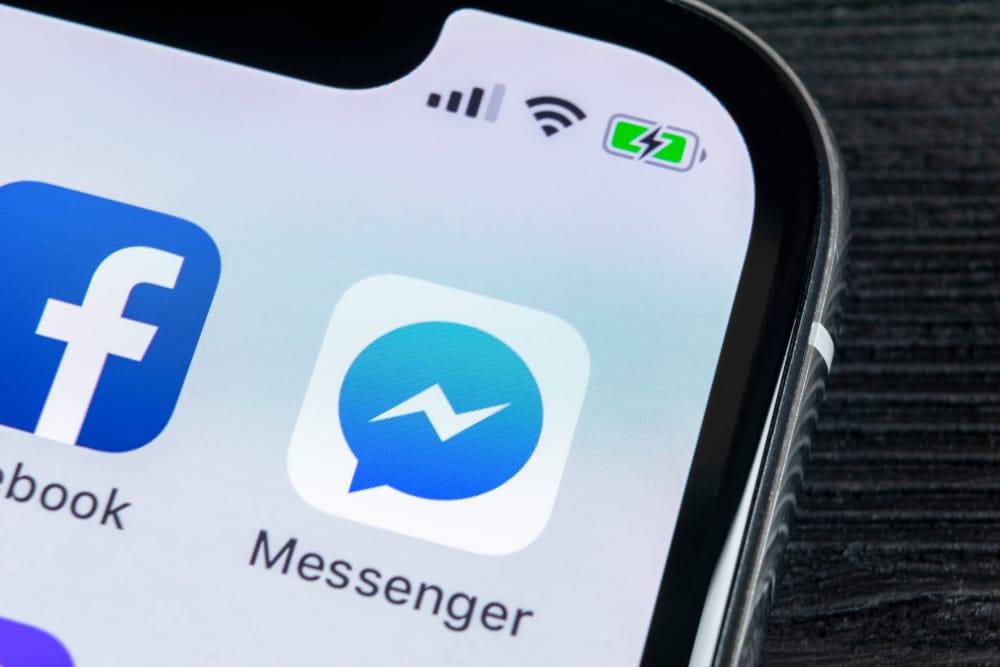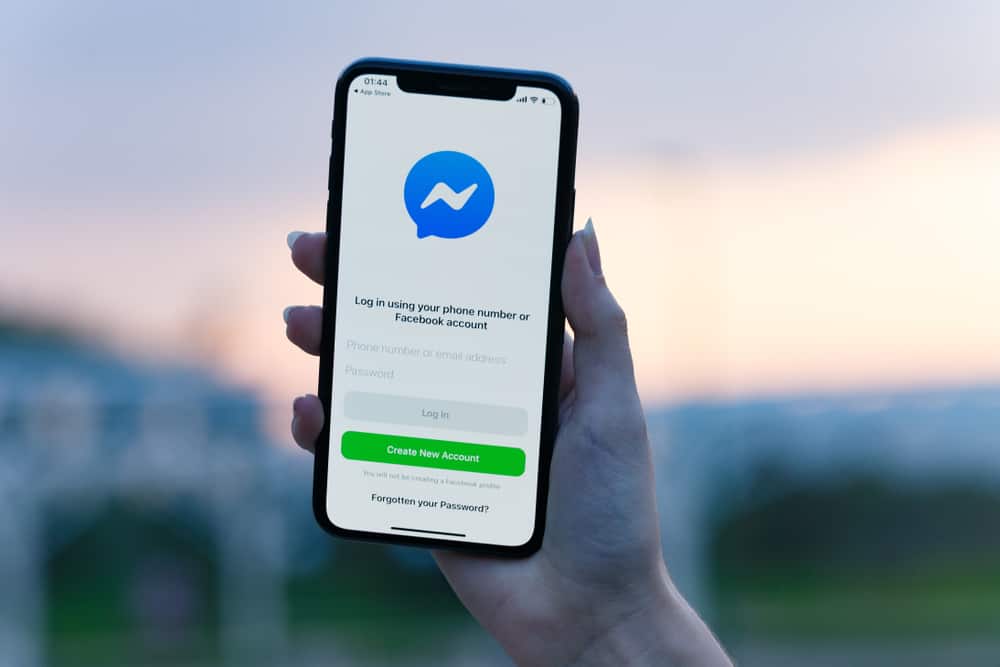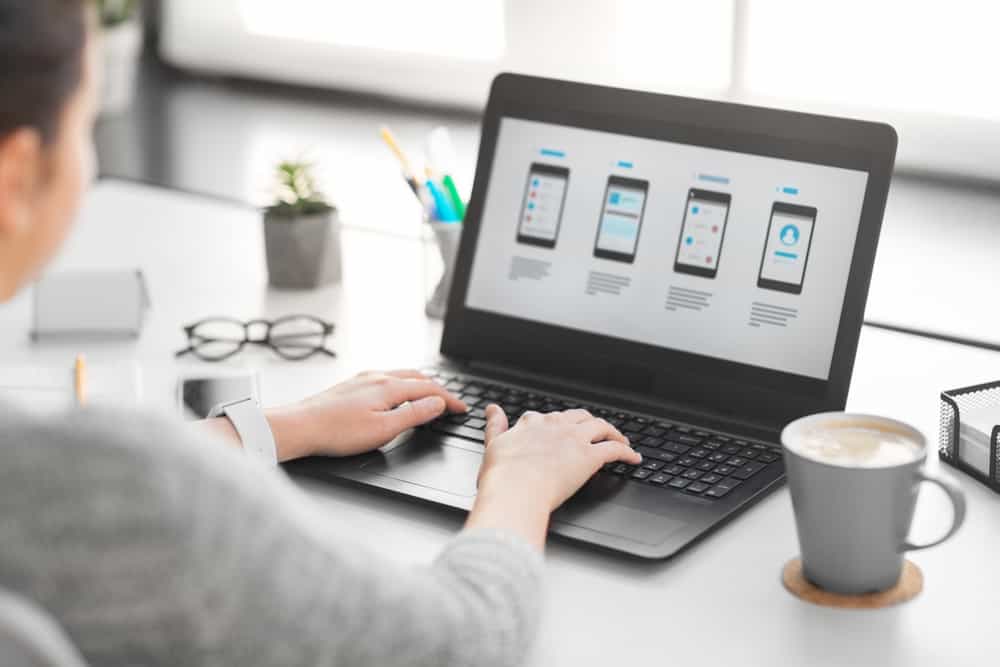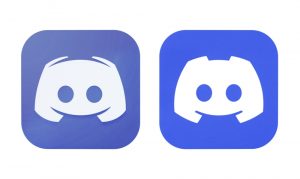Discord is one of the social media platforms currently gaining massive popularity. Currently, it has approximately 150 million monthly active users.
Discord uses a unique communication system called servers. People with similar interests join servers where they perform specific activities and share information.
Another feature unique to Discord is the ability to assign members specific roles so servers with many members can have order. Examples of roles include Admin and moderator.
An admin or moderator’s duties include banning members from flaunting server rules by violating Discord’s terms and conditions. You’re not alone if you’re struggling with banning a member from typing in a server.
The best way to ban someone from typing on Discord is to revoke their typing permissions on the text channel. To do this, go to the “Permissions” tab in channel settings. Next add a member by clicking the “+” button. Finally, tap the “x” button next to the “Send Messages” and “Send Messages in Threads” options.
Read to the end to learn more about banning someone from typing on Discord.
Overview of Discord Typing Bans
Banning someone from typing on Discord prevents them from posting anything on the channel.
Depending on the admin’s or moderator’s preference, the ban can be temporary or permanent. If someone posts inappropriate content and doesn’t heed warnings, it’s best to ban them from typing.
Another reason to ban someone from typing is when a specific channel is meant for read-only content or announcements. Some admins and moderators create specific channels to leave server announcements.
Usually, members shouldn’t respond or text back on these channels. Unfortunately, not all members will adhere to this rule.
The most straightforward way to solve a typing problem in a channel is to make it read-only. But, if that isn’t a viable option, you can ban specific members from typing by revoking their typing permissions.
Note that you need specific role permissions to ban members from typing in a server. Usually, moderators and admins have permission to ban members.
Besides preventing members from typing, admins and moderators can also invite and enforce rules, including permanently banning members.
Next, we’ll go over the exact steps to ban someone from typing on Discord.
Step-By-Step Guide to Banning Someone From Typing on Discord
There are two ways to ban someone from typing on Discord, depending on your device.
Using the Mobile App
Follow the steps below:
- Open the Discord app on your mobile device.
- Tap on the hamburger menu icon in the top left corner.
- Tap on the server you wish to ban someone from typing in.
- Tap the three dots at the top.
- Select “Settings.”
- Tap the “Channels” option.
- Tap on the specific channel.
- Tap on “Channel Permissions.”
- Navigate to the “Advanced View” tab.
- Tap on “Add member.”
- Tap on the user you wish to ban.
- Scroll down and select “X“ on the “Send Messages, “Send Messages in threads,” and other text options if you want.
- Click “Done” in the top-right corner.
On Your PC
Follow the steps below:
- Launch Discord on your PC.
- Select the server you wish to ban someone from typing in.
- Hover over the specific channel.
- Click on the settings icon next to the channel.
- Select “Permissions” from the left navigation.
- Click on “Advanced Permissions.”
- Click the plus sign next to the “Roles/Members” option.
- Add the name of the member you wish to ban from typing.
- Scroll down to “Text Channel Permissions.”
- Click “X“ on the “Send Messages,” “Send Messages in threads,” and other text options.
- Click “Save Changes” at the bottom.
To apply the restriction to every text channel, tap the “Sync Now” button at the top.
Changing a Channel to Read-Only
If your channel is for announcements or you prefer not to have any text interactions, you can change it to a read-only channel. Here’s how to do it using the Discord mobile app:
- Launch the Discord app on your mobile device.
- Tap on the hamburger menu icon in the top left corner.
- Select the server from the left navigation.
- Tap on the three dots next to the server’s name.
- Tap on “Settings.”
- Select “Channels.”
- Tap on the specific channel you want to make read-only.
- Select “Channel Permissions.”
- Navigate to the “Advanced View” tab.
- Go to “@everyone.”
- Scroll down to “Text Channel Permissions” and select “X“ next to all the texting options.
Summary
If you are a server admin or moderator, it’s essential to learn how to ban someone from typing. Sometimes, members can break server rules and post explicit or unauthorized content.
If this happens, a moderator should warn them and ban them from typing if they fail to heed to the warning.
If members keep posting replies in a channel meant for announcements or another purpose that doesn’t require interaction, you can change it to a read-only channel.