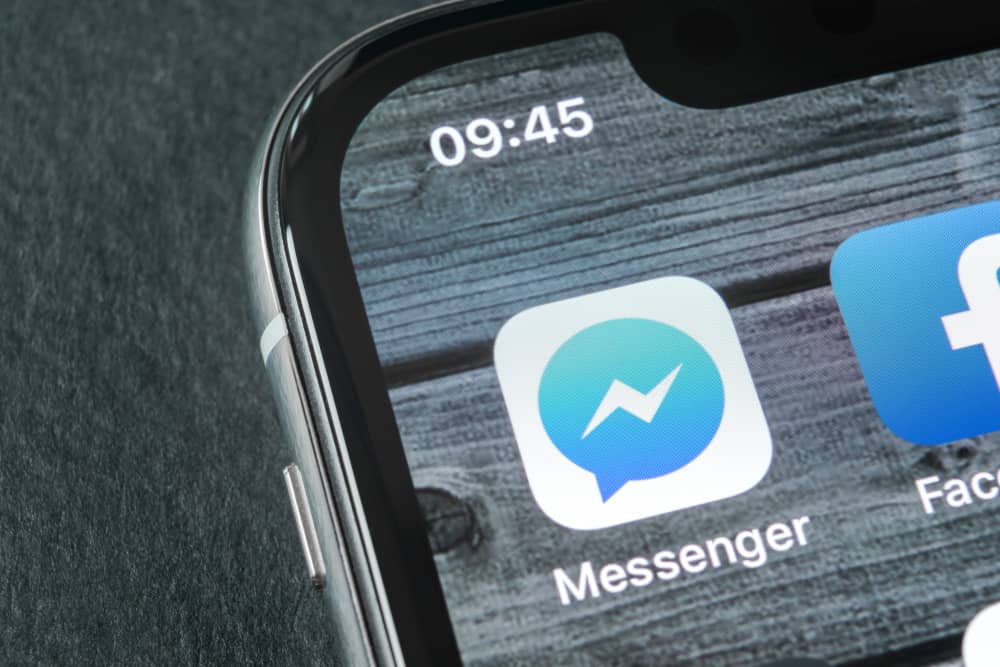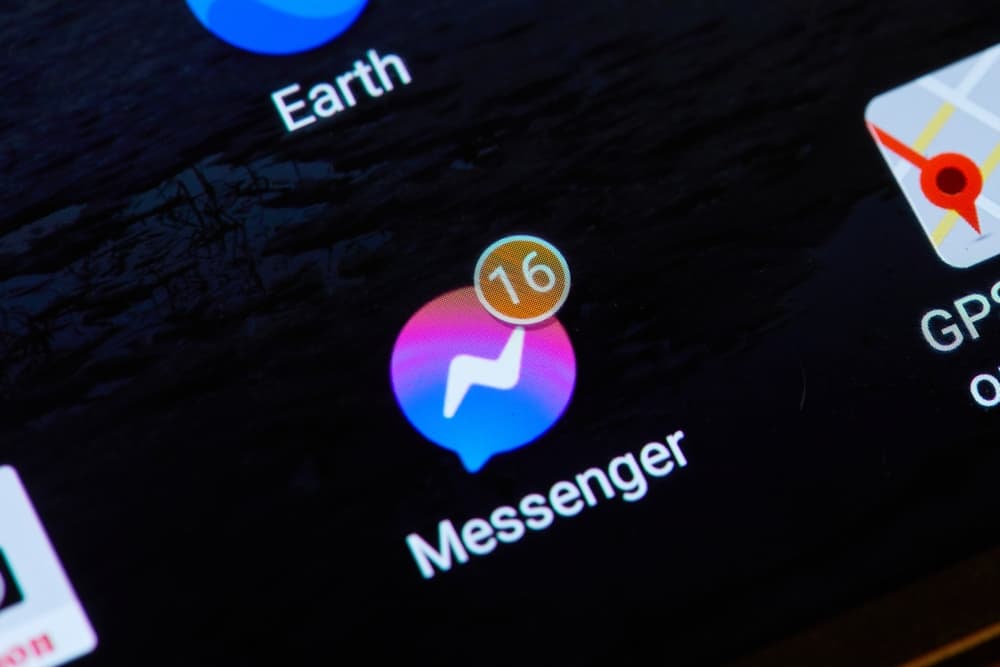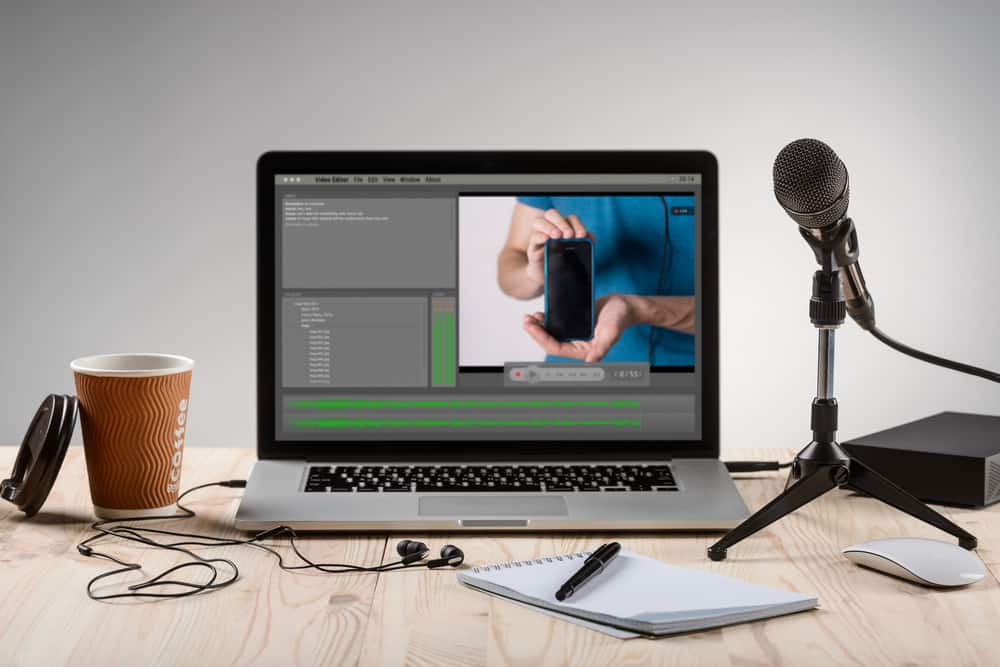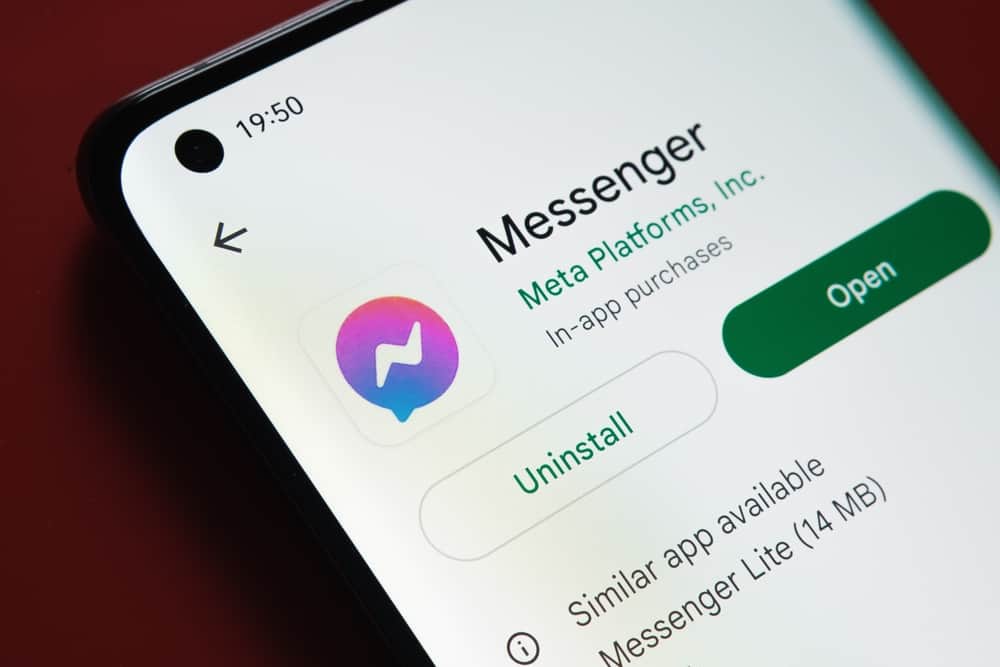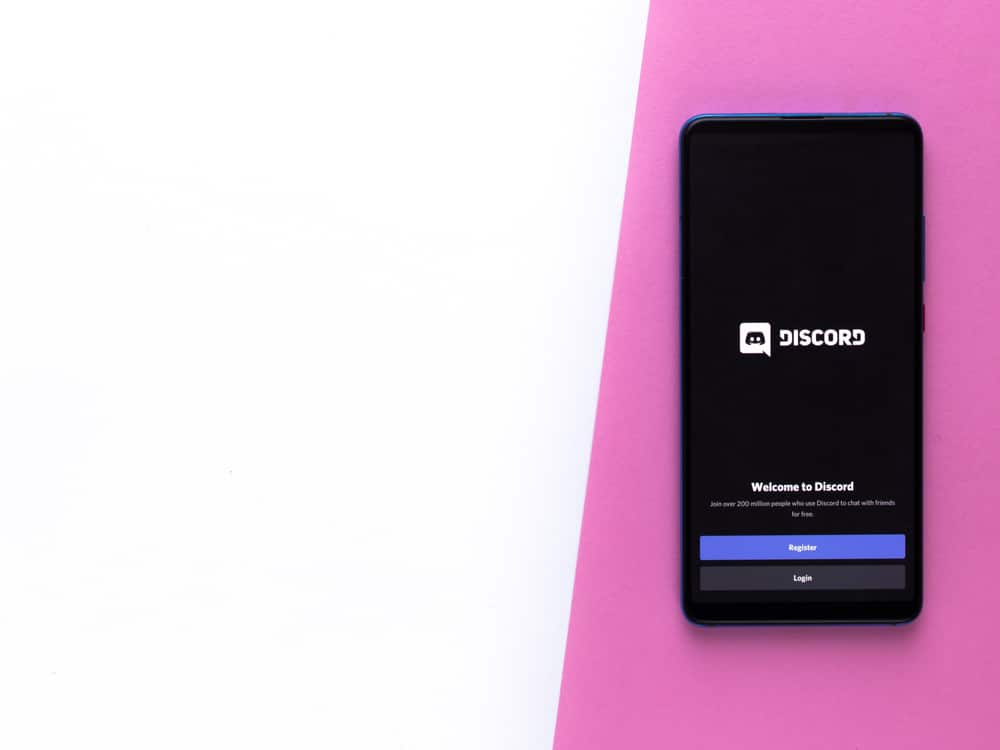
Discord has become the go-to platform for connecting with people to discuss various topics. Besides, gamers use Discord for communicating while gaming, and Discord is a hub for different communities, from movie lovers to gamers to streamers.
You can find different servers on Discord and join to link with its members. While at it, you may want to censor text, and that’s achieved by blacking it out.
There are two ways to black out text on Discord. The first involves adding vertical bars (||) before and after the text you want to black out. Alternatively, you can add the /spoiler command and type the text you want to black out. Once you press the enter key, Discord will send your text, and it will appear blacked out for everyone on the target channel.
This guide focuses on two ways how to black out text on Discord. The steps presented work for Discord desktop and mobile. So, if you want an effective way to black out text on Discord, read on to find one.
How To Black Out Text on Discord
You’ve probably seen someone send a message on a Discord server, but their message reached the server blacked out. You can’t see its content when the message pops on your screen.
People black out text to limit its viewers, such that you can’t see its content unless you tap on it. Hence, someone not interested in your message can ignore it by not tapping it.
Discord allows users to black out text on the Discord mobile and desktop apps. The steps are the same. Besides, you have two ways of achieving that. Take a look!
Method #1: Using Vertical Bars
Using this method to black out text on Discord requires adding the vertical bars (||) before and after the text you target to black out.
- Start by opening your Discord application on your phone or desktop.
- Click on a target server and open the channel in which you want to black out text.
- Type a text on the chat space and add two vertical bars before and after the target text. For instance, in the text, “Hey, you are ||naughty||,” the “naughty” text will get blacked out when you send the message.
Once you send your message, the section enclosed in vertical bars will get blacked out. If someone wants to reveal censored content, they can tap on it and view it. The same steps work for Discord mobile, browser, and desktop.
Method #2: Using the /spoiler Command
The /spoiler command, when added on Discord, will black out the text in the message caption.
- Open your Discord application.
- Navigate to the target server channel.
- On the chat space, type
/spoilerand tap the message option on the pop-up window. - Type the text you want to black out.
- Lastly, click the “Send” button to share your text with the channel.
Your text will get sent to the channel for anyone to reveal its content by tapping on it. Otherwise, it will appear and remain blacked out.
Those are the two straightforward ways to black out text on Discord.
Conclusion
How to black out text is a common concern for many Discord users.
You can add two vertical bars before and after the text you want to black out.
Alternatively, you can black out text by adding the /spoiler command. This guide has detailed the two options in depth.
Frequently Asked Questions
People mainly black out text when they want only selective people to reveal the content. Blacked out text is a way of sharing censored content on Discord. So, when someone sees you’ve blacked out a given text, they can decide to avoid revealing its content or click on the blacked-out text to display the message.
You can use the /spoiler command or the vertical bars. For the vertical bars, add two vertical bars before and after the text that you want to black out. Alternatively, type /spoiler on Discord chat space, click the message in the suggestion pop-up, type your text, and press the send key to send the message.